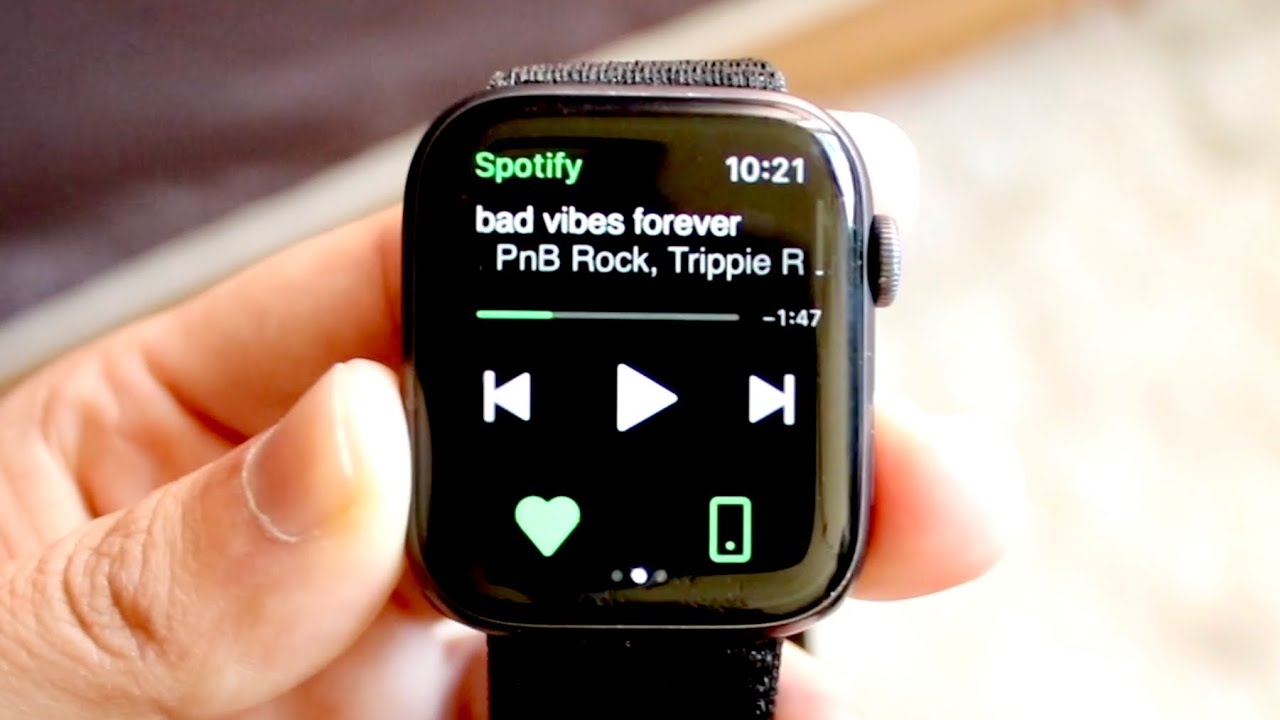
In this digital age, music has become a part of our daily lives, and streaming services like Spotify have revolutionized the way we consume music. One of the most popular ways to enjoy Spotify is through our smartphones. However, what if you want to listen to your favorite tunes on your Apple Watch without needing your phone nearby?
Many Apple Watch users might be unaware that they can play Spotify directly from their watch. Whether you are going for a run, hitting the gym or simply want to leave your phone at home, this feature can be incredibly convenient. In this article, we will guide you through the steps to listen to Spotify on your Apple Watch without your phone, allowing you to enjoy your music wherever you go.
Inside This Article
- Method 1: Using the Spotify app on Apple Watch
- Method 2: Downloading Spotify playlists to Apple Watch
- Method 3: Using third-party apps to listen to Spotify on Apple Watch
- Method 4: Pairing Bluetooth headphones to Apple Watch for Spotify playback
- Conclusion
- FAQs
Method 1: Using the Spotify app on Apple Watch
If you’re an avid Spotify user and an owner of an Apple Watch, you’ll be pleased to know that you can now listen to your favorite tunes directly from your wrist, without needing your phone nearby. Thanks to the Spotify app for Apple Watch, you can enjoy your music on the go, whether you’re out for a run or walking around town.
Setting up the Spotify app on your Apple Watch is a breeze. Here’s how you can do it:
- Ensure that your iPhone is paired with your Apple Watch and that you have the latest version of the Spotify app installed on your iPhone.
- Open the Apple Watch app on your iPhone.
- Scroll down and find the “Installed on Apple Watch” section. If you don’t see Spotify listed there, you can download it from the App Store on your Apple Watch.
- Once Spotify is installed on your Apple Watch, open the app on your iPhone and navigate to the settings.
- Under the “Playback” section, you’ll find an option called “Devices.” Tap on it.
- You should see your Apple Watch listed as an available device. Tap on it to select it as your playback device.
- Now, when you open Spotify on your Apple Watch, you’ll be able to control playback and browse through your playlists and music library.
With the Spotify app on your Apple Watch, you can easily access your favorite songs, playlists, and podcasts right from your wrist. Whether you want to skip a track, adjust the volume, or start a new playlist, the app provides a seamless and convenient way to enjoy your music without having to reach for your phone.
So, go ahead and make the most of your Apple Watch and Spotify subscription by using the Spotify app. It’s a game-changer for music lovers who want the freedom to listen to their favorite tracks, even when their phone is out of reach.
Method 2: Downloading Spotify playlists to Apple Watch
If you want to enjoy your favorite music on your Apple Watch without your phone, you can download Spotify playlists directly to your device. This allows you to listen to your music offline, even when you don’t have an internet connection.
Downloading Spotify playlists to your Apple Watch is quite simple. All you need is the Spotify app installed on your iPhone and your Apple Watch paired with it. Follow these steps to download your favorite playlists:
- Open the Spotify app on your iPhone and navigate to the playlist you want to download.
- Tap on the three dots (…) next to the playlist’s name to access the options menu.
- From the options menu, select “Download to Apple Watch.”
- Wait for the download to complete. This may take a few minutes, depending on the size of the playlist and your internet connection.
Once the download is finished, you can access the downloaded playlists directly from your Apple Watch. Simply open the Spotify app on your watch, and you will find the playlists listed under the “Your Library” section. You can navigate through the playlists and select the one you want to listen to.
It’s important to note that downloading playlists to your Apple Watch requires a Spotify Premium subscription. If you don’t have a premium account, you won’t be able to download playlists for offline listening on your watch.
Additionally, keep in mind that the storage capacity of an Apple Watch is limited, so you may not be able to download large playlists with hundreds of songs. It’s always a good idea to manage your downloaded music to ensure you have enough space for new playlists.
With the ability to download Spotify playlists directly to your Apple Watch, you can enjoy your favorite music anytime, anywhere, without the need for a phone or an internet connection. Make sure to follow the steps above and start enjoying your offline music on your Apple Watch today!
Method 3: Using third-party apps to listen to Spotify on Apple Watch
If you’re looking for more flexibility and control when listening to Spotify on your Apple Watch, you can utilize third-party apps. These apps offer additional features and functionalities that can enhance your overall listening experience. Here are a few popular third-party apps that you can consider:
1. Watchify: Watchify is a third-party app specifically designed for Apple Watch users who want to listen to Spotify. It allows you to browse and play your Spotify playlists directly from your wrist. With Watchify, you can easily navigate through your playlists, pause, play, and even control the volume of your music.
2. Snowy: Snowy is another app that brings Spotify functionality to your Apple Watch. It offers a simple and intuitive interface, allowing you to access your favorite playlists and control playback. Snowy also supports offline playback, meaning you can download your Spotify playlists to your Apple Watch and listen to them even when your phone is not nearby.
3. Spotty: Spotty is a popular third-party app that seamlessly integrates with Spotify and Apple Watch. It provides an excellent user experience, enabling you to control your Spotify playback directly from your wrist. Apart from basic playback controls, Spotty also offers features like shuffle, repeat, and the ability to search for songs or artists.
4. Standalone: Standalone is a comprehensive music app that works with various streaming platforms, including Spotify. It allows you to access your Spotify library, playlists, and even browse through top charts. The app offers a range of customization options, such as theme settings and gesture controls, making it a versatile choice for Apple Watch users.
With these third-party apps, you can overcome the limitations of the official Spotify app on Apple Watch and enjoy a more personalized and convenient music listening experience. Whether you prefer a simple interface or advanced features, there’s likely a third-party app that suits your preferences and needs.
However, please note that third-party apps may not have the same level of integration and support as the official Spotify app. As a result, you may encounter occasional glitches or limitations. It’s always worthwhile to research and read user reviews before selecting a third-party app to ensure it meets your expectations.
Method 4: Pairing Bluetooth headphones to Apple Watch for Spotify playback
Apple Watch offers the convenience of streaming music and podcasts right from your wrist, but what if you want to listen to Spotify? While Spotify does not have an official app for Apple Watch, there is still a way to enjoy your favorite playlists and tracks. By pairing Bluetooth headphones to your Apple Watch, you can listen to Spotify without the need for your phone.
To get started, make sure that your Bluetooth headphones are in pairing mode. This usually involves holding down a button on the headphones until the pairing light starts flashing. On your Apple Watch, open the Settings app and go to the Bluetooth menu. Your headphones should appear in the list of available devices. Simply tap on them to initiate the pairing process.
Once your headphones are paired, you’re ready to enjoy Spotify on your Apple Watch. On your watch, open the Spotify app if you have it installed, or use the Now Playing feature to control music playback from your phone. The audio will be streamed directly to your Bluetooth headphones, allowing you to listen to Spotify on the go, without the need for your phone.
It’s worth noting that while you can control playback using your Apple Watch, you will still need your phone to browse and select songs or playlists. However, once you’ve chosen your music, you can leave your phone behind and rely solely on your Apple Watch and Bluetooth headphones to enjoy your Spotify library.
This method provides a convenient solution for Spotify enthusiasts who want to enjoy their favorite music while on the move, without carrying their phone with them. Pairing Bluetooth headphones to your Apple Watch allows for a seamless listening experience and untethered mobility.
Conclusion
Listening to Spotify on your Apple Watch without the need for a phone is a game-changer for music enthusiasts. With the right app and an Apple Watch Series 3 or later, you can have your favorite tunes right at your wrist.
Whether you’re going for a jog, hitting the gym, or simply want to enjoy your favorite playlists without carrying your phone, the convenience of streaming music directly from your Apple Watch is undeniable. Plus, the added bonus of offline listening means you can enjoy your music even when you’re away from an internet connection.
While the process may seem daunting at first, following the steps we’ve outlined in this article will have you jamming to Spotify on your Apple Watch in no time.
So go ahead, put on your favorite songs, and take your music on the go with just your Apple Watch. It’s time to enjoy the freedom and flexibility of listening to Spotify without being tied to your phone.
FAQs
1. Can I listen to Spotify on my Apple Watch without my phone?
Yes, you can now listen to Spotify on your Apple Watch even without your phone. The latest Spotify update allows for standalone streaming on the Apple Watch, giving you the freedom to enjoy your favorite music and podcasts directly from your wrist.
2. How can I listen to Spotify on my Apple Watch without my phone?
To listen to Spotify on your Apple Watch without your phone, make sure you have the latest version of the Spotify app installed on both your iPhone and your Apple Watch. Then, follow these steps:
- Connect your Apple Watch to Wi-Fi or cellular.
- Open the Spotify app on your Apple Watch.
- Use the Digital Crown or swipe up and down to navigate through the available Spotify content.
- Tap on the desired song, album, playlist, or podcast to start playing it.
3. Can I control playback during standalone streaming on the Apple Watch?
Yes, you can control the playback directly from your Apple Watch. Once you’ve started playing a song or podcast, you can use the playback controls on your Apple Watch to pause, play, skip tracks, adjust the volume, and more. The controls will be conveniently available on the screen of your Apple Watch.
4. Do I need a Spotify Premium subscription to listen on my Apple Watch without my phone?
Yes, to enjoy standalone streaming on your Apple Watch, you need to have a Spotify Premium subscription. Spotify Free users can still use the Apple Watch app but will require their phone to be nearby for playback.
5. What other features does the Spotify app offer on the Apple Watch?
In addition to standalone streaming, the Spotify app on the Apple Watch allows you to control playback on other devices. You can easily switch between different devices, such as your iPhone, computer, or speakers, from the Spotify app on your Apple Watch. This gives you the flexibility to control your music experience seamlessly, no matter where you are.
