The Kindle — get one and own the world’s library. Today, you can get your hands on six different types of Kindle e-readers: Kindle, Kids Edition, Kindle Paperwhite, Paperwhite Signature Edition, Paperwhite Kids Edition, and Kindle Oasis. However, little do people know that each type has a sub-variant, which is a topic of conversation among bookworms. So, what is the difference between ad-supported Kindle vs no ads?

We bet some of you didn’t know there’s such a thing as ad-supported and no-ads Kindle. In this article, we will explore the differences between these two sub-variants, how to get them, and whether one is better than the other.
Related: What Is Kindle Unlimited and Is It Worth to Buy? [A Review]
Inside This Article
Ad-Supported Kindle vs No Ads: How Do They Differ?
Amazon’s Kindle is ad-supported by default. This is regardless of the type of reader you purchase. And you might not know it, but you can choose to purchase a no-ads supported Kindle on Amazon. We’ll get to that later.
Essentially, an ad-supported Kindle is a Kindle that will display bestsellers, new releases, and other user-related adverts. These adverts will usually be spotted on the screen when you put your Kindle to sleep. Additionally, you can also spot these adverts on your Kindle’s homepage.
A no-ads Kindle is the complete opposite. This means you will not see adverts flashing on your screen. In its place, you will be able to display a screensaver or the book cover of the title you are reading when you put your Kindle to sleep.
In terms of value, well, let’s put it this way: if you wish to purchase a no-ads supported Kindle, regardless of the type, you’ll have to shell out an additional $20. This means that a Kindle Paperwhite (8GB) that normally costs $139.99 will cost $159.99 if ad-free. Is it worth it, though?
Are the Kindle Ads Getting In the Way?
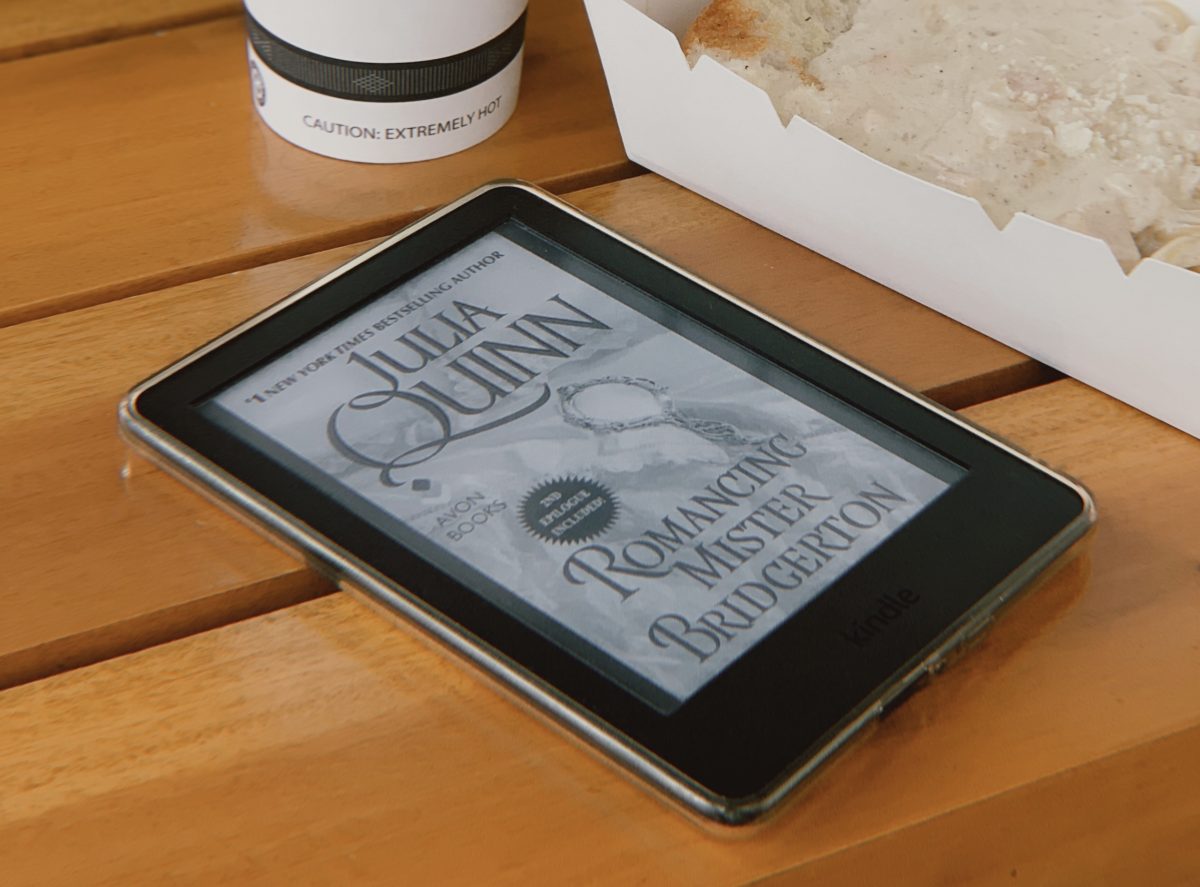
You might think the ads one would see on a Kindle would exhibit a behavior similar to the ones seen on mobile phone apps. Contrary to this perception, the ads on Kindle are inobtrusive, to say the least. In fact, on your homepage, the ads are seen at the bottom of the screen, forming a band or block in a darker shade. The advert can range from getting a Kindle Unlimited subscription or adverts for books.
Moreover, those ads on your screen when you put the Kindle on sleep mode aren’t annoying at all. But of course, there’s something to be had in being able to see the cover of the book you are reading instead of seeing ads.
How to Get Ad Supported or No Ads Kindle?
So, how can you purchase either an ad-supported Kindle or a no-ads version? The key is before you click the check-out button on Amazon. Below is a screenshot from Amazon right before you checkout your Kindle purchase.
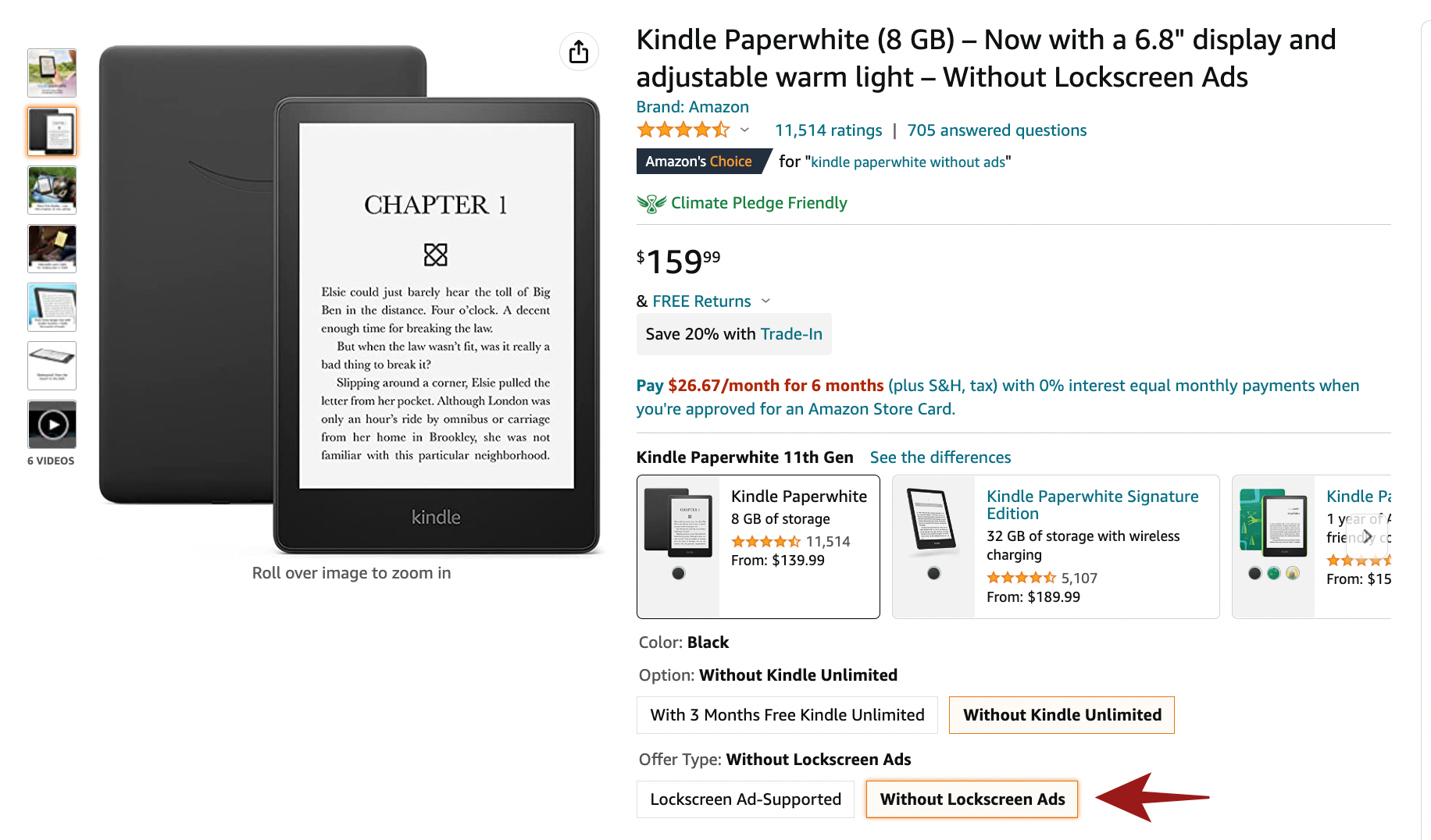
As you can see, you can customize your purchase before checking it out and paying for the total amount. First, you can choose to elect to subscribe to free three months of Kindle Unlimited or not. Lastly, you can choose whether to purchase a Kindle with a lock screen ad-supported or without ads.
If you elected to purchase a Kindle with ads, we have a way to stop receiving adverts on your Kindle outlined later in this article.
| Kindle | Preview | Next Step |
|---|---|---|
| Kindle | 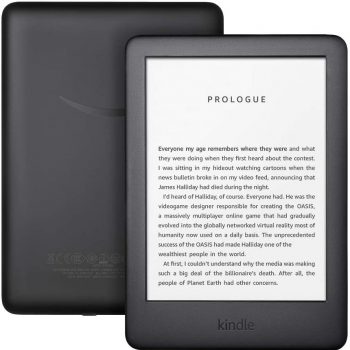 |
|
| Kindle Kids Edition | 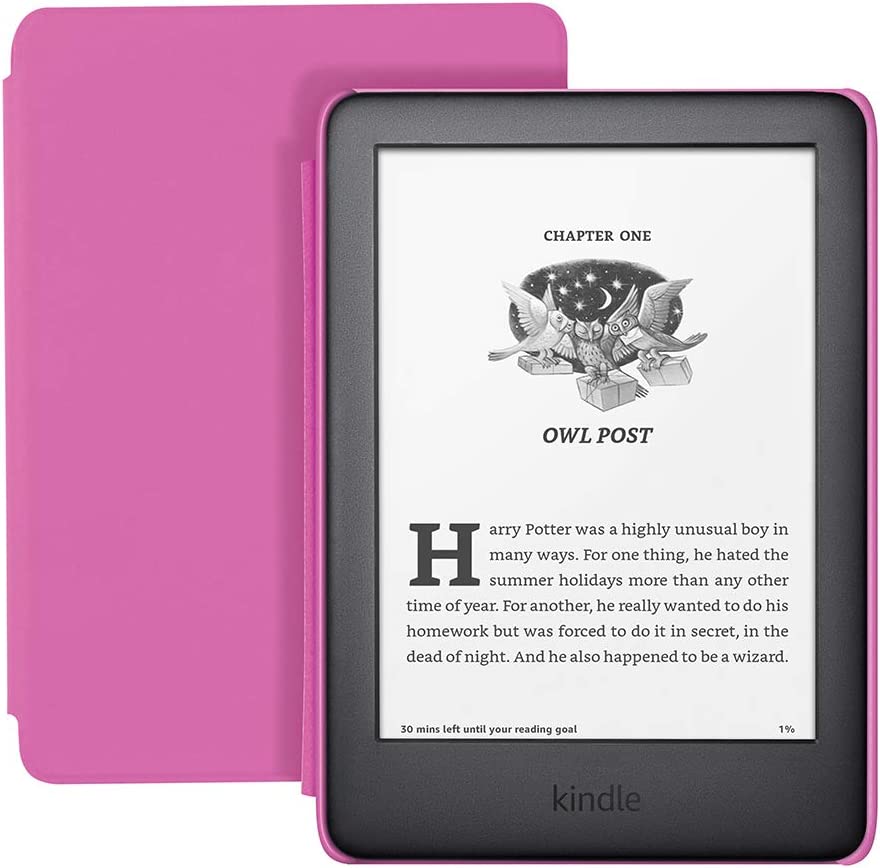 |
|
| Kindle Paperwhite | 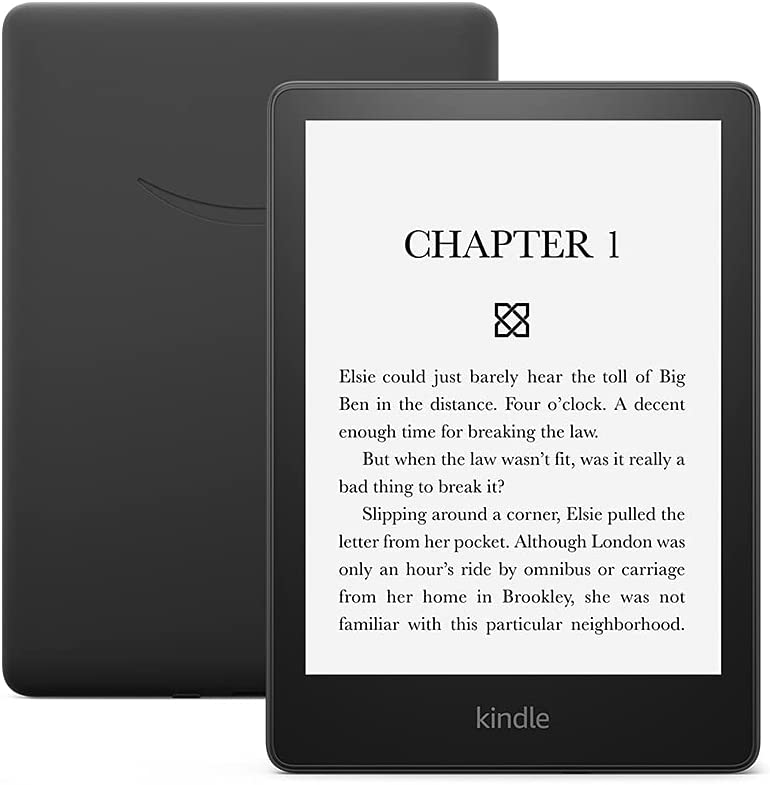 |
|
| Paperwhite Signature Edition | 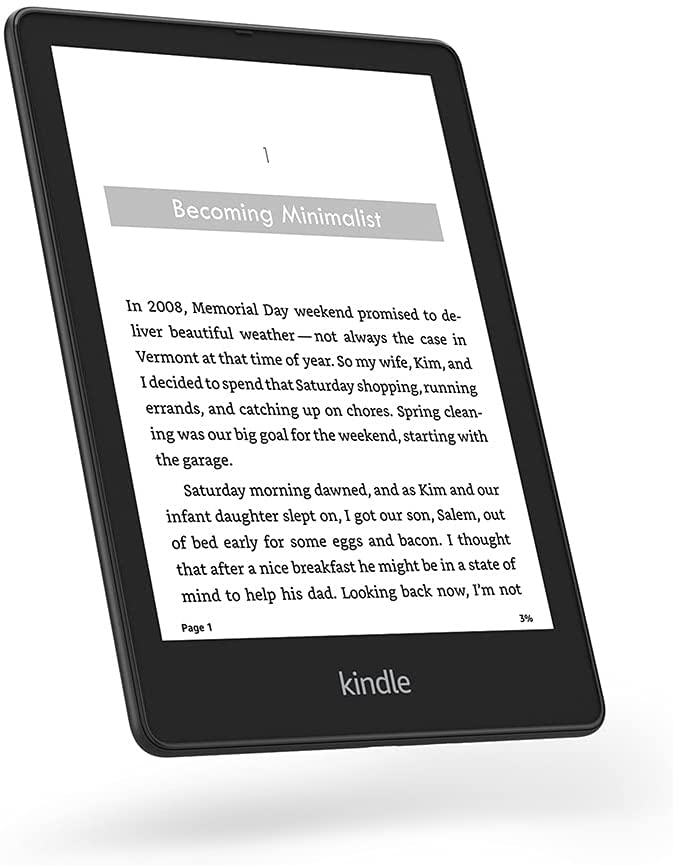 |
|
| Paperwhite Kids Edition | 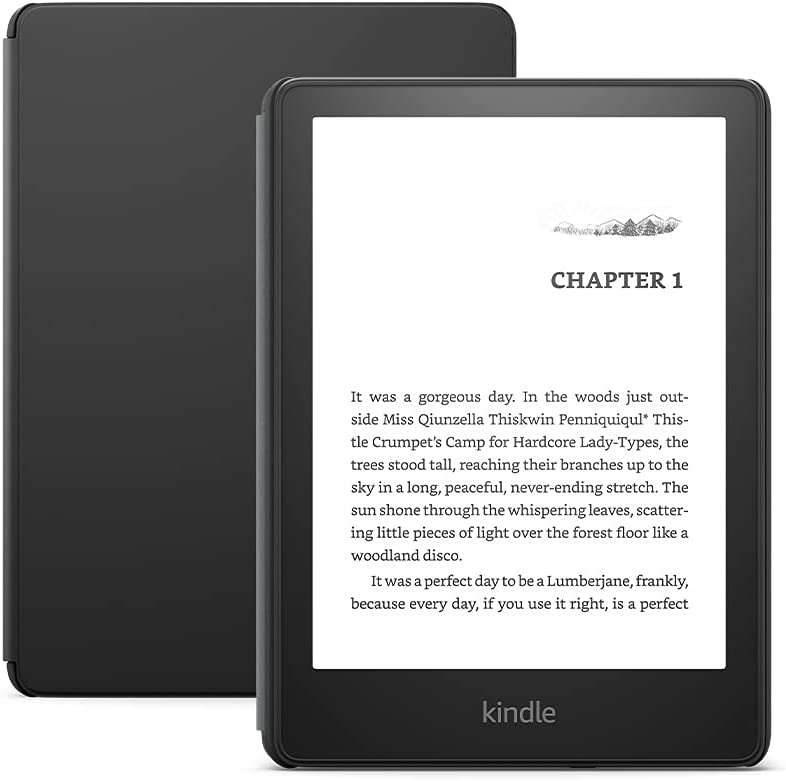 |
|
| Kindle Oasis | 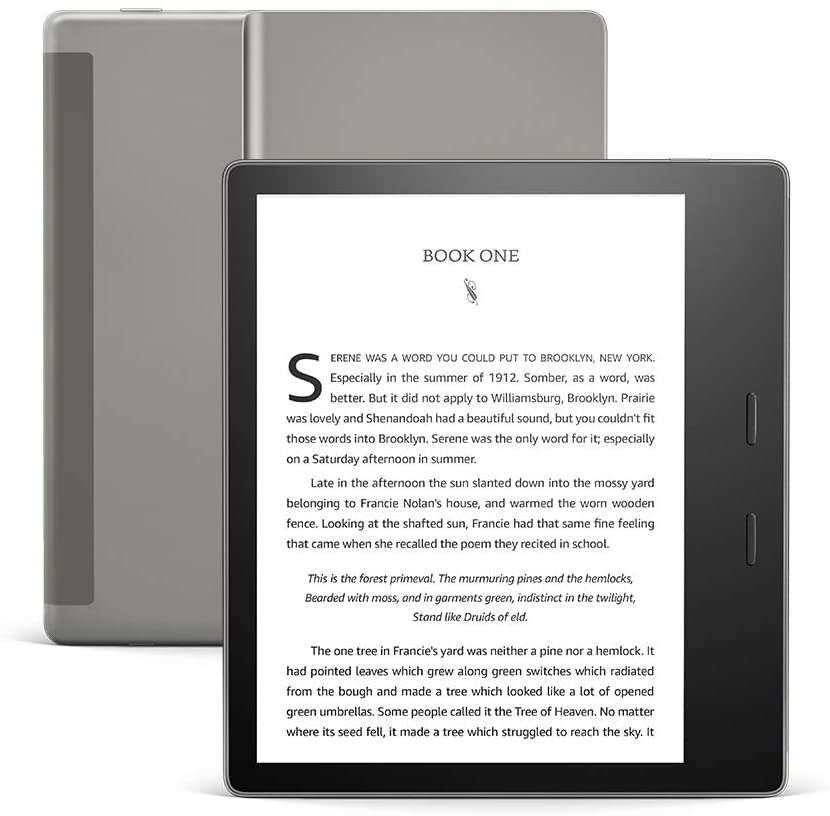 |
|
Can You Remove Ads on Kindle Later?
If you regret getting an ad-supported Kindle over no-ads, there’s no need to worry because Amazon also allows removing ads on Kindle after purchase. Of course, it will also include a $20 fee.
If you want to further customize your Kindle’s screen by allowing it to display the cover of the book you are reading instead of a generic screensaver or ads, we have the ultimate guide for you to remove ads on your ad-supported Kindle.
- Go to Amazon.com and log in to your account.
- Hover your mouse over where it says “Hello, [your name]” and select Content & Devices.
- Under Manage Your Content and Devices select Devices.
- Select your device.
- Under Special Offers, select Remove offers.
- Follow the instructions to unsubscribe from Special Offers. The amount of the one-time charge appears before you confirm that you want to unsubscribe.
Alternatively, you can also contact Amazon’s customer service via phone call or live chat to help you remove the special offers and ads.
- Hover your mouse over where it says “Hello, [your name]” and select Customer Service.
- Choose Kindle, Fire, or Alexa devices.
- Select Kindle E-reader.
- Next, from the options, select General Questions about the device/accessory.
- On the next page, choose Special Offers/Ads as screensaver on device.
The page will display a set of instructions you can follow. However, it’s the I Need More Help option you need to select to talk to a customer service representative.
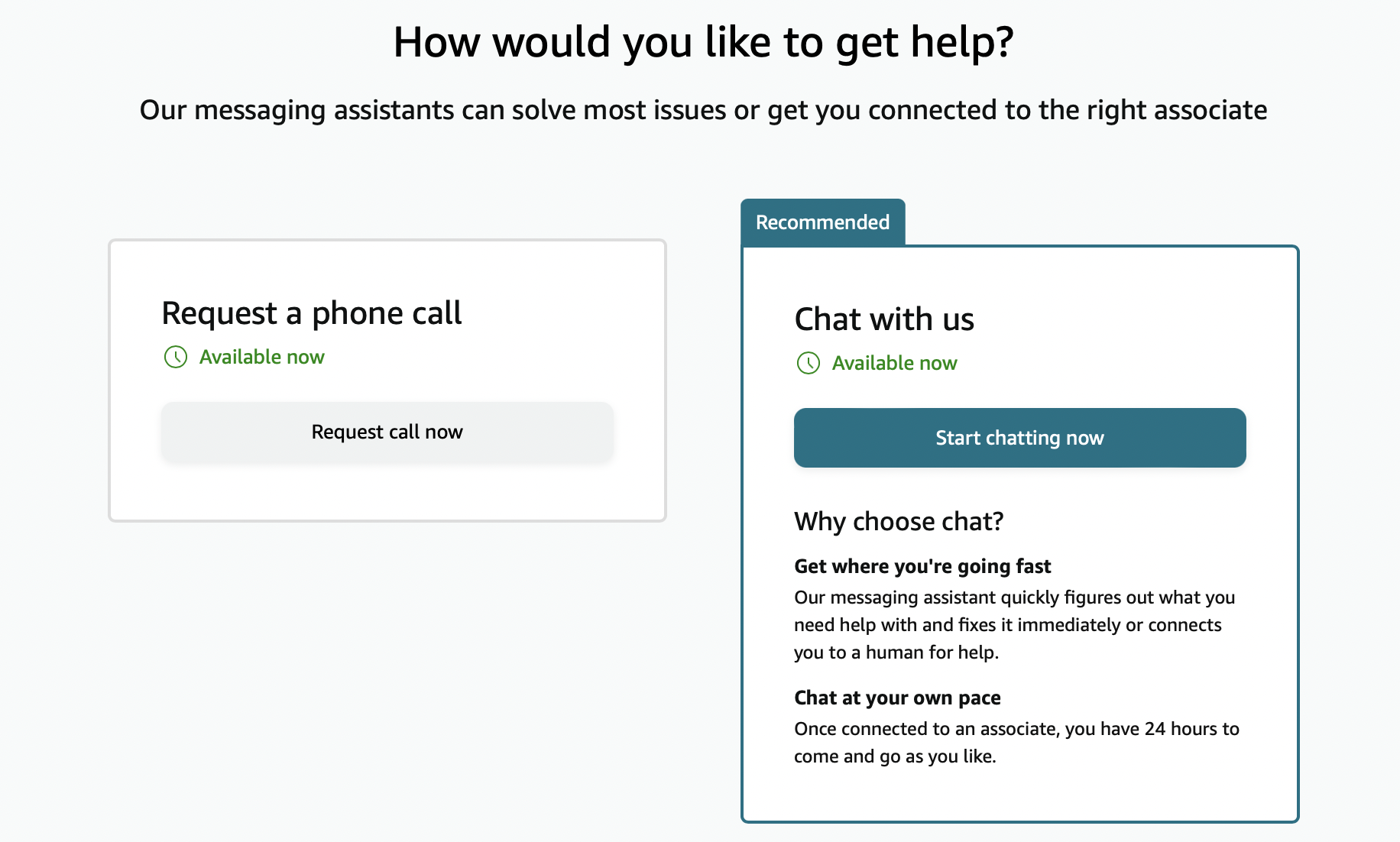
Verdict: Is No Ads Kindle Worth It?
In the question of which is better, ad-supported Kindle vs no ads, there isn’t much difference in terms of the technology and overall value. However, adverts are a good way to get a hold of what’s trending, what are the bestsellers, and maybe you might just find your next best read through them. But if you got a nose for good books and you know where to find them other than the ads on your Kindle, you might just be able to save space on your screen by getting rid of those ads.
If you ask us, adding $20 to get a no-ads Kindle Paperwhite or Oasis isn’t all that worth it. For one, the ads aren’t that obtrusive, and second, you can remove those special offers anytime, anyway.
At the end of the day, your own preference as a Kindle user should dictate your decision on whether to get an ad-supported Kindle or no ads Kindle.
