If you want to cancel Paramount Plus, uninstalling the app on your device isn’t enough. You’ll need to follow specific steps to cancel your subscription so that you won’t get charged for the next billing cycle. Although the steps vary depending on the device you’re streaming from, canceling Paramount Plus is incredibly easy and only takes a few minutes. In this guide, we walk you through how to cancel your Paramount Plus subscription on every device, including mobile, Amazon Fire TV, and Roku.
Also read: How to Cancel Netflix on Your Smartphone Easily
Inside This Article
- How Much Is Paramount Plus?
- How to Cancel Paramount Plus on Every Device
- What Will Happen if You Cancel Paramount Plus?
- Is It Possible to Cancel Paramount Plus Free Trial?
- Can You Pause Your Paramount Plus Subscription?
- Alternatives to Paramount Plus
How Much Is Paramount Plus?
Paramount Plus is one of the most affordable streaming services right now. Its plans start at 4.99 USD a month or 49.99 USD per year. With the cheapest plan, called Essential, you’ll get access to over 30,000 series episodes and movies. On top of that, you’ll also be able to watch NFL on CBS live, UEFA Champions League, and 24/7 live news. However, the plan is ad-supported.
Paramount Plus also has a premium plan, which costs 9.99 USD a month or 99.99 USD per year. Availing of this plan gives you access to the same movie and series catalog as the Essential plan, as well as 24/7 live news. You also get access to more live sports, your local CBS live station, and offline viewing. Plus, you’ll be able to get rid of ads, except for when you’re watching live TV through Paramount Plus.
How to Cancel Paramount Plus on Every Device
If you’ve availed of either of the plans we mentioned but don’t want it anymore, you can cancel your Paramount Plus subscription anytime. And the good news is that you can easily do so in just a few steps. In the following sections, we give you a step-by-step guide on how to cancel Paramount Plus on every device.
Android

If you signed up for the streaming service through the Google Play Store, you’ll also need to cancel Paramount Plus through the same app. Here is a quick walkthrough:
- Use the Google Play Store App on your Android gadget.
- Tap on your account icon in the top-right corner.
- Choose Payments and subscriptions from the menu.
- Tap on Subscriptions.
- Select Paramount Plus from the list.
- Tap on the Cancel subscription button in the lower-right corner of the screen.
- Pick your reason for cancelation. Then, tap on Continue.
- Finally, press the Cancel subscription button to confirm.
These steps apply whether you’re streaming Paramount Plus through your Android phone, tablet, or TV.
iOS

The method also differs if you prefer to cancel Paramount Plus using an iPhone or iPad. Simply do the following:
- On your Apple gadget, press the Settings app.
- Press the Apple ID name afterward.
- Check out the option labeled Subscriptions.
- Press Paramount Plus from the ongoing subscriptions displayed.
- Swipe up the page, and hit Cancel Subscription.
- Choose Confirm.
Web

It’s also easy to cancel Paramount Plus through the official website. This method applies if you signed up for the streaming service on your PC, mobile device’s web browser, smart TV, or gaming console. Follow these steps:
- Fire up your web browser.
- Use it to navigate to the Paramount Plus website.
- Once on the page, log in to it.
- In the top-right corner, click on the drop-down arrow next to your username.
- Choose Account.
- In the Subscription & Billing section, select Cancel subscription.
- Click on the Continue to Cancel button.
- Tick the “I understand the terms of cancellation” box afterward.
- Finally, click on the “Yes, Cancel” button to confirm.
Roku
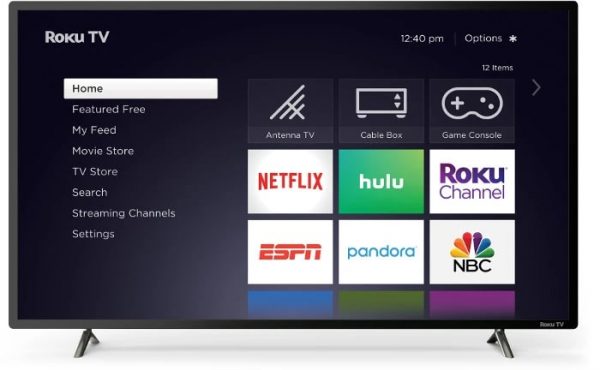
If you subscribed using your Roku streaming device, you can cancel Paramount Plus through the following steps:
- Head over to your Home screen.
- Select the Paramount Plus channel.
- On your Roku remote, hit the * button.
- Click on Manage Subscription.
- Select Cancel Subscription.
Amazon Fire TV/Amazon Prime

If you use Amazon or Amazon Fire TV to stream Paramount Plus content, here are the steps to cancel your subscription:
- On a web browser, head over to Amazon’s Memberships and Subscriptions page.
- Log in via your Amazon credentials.
- Check out the Manage Subscription option for Paramount Plus.
- Find Manage Your Prime Video Channels and then press the link underneath it.
- Look for Paramount Plus under the Prime Video Channels heading.
- Click on Cancel Channel.
- Confirm your cancelation.
Note that this method doesn’t apply if you subscribed to Paramount Plus through Amazon Prime Video. For that, you’ll need to reach out to Amazon Support to cancel your subscription.
Apple TV

On Apple TV (4th gen or later), you can cancel Paramount Plus by proceeding with these steps:
- On your Apple TV device, launch the Settings interface.
- Go to Users & Accounts.
- Choose your account.
- Head over to Subscriptions.
- From the list of active subscriptions, select Paramount Plus.
- Choose Cancel Subscription.
What Will Happen if You Cancel Paramount Plus?
After the cancelation your Paramount Plus subscription — whether it’s a monthly or annual plan — you’ll still be able to stream all movies, shows, and channels on Paramount Plus in the remaining days of the billing period. However, take note that you won’t get a refund for the time you have left on your subscription period, even if you choose not to use Paramount Plus anymore.
By the end of your billing cycle, Paramount Plus won’t auto-renew your subscription or charge your card.
Is It Possible to Cancel Paramount Plus Free Trial?
Yes, you’re absolutely free to cancel Paramount Plus during the seven-day free trial. However, be sure to terminate the trial before the seven days are up so that you won’t have to pay for the plan you’re trying. Otherwise, Paramount Plus will charge you the full fee for the plan you signed up for.
To cancel a Paramount Plus free trial, simply follow the steps above for the device you signed up with.
Can You Pause Your Paramount Plus Subscription?
As of writing, pausing your Paramount Plus isn’t available for users yet. However, you do have the option to cancel your current subscription and then sign up for Paramount Plus again. All you need to do is head over to paramountplus.com/account, and click on the Subscribe Now button. Then, set up your billing and payment methods. Alternatively, you can reactivate your Paramount Plus subscription by signing up through the device you used the first time.
If you previously signed up for the Limited Commercials plan, you won’t be able to purchase this plan anymore when you reactivate your subscription. That’s because that plan has been discontinued as of June 2021. When you re-subscribe, you’ll only be able to choose between two plans: Essential and Premium.
Alternatives to Paramount Plus
If you want to cancel your Paramount Plus subscription but aren’t ready to let go of online streaming just yet, there are dozens of alternatives you can sign up for instead. In this section, we list three streaming services you can try instead of Paramount Plus, and their plans.
1. Netflix

With more than 220 million paid subscribers around the globe, Netflix is probably the most popular streaming platform at the moment. On this streaming app, you can watch over 50,000 movies and series episodes, which is significantly more than Paramount Plus’ current catalog. However, it does cost more than Paramount Plus.
Netflix has a wide variety of documentaries, award-winning films, TV shows, as well as originals for you to choose from. On top of that, they’ve also launched a few Netflix games for you to play on mobile.
The streaming platform has three plans available: Basic, Standard, and Premium. Whichever plan you choose, you’ll still be able to access all the content they have on offer. But even so, there are some differences to take note of. The Basic plan is the cheapest and costs 9.99 USD per month. With this plan, you’re not allowed to watch on more than one device at the same time. Plus, you also can only download movies and shows on one device for offline viewing, and the maximum screen resolution is 480p (SD quality).
With the Standard Netflix plan (15.49 USD per month), you’re allowed to stream on two different screens at the same time. You can also download content on a pair of gadgets and stream in 1080p (HD quality).
The Premium plan costs 19.99 USD a month and allows you to stream on four different screens at the same time. Plus, you can save movies and shows on four different devices and stream in 4K (UHD quality).
2. Disney Plus
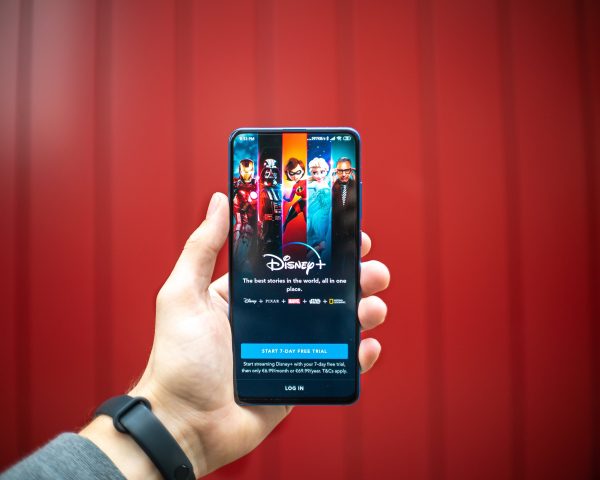
If you’re a fan of either Disney, Pixar, Marvel, or Star Wars, then Disney Plus is the best streaming Platform to switch to. Here, you’ll be able to enjoy more than 80 (and counting) Disney Plus originals, including Moon Knight, Obi-Wan Kenobi, and Chip ‘n’ Dale: Rescue Rangers. Besides that, they also have over 500 movies and 15,000 series episodes for you to binge-watch.
For 7.99 USD a month, you’ll be able to stream shows and movies in up to 4K quality with Dolby Vision. You can also watch with Dolby Atmos surround sound — that is, of course, if you have the appropriate sound equipment. On top of that, you’re allowed to stream on four different screens without needing to pay extra.
Disney Plus also offers another plan called The Disney Bundle. This costs 13.99 USD per month and already includes Disney Plus, ESPN Plus, and the ad-supported Hulu plan.
3. HBO Max
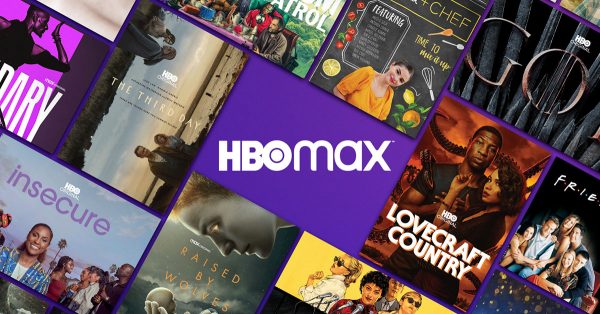
HBO Max is also quickly becoming a favorite in the world of streaming. On the platform, you can watch your favorite HBO originals like The Sopranos, Game of Thrones, Succession, Euphoria, and so many others. HBO Max also gives you access to a wide range of hit TV shows and movies, including anime and kid’s shows.
You can choose from two plans when subscribing to HBO Max: With Ads for 9.99 USD a month or Ad-Free for 14.99 USD a month. All HBO Max content is accessible for both plans. However, if you upgrade to the ad-free one, you’ll also be able to stream content in 4K quality and download movies and shows for offline viewing.
Also read: How to Get HBO Max for Free
Final Thoughts
With plans starting at 4.99 USD, Paramount Plus is definitely one of the most affordable streaming services out there. That said, it definitely isn’t for everyone. Plus, if you’re no longer maximizing your subscription, it’s probably best to cancel Paramount Plus and switch to a different streaming app, like Netflix, Disney Plus, or HBO Max.
As we’ve shown here, how you cancel your Paramount Plus subscription differs depending on how you signed up for the streaming service. That said, all methods are simple and can be done in just a few minutes.
If you found this tutorial useful, feel free to share it with a friend who’s having trouble canceling their Paramount Plus subscription.
