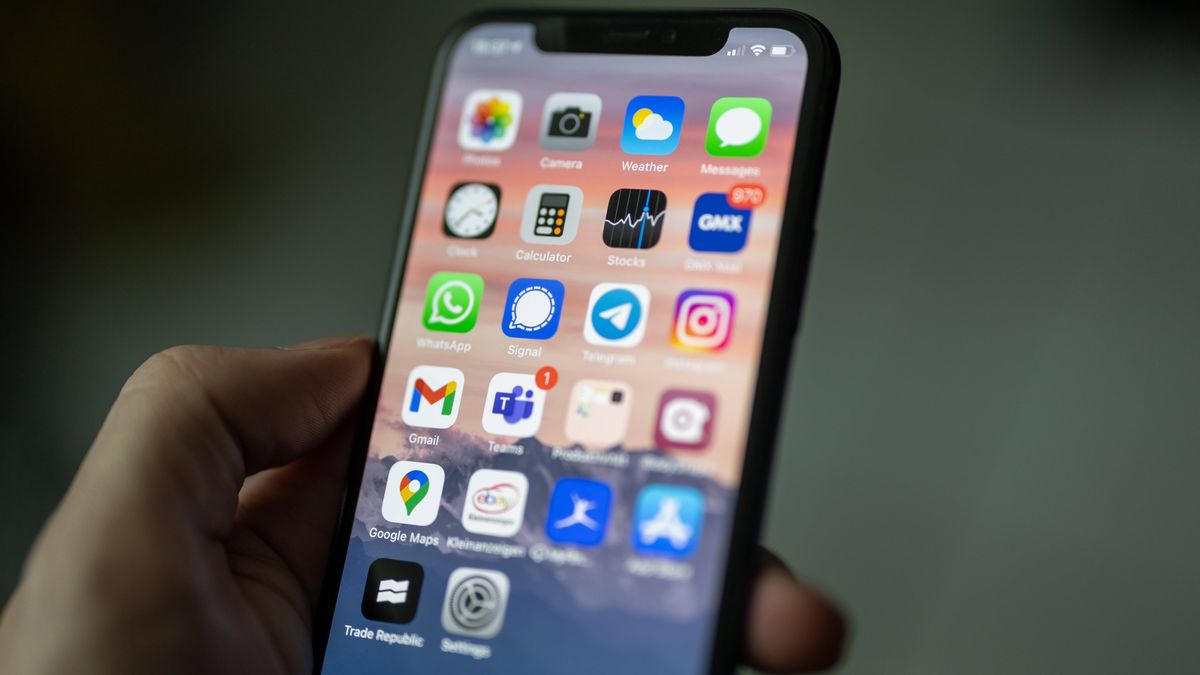
Are you curious about how much hotspot data you have used on your iPhone? As an iPhone user, it’s essential to keep track of your hotspot usage to ensure you don’t exceed your data limits or incur additional charges. The good news is that checking your hotspot usage on your iPhone is relatively simple. In this article, we will guide you through the process step by step. Whether you use your iPhone as a hotspot for work, travel, or personal use, understanding your data consumption is crucial. By monitoring your hotspot usage, you can make informed decisions about when and how to utilize your hotspot feature. So let’s dive in and discover how to check your hotspot usage on your iPhone.
Inside This Article
- Ways to Check Hotspot Usage on iPhone- Cellular Data Usage Section- Personal Hotspot Usage
- Monitoring Hotspot Usage with Carrier Apps
- Using Third-Party Apps to Track Hotspot Usage
- Conclusion
- FAQs
Ways to Check Hotspot Usage on iPhone- Cellular Data Usage Section- Personal Hotspot Usage
If you’re using your iPhone as a hotspot to stay connected to the internet on your other devices, it’s essential to keep track of your hotspot usage to manage your data effectively. Fortunately, the iPhone provides several ways to check your hotspot usage, including through the Cellular Data Usage section and the Personal Hotspot settings. Let’s explore these methods in more detail.
1. Cellular Data Usage Section:
One of the easiest ways to check your hotspot usage on your iPhone is through the Cellular Data Usage section. Here’s how to do it:
- Go to your iPhone’s Settings.
- Tap on “Cellular” or “Mobile Data” depending on your iOS version.
- Scroll down to find the “Cellular Data Usage” section.
- You’ll see a list of apps and their corresponding data usage. Look for the app named “Personal Hotspot” or “System Services,” which includes hotspot data usage.
- The data usage will be displayed next to the app name in MB or GB.
This method allows you to view the hotspot data usage on your iPhone directly and keep track of which apps are using the most data.
2. Personal Hotspot Usage:
Another way to check your hotspot usage on the iPhone is through the Personal Hotspot settings. Follow these steps to access this information:
- Go to your iPhone’s Settings.
- Tap on “Personal Hotspot.”
- You’ll find the “Wi-Fi Password” section, followed by information about the connected devices to your hotspot.
- Scroll down to the “Data Usage” section, which shows the total data used by all connected devices since the hotspot was last reset.
This method allows you to monitor the overall data usage of your hotspot, making it useful if you’re concerned about exceeding your data plan’s limits.
By regularly checking your hotspot usage through the Cellular Data Usage section and the Personal Hotspot settings, you can not only manage your data effectively but also identify any unwanted or excessive data usage on your iPhone.
Monitoring Hotspot Usage with Carrier Apps
One of the most effective ways to monitor your hotspot usage on iPhone is by using the carrier’s official app. Most major mobile carriers offer dedicated apps that allow you to track your data usage, including hotspot usage. These apps provide a convenient and easy-to-use interface to keep an eye on your data consumption.
When you download and install your carrier’s app, you can access various features, including checking your data usage breakdown. These apps often provide a detailed overview of your monthly data usage, broken down by categories such as calls, messages, and hotspot usage.
By specifically looking at the hotspot usage section or toggle within the app, you can easily keep track of how much data you have consumed through your iPhone’s hotspot feature. It will typically display the amount of data used, the duration of hotspot usage, and any additional statistics relevant to your hotspot activity.
With this information readily available, you can monitor your hotspot usage in real-time and take proactive measures to avoid exceeding your data plan limits. You can set usage alert notifications to be notified when you approach a certain data threshold, enabling you to make data-conscious decisions.
Additionally, using the carrier’s app allows you to access other account management functionalities. You can review and manage your data plan, make payments, and even troubleshoot common issues directly from the app, making it a convenient tool for all your mobile needs.
Using Third-Party Apps to Track Hotspot Usage
While your iPhone provides built-in tools to monitor hotspot usage, you can also explore third-party apps to gain more in-depth insights and better management of your hotspot data. These apps offer additional features and flexibility that can be highly useful for tracking and managing your hotspot usage.
Here are a few popular third-party apps that you can consider:
- My Data Manager: My Data Manager is a comprehensive data usage tracking app that not only helps you monitor your overall data usage but also provides detailed information about hotspot usage. It allows you to set usage limits, receive alerts, and even track individual app data consumption.
- Data Usage Monitor: Data Usage Monitor is another reliable app that lets you keep a close eye on your hotspot usage. It provides real-time monitoring, usage history, and the ability to set custom usage alarms and limits. With its intuitive interface and customizable widgets, it makes monitoring and managing hotspot usage a breeze.
- DataMan: DataMan is a popular app for tracking data usage and can also help you monitor your hotspot usage. It offers detailed statistics, personalized usage alerts, and even suggests ways to reduce data consumption. With its easy-to-understand visuals and user-friendly interface, DataMan provides a seamless experience for managing hotspot usage.
These third-party apps can be found in the App Store, and some of them are available for free, with optional premium features for a more comprehensive experience. Before choosing an app, make sure to read user reviews, check the ratings, and ensure compatibility with your iPhone model and iOS version.
Remember that while these apps can provide valuable insights and assistance in managing your hotspot usage, it’s important to review your data plan and consider any limitations or additional charges associated with using your hotspot. By using these apps in conjunction with your device’s built-in tools, you can effectively track and manage your hotspot usage to avoid unexpected data overage charges.
In conclusion, checking hotspot usage on an iPhone is an essential task for those who frequently rely on mobile hotspot functionality. By understanding how to access and monitor hotspot usage, iPhone users can ensure they stay within their data limits and avoid unexpected charges from their mobile carriers. Whether it’s to keep track of usage for work, travel, or personal use, the ability to check hotspot usage provides valuable information and peace of mind.
FAQs
1. How do I check hotspot usage on iPhone?
To check hotspot usage on your iPhone, go to the settings app and tap on “Cellular” or “Mobile Data”. From there, you can find the option for “Personal Hotspot” or “Hotspot”. Tap on it to view the details of your hotspot usage, including the amount of data used and connected devices.
2. Can I limit the data usage on my iPhone’s hotspot?
Yes, you can limit the data usage on your iPhone’s hotspot. Under the “Personal Hotspot” or “Hotspot” settings, you can find an option called “Data Usage”. From there, you can set a data limit for your hotspot, and your iPhone will automatically turn off the hotspot once the limit is reached.
3. How can I track the number of devices connected to my iPhone hotspot?
To track the number of devices connected to your iPhone hotspot, you can go to the settings app and tap on “Personal Hotspot” or “Hotspot”. Under that section, you will find a list of the devices currently connected to your hotspot. You can also see the signal strength and data usage of each connected device.
4. Is there a way to prioritize devices on my iPhone hotspot?
Unfortunately, there is no built-in feature to prioritize devices on the iPhone hotspot. However, you can try to improve the connection for specific devices by moving closer to your iPhone, ensuring there are no obstructions, or turning off other devices that are not in use.
5. Does using the hotspot on iPhone consume extra data?
Yes, using the hotspot on your iPhone may consume extra data from your cellular plan. The data used by devices connected to your hotspot is counted as part of your overall data usage. It is important to keep an eye on your hotspot usage to avoid exceeding your data limit and incurring additional charges from your cellular provider.
