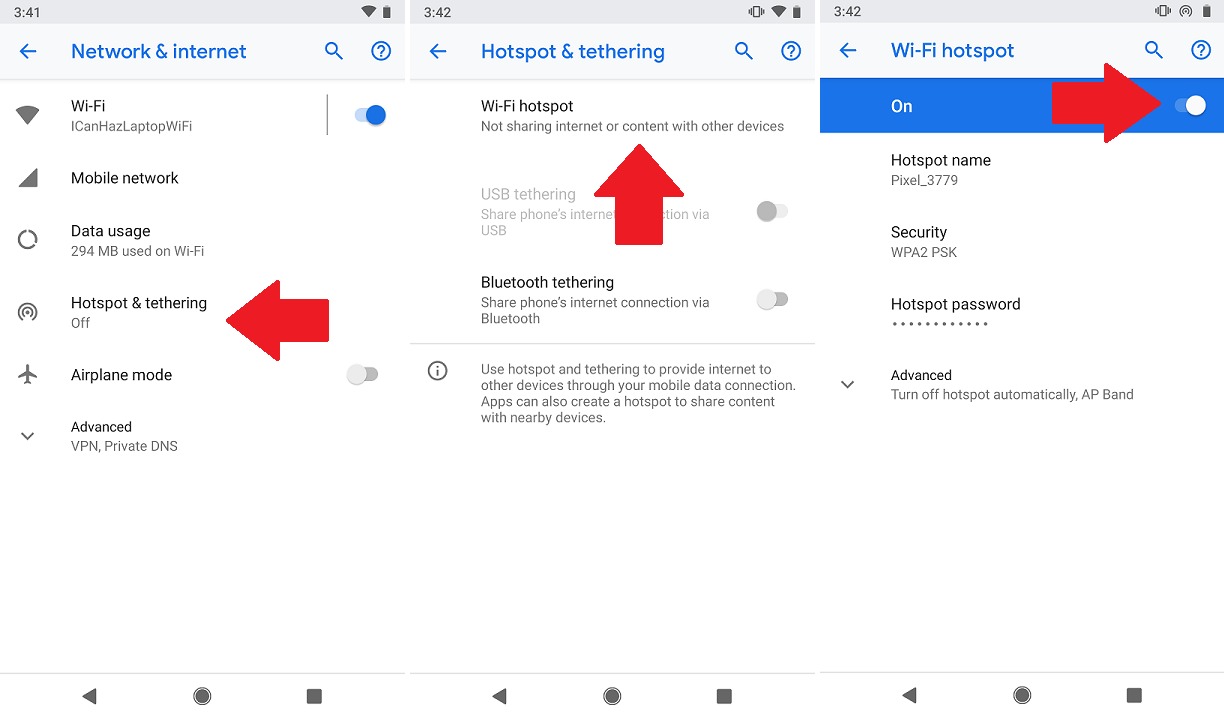
In this digital age, staying connected is crucial, whether you’re on the go or in an area with limited internet access. Creating a hotspot is a convenient solution that allows you to share your mobile data with other devices, turning your smartphone into a wireless router. Whether you’re traveling, working remotely, or simply need to provide internet access to multiple devices, learning how to create a hotspot on your cell phone can make all the difference. In this article, we will guide you through the steps to create a hotspot on both Android and iOS devices, discuss the benefits, and answer some frequently asked questions. By the end, you’ll have the knowledge and tools to create a hotspot and stay connected wherever you are.
Inside This Article
- What is a Hotspot?
- Method 1: Using Built-in Hotspot Feature on Windows
- Method 2: Using Third-Party Software
- Method 3: Using Mobile Hotspot on Smartphones
- Conclusion
- FAQs
What is a Hotspot?
A hotspot is a wireless access point that allows you to connect to the internet using Wi-Fi technology. It provides a way for multiple devices, such as smartphones, tablets, and laptops, to connect to the internet simultaneously.
Hotspots are especially useful in situations where there is no traditional wired internet connection available, such as in public areas or while traveling. By creating a hotspot, you can share your cellular data connection with other devices, essentially turning your device into a portable Wi-Fi router.
Hotspots also offer the convenience of mobility, allowing you to access the internet on-the-go. Whether you’re at a coffee shop, airport, or park, as long as you have a data connection and a compatible device, you can create your own personal Wi-Fi network.
Hotspots can be created using various devices, including smartphones, tablets, and even dedicated mobile hotspot devices. The availability and functionality of hotspots may vary depending on your device and service provider.
Now that you have a general understanding of what a hotspot is, let’s explore different methods of creating one.
Method 1: Using Built-in Hotspot Feature on Windows
If you are using a Windows computer, you can easily create a hotspot using the built-in feature. This feature allows you to turn your device into a Wi-Fi hotspot, enabling other devices to connect to the internet through your computer’s internet connection.
To create a hotspot on Windows, follow these steps:
- Open the Windows Settings by clicking on the Start button and selecting the Settings icon.
- In the Settings window, click on “Network & Internet.”
- In the Network & Internet settings, select the “Mobile hotspot” tab on the left-hand side.
- Toggle the “Mobile hotspot” option to “On.” You can also customize the hotspot settings by clicking on the “Edit” button.
- Once enabled, you will see the network name (SSID) and password displayed. These are the credentials that other devices will use to connect to your hotspot.
- On your other devices, search for available Wi-Fi networks and select the network name of your hotspot.
- Enter the password when prompted, and you will be connected to the internet via your Windows hotspot.
It’s important to note that using the built-in hotspot feature may consume more battery power on your computer. Additionally, the range and speed of the hotspot may vary depending on your device and the number of connected devices.
If you want to enhance the signal strength or customize additional settings, you may consider using third-party software or opting for the mobile hotspot feature on your smartphone.
Method 2: Using Third-Party Software
If you’re looking for an alternative option to create a hotspot, you can choose to use third-party software. There are several reliable software available that can help you easily transform your device into a hotspot without any hassle. These software solutions offer more flexibility and advanced features compared to the built-in hotspot feature provided by the operating system.
One popular option is a software called Connectify Hotspot. It allows you to turn your computer into a Wi-Fi hotspot with just a few clicks. Connectify Hotspot offers a user-friendly interface and provides a wide range of customization options, such as setting a custom SSID (network name), password protection, and even the ability to share internet connections from multiple sources.
Another well-known software is MyPublicWiFi. With MyPublicWiFi, you can easily create a hotspot on your computer and share your internet connection with multiple devices. It also offers features like URL tracking, which allows you to monitor the websites visited by the devices connected to your hotspot. This can be particularly useful if you want to keep track of the internet usage or protect your network from potentially harmful websites.
Virtual Router Plus is another reliable option that turns your computer into a virtual Wi-Fi router. It supports multiple devices and provides a secure connection. Virtual Router Plus allows you to set a custom hotspot name and password to ensure the privacy and security of your network.
When using third-party software, it’s important to download and install the software from reputable sources to avoid any potential security risks. Additionally, make sure to follow the instructions provided by the software to set up and configure the hotspot properly.
Overall, utilizing third-party software can be an excellent option if you need more advanced features and customization options for your hotspot. These software solutions offer greater flexibility and convenience, allowing you to create a hotspot tailored to your specific needs.
Method 3: Using Mobile Hotspot on Smartphones
One of the easiest and most convenient ways to create a hotspot is by using the built-in mobile hotspot feature on smartphones. This feature allows you to turn your phone into a portable Wi-Fi hotspot, providing internet connectivity to your other devices.
To use the mobile hotspot feature, follow these steps:
- Go to your phone’s settings menu.
- Look for the option called “Hotspot” or “Tethering & Portable Hotspot” and tap on it.
- Enable the hotspot feature by toggling the switch or pressing the “Enable” button.
- Customize your hotspot settings, such as the network name (SSID) and password.
- Once you have configured the settings, you will see your phone listed as an available Wi-Fi network on your other devices.
- On your other device, navigate to the Wi-Fi settings and select your phone’s hotspot network.
- Enter the password you set earlier, and your device will connect to the hotspot.
Using the mobile hotspot feature on your smartphone is not only convenient but also allows you to share your internet connection with multiple devices. Whether you are on the go, traveling, or simply want to provide internet access to your friends or colleagues, the mobile hotspot feature is a great solution.
Remember that using the mobile hotspot feature can consume a significant amount of your phone’s battery and mobile data. Ensure that you have a sufficient data plan and keep an eye on your data usage to avoid any unexpected charges.
Conclusion
Creating a hotspot on your cell phone can be a convenient and practical way to stay connected when you don’t have access to Wi-Fi. Whether you’re traveling, working remotely, or need to share internet with others, knowing how to create a hotspot can be a valuable skill.
By following the simple steps outlined above, you can easily turn your cell phone into a personal Wi-Fi hotspot. Remember to consider your data plan and usage limits to ensure you don’t exceed your allocated data or incur additional charges. Additionally, always make sure to password protect your hotspot to maintain the security of your connection.
Having the ability to create a hotspot gives you the freedom to connect your devices wherever you go, providing you with a reliable internet connection on the go. So, next time you find yourself in need of internet connectivity, simply activate the hotspot feature on your cell phone and enjoy seamless browsing, streaming, and chatting without the need for traditional Wi-Fi.
FAQs
1. How do I create a hotspot on my cell phone?
To create a hotspot on your cell phone, you can follow these steps:
- Open the settings menu on your cell phone.
- Look for the “Network & Internet” or “Connections” option and tap on it.
- Find the “Hotspot and Tethering” or “Mobile Hotspot” option and select it.
- Toggle the switch to activate the mobile hotspot feature.
- Customize your hotspot settings, such as choosing a name and setting a password.
- Connect your other devices to the hotspot by searching for Wi-Fi networks and selecting your phone’s hotspot network.
Creating a hotspot may vary slightly depending on your cell phone’s make and model, but the general steps described above should be applicable to most smartphones.
2. How can I optimize my mobile hotspot speed?
To optimize your mobile hotspot speed, you can consider the following:
- Ensure that your cell phone is connected to a strong and stable cellular network.
- Place your cell phone in a central location to maximize Wi-Fi coverage.
- Keep other devices close to the cell phone to minimize signal loss.
- Limit the number of devices connected to the hotspot to reduce congestion.
- Close any unnecessary background apps or processes on your cell phone to free up resources.
- Consider using a Wi-Fi range extender or signal booster to improve coverage if needed.
By implementing these tips, you can enhance the speed and performance of your mobile hotspot connection.
3. Is it possible to use my cell phone as a hotspot while traveling abroad?
Yes, it is possible to use your cell phone as a hotspot while traveling abroad. However, there are a few things to keep in mind:
- Check with your mobile service provider to ensure that your plan includes international data roaming.
- Become familiar with any restrictions or additional charges that may apply when using your hotspot abroad.
- Verify if your cell phone supports the necessary frequency bands for data roaming in the country you are visiting.
- Consider purchasing a local SIM card or using a portable Wi-Fi hotspot device to avoid excessive roaming fees.
By preparing in advance and understanding the options available, you can use your cell phone as a hotspot while traveling abroad.
4. Can I connect multiple devices to my cell phone’s hotspot?
Yes, you can connect multiple devices to your cell phone’s hotspot. Depending on your phone’s capabilities, you can usually connect up to 5 or 10 devices simultaneously. However, keep in mind that connecting more devices may impact the overall speed and performance of your hotspot. It’s also important to respect any data limits or restrictions set by your mobile service provider.
5. Does using my cell phone as a hotspot consume more data?
Yes, using your cell phone as a hotspot does consume data from your mobile plan. When you connect other devices to your hotspot, they utilize your data allocation for internet access. It’s important to keep track of your data usage and understand how it may impact your overall monthly allowance. To avoid unexpected charges, consider using Wi-Fi networks whenever possible and being mindful of data-heavy activities while using your cell phone as a hotspot.
