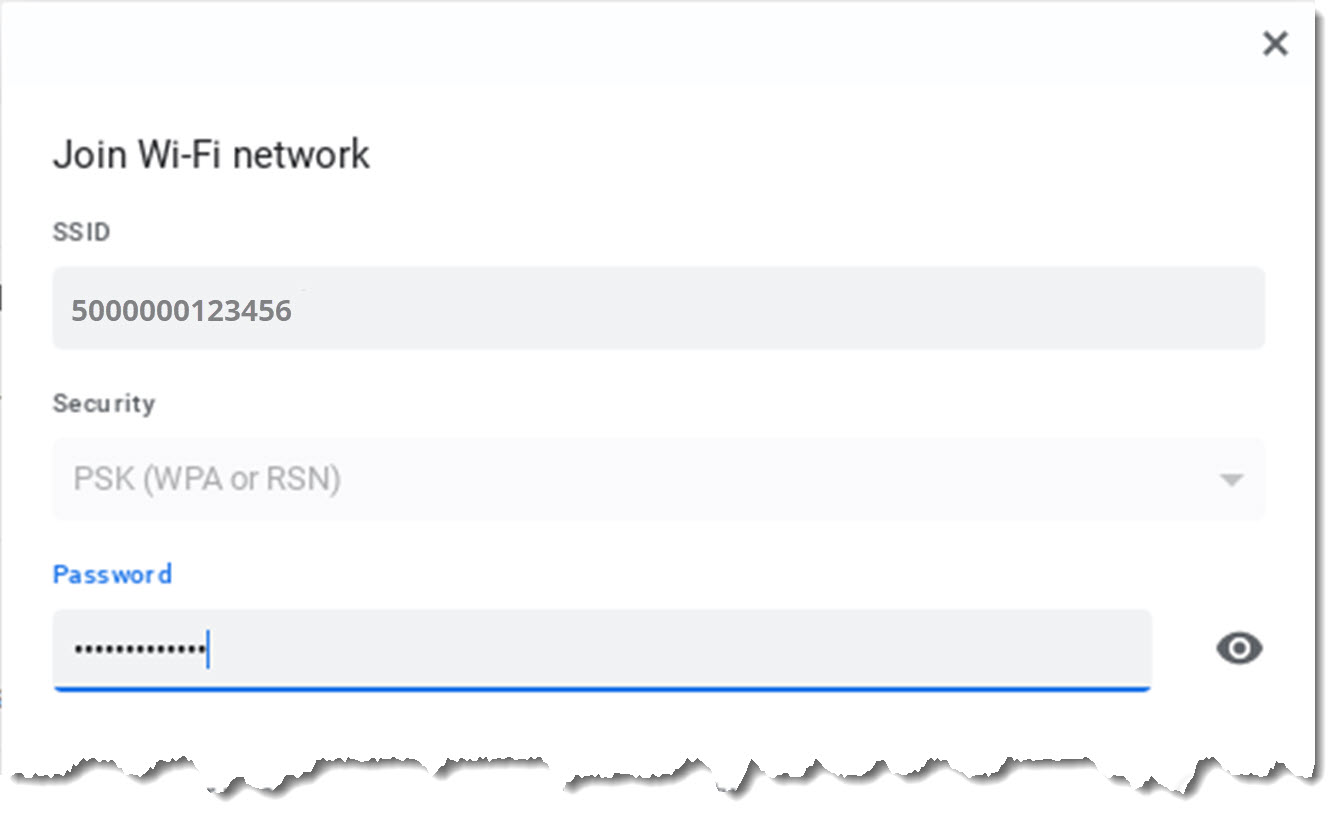
Are you having trouble finding the SSID for your hotspot? Don’t worry, you’re not alone. The SSID, or Service Set Identifier, is the unique name that identifies your wireless network. It’s like your network’s “username” that allows devices to connect to it. Knowing your hotspot’s SSID is essential when you want to connect a new device or troubleshoot issues with your existing connection.
In this article, we will guide you on how to find your SSID for your hotspot. We’ll explore different methods depending on the device you’re using, such as smartphones, tablets, and laptops. By following these easy steps, you’ll be able to locate your SSID and ensure a seamless connection to your hotspot.
Inside This Article
How Do I Find My SSID For My Hotspot
When setting up a hotspot, one of the crucial pieces of information you need is the SSID (Service Set Identifier). The SSID is the unique name that identifies your hotspot network and allows devices to connect to it. If you’re wondering how to find your SSID for your hotspot, you’re in the right place. In this article, we’ll explore different methods to help you locate your SSID quickly and easily.
Method 1: Check the Hotspot Device
If you have a dedicated hotspot device, such as a portable router or a mobile Wi-Fi device, the SSID is usually displayed on the device itself. Look for a small screen or a label that shows the SSID. It is typically located on the front or back of the device. If you can’t find it easily, consult the device’s manual for specific instructions on locating the SSID.
Method 2: Check the Hotspot Settings on Your Phone
If you’re using your smartphone as a hotspot, finding the SSID is a bit different. The SSID can typically be found within the “Settings” menu of your phone. Here’s how to find it:
- Open the “Settings” app on your phone.
- Look for the “Network & Internet” or “Connections” section.
- Tap on “Hotspot & Tethering” or a similar option.
- In the hotspot settings, you should find the SSID listed along with other hotspot details.
If you’re unable to locate the SSID in the hotspot settings, you can try tapping on the “Advanced” or “More” options. Sometimes, the SSID may be hidden in these sub-menus.
Method 3: Consult the Hotspot Manual or Manufacturer’s Website
If you’re still unable to find the SSID using the previous methods, it’s time to refer to the hotspot’s manual or visit the manufacturer’s website. The manual should provide detailed instructions on where to find the SSID for your specific hotspot model. Alternatively, the manufacturer’s website may have a support section where you can find relevant documentation or FAQs to assist you.
Remember, the exact steps may vary depending on your hotspot device or phone model. If you’re still experiencing difficulties in finding the SSID, don’t hesitate to reach out to customer support for further assistance.
Conclusion
Finding the SSID for your hotspot is a simple task that allows you to connect your devices and enjoy the convenience of wireless internet on the go. By accessing the settings of your hotspot device, you can easily locate the SSID information. Remember that the SSID is unique to your hotspot and often comes preconfigured by the manufacturer. Additionally, it is essential to keep your SSID secure by using a strong password and periodically updating it to prevent unauthorized access.
Once you have identified your SSID, you can effortlessly connect your devices and enjoy seamless internet connectivity wherever your hotspot device is available. Whether you’re traveling, working remotely, or simply looking for an additional internet connection, knowing how to find your SSID ensures you stay connected and productive. So go ahead, grab your device, and start enjoying the ease and portability of your hotspot with confidence.
FAQs
1. What is an SSID?
An SSID stands for Service Set Identifier. It is the name that identifies a wireless network. When you set up a hotspot on your phone, the SSID is the name that other devices will see when looking for available wireless networks to connect to.
2. How can I find the SSID for my hotspot on my cell phone?
To find the SSID for your hotspot on your cell phone, you can follow these steps:
- Go to the settings menu on your cell phone.
- Look for the “Hotspot”, “Tethering”, or “Personal Hotspot” option.
- Tap on the option to open the hotspot settings.
- You should see the SSID listed there. It is typically labeled as “Network Name” or “SSID”.
3. Can I change the SSID for my hotspot on my cell phone?
Yes, you can change the SSID for your hotspot on your cell phone. The steps to change the SSID may vary depending on the make and model of your cell phone, but generally, you can follow these steps:
- Go to the settings menu on your cell phone.
- Look for the “Hotspot”, “Tethering”, or “Personal Hotspot” option.
- Tap on the option to open the hotspot settings.
- Locate the option to change the SSID, which is usually labeled as “Network Name” or “SSID”.
- Enter the new desired SSID and save the changes.
4. Why would I want to change the SSID for my hotspot?
There are a few reasons why you might want to change the SSID for your hotspot. One reason is for security purposes. By changing the SSID, you can make it more difficult for unauthorized users to connect to your hotspot. Another reason is personalization. You may want to give your hotspot a unique name that reflects your personality or makes it easier for you to identify.
5. Can I make my hotspot’s SSID invisible?
Yes, you can make your hotspot’s SSID invisible if your cell phone’s operating system allows it. This feature is often referred to as “SSID broadcasting” or “network visibility”. When the SSID broadcasting is turned off, your hotspot’s name will not be visible to other devices when they search for available wireless networks. However, keep in mind that this does not make your hotspot completely invisible. Knowledgeable users can still find and connect to your hidden SSID if they know the network’s name.
