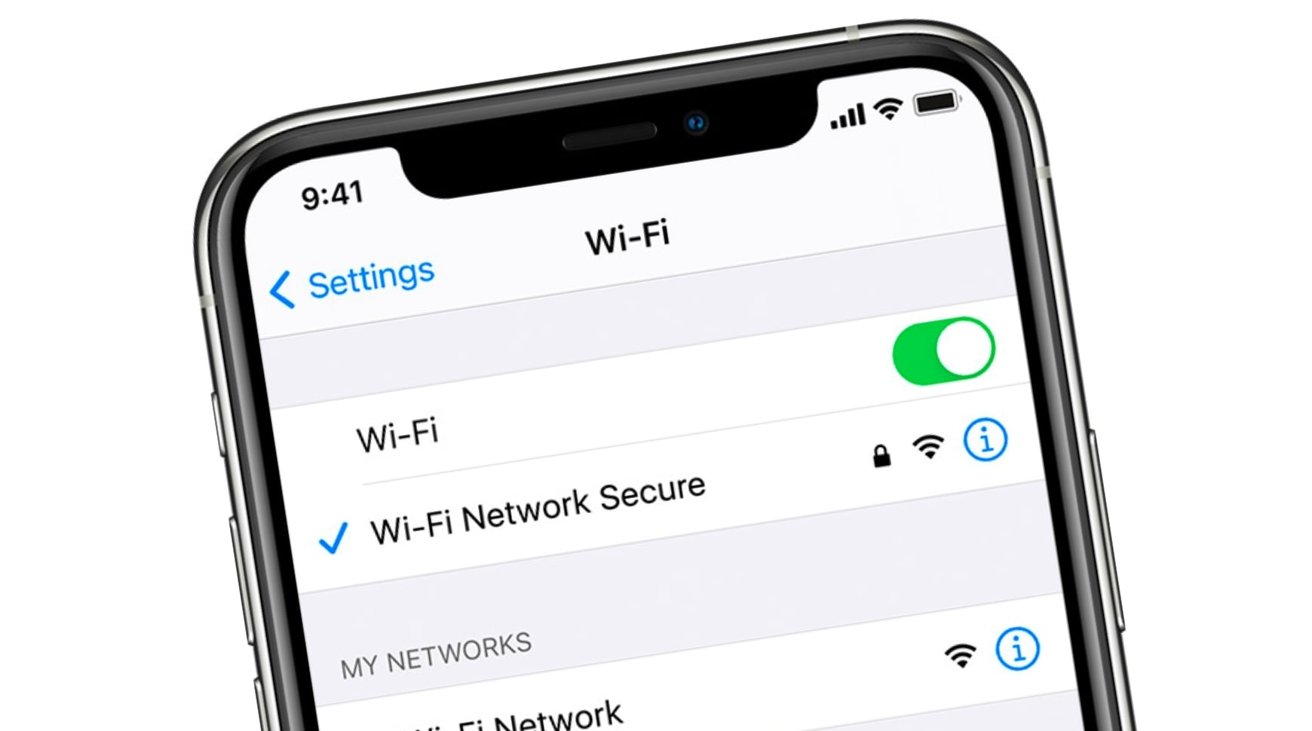
When it comes to setting up a hotspot on your mobile device, one of the first things you’ll need to do is find your hotspot name, also known as the SSID (Service Set Identifier). The hotspot name is what appears when other devices scan for available Wi-Fi networks.
Knowing how to locate your hotspot name is essential for sharing your mobile data connection with other devices or connecting to your hotspot when you’re on the go. In this article, we will guide you through the process of finding your hotspot name on different devices, including smartphones and tablets, so you can easily manage and connect to your hotspot network.
So, if you’re wondering, “How do I find my hotspot name?” or struggling to locate it on your mobile device, keep reading for all the information you need to get connected and stay connected!
Inside This Article
- What is a hotspot name?
- Finding your hotspot name on Windows
- Finding your hotspot name on macOS
- Finding your hotspot name on Android
- FAQs
- Finding your hotspot name on iOS
- Conclusion
- FAQs
What is a hotspot name?
A hotspot name, also known as a network name or SSID (Service Set Identifier), is a unique identifier used to distinguish one Wi-Fi network from another. It is essentially the name of the wireless network that you see when you try to connect your devices to a Wi-Fi hotspot. When you turn on the Wi-Fi on your device and scan for available networks, you’ll see a list of hotspot names displayed.
Hotspot names can be customized by the hotspot owner to make it easier for users to identify and connect to the correct network. For example, a coffee shop may set their hotspot name as “CoffeeShop-WiFi” or a hotel may use their hotel name as the hotspot name.
It’s important to note that hotspot names are not the same as passwords. A hotspot name simply helps you identify the network, while the password is required to gain access and connect to the network.
Having a unique and easily recognizable hotspot name is not only helpful for users looking to connect to the network, but it also adds a level of security. It ensures that users are connecting to the correct network and not falling prey to potential hackers or unauthorized access points.
Finding your hotspot name on Windows
If you’re using a Windows computer and want to find your hotspot name, also known as the SSID (Service Set Identifier), you’re in the right place. The hotspot name is what other devices will see when they search for available Wi-Fi networks.
To find your hotspot name on Windows, follow these simple steps:
- Click on the Network icon in the lower-right corner of your taskbar. It looks like a series of curved lines.
- A menu will appear. Look for the “Network & Internet settings” option and click on it.
- In the Network & Internet settings window, click on the “Wi-Fi” tab on the left-hand side.
- Scroll down until you see the “Advanced network settings” heading and click on it.
- Under the “Advanced network settings,” you will find a section called “Mobile hotspot.” Click on it.
- In the Mobile hotspot settings, you will see the “Network name” field. This is your hotspot name or SSID.
Now that you have found your hotspot name on Windows, you can easily share it with other devices or customize it to make it more personalized. Keep in mind that the hotspot name should be unique and easy to identify, especially if you are in a crowded Wi-Fi environment.
Remember that changing your hotspot name will not affect the internet connectivity or security of your hotspot. It simply allows you to add a personal touch to your network and make it easier for you to recognize.
So, there you have it – a simple guide to finding your hotspot name on Windows. Now you can easily connect your devices and enjoy the convenience of wireless internet on the go.
Finding your hotspot name on macOS
If you’re using a macOS device and want to find your hotspot name, also known as the SSID (Service Set Identifier), you can easily do so by following these simple steps.
1. Open the “System Preferences” on your macOS device. You can access it by clicking on the Apple logo in the top-left corner of the screen and selecting “System Preferences” from the dropdown menu.
2. In the System Preferences window, look for the “Network” option and click on it. This will open the Network settings.
3. On the left-hand side of the Network settings window, you will see a list of available network connections. Locate and click on the “Wi-Fi” option.
4. After selecting the Wi-Fi option, you will see the details of your Wi-Fi connection on the right-hand side of the window. Look for the “Network Name” or “SSID” field. This is where you will find your hotspot name.
5. The hotspot name, or SSID, will be displayed next to the field label. It is usually a unique name that you have chosen for your hotspot.
Now that you have found your hotspot name on macOS, you can use it to connect other devices to your hotspot easily. Remember to keep your hotspot name secure and avoid using any personal information as the name. Additionally, ensure that you have a strong and secure password to protect your hotspot from unauthorized access.
Finding your hotspot name on Android
Setting up a mobile hotspot on your Android device can be incredibly useful in situations where you need to share your mobile internet connection with other devices. However, you might find yourself wondering how to find your hotspot name, also known as the SSID (Service Set Identifier). In this article, we will guide you through the steps to locate your hotspot name on an Android device.
To find your hotspot name on Android, follow these simple steps:
- Accessing the Network Settings
- Finding the Wi-Fi Settings
- Locating the Hotspot Name
1. Accessing the Network Settings
To begin, open the settings menu on your Android device. You can usually find this as an app on your home screen or in your app drawer. Look for the gear-shaped icon labeled “Settings” and tap on it.
2. Finding the Wi-Fi Settings
Once you are in the settings menu, scroll down until you find the “Network & Internet” or “Connections” option. Tap on it to access the network settings. From there, locate and tap on the “Wi-Fi” option. This will take you to the Wi-Fi settings.
3. Locating the Hotspot Name
In the Wi-Fi settings menu, you should see a list of available Wi-Fi networks, including your hotspot. Look for the name that corresponds to your hotspot, which is usually labeled with the word “hotspot” or “personal hotspot.” The name next to it is your hotspot name or SSID. Take note of this name, as you will need it when connecting to your hotspot from other devices.
Congratulations! You have successfully located your hotspot name on your Android device. Remember, the hotspot name or SSID can be customized, so it might be different from the default name set by your device. If you have trouble finding it or if you want to change your hotspot name, refer to your device’s user manual or contact the manufacturer for further assistance.
If you have any more questions or need further assistance, check out the FAQs section below.
FAQs
-
Can I change my hotspot name on Android?
Yes, you can change your hotspot name on Android. The process may vary slightly depending on the device and the Android version you are using. Generally, you can change the hotspot name by going to the hotspot settings in your device’s settings menu. Look for options like “Hotspot & Tethering” or “Portable Hotspot” and find the option to modify the hotspot name.
-
What if I can’t find my hotspot name on Android?
If you are unable to find your hotspot name on Android, make sure that your hotspot is enabled and that your device is in hotspot mode. Also, double-check if Wi-Fi is turned on. If you still can’t find the hotspot name, consider restarting your device or contacting your device manufacturer for troubleshooting assistance.
-
Do other people need my hotspot name to connect?
Yes, other people who want to connect to your hotspot will need to know your hotspot name or SSID. When you share your hotspot with others, make sure to provide them with the correct name so that they can easily identify and connect to your network. You can also set a password for your hotspot to ensure secure and controlled access.
We hope this article has helped you to find your hotspot name on Android. If you have any further questions or concerns, feel free to reach out for support.
Finding your hotspot name on iOS
If you’re an iOS user and want to find your hotspot name, don’t worry! It’s a straightforward process. Just follow these steps:
1. Open the “Settings” app on your iPhone or iPad. It’s typically represented by a gear icon and can be found on your home screen.
2. Scroll down the Settings page and tap on “Personal Hotspot.” This option is usually located in the second section of the menu.
3. On the Personal Hotspot page, you’ll see your hotspot settings, including your hotspot name, also known as the SSID (Service Set Identifier). The hotspot name will be listed at the top of the page.
4. Take note of your hotspot name or make any changes if desired. To change your hotspot name, tap on it, delete the current name, and type in a new one.
5. After making any changes, tap on the “Back” button in the top-left corner of the screen to return to the main Settings page.
That’s it! You have successfully found your hotspot name on iOS. Remember, the hotspot name is essential when connecting other devices to your hotspot, so it’s crucial to remember or note it down.
If you ever forget your hotspot name or need to troubleshoot any issues, you can always come back to these steps to find it again.
Now that you’ve found your hotspot name on iOS, you can easily connect your other devices and enjoy internet access on the go.
In conclusion, finding your hotspot name is a simple and straightforward process. Whether you are using a smartphone, tablet, or any other device with a hotspot feature, you can easily locate the hotspot name in the device settings or network connections menu.
By navigating to the appropriate settings section and accessing the hotspot or tethering option, you can view and edit your hotspot name as per your preference. It is important to choose a memorable and unique hotspot name that reflects your personal style or brand.
Remember, the hotspot name serves as an identifier for your network, so it’s important to choose a name that is easily recognizable and distinguishable among other nearby networks.
With the ability to modify and customize your hotspot name, you can make your wireless network more distinctive and easier to connect to for yourself and others. So, go ahead, explore your device settings, and find that perfect hotspot name that suits your needs and adds a touch of personalization to your wireless experience.
FAQs
1. What is a hotspot name?
Your hotspot name, also known as the SSID (Service Set Identifier), is the unique name given to your mobile hotspot. It allows other devices to identify and connect to your hotspot for internet access. The hotspot name can be customized to reflect your personal preference or to make it easier for you to recognize your own network.
2. Where can I find my hotspot name on my smartphone?
To find your hotspot name on your smartphone, go to the settings menu and look for the “Personal Hotspot” or “Tethering” option. Inside that menu, you will find the hotspot name or SSID. It may be listed under different names depending on your smartphone’s manufacturer or operating system. Look for terms like “Network Name,” “Hotspot Name,” or “SSID” to find the information you need.
3. Can I change my hotspot name?
Yes, you can change your hotspot name. Most smartphones allow you to customize your hotspot name through the settings menu. Look for the “Personal Hotspot” or “Tethering” option, and within that menu, you should find the option to edit your hotspot name. Keep in mind that the steps to change the hotspot name may vary depending on your smartphone’s make and model.
4. Is it important to change my hotspot name?
Changing your hotspot name is not necessary, but it can have a few benefits. First, it adds a personal touch to your network, making it easier for you to identify your own hotspot among others. Second, a unique hotspot name can prevent confusion if there are multiple hotspots in the same area. Lastly, changing your hotspot name can also enhance the security of your network by making it less predictable to potential unauthorized users.
5. How should I choose a hotspot name?
When choosing a hotspot name, you have the freedom to be creative. You can use your own initials, a memorable phrase, or a combination of letters and numbers that hold significance to you. However, it’s important to avoid using personal information or sensitive data in your hotspot name, as this could potentially compromise your security. Additionally, try to keep your hotspot name brief and easy to remember.
