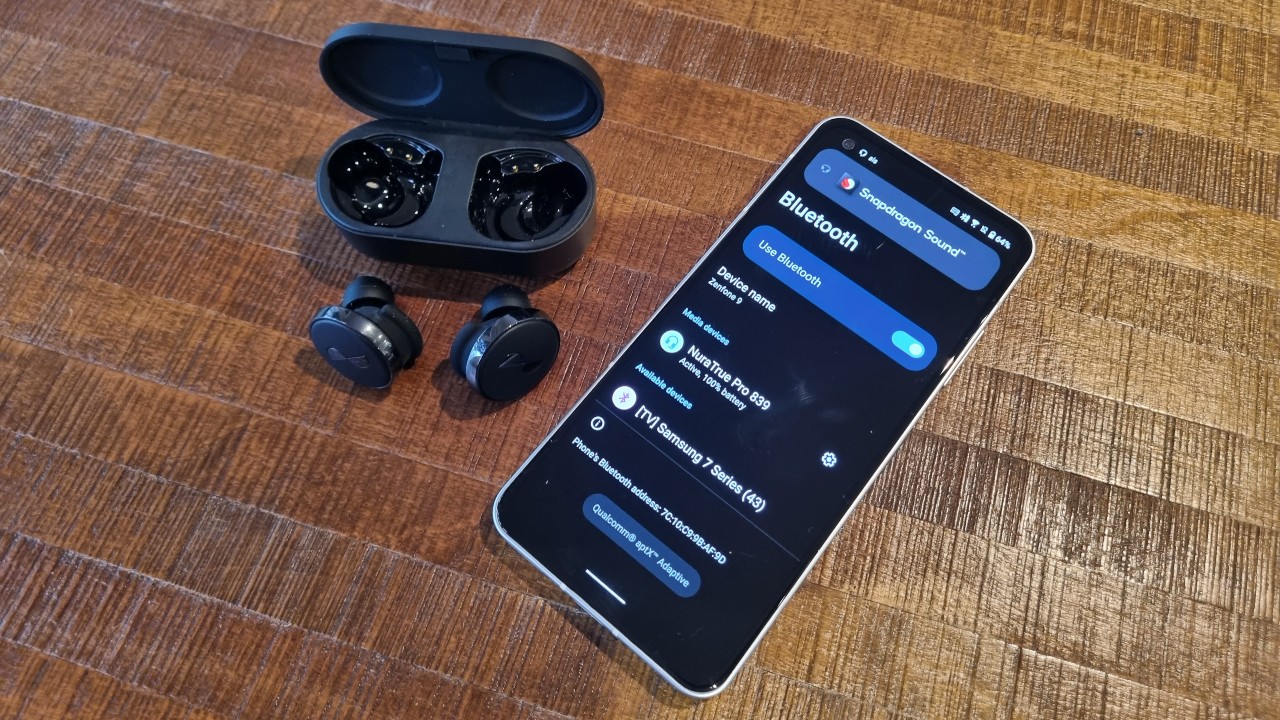
In today’s tech-savvy world, Bluetooth connectivity has become an integral part of our daily lives. Whether it’s connecting to wireless headphones, speakers, or other devices, Bluetooth enables seamless communication and entertainment. However, there may come a time when you need to remove a Bluetooth device from your phone – perhaps you no longer use it or want to make room for new connections. In this article, we will guide you through the process of removing a Bluetooth device from your phone, whether you’re using an Android or iOS device. With a few simple steps, you can easily disconnect a Bluetooth device and free up space for new connections. So, let’s dive in and explore how to remove a Bluetooth device from your phone.
Inside This Article
How Do I Remove A Bluetooth Device From My Phone?
Removing a Bluetooth device from your phone is a simple process that can help you manage your connected devices more efficiently. Whether you want to clear up space or troubleshoot connectivity issues, removing a Bluetooth device is a handy solution. In this article, we will guide you through the steps to remove a Bluetooth device from both Android and iPhone devices, as well as provide some troubleshooting tips.
Common Methods to Remove a Bluetooth Device
Regardless of whether you have an Android or iPhone, there are some common methods you can use to remove a Bluetooth device from your phone.
- Open the settings menu on your phone: This can usually be found in the app drawer or by swiping down from the top of the screen and tapping the gear icon.
- Select the “Bluetooth” option: This will take you to the Bluetooth settings menu.
- Find the device you want to remove: The connected devices will be listed in the Bluetooth settings.
- Tap on the device: This will open the device details menu.
- Select the option to “Forget” or “Unpair” the device: This will remove the Bluetooth connection between your phone and the device.
Note: The specific wording may vary slightly depending on your phone’s manufacturer and operating system version, but the general steps should remain the same.
Removing a Bluetooth Device on Android Phone
If you have an Android phone, follow these steps to remove a Bluetooth device:
- Open the settings menu on your Android phone.
- Tap on the “Connected devices” option.
- Tap on “Bluetooth”.
- Find the device you want to remove from the list.
- Tap on the settings icon next to the device.
- Select “Forget” or “Unpair” to remove the Bluetooth connection.
Removing a Bluetooth Device on iPhone
If you own an iPhone, the steps to remove a Bluetooth device are slightly different:
- Go to the settings menu on your iPhone.
- Tap on the “Bluetooth” option.
- Locate the device you want to remove from the list.
- Tap on the “i” icon next to the device.
- Select “Forget This Device” to remove the Bluetooth connection.
Troubleshooting Bluetooth Connection Issues
If you’re experiencing issues with your Bluetooth connection or are unable to remove a device using the above methods, here are a few troubleshooting tips:
- Restart your phone: A simple restart can often solve minor connectivity issues.
- Update your phone’s operating system: Keeping your phone’s software up to date can improve Bluetooth performance.
- Reset network settings: Resetting your network settings can help fix any underlying connection issues. Note that this will remove all saved Wi-Fi networks and passwords, so make sure you have them handy.
- Factory reset your phone: If all else fails, a factory reset can often resolve persistent Bluetooth problems. However, exercise caution as this will erase all data on your phone.
By following these steps and troubleshooting tips, you should be able to remove a Bluetooth device from your phone and resolve any connectivity issues you may be experiencing. Remember to consult your phone’s user manual or manufacturer’s website for device-specific instructions if needed.
Removing a Bluetooth device from your phone is a simple and straightforward process that can vary slightly depending on your device and operating system. Whether you want to disconnect a device temporarily or permanently remove it from your phone, the steps are usually intuitive and easily accessible within your phone’s settings.
By removing unnecessary Bluetooth devices, you can optimize the connectivity and functionality of your phone. This can help improve battery life, reduce potential security risks, and ensure a smoother overall user experience. Remember to keep your device’s firmware and operating system up to date for optimal performance.
Now that you know how to remove a Bluetooth device from your phone, you can easily manage your connections and keep your device clutter-free. Whether you’re decluttering your phone or troubleshooting connectivity issues, removing Bluetooth devices is a valuable skill for any mobile phone user to have.
FAQs
1. How do I remove a Bluetooth device from my phone?
To remove a Bluetooth device from your phone, follow these steps:
– Open your phone’s Settings.
– Tap on “Bluetooth” to access the Bluetooth settings.
– Look for the device you want to remove and tap on the gear or settings icon next to it.
– Select “Forget” or “Unpair” to remove the device from your phone.
2. Why would I need to remove a Bluetooth device from my phone?
There are several reasons why you might want to remove a Bluetooth device from your phone. Some common reasons include:
– You no longer use the device and want to free up space for other devices.
– The device is malfunctioning or not working properly, and you need to re-add or re-pair it.
– You want to connect a different device and need to remove the existing one to make room.
3. Can I remove a Bluetooth device from my phone without turning off Bluetooth?
Yes, you can remove a Bluetooth device from your phone without turning off Bluetooth. When you remove a device, it only disconnects and unregisters it from your phone, but it does not affect the overall Bluetooth functionality of your device. You can still use Bluetooth to connect and pair with other devices.
4. What happens when I remove a Bluetooth device from my phone?
When you remove a Bluetooth device from your phone, it will no longer be connected or paired with your device. This means that you will not be able to use the device’s functionality or features that rely on the Bluetooth connection. However, you can always re-pair or re-add the device to your phone if needed.
5. Will removing a Bluetooth device from my phone delete any data?
No, removing a Bluetooth device from your phone will not delete any data stored on the device itself. The removal process only disconnects and unregisters the device from your phone. Any data or settings associated with the device will still be preserved on the device itself.
