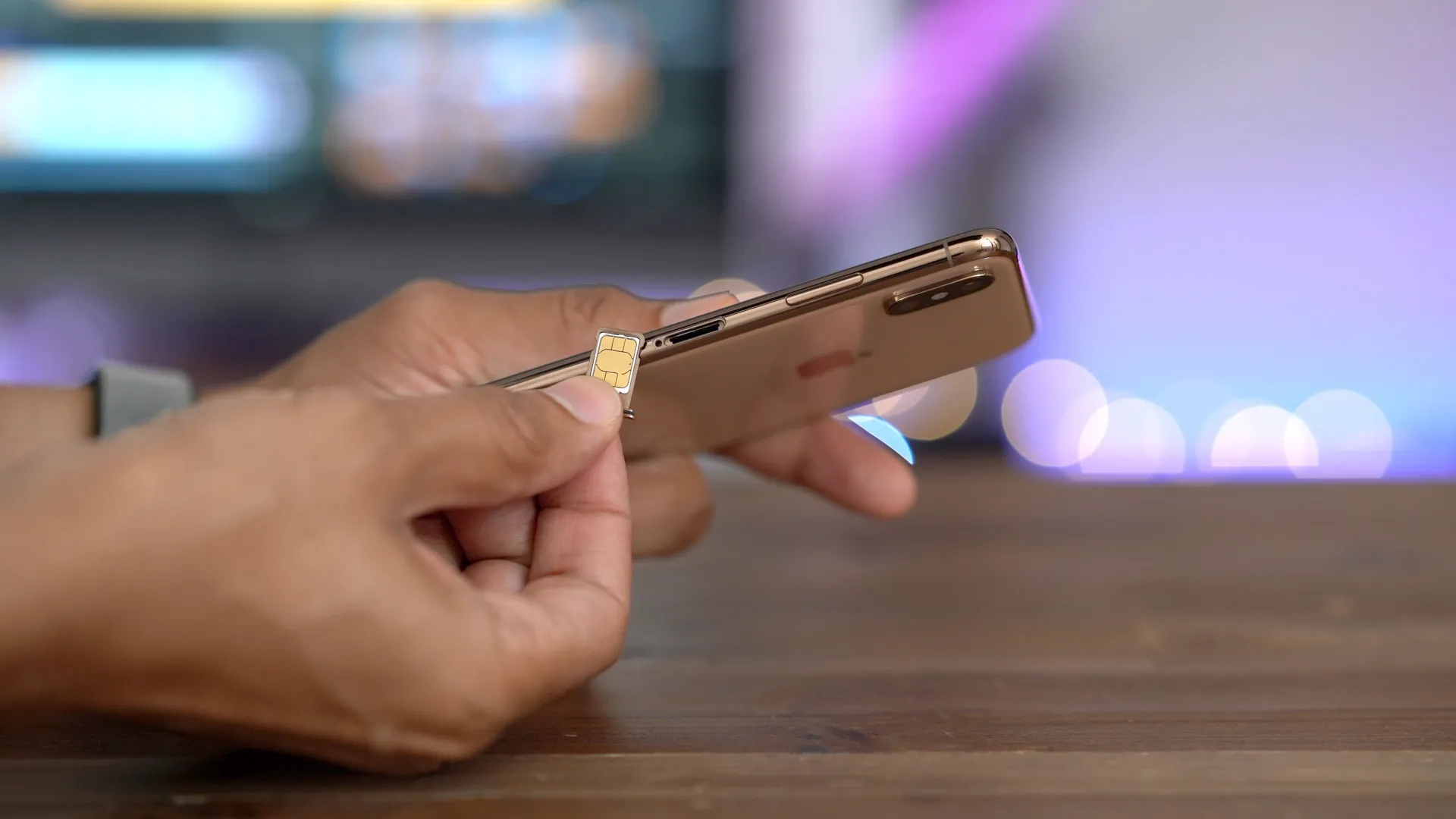
Welcome to the world of iPhones, where convenience and connectivity are at your fingertips. But what happens when your SIM card encounters a glitch and starts causing you frustration? Don’t worry, you’re not alone in this predicament. Many iPhone users have faced the need to reset their SIM card at some point. Whether it’s due to network issues, activation problems, or simply to refresh the connection, resetting your SIM card can often resolve these issues and get you back to enjoying uninterrupted phone usage. In this guide, we’ll explore the step-by-step process of resetting your SIM card on an iPhone, ensuring a smooth and hassle-free experience. So, if you’re wondering how to reset your SIM card on an iPhone, keep reading to find the answers you’re looking for!
Inside This Article
- Reasons for resetting a SIM card on iPhone
- Steps to reset a SIM card on iPhone
- Troubleshooting tips for SIM card issues
- Conclusion
- FAQs
Reasons for resetting a SIM card on iPhone
Resetting a SIM card on your iPhone may become necessary for several reasons. Here are a few common scenarios where resetting your SIM card can be beneficial:
No network connection: If you’re experiencing frequent network-related issues, such as poor signal strength, call drops, or inability to connect to mobile data, resetting the SIM card can help resolve these problems. It allows your iPhone to establish a fresh connection with your carrier’s network, potentially improving network performance.
Activation issues: When setting up a new iPhone or switching to a different carrier, you might encounter activation issues. Resetting the SIM card can help initiate the activation process again, ensuring a smooth transition and enabling you to start using your iPhone without any hindrances.
Compatibility concerns: If you’ve recently switched to a new iPhone model or obtained a new SIM card, there could be compatibility issues between the SIM card and the device. Resetting the SIM card can help re-establish the necessary communication protocols, allowing seamless compatibility between the SIM card and your iPhone.
Software glitches: Sometimes, your iPhone’s software may encounter glitches that can affect the functionality of the SIM card. Resetting the SIM card can help refresh the communication channels between the software and the SIM card, resolving potential software-related issues.
Security concerns: If you suspect any unauthorized access or unusual activity on your SIM card, it’s advisable to reset it. Resetting the SIM card will disconnect any active sessions and clear out any potential security vulnerabilities, providing you with a fresh start and peace of mind.
Remember, resetting your SIM card is a non-destructive process that only resets the connection and communication settings. It won’t delete any data or personal information stored on your iPhone.
Steps to reset a SIM card on iPhone
Resetting a SIM card on an iPhone can help troubleshoot various network connectivity issues. Here are the steps to reset a SIM card on your iPhone:
- Step 1: Turn off your iPhone
- Step 2: Locate the SIM card tray
- Step 3: Remove the SIM card
- Step 4: Inspect the SIM card
- Step 5: Reinsert the SIM card
- Step 6: Power on your iPhone
The first step is to turn off your iPhone completely. To do this, press and hold the power button until the “Slide to Power Off” slider appears. Then, slide it to the right to shut down the device.
Next, you need to locate the SIM card tray on your iPhone. The SIM card tray is usually found on the side of the device. Use the provided SIM card ejector tool or a small paperclip to gently push into the small hole on the SIM card tray.
Once you’ve inserted the SIM card ejector tool into the hole, apply a little pressure until the SIM card tray pops out slightly. Carefully remove the tray from the iPhone. Take out the SIM card from the tray and set it aside.
While the SIM card is out of your iPhone, take a moment to inspect it. Check for any visible damage, such as scratches or dirt. If necessary, clean the SIM card gently with a soft, lint-free cloth.
After ensuring that the SIM card is clean and undamaged, carefully place it back into the SIM card tray. Make sure it fits securely and aligns with the tray. Then, gently push the tray back into the iPhone until it clicks into place.
Now that the SIM card is securely inserted, power on your iPhone by pressing and holding the power button until the Apple logo appears. Give your device a moment to boot up and establish a network connection.
Following these steps should successfully reset the SIM card on your iPhone. If you continue to experience issues with network connectivity, it is recommended to contact your mobile service provider for further assistance.
<
Troubleshooting tips for SIM card issues
Having trouble with your SIM card on your iPhone? Don’t worry, you’re not alone. SIM card issues can be frustrating, but there are several troubleshooting tips you can try before seeking professional help. Here are some handy tips to help you overcome common SIM card problems:
1. Check for a proper SIM card fit: Sometimes, SIM cards can become loose or dislodged inside your iPhone. To ensure a proper fit, remove the SIM card, clean the metal contacts with a soft cloth, and reinsert it securely. Make sure it is properly seated in the SIM card tray.
2. Restart your iPhone: A simple restart can often resolve minor software glitches that may be causing SIM card issues. Press and hold the power button on your iPhone until the slider appears. Slide it to power off your device, wait a few seconds, and then turn it back on.
3. Update your iPhone’s carrier settings: Outdated carrier settings can sometimes cause SIM card issues. Ensure your iPhone has the latest carrier settings by going to Settings > General > About. If a carrier update is available, you will be prompted to install it.
4. Reset network settings: Resetting your iPhone’s network settings can help resolve SIM card issues related to network connectivity. Go to Settings > General > Reset and select “Reset Network Settings.” Keep in mind that this will remove all saved Wi-Fi passwords.
5. Try your SIM card in another device: To determine if the problem lies with your iPhone or the SIM card itself, try inserting the SIM card into another compatible device. If the card works in a different device, the issue may be with your iPhone and not the SIM card.
6. Contact your carrier: If none of the above troubleshooting tips work, it’s best to contact your carrier’s customer support. They can provide further assistance and may need to troubleshoot specific issues related to your SIM card or network.
By following these troubleshooting tips, you can often resolve common SIM card issues on your iPhone. Remember to always double-check that your device is compatible with the SIM card and that it has been activated properly. If the problem persists, it’s recommended to seek professional help from your carrier or authorized service provider.
>
Resetting your SIM card on an iPhone can be a simple and effective solution to resolve various connectivity issues. Whether you’re experiencing network problems, poor signal strength, or difficulties with mobile data, resetting your SIM card can often provide a quick fix. By following the steps outlined in this article, you’ll be able to reset your SIM card easily and get your iPhone back to optimal functionality.
Remember, before resetting your SIM card, make sure to back up any important data and contacts. It’s also a good idea to check with your cellular provider for any specific instructions or guidelines they may have.
The ability to reset your SIM card is just one of the many ways you can optimize your iPhone experience. By being knowledgeable about different troubleshooting techniques, you can ensure that you’re maximizing the potential of your device and enjoying all its features to the fullest.
FAQs
1. What does it mean to reset a SIM card?
Resetting a SIM card refers to the process of removing any stored data on the SIM card and restoring it to its original state. This can be useful for troubleshooting various issues related to mobile connectivity or network settings.
2. Why would I need to reset my SIM card on an iPhone?
There are a few reasons why you might need to reset your SIM card on an iPhone. It can help resolve issues such as poor signal reception, trouble with network connections, or problems with mobile data. Resetting the SIM card can also be beneficial when switching to a new carrier or when you need to activate a new SIM card.
3. How do I reset my SIM card on an iPhone?
To reset your SIM card on an iPhone, follow these steps:
1. Go to “Settings” on your iPhone
2. Scroll down and tap on “Cellular”
3. Select “SIM PIN”
4. Choose the option “Reset PIN”
5. Enter the current PIN for your SIM card, if prompted
6. Confirm the reset by entering your new desired PIN or leaving it blank
7. Restart your iPhone
By following these steps, your SIM card will be reset, and any network-related issues should be resolved.
4. Will resetting my SIM card delete any personal data or contacts?
No, resetting a SIM card does not delete any personal data or contacts stored on your iPhone. The SIM card primarily contains information related to your mobile network and carrier settings. It is always recommended to back up your device regularly to ensure the safety of your data.
5. What should I do if resetting the SIM card doesn’t resolve my connectivity issues?
If resetting the SIM card on your iPhone does not resolve your connectivity issues, there are a few additional steps you can take:
– Restart your iPhone to refresh the network settings
– Check for any software updates and install them if available
– Contact your carrier for assistance and ensure that your account is in good standing
– Consider contacting Apple Support for further troubleshooting
By taking these steps, you can increase the chances of resolving any persistent connectivity issues on your iPhone.
