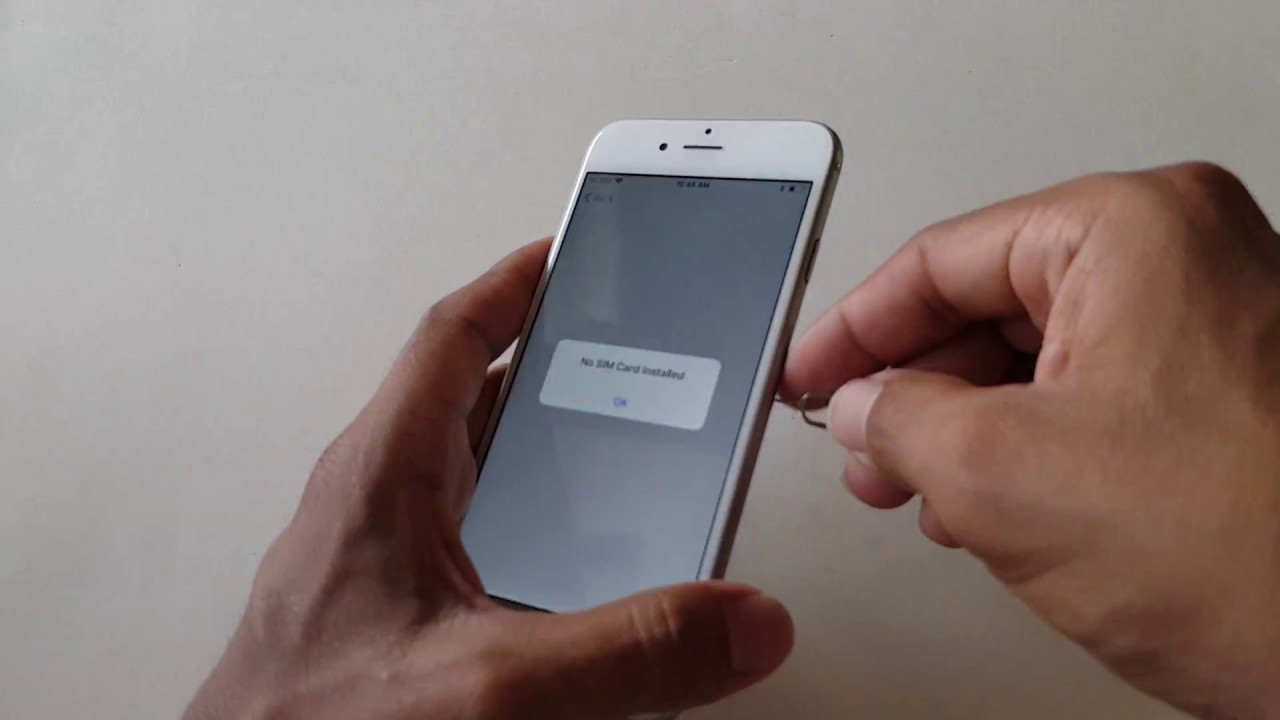
If you've ever encountered a "SIM Failure" message on your iPhone 11, you're not alone. This frustrating issue can disrupt your connectivity and leave you feeling perplexed. When your iPhone 11 displays a "SIM Failure" notification, it typically means that the device is unable to recognize or communicate with the SIM card. This can stem from various factors, such as a faulty SIM card, software glitches, or hardware issues. Understanding the root cause of this problem is crucial to finding a resolution and restoring seamless functionality to your device. In this article, we'll delve into the potential reasons behind SIM failures on the iPhone 11, offering insights and solutions to help you navigate this vexing issue. Let's embark on a journey to unravel the mysteries of SIM failures and empower you to conquer this technological hiccup.
Inside This Article
- Common Causes of SIM Failure on iPhone 11
- Troubleshooting SIM Card Issues on iPhone 11
- How to Fix SIM Failure on iPhone 11
- When to Seek Professional Help for SIM Failure on iPhone 11
- Conclusion
- FAQs
Common Causes of SIM Failure on iPhone 11
Experiencing SIM failure on your iPhone 11 can be frustrating and disruptive to your daily routine. Several factors can contribute to this issue, including:
1. SIM Card Damage: Physical damage or improper handling of the SIM card can lead to connectivity issues and result in SIM failure.
2. Software Glitches: Outdated software, corrupted system files, or software bugs can interfere with the iPhone’s ability to recognize and utilize the SIM card, leading to failure.
3. Network Problems: Weak network signals, network congestion, or issues with the cellular network provider can impact the iPhone’s ability to establish a stable connection with the SIM card.
4. Hardware Malfunction: Internal hardware issues, such as a damaged SIM card tray or faulty SIM card reader, can prevent the iPhone 11 from properly detecting the SIM card, resulting in failure.
Troubleshooting SIM Card Issues on iPhone 11
If you’re encountering SIM card issues on your iPhone 11, troubleshooting the problem can help you identify and resolve the underlying cause. Here are some steps to troubleshoot SIM card issues on your device.
Restart Your iPhone: Sometimes, a simple restart can resolve temporary glitches affecting the SIM card. Power off your iPhone 11, wait for a few seconds, and then turn it back on to see if the SIM card issue persists.
Check for SIM Card Damage: Inspect the SIM card for any physical damage, such as scratches or dents. If the SIM card appears damaged, consider replacing it with a new one from your carrier.
Verify Carrier Coverage: Ensure that your carrier’s network coverage is available in your area. Poor or no network coverage can lead to SIM card connectivity issues on your iPhone 11.
Reinsert the SIM Card: Turn off your iPhone, remove the SIM card, and reinsert it securely. Sometimes, a loose connection can cause SIM card issues, and reseating the SIM card can help establish a proper connection.
Update Carrier Settings: Check for carrier updates by navigating to Settings > General > About. If an update is available, follow the on-screen instructions to install it, as this may address SIM card connectivity issues.
Reset Network Settings: Resetting network settings can often resolve SIM card issues. Navigate to Settings > General > Reset > Reset Network Settings. Keep in mind that this will also reset Wi-Fi networks and passwords, so have this information handy before proceeding.
By following these troubleshooting steps, you can effectively address SIM card issues on your iPhone 11 and restore seamless connectivity.
How to Fix SIM Failure on iPhone 11
If you’re experiencing SIM failure on your iPhone 11, don’t fret! There are several troubleshooting steps you can take to resolve this issue and get your device back to full functionality. Here are some effective methods to fix SIM failure on your iPhone 11.
Restart Your iPhone: Sometimes, a simple restart can work wonders. Press and hold the Power button until the “slide to power off” slider appears. After your iPhone powers down, hold the Power button again to turn it back on. This basic step can often resolve SIM card issues.
Check for Carrier Settings Updates: Go to “Settings” > “General” > “About” on your iPhone 11. If an update is available, a prompt will appear, allowing you to update your carrier settings. This can address compatibility issues and improve your device’s connection to the network.
Reinsert the SIM Card: Turn off your iPhone 11 and use the SIM eject tool (or a paperclip) to remove the SIM card. Inspect the card for any visible damage or debris, then reinsert it carefully. Ensure that it’s properly seated in the SIM tray before powering your device back on.
Reset Network Settings: If the issue persists, navigate to “Settings” > “General” > “Reset” on your iPhone 11 and select “Reset Network Settings.” This action will clear your device’s network-related settings, including Wi-Fi, Bluetooth, and cellular data preferences. You’ll need to re-enter Wi-Fi passwords after this process is complete.
Update iOS: Keeping your iPhone’s operating system up to date is crucial for optimal performance. Check for any available iOS updates by going to “Settings” > “General” > “Software Update.” If an update is available, follow the on-screen instructions to download and install it.
Contact Your Carrier: If none of the aforementioned steps resolve the SIM failure issue, it’s advisable to reach out to your carrier’s customer support. They can assist with troubleshooting specific to your carrier’s network and may provide further insights or solutions.
By following these steps, you can effectively address SIM failure on your iPhone 11 and restore seamless connectivity and functionality to your device.
When to Seek Professional Help for SIM Failure on iPhone 11
While troubleshooting SIM card issues on your iPhone 11, you may encounter situations where the problem persists despite your best efforts. In such cases, it’s essential to recognize when it’s time to seek professional help. If you’ve attempted the recommended troubleshooting steps, including restarting the device, reseating the SIM card, and updating the iOS software, but the SIM failure issue persists, it’s a clear indication that professional assistance is necessary.
Another scenario that warrants professional help is when the SIM failure is accompanied by physical damage to the iPhone 11. If the device has been subjected to water damage, a hard impact, or any form of physical trauma, it’s crucial to have it examined by a qualified technician. Attempting to resolve SIM card issues in such circumstances without the requisite expertise can potentially exacerbate the problem and lead to further damage.
Furthermore, if you suspect that the SIM card slot or related hardware components may be faulty, it’s advisable to seek professional assistance. Issues stemming from hardware malfunctions require specialized attention and technical expertise to diagnose and rectify. Engaging the services of a certified Apple technician or authorized service provider ensures that the underlying cause of the SIM failure is accurately identified and effectively addressed.
It’s important to remember that attempting DIY repairs or interventions, especially in cases involving hardware-related SIM failures, can void the device’s warranty and result in irreversible damage. By promptly seeking professional help when encountering persistent SIM card issues on your iPhone 11, you can mitigate the risk of further complications and ensure that the problem is resolved efficiently and effectively.
Conclusion
Experiencing a SIM failure on your iPhone 11 can be frustrating, but with the right troubleshooting steps, it’s often possible to resolve the issue. Whether it’s a simple matter of reseating the SIM card, updating your device’s software, or seeking assistance from your carrier, there are various solutions to explore. By staying informed about common causes and potential remedies for SIM failures, you can navigate these challenges with confidence. Remember, if you encounter persistent issues, reaching out to Apple support or visiting an authorized service provider can provide the expertise needed to address more complex underlying issues. With a proactive approach and a solid understanding of your device, you can effectively manage and overcome SIM-related issues on your iPhone 11.
FAQs
1. What does “SIM Failure” mean on iPhone 11?
“SIM Failure” on iPhone 11 indicates that the device is unable to recognize or connect to the SIM card. This can be due to various reasons such as a faulty SIM card, software issues, or hardware problems.
2. How can I fix SIM Failure on my iPhone 11?
To resolve SIM Failure on your iPhone 11, you can try the following steps:
- Restart your iPhone.
- Remove the SIM card, clean it, and reinsert it.
- Check for carrier settings updates.
- Update your iPhone to the latest iOS version.
- Contact your carrier to ensure there are no account-related issues.
If the issue persists, you may need to visit an Apple Store or authorized service provider for further assistance.
3. Can a software update fix SIM Failure on iPhone 11?
Yes, in some cases, a software update can resolve SIM Failure on iPhone 11. Apple often releases software updates that address connectivity issues, including problems related to SIM cards. It’s recommended to keep your iPhone 11 updated to the latest iOS version to potentially fix such issues.
4. Is SIM Failure a common issue on iPhone 11?
While SIM Failure is not extremely common, it can occur on iPhone 11 and other models. This issue may arise due to a variety of factors, including SIM card damage, software glitches, or hardware malfunctions. However, with proper troubleshooting and assistance from Apple support, it can usually be resolved.
5. What should I do if the SIM Failure persists after trying troubleshooting steps?
If the SIM Failure persists after attempting troubleshooting steps, it’s advisable to contact Apple support or visit an authorized service provider. They can diagnose the issue and provide a solution, which may involve repairing or replacing the iPhone’s hardware components if necessary.
