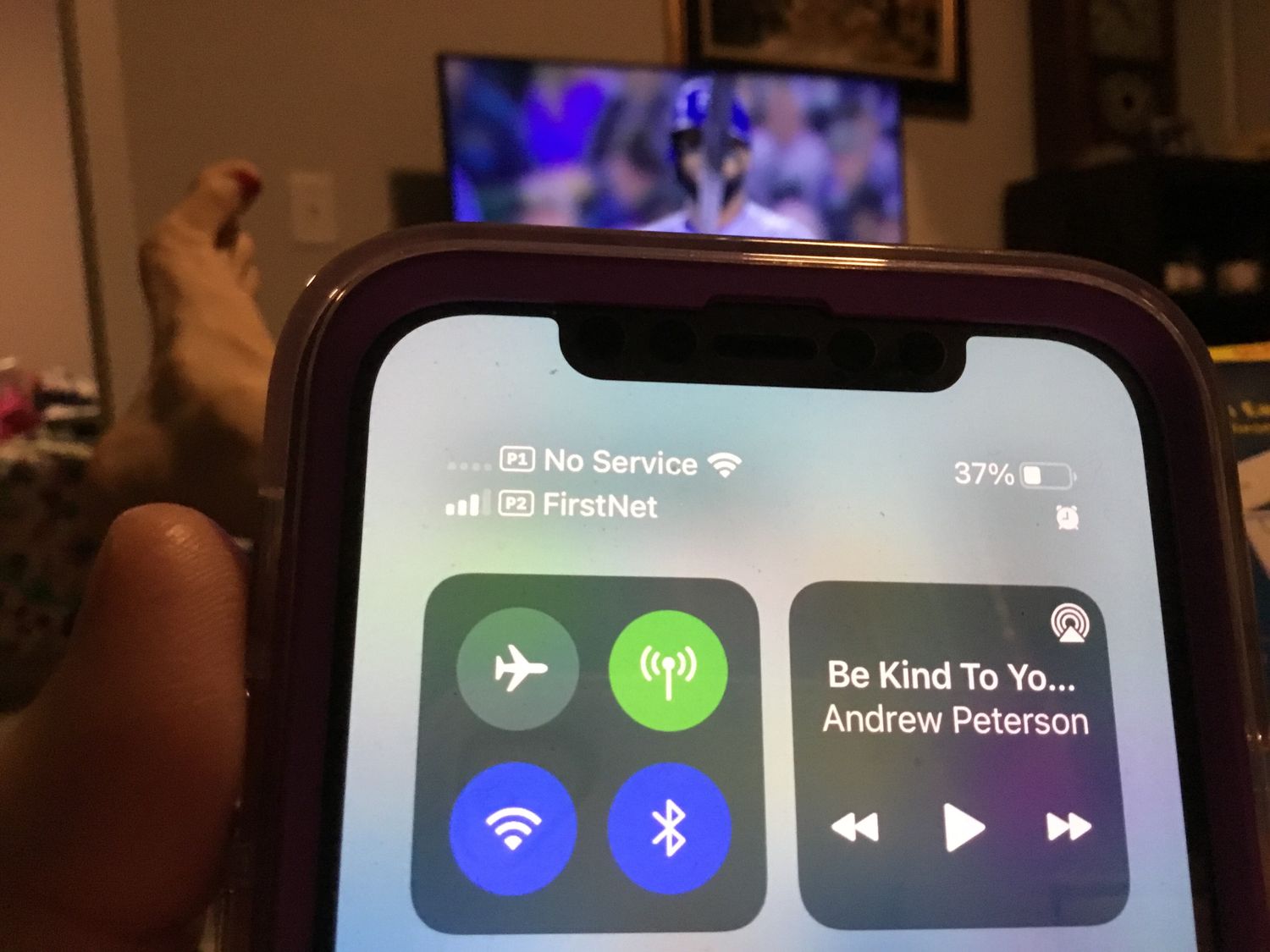
Have you ever experienced the dreaded “P No Service” message on your new iPhone 13? If so, you’re not alone. Many iPhone users encounter this frustrating issue, wondering what it means and how to resolve it. “P No Service” refers to the absence of a cellular network connection on your device. It can occur due to various factors such as network outages, SIM card issues, or software glitches.
In this article, we will delve into the reasons behind the “P No Service” message on iPhone 13 and provide you with effective solutions to fix the problem. So, if you’re tired of being disconnected from the world and want to regain your cellular connection, read on to learn more.
Inside This Article
- Understanding “P No Service” on iPhone 13
- Possible Causes of “P No Service” on iPhone 13
- Troubleshooting Steps for “P No Service” on iPhone 13
- Conclusion
- FAQs
Understanding “P No Service” on iPhone 13
One of the common issues that iPhone 13 users may encounter is the message “P No Service” displayed on their device. This can be quite frustrating, especially if you rely heavily on your iPhone for communication and connectivity. Understanding what “P No Service” means and the possible causes behind it can help you troubleshoot the issue and find a solution.
When you see the message “P No Service” on your iPhone 13, it typically means that your device is unable to connect to the cellular network. In simple terms, your iPhone is not able to establish a network connection, resulting in a loss of service.
There can be several reasons why your iPhone may be experiencing “P No Service” status. It could be due to a temporary network outage in your area, a problem with your SIM card or carrier settings, or even a hardware issue with your iPhone’s antenna or cellular chipset.
It’s important to note that “P No Service” can also be displayed in different variations, such as “No Service” or “Searching.” These variations essentially indicate the same issue of your iPhone being unable to connect to the cellular network.
If you recently purchased a new iPhone 13 and are experiencing “P No Service” immediately, it could be because your carrier has not yet activated your SIM card for the new device. In such cases, contacting your carrier or visiting their website to activate your SIM card can resolve the issue.
However, if you have been using your iPhone 13 without any issues and suddenly see the “P No Service” message, there are several troubleshooting steps you can try to resolve the issue.
Before proceeding with any troubleshooting steps, make sure to check if there are any network outages reported in your area. This can be done by visiting your carrier’s website or contacting their customer support.
If there are no reported outages and you are still experiencing “P No Service” on your iPhone 13, try the following troubleshooting steps:
- Restart your iPhone: Sometimes, a simple restart can resolve network connection issues. Press and hold the power button until the “Slide to power off” option appears, then swipe to shut down your iPhone. After a few seconds, press the power button again to turn it back on.
- Check Airplane Mode: Make sure that Airplane Mode is disabled on your iPhone. You can do this by swiping up from the bottom of the screen to access the Control Center and ensuring that the Airplane Mode icon is not highlighted.
- Reset Network Settings: Go to Settings > General > Reset > Reset Network Settings. This will reset your network settings, including Wi-Fi passwords and VPN configurations, but may resolve any underlying network connection issues.
- Update Carrier Settings: Sometimes, carrier updates can address network-related issues. Ensure that your iPhone has the latest carrier settings by going to Settings > General > About. If an update is available, you will be prompted to install it.
If none of these steps resolve the “P No Service” issue on your iPhone 13, it may be necessary to contact your carrier or visit an authorized service center for further assistance. They can help diagnose any hardware-related problems or offer additional troubleshooting options.
Overall, encountering the “P No Service” message on your iPhone 13 can be disconcerting, but by understanding its meaning and following the necessary troubleshooting steps, you can potentially resolve the issue and regain your network connectivity.
Possible Causes of “P No Service” on iPhone 13
Experiencing a “P No Service” issue on your iPhone 13 can be frustrating, but understanding the possible causes can help you troubleshoot the problem more effectively. Here are some of the common reasons why your iPhone 13 may display the “P No Service” message:
1. Network Coverage Issues: One of the most common reasons for the “P No Service” message is poor or weak network coverage in your area. This can happen if you are in a location with limited network infrastructure or if you are in an area with a weak signal.
2. SIM Card Problems: Another possible cause of the “P No Service” issue is a problem with your SIM card. This could be due to a faulty or damaged SIM card, incorrect SIM card insertion, or issues with the SIM card reader on your iPhone 13.
3. Software Glitches: Occasionally, software glitches or bugs can cause the “P No Service” message to appear on your iPhone 13. This can happen after a software update or due to other software-related issues. Restarting your iPhone or updating to the latest iOS version can often resolve these glitches.
4. Carrier Restrictions: In some cases, certain carriers may restrict network access or services on your iPhone 13, leading to the “P No Service” message. This can happen if your device is not compatible with the carrier’s network or if there are specific restrictions on your account.
5. Hardware Malfunctions: Physical damage or hardware malfunctions can also result in the “P No Service” issue. This could include problems with the cellular antenna, SIM card tray, or other internal components that affect network connectivity.
6. Activation Issues: If you have recently activated your iPhone 13 or switched to a new carrier, it’s possible that the “P No Service” message is due to activation issues. Contact your carrier or follow the activation instructions provided by your carrier to resolve this problem.
7. Airplane Mode: It may seem obvious, but sometimes simply forgetting to turn off Airplane Mode can cause the “P No Service” message to appear on your iPhone 13. Make sure to check if Airplane Mode is enabled and disable it if necessary.
Remember, these are just some of the possible causes for the “P No Service” issue on your iPhone 13. If you are still experiencing the problem after troubleshooting, it is recommended to reach out to Apple Support or your carrier for further assistance.
Troubleshooting Steps for “P No Service” on iPhone 13
Experiencing “P No Service” on your iPhone 13 can be frustrating, but there are several troubleshooting steps you can take to resolve the issue. These steps will help you identify and address the underlying problem, allowing you to regain cellular service on your device. Follow the guide below to get your iPhone 13 back up and running:
-
Restart your iPhone 13: Sometimes, a simple restart can resolve temporary network glitches. Press and hold the power button until the “slide to power off” prompt appears. Swipe the slider to turn off your device, wait for a few seconds, then press and hold the power button again to restart it.
-
Check your signal strength: Open the Control Center by swiping down from the top right corner of your screen. Look for the cellular signal icon. If it shows a weak signal or “No Service,” try moving to a different location with better network coverage.
-
Toggle Airplane Mode: Open Settings and tap on “Airplane Mode.” Toggle it on, wait for a few seconds, and then toggle it off again. This action can sometimes refresh the connection to the cellular network.
-
Update carrier settings: Keeping your iPhone 13’s carrier settings up to date is essential for optimal network performance. Go to Settings, tap on “General,” and then select “About.” If any carrier settings update is available, you will see a prompt to install it. Follow the on-screen instructions to update your carrier settings.
-
Reset network settings: Resetting your network settings can help fix any misconfigured network-related settings that may be causing the “P No Service” issue. Go to Settings, tap on “General,” then select “Reset.” Choose “Reset Network Settings” and enter your passcode if prompted. Keep in mind that this action will remove all saved Wi-Fi networks and passwords.
-
Contact your carrier: If none of the above steps solve the problem, it’s possible that there may be an issue with your carrier’s network. Contact your carrier’s customer support and explain the “P No Service” problem you’re experiencing. They can assist you further and provide any necessary troubleshooting steps specific to your carrier.
By following these troubleshooting steps, you increase the chances of resolving the “P No Service” issue on your iPhone 13. However, if the problem persists, it may be necessary to visit an Apple Store or authorized service provider for further assistance.
Conclusion
In conclusion, the “No Service” message on your iPhone 13 can be a frustrating experience. However, now that you understand the possible causes and solutions, you can troubleshoot the issue effectively. Remember, start by checking your network coverage, SIM card, and carrier settings. If needed, perform a soft reset or reset network settings. And if all else fails, reach out to your carrier or Apple support for further assistance.
By taking the necessary steps and exploring the potential solutions, you can minimize the occurrences of “No Service” on your iPhone 13 and ensure a seamless and reliable network experience. Don’t let the temporary disruption deter you from enjoying all the amazing features and capabilities of your device. Stay connected and enjoy your iPhone 13 to the fullest!
FAQs
Q: What does “No Service” mean on iPhone 13?
A: “No Service” on your iPhone 13 indicates that your device is unable to connect to a cellular network. This can happen due to various reasons such as network outages, SIM card issues, or even software glitches. It means that you won’t be able to make or receive calls, send text messages, or access cellular data until the issue is resolved.
Q: How can I fix the “No Service” issue on my iPhone 13?
A: If you are experiencing the “No Service” issue on your iPhone 13, try the following troubleshooting steps:
- Check if you are in an area with proper cellular network coverage.
- Restart your iPhone 13, as it can sometimes resolve temporary network glitches.
- Remove and reinsert your SIM card to ensure it is properly seated.
- Ensure that your iPhone 13 is running the latest software version.
- If none of the above steps work, contact your cellular service provider for further assistance.
Q: Why does my iPhone 13 keep showing “No Service” intermittently?
A: The intermittent display of “No Service” on your iPhone 13 can be caused by various factors. It could be due to weak network signal in certain areas, a faulty SIM card, or even a software bug. To troubleshoot the issue, try the following steps:
- Check if the issue is specific to certain locations or if it occurs everywhere.
- Reset network settings on your iPhone 13 to refresh your device’s network connections.
- If the problem persists, consider getting a new SIM card from your service provider.
- Consult with an Apple Support representative or visit an Apple Store for further assistance.
Q: Can a damaged or incompatible SIM card cause the “No Service” issue on iPhone 13?
A: Yes, a damaged or incompatible SIM card can indeed lead to the “No Service” issue on your iPhone 13. If your SIM card is physically damaged or not properly seated in the SIM slot, it may fail to establish a connection with the cellular network, resulting in the “No Service” message. Similarly, if you are using an expired or unsupported SIM card, it might not work with your iPhone 13. If you suspect a problem with your SIM card, try using a different one to see if the issue is resolved.
Q: Could a software update fix the “No Service” problem on my iPhone 13?
A: Yes, a software update can potentially fix the “No Service” problem on your iPhone 13. Apple releases regular updates to improve the performance and reliability of their devices, including addressing various network-related issues. It is recommended to keep your iPhone 13 updated with the latest software version available. To check for updates, go to Settings > General > Software Update. If an update is available, follow the on-screen instructions to install it and see if it resolves the “No Service” problem.
