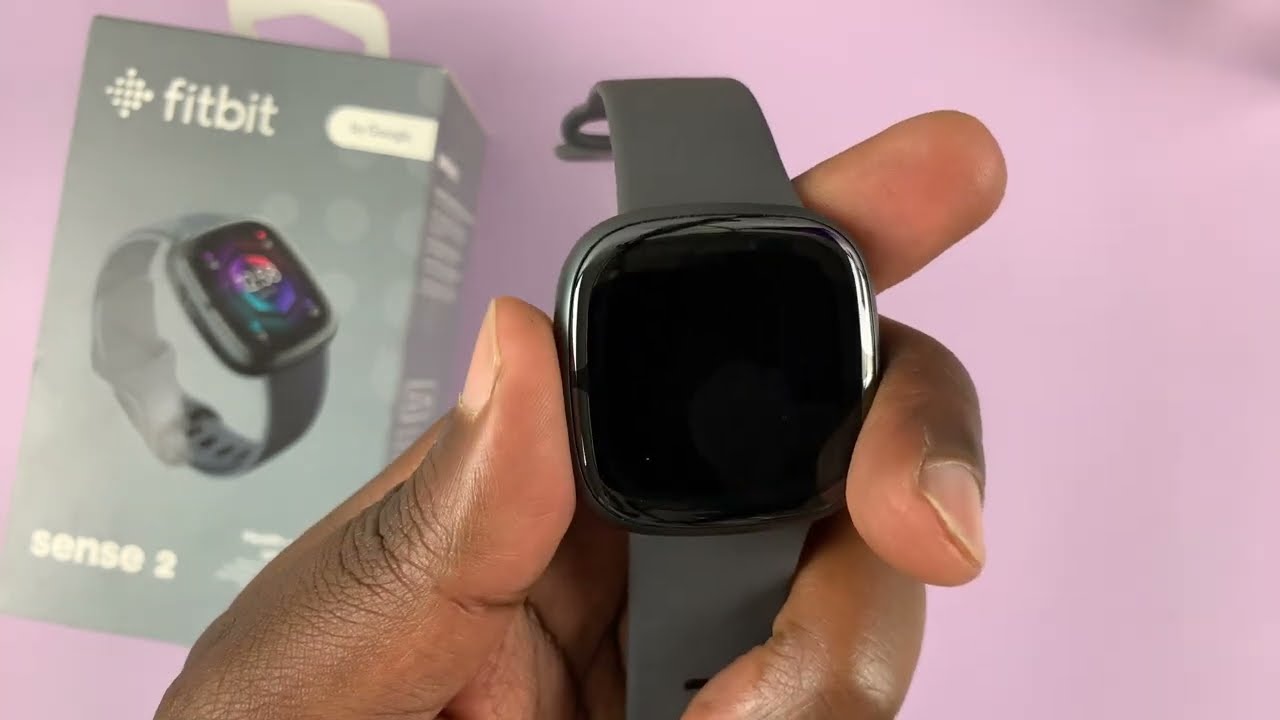
Are you struggling to figure out how to turn on your Fitbit Sense? Well, you’ve come to the right place. The Fitbit Sense is a popular smartwatch that offers a wide range of features to help you track your health and fitness goals. However, if you’re new to this device, it can be a bit confusing to find the power button and get it started. In this article, we will walk you through the simple steps to turn on your Fitbit Sense so you can start exploring its amazing features right away. Whether you’re a tech enthusiast or a fitness lover, we’ve got you covered with our step-by-step guide. So, let’s dive in and get your Fitbit Sense up and running in no time.
Inside This Article
- Background on Fitbit Sense
- Turning On your Fitbit Sense
- Troubleshooting common issues with turning on Fitbit Sense
- Conclusion
- FAQs
Background on Fitbit Sense
The Fitbit Sense is the latest smartwatch offering from Fitbit, known for its innovative health and fitness tracking devices. Released in 2020, the Fitbit Sense takes the company’s expertise in monitoring wellness to a whole new level. This advanced smartwatch is packed with features that can help you track various aspects of your health, including stress management, heart rate, sleep patterns, and more.
With its sleek and stylish design, the Fitbit Sense is not only a functional fitness tracker but also a fashion accessory that you can wear every day. It comes with a durable and lightweight build, making it comfortable for long-term wear. The watch face is customizable, allowing you to personalize it to suit your preferences and style.
One of the standout features of the Fitbit Sense is its focus on stress management. The watch is equipped with an EDA (electrodermal activity) sensor that measures your body’s response to stress. This sensor, along with the Fitbit app, can help you understand your stress levels and provide you with guided breathing exercises to help you relax and manage stress effectively.
In addition to stress management, the Fitbit Sense offers comprehensive heart rate monitoring. It has an optical heart rate sensor that continuously tracks your heart rate during workouts, rest periods, and even sleep. The watch can provide you with insights into your heart rate variability, which is an indicator of your overall health and fitness.
Another noteworthy feature of the Fitbit Sense is its sleep tracking capabilities. It can automatically track your sleep patterns and provide you with detailed insights into your sleep stages, including REM, light, and deep sleep. This information can help you make adjustments to improve the quality of your sleep and overall well-being.
With its built-in GPS, the Fitbit Sense allows you to accurately track outdoor activities like running, biking, and hiking without the need for your smartphone. It also offers a wide range of workout modes to choose from, ensuring that you can monitor your performance and progress in different types of exercises.
When it comes to battery life, the Fitbit Sense can last up to 6 days on a single charge, depending on usage. It also has fast charging capabilities, allowing you to get a full day’s worth of battery life in just a few minutes of charging.
Overall, the Fitbit Sense is a feature-rich smartwatch that combines style and functionality. Whether you’re a fitness enthusiast or someone looking to improve their overall health and well-being, the Fitbit Sense is a reliable companion that can help you achieve your goals.
Turning On your Fitbit Sense
If you’ve just purchased a new Fitbit Sense and you’re excited to start using it, the first step is to turn it on. With its sleek design and impressive features, the Fitbit Sense is a powerful companion for tracking your health and wellness. Follow these simple steps to get your Fitbit Sense up and running in no time:
- Step 1: Locate the power button
- Step 2: Press and hold the button
- Step 3: Wait for the Fitbit logo to appear
The power button on the Fitbit Sense is located on the left side of the device, near the bottom. It is a small, round button that is easy to identify.
To turn on your Fitbit Sense, simply press and hold the power button for a few seconds. You will feel a slight vibration, indicating that the device is powering on.
After pressing the power button, wait for a few seconds and you will see the Fitbit logo appear on the screen. This indicates that your Fitbit Sense is now successfully turned on and ready to be set up.
Now that your Fitbit Sense is turned on, you can proceed with the setup process by connecting it to the Fitbit app on your smartphone. Follow the instructions provided on the screen and within the app to complete the setup, including entering your personal information, setting goals, and syncing the device with your phone.
Once the setup is complete, you can start exploring the various features of your Fitbit Sense, such as heart rate monitoring, activity tracking, sleep tracking, and even stress management. Wear it throughout the day to gain valuable insights into your overall well-being.
With its sleek design, advanced technology, and comprehensive tracking capabilities, the Fitbit Sense is a versatile device that can help you stay on top of your health and fitness goals. Whether you’re an athlete looking to improve performance or simply aiming to live a healthier lifestyle, the Fitbit Sense has got you covered.
So, what are you waiting for? Turn on your Fitbit Sense today and embark on a journey towards a healthier and more active life!
Troubleshooting common issues with turning on Fitbit Sense
When it comes to turning on your Fitbit Sense, you might encounter a few common issues. Don’t worry though, as there are simple steps you can take to troubleshoot and get your device up and running. Let’s explore some of the most frequent issues and their solutions:
Issue 1: Device not responding
If your Fitbit Sense is not responding when you try to turn it on, there are a few things you can try. First, ensure that the device is charged. Connect it to the charging cable and let it charge for at least 10 minutes. If the device still doesn’t respond, try performing a hard reset. To perform a hard reset on the Fitbit Sense, press and hold the button on the side of the device for about 15 seconds. This will force the device to restart. Once it restarts, try turning it on again.
Issue 2: Battery drained
If your Fitbit Sense doesn’t turn on and the battery appears to be completely drained, the first step is to connect it to the charging cable. Make sure the cable is securely connected to the device and plugged into a power source. Let the device charge for some time, ideally a few hours, until there is enough battery power. After charging, try turning on the Fitbit Sense again. If the problem persists, it might be worth checking the charging cable and power source to ensure they are functioning properly.
Issue 3: Charging problems
If you’re experiencing issues with charging your Fitbit Sense, there are a few things you can check. First, make sure the charging connectors on the device and the cable are clean and free from any debris. Use a soft, dry cloth to gently clean them if needed. Additionally, try connecting the charging cable to a different power source or USB port to eliminate the possibility of a faulty power source. If the problem persists, it’s recommended to contact Fitbit support for further assistance.
Remember, troubleshooting these common issues can typically get your Fitbit Sense up and running again. However, if you continue to experience problems, it’s always a good idea to reach out to Fitbit support for additional guidance and support.
Conclusion
In conclusion, turning on your Fitbit Sense is a simple process that can be done in just a few steps. By pressing and holding the side button or using the quick settings menu, you can power on your device and start enjoying all of its features and functionalities. Additionally, make sure to keep your Fitbit Sense charged and updated to ensure optimal performance.
Remember, the Fitbit Sense is a versatile and powerful smartwatch that can help you track your fitness goals, monitor your health, and stay connected throughout the day. Whether you’re a fitness enthusiast or someone looking to improve their overall well-being, the Fitbit Sense is a fantastic device to have.
So, go ahead and turn on your Fitbit Sense, and embark on a journey of improved health and wellness!
FAQs
1. How do I turn on my Fitbit Sense?
To turn on your Fitbit Sense, press and hold the button on the left side of the watch. After a few seconds, the Fitbit logo will appear on the screen, indicating that the device is powering on. Once the Fitbit logo disappears, your Sense is ready to use.
2. What do I do if my Fitbit Sense does not turn on?
If your Fitbit Sense does not turn on, there are a few steps you can try. Firstly, make sure the device is charged. Connect it to the charging cable and ensure the battery is not critically low. If that doesn’t work, try a soft reset by pressing and holding the button on the side of the watch for 15 seconds. If the issue persists, reach out to Fitbit customer support for further assistance.
3. Can I turn on my Fitbit Sense using the Fitbit app?
No, you cannot turn on your Fitbit Sense using the Fitbit app. The device needs to be manually turned on by pressing and holding the button on the side of the watch. However, once your Sense is turned on and properly set up, you can use the Fitbit app to sync your data, set goals, track your progress, and access other features.
4. How long does it take for my Fitbit Sense to turn on?
Typically, it takes a few seconds for your Fitbit Sense to turn on. Once you press and hold the button on the left side of the watch, the Fitbit logo should appear on the screen within a couple of seconds. After the logo disappears, your Sense is powered on and ready for use.
5. Why is my Fitbit Sense not responding after I turn it on?
If your Fitbit Sense is not responding after you turn it on, it could be due to various reasons. First, ensure that the device is charged adequately. If the battery is low, the device may not be able to function properly. If the battery is not the issue, try performing a restart by pressing and holding the button on the side of the watch for 15 seconds. If the problem persists, contact Fitbit support for further troubleshooting steps.
