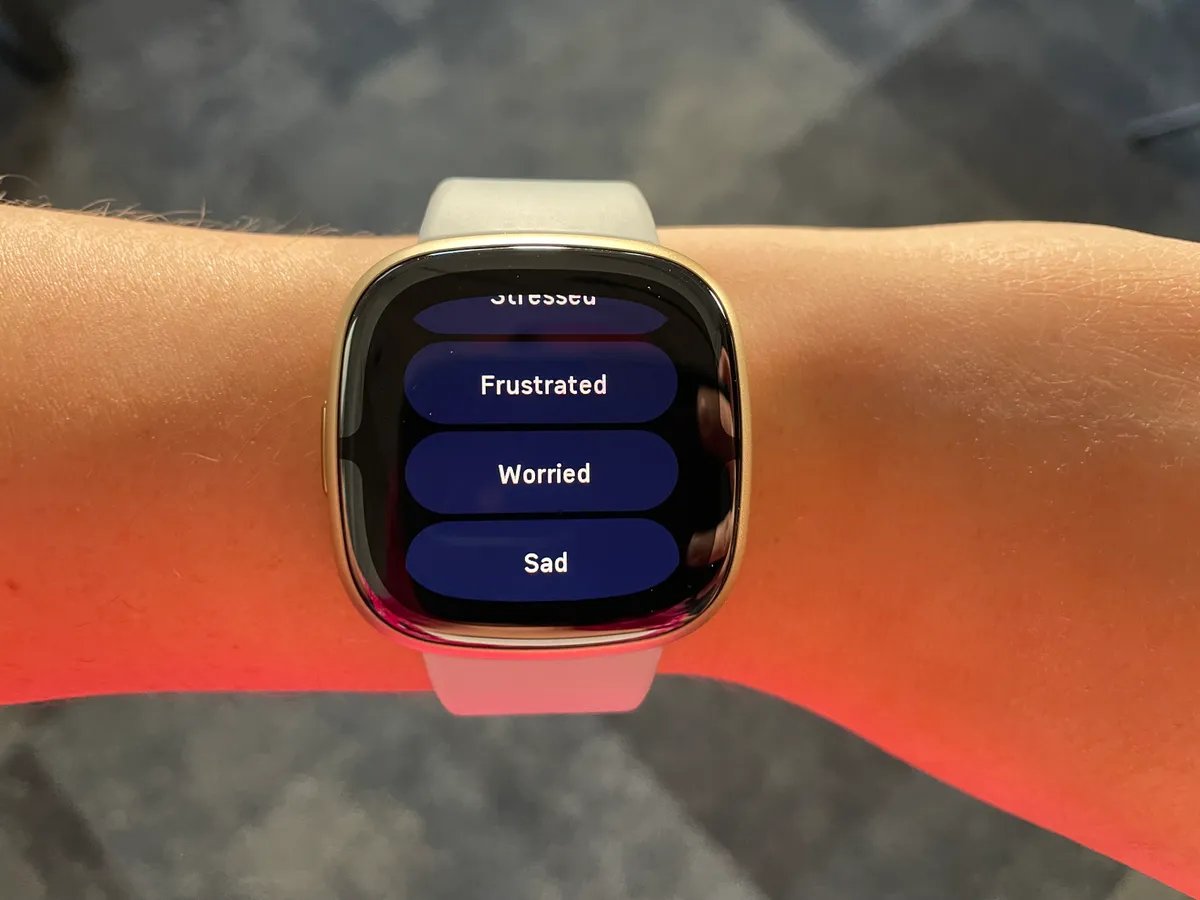
Fitbit Sense is a highly popular fitness tracker that offers a multitude of features to help you live a healthy and active lifestyle. However, there may be times when you need to reconnect your Fitbit Sense to your phone. Whether you’ve upgraded your phone, experiencing connectivity issues, or simply want to start fresh, understanding how to reconnect your Fitbit Sense is essential.
In this comprehensive guide, we will walk you through the step-by-step process of reconnecting your Fitbit Sense to your phone. From checking compatibility to troubleshooting common issues, we’ve got you covered. So, grab your Fitbit Sense and let’s dive into the world of seamless connectivity!
Inside This Article
- Troubleshooting Steps
- Pairing Fitbit Sense with your Phone
- Syncing Fitbit Sense with the Fitbit App
- Updating the Fitbit App and Firmware
- Additional Tips and Recommendations
- Conclusion
- FAQs
Troubleshooting Steps
If you’re experiencing difficulty connecting your Fitbit Sense to your phone, there are a few troubleshooting steps you can take to resolve the issue. Follow these steps to help reconnect your Fitbit Sense to your phone:
- Ensure Bluetooth is enabled on your phone: Check that the Bluetooth function on your phone is turned on. You can usually find this in the settings menu of your phone.
- Restart your Fitbit Sense and phone: Sometimes, a simple restart can help resolve connectivity issues. Turn off your Fitbit Sense and your phone, then turn them back on again.
- Forget the Bluetooth connection on your phone: If restarting didn’t work, try forgetting the Bluetooth connection on your phone. Go to the Bluetooth settings on your phone, find the Fitbit Sense, and select “Forget” or “Unpair.” Then, try pairing your Fitbit Sense again.
- Reset network settings on your phone: If the previous steps didn’t solve the issue, you can try resetting the network settings on your phone. This will remove any saved Wi-Fi networks, Bluetooth connections, and other network-related settings. You can usually find this option in the settings menu of your phone under “Network” or “Reset.”
By following these troubleshooting steps, you should be able to resolve any connectivity issues between your Fitbit Sense and your phone. If you continue to experience problems, you may need to contact Fitbit support for further assistance.
Pairing Fitbit Sense with your Phone
Pairing your Fitbit Sense with your phone is a straightforward process that allows you to unlock the full potential of your device. Follow these steps to ensure a seamless connection:
- Open the Fitbit app on your phone: Locate the Fitbit app on your device and tap to open it. If you don’t have the app yet, you can download it from the app store.
- Tap on your profile icon: Look for the profile icon, usually located in the upper left or right corner of the app. Tap on it to access your account settings.
- Select “Set up a Device”: In the account settings menu, look for the option that says “Set up a Device” and tap on it.
- Follow the on-screen instructions to pair your Fitbit Sense with your phone: The app will guide you through the process of pairing your Fitbit Sense with your phone. Follow the on-screen instructions carefully to ensure a successful connection.
Once the pairing process is complete, your Fitbit Sense and phone will be linked, allowing you to track your fitness goals, receive notifications, and access other features and functionalities.
Remember to keep your Fitbit Sense and phone in close proximity to maintain a strong Bluetooth connection, and regularly check for software updates for both devices to ensure optimal performance.
Syncing Fitbit Sense with the Fitbit App
Follow these simple steps to sync your Fitbit Sense with the Fitbit app on your phone:
- Open the Fitbit app on your phone.
- Ensure that your Fitbit Sense is within range of your phone.
- Tap on your profile icon located in the top left or bottom right corner of the app.
- From the profile menu, select “Sync Now” to initiate a manual sync.
Syncing your Fitbit Sense with the Fitbit app is essential to ensure that all your activity and health data is up to date. By syncing regularly, you can view your stats, monitor your progress, and track your fitness goals with ease.
Once you have initiated the sync, the Fitbit app will communicate with your Fitbit Sense and transfer the necessary data. The syncing process may take a few moments, depending on the amount of data to be transferred.
During the sync, make sure that your Fitbit Sense remains within range of your phone. In other words, keep them close to each other to maintain a strong Bluetooth connection. This will ensure a smooth and uninterrupted syncing process.
It is worth noting that the Fitbit app also supports automatic syncing, which allows your Fitbit Sense to sync data automatically in the background. However, initiating a manual sync can be helpful if you want to immediately update your data or troubleshoot any syncing issues.
By following these steps, you can easily sync your Fitbit Sense with the Fitbit app, keeping all your health and fitness data up to date and accessible at your fingertips.
Updating the Fitbit App and Firmware
Keeping your Fitbit app and firmware up-to-date is essential for ensuring the optimal performance of your Fitbit Sense. Regular updates often include bug fixes, new features, and improvements to enhance your overall experience. Here are the steps to update the Fitbit app and firmware:
1. Open the app store on your phone: Launch the app store or play store on your mobile device.
2. Search for “Fitbit” and tap on the Fitbit app: Type “Fitbit” into the search bar and locate the official Fitbit app. Tap on it to access the app’s page.
3. Check for available updates: On the Fitbit app’s page, look for the “Update” button. If there is an update available, you will see this option. Tap on it to initiate the update process.
4. Install the latest version: Follow the prompts on your screen to download and install the latest version of the Fitbit app. It is recommended to have a stable internet connection to ensure a smooth and successful update.
5. Updating the firmware on your Fitbit Sense: Once you have successfully updated the Fitbit app, you can proceed to update the firmware on your Fitbit Sense. To do this, open the Fitbit app on your phone.
6. Access the Fitbit app’s settings menu: Tap on your profile icon, usually located in the upper-left or upper-right corner of the app screen. This will open the settings menu.
7. Find the firmware update option: Look for an option related to firmware or software updates in the settings menu. It may be labeled as “Device Settings,” “Firmware Update,” or something similar.
8. Initiate the firmware update: Follow the instructions provided in the app to start the firmware update process. Make sure your Fitbit Sense is nearby and connected to your phone via Bluetooth.
9. Wait for the update to complete: The app will guide you through the update process, which may involve downloading and transferring the updated firmware to your Fitbit Sense. Allow the update to finish without interrupting the process.
10. Restart your Fitbit Sense: After the firmware update is complete, restart your Fitbit Sense by following the device-specific instructions. This will ensure that the new firmware is properly applied and your Fitbit Sense is functioning optimally.
By regularly updating both the Fitbit app and firmware on your Fitbit Sense, you can enjoy the latest features, bug fixes, and performance improvements. It is recommended to check for updates periodically to keep your Fitbit experience up-to-date.
Additional Tips and Recommendations
When it comes to keeping your Fitbit Sense connected to your phone, there are a few additional tips and recommendations to keep in mind. These will help ensure a strong and reliable Bluetooth connection, as well as the overall performance of your device.
1. Keep your Fitbit Sense and phone in close proximity: Bluetooth technology has a limited range, so it’s important to keep your Fitbit Sense close to your phone. Ideally, they should be within a few feet of each other to maintain a strong connection. If they are too far apart, you may experience intermittent connectivity or syncing issues.
2. Regularly check for software updates: Both your Fitbit Sense and your phone may receive software updates that can improve performance and fix any bugs or issues. It’s essential to regularly check for updates and install them when available. This ensures that your Fitbit Sense and phone are running the latest versions of their respective software, which can help enhance connectivity and overall functionality.
3. Ensure your Fitbit Sense is properly charged: A low battery can affect the performance and connectivity of your Fitbit Sense. To maintain a strong connection, it’s crucial to keep your device adequately charged. Make it a habit to charge your Fitbit Sense regularly and before undertaking any activities that require continuous connectivity, such as tracking your workouts or sleep. This will help prevent any unexpected disconnects or disruptions.
Remember that while these tips and recommendations generally apply to most Fitbit Sense and phone models, they may vary slightly depending on the specific software version and phone model you are using. Consult the user manual or the Fitbit website for any model-specific recommendations or troubleshooting steps.
Conclusion
In conclusion, reconnecting your Fitbit Sense to your phone is a straightforward process that can be accomplished in a few simple steps. Whether you are using an iPhone or an Android device, the key is to ensure that both your Fitbit Sense and phone have the latest software updates installed. Once that is done, you can easily connect your Fitbit Sense to your phone using the Fitbit app. Remember to follow the prompts and grant the necessary permissions for a seamless connection.
By reconnecting your Fitbit Sense to your phone, you can unlock a world of personalized fitness tracking, health insights, and convenience. You’ll be able to track your steps, monitor your heart rate, receive notifications, and even control your music, all from your wrist. So, don’t hesitate to take a few moments to reconnect your Fitbit Sense to your phone and enjoy the enhanced functionality it brings to your daily life!
FAQs
1. Why should I reconnect my Fitbit Sense to my phone?
Reconnecting your Fitbit Sense to your phone allows you to sync your device with the Fitbit app, enabling you to view detailed health and fitness data, receive notifications, and access the full range of features and functionality that the Fitbit Sense offers.
2. How do I reconnect my Fitbit Sense to my phone?
To reconnect your Fitbit Sense to your phone, follow these steps:
- Ensure that Bluetooth is enabled on your phone.
- Open the Fitbit app on your phone.
- Tap on your profile picture in the top left corner of the app.
- Select the “Set Up a New Device” option.
- Choose “Sense” as the device you want to set up.
- Follow the on-screen instructions to complete the setup process.
3. What should I do if my Fitbit Sense is not reconnecting to my phone?
If you are having trouble reconnecting your Fitbit Sense to your phone, try the following steps:
- Make sure that your Fitbit Sense and phone are within close proximity to each other.
- Restart both your Fitbit Sense and your phone.
- Ensure that Bluetooth is enabled on your phone.
- Force quit the Fitbit app on your phone and relaunch it.
- Reset your Fitbit Sense by going to Settings > About > Factory Reset on the device.
- If the issue persists, reach out to Fitbit support for further assistance.
4. Will reconnecting my Fitbit Sense to my phone erase my data?
No, reconnecting your Fitbit Sense to your phone will not erase your data. Your activity history, sleep logs, and other data will remain intact and can be synced with the app once the reconnection process is complete.
5. Can I connect my Fitbit Sense to multiple phones?
No, the Fitbit Sense can only be connected to one phone at a time. If you want to switch to a different phone, you will need to disconnect your Fitbit Sense from the current phone and go through the setup process again on the new phone.
