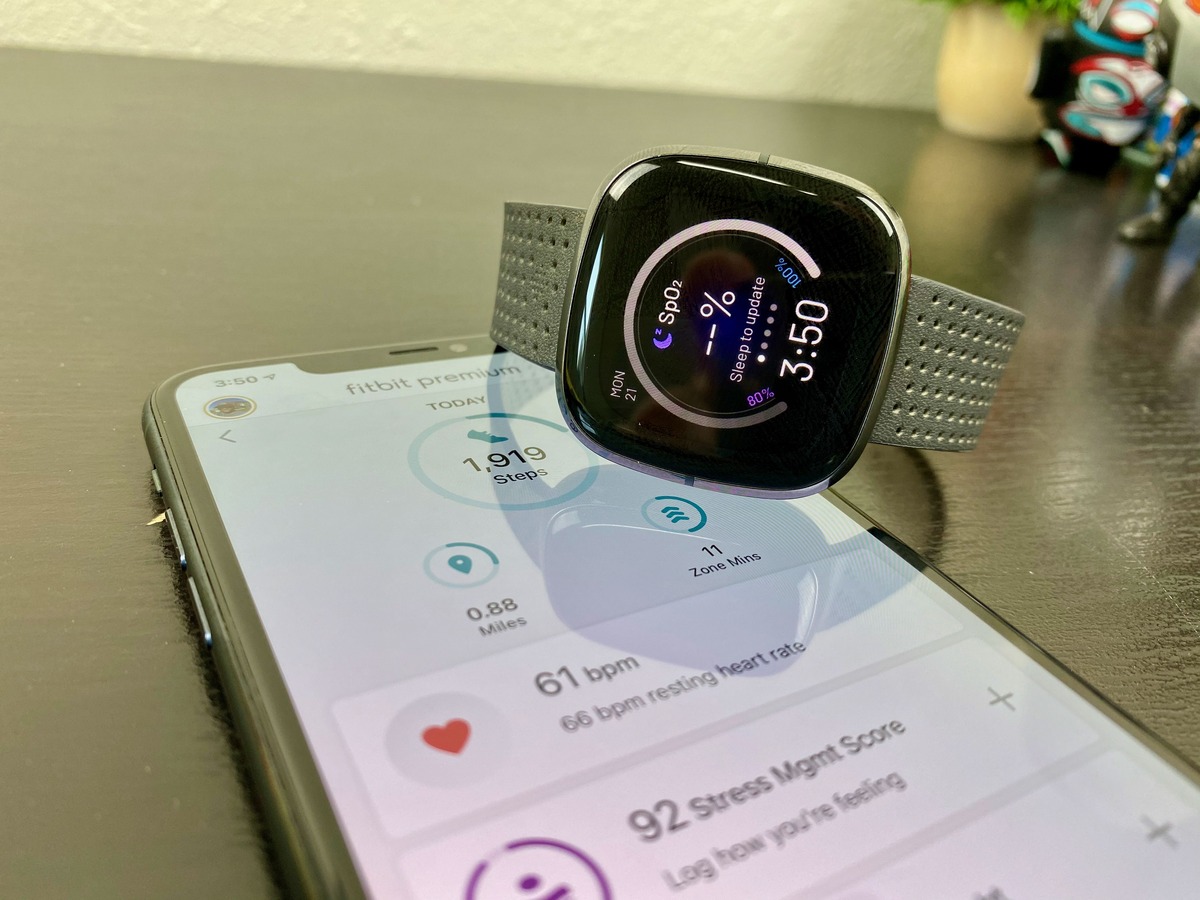
Keeping your Fitbit software up to date is crucial for ensuring optimal performance and unlocking the latest features and improvements. Whether you’re a long-time Fitbit user or just starting your fitness journey with a new device, knowing how to update your Fitbit software is essential.
In this article, we will guide you through the steps to update your Fitbit software, whether you have a Fitbit tracker or a Fitbit smartwatch. From checking for updates to installing them seamlessly, we’ve got you covered.
So, whether it’s a bug fix, new exercise mode, or enhanced sleep tracking, let’s dive into the world of Fitbit software updates and keep your device running at its best!
Inside This Article
- Why should you update your Fitbit software?
- How to check for Fitbit software updates
- Steps to update your Fitbit software via the Fitbit app
- Steps to update your Fitbit software via Fitbit Connect
- Conclusion
- FAQs
Why should you update your Fitbit software?
Updating your Fitbit software is crucial to ensuring that your device operates at its best and provides you with the most accurate and optimal user experience. Here are a few key reasons why you should regularly update your Fitbit software:
- Performance Improvements: Fitbit regularly releases software updates that include performance enhancements. These updates can improve the speed and efficiency of your Fitbit device, making it more responsive and reliable.
- Bug Fixes: Software updates often address and fix any bugs or glitches that may have been discovered in previous versions. These fixes can resolve issues such as app crashes, incorrect data readings, or connectivity problems, ensuring a smooth and seamless user experience.
- New Features: Fitbit introduces new features and functionalities through software updates. These can include exciting additions such as new workout modes, sleep tracking enhancements, personalized reminders, and other features that enhance the overall functionality and usefulness of your Fitbit device.
- Compatibility: Updating your Fitbit software ensures compatibility with the latest mobile operating systems and devices. By staying up to date, you can enjoy seamless integration and synchronization between your Fitbit device and your smartphone or tablet.
- Security: Software updates often include important security patches and improvements. These updates help protect your personal data and ensure that your Fitbit device remains secure against potential vulnerabilities or threats.
- Accuracy: Fitbit periodically fine-tunes its algorithms and data processing methods. By updating your Fitbit software, you can benefit from these improvements, resulting in more accurate and reliable fitness and health data.
Overall, regularly updating your Fitbit software is essential to maximize the performance, features, compatibility, security, and accuracy of your device. It ensures that you have the best Fitbit experience possible and allows you to take full advantage of all the advancements and enhancements that Fitbit has to offer.
How to check for Fitbit software updates
If you own a Fitbit device, it’s important to regularly check for software updates to ensure that you have the latest features and improvements. Here are the steps to check for Fitbit software updates:
1. Make sure your Fitbit device is fully charged and connected to your smartphone or computer.
2. Open the Fitbit app on your smartphone or launch Fitbit Connect on your computer.
3. Tap on the profile icon or navigate to the dashboard in the Fitbit app.
4. Scroll down and look for the “Software Updates” or “Device Update” section.
5. If there is an available update, you will see a notification or a prompt to install it.
6. Follow the on-screen instructions to download and install the software update.
7. Once the update is complete, restart your Fitbit device to ensure that the changes take effect.
8. After the restart, check if there are any additional software updates available. If yes, repeat the installation process.
It’s important to note that software updates can sometimes take a few minutes to download and install. Make sure to keep your Fitbit device close to your smartphone or computer during the update process to avoid any interruptions.
By regularly checking for Fitbit software updates, you can ensure that your device is running smoothly and enjoy the latest features and enhancements.
Steps to update your Fitbit software via the Fitbit app
Updating your Fitbit software is essential to ensure that your device functions optimally and that you have access to the latest features and enhancements. One convenient way to update your Fitbit software is through the Fitbit app on your mobile device. Follow these simple steps to keep your Fitbit up to date.
Step 1: Connect to the Fitbit app
Start by opening the Fitbit app on your smartphone or tablet. If you haven’t already, sign in to your Fitbit account. Make sure that your Fitbit device is nearby and within Bluetooth range of your mobile device.
Step 2: Navigate to the device settings
Once you’re logged in to the Fitbit app, tap on the profile icon located at the top-left corner of the screen. From the drop-down menu, select your Fitbit device. This will take you to the device’s settings page.
Step 3: Check for updates
On the device settings page, scroll down and look for the “Update” or “Check for Updates” option. Tap on it to initiate a check for available software updates for your Fitbit device. The app will automatically scan for any available updates.
Step 4: Download and install the update
If there is an update available, the Fitbit app will display a prompt with details about the update. Review the information and tap on the “Download and Install” button to start the update process. Make sure that your Fitbit device is charged, as the update may take some time to complete.
Step 5: Keep your device connected
During the update process, ensure that your Fitbit device remains within Bluetooth range of your mobile device. Keep the Fitbit app open and running in the foreground to maintain a stable connection. Avoid navigating away from the app or switching to other apps until the update is complete.
Step 6: Restart your Fitbit device (if necessary)
After the update is successfully downloaded and installed, your Fitbit device may need to restart to complete the update. If prompted to do so, follow the on-screen instructions to restart your device. Once restarted, your Fitbit device will be updated with the latest software.
Step 7: Check for successful update
Once the update process is complete, you can verify the successful update by checking the firmware version in the device settings on the Fitbit app. If the firmware version matches the latest release, it means that your Fitbit device is now running the most up-to-date software.
By following these steps, you can easily update your Fitbit software using the Fitbit app on your mobile device. Regular software updates ensure that you have access to new features, performance improvements, and bug fixes, offering you the best user experience with your Fitbit device.
Steps to update your Fitbit software via Fitbit Connect
If you prefer to update your Fitbit software using your computer, you can do so with the help of Fitbit Connect. Fitbit Connect is a desktop application that allows you to sync your Fitbit device with your computer and perform various tasks, including software updates.
Here are the steps to update your Fitbit software via Fitbit Connect:
- Start by ensuring that your Fitbit device is charged and within range of your computer. Make sure that the Bluetooth feature on your computer is enabled.
- Connect your Fitbit device to your computer using the USB cable provided. Plug one end of the cable into the port on your device and the other end into a USB port on your computer.
- Open the Fitbit Connect application on your computer. If you don’t have Fitbit Connect installed, you can download it from the official Fitbit website and follow the installation instructions.
- Once the Fitbit Connect application is open, it should automatically detect your connected Fitbit device. If it doesn’t, click on the “Account” icon in the top-right corner of the application and select “Set up a New Device” to manually connect your device.
- Follow the on-screen prompts to sign in to your Fitbit account or create a new one if you don’t have an account already.
- In the Fitbit Connect application, click on the “Check for Device Update” button. This will initiate the process of checking for any available software updates for your Fitbit device.
- If a software update is available, click on the “Install Update” button to start the update process. Make sure that your Fitbit device remains connected to your computer throughout the update.
- Wait for the update to complete. The progress of the update will be displayed on your computer screen. It may take a few minutes for the update to finish, so be patient and avoid disconnecting your device prematurely.
- Once the update is complete, you will see a message confirming the successful update. You can then safely disconnect your Fitbit device from your computer.
Updating your Fitbit software via Fitbit Connect is a straightforward process that ensures your device is running the latest firmware, optimizing its performance and providing you with the latest features and improvements. Remember to regularly check for updates to keep your Fitbit device up to date.
Conclusion
In conclusion, keeping your Fitbit software up to date is crucial for ensuring the best performance and functionality of your device. Updating your Fitbit software is a simple process that can be done through the Fitbit app or the Fitbit Connect software on your computer. With regular software updates, you can enjoy new features, enhanced performance, and bug fixes, thereby optimizing your Fitbit experience.
Remember to check for software updates regularly and follow the recommended steps to ensure a smooth and successful update. By staying up to date with the latest software version, you can continue to enjoy all the benefits that your Fitbit device has to offer, whether it’s tracking your fitness goals or monitoring your health.
So, don’t overlook the importance of updating your Fitbit software. Keep your device running smoothly and make the most out of your Fitbit experience by staying up to date with the latest software updates. Happy tracking!
FAQs
1. How do I update my Fitbit software?
To update your Fitbit software, follow these steps:
- Ensure that your Fitbit device is charged and connected to Wi-Fi.
- Open the Fitbit app on your smartphone and tap on your profile icon.
- Scroll down and select the device you want to update.
- Tap on “Update Available” if a new firmware version is available.
- Follow the on-screen instructions to start the update process.
Updating your Fitbit software will ensure that you have the latest features and improvements.
2. Can I update my Fitbit software without a smartphone?
Unfortunately, it is not possible to update your Fitbit software without a smartphone. The Fitbit app acts as a bridge between your device and the Fitbit servers, allowing you to install firmware updates and sync your data. If you don’t have a compatible smartphone, you can try updating your device using a computer with a Bluetooth connection, but the process may be more complicated.
3. How often should I update my Fitbit software?
It is important to regularly update your Fitbit software to ensure that you have access to the latest features, bug fixes, and security updates. Fitbit typically releases software updates that address known issues, improve device performance, and introduce new functionalities. We recommend checking for updates once every few weeks or whenever prompted by the Fitbit app.
4. What should I do if my Fitbit update fails?
If your Fitbit update fails, try the following troubleshooting steps:
- Make sure that your device is charged and connected to a stable Wi-Fi network.
- Restart your Fitbit device by turning it off and on again.
- Restart your smartphone and ensure that you have a stable internet connection.
- Delete the Fitbit app from your smartphone and reinstall it.
- If the issue persists, check the Fitbit website or contact customer support for further assistance.
5. What happens if I don’t update my Fitbit software?
If you choose not to update your Fitbit software, you may miss out on important bug fixes, performance improvements, and new features. Fitbit releases updates to address issues reported by users and to enhance the overall functionality of their devices. By keeping your software up to date, you can ensure the best possible experience with your Fitbit device.
