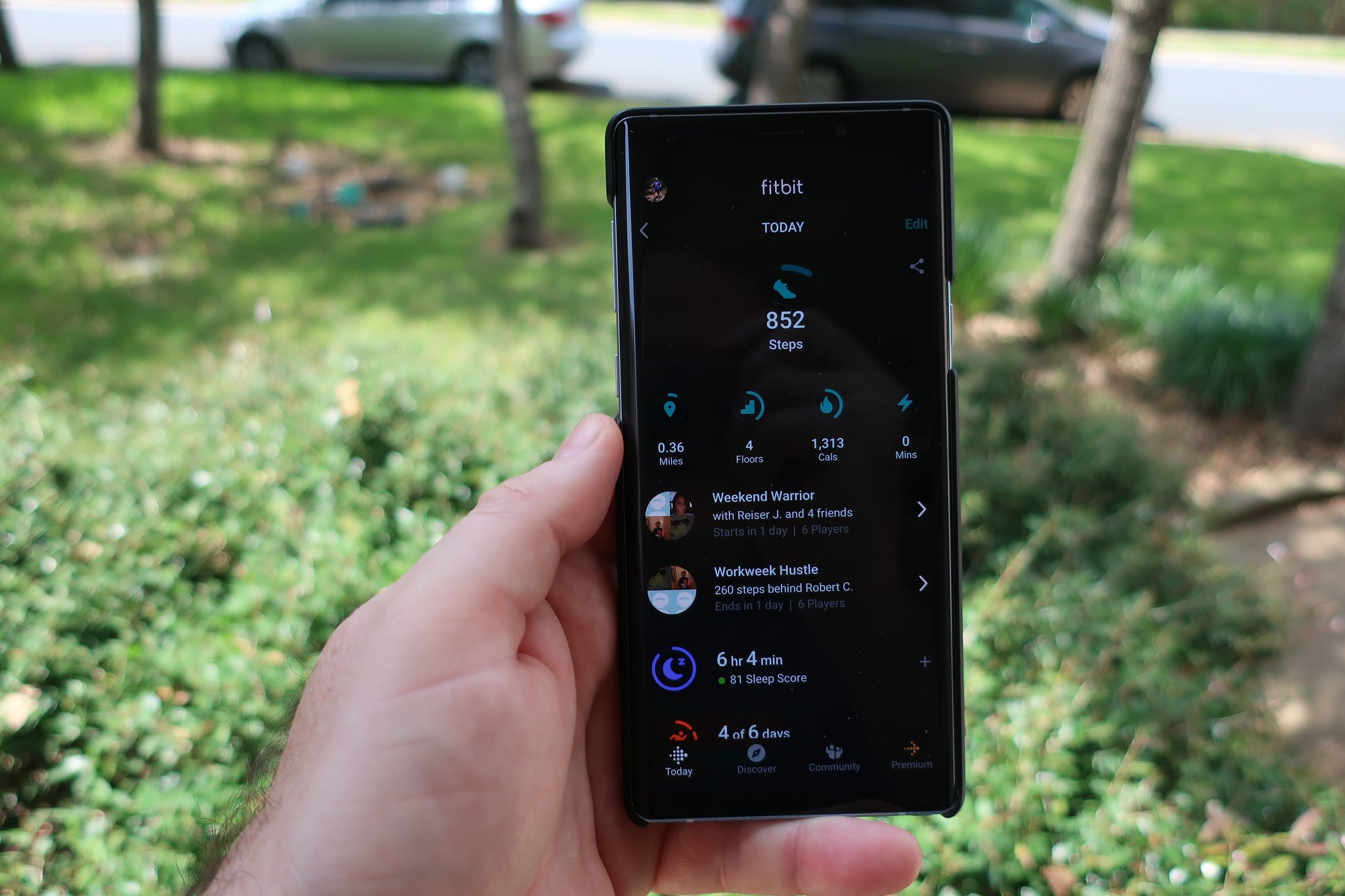
Many Fitbit users may have encountered a frustrating dilemma: their Fitbit app suddenly stops showing their steps. This can be incredibly disheartening, especially for those who rely on the app to track their daily activity and reach their fitness goals.
In this article, we will dive into the reasons why your Fitbit app might have stopped displaying steps and provide potential solutions to get it working again. Whether it’s a glitch in the app itself, a connectivity issue, or a problem with your Fitbit device, we’ve got you covered.
So, if you’re wondering why your Fitbit app has suddenly decided to hide your hard-earned steps, keep reading to uncover the possible causes and find out how to fix the issue.
Inside This Article
- Possible Reasons for Fitbit App Not Showing Steps
- Troubleshooting Steps for Fitbit App Not Displaying Steps
- How to Reset Fitbit and Resolve Step Tracking Issues
- Updating Fitbit App for Step Display Issues
- Conclusion
- FAQs
Possible Reasons for Fitbit App Not Showing Steps
There are several possible reasons why your Fitbit app may not be displaying your steps accurately. Understanding these reasons can help you troubleshoot and resolve the issue. Here are some potential causes:
1. Syncing Issue: Sometimes, the Fitbit device may fail to properly sync with the app, leading to a lack of step data. Make sure that your device is successfully syncing with the app by checking the Bluetooth connection and restarting both the device and app if necessary.
2. Inaccurate Tracking: Fitbit devices rely on motion sensors to track steps, so if the device is not properly worn or positioned, it may not accurately capture your movements. Ensure that you are wearing your Fitbit correctly and that it is securely fastened to your wrist or body.
3. Battery Drain: If your Fitbit device has a low battery, it may not be able to track your steps and send the data to the app. Check the battery level of your device and charge it if necessary.
4. Software Glitch: Occasionally, software glitches can occur, causing the Fitbit app to temporarily stop displaying step count. In such cases, a simple restart of the device and app can often resolve the issue.
5. Outdated App Version: Ensure that you have the latest version of the Fitbit app installed on your smartphone or tablet. Older app versions may have bugs or compatibility issues that prevent step data from being displayed accurately.
6. Data Corruption: In rare cases, data corruption can occur within the Fitbit app, resulting in missing or incorrect step count. Try uninstalling and reinstalling the app to refresh the data and fix any potential corruption issues.
7. Hardware Malfunction: If none of the above solutions work, it is possible that there may be a hardware malfunction with your Fitbit device. Reach out to Fitbit support for further assistance and possible replacement options.
By considering these possible reasons, you can narrow down the cause of your Fitbit app not showing steps and take appropriate action to resolve the issue.
Troubleshooting Steps for Fitbit App Not Displaying Steps
If you’re encountering the frustrating issue of your Fitbit app not displaying steps, there could be several potential reasons behind it. However, fret not! We’ve got you covered with some troubleshooting steps that can help you resolve this issue and get your step count back on track.
The first step you should take is to ensure that your Fitbit device is properly synced with the app. Sometimes, a simple syncing issue can result in your steps not showing up. To do this, open the Fitbit app and navigate to the device settings. Then, check if your device is listed and connected. If not, try re-establishing the connection or restarting both your device and smartphone.
Another common culprit for the step count not showing up in the Fitbit app is a low battery level on your Fitbit device. If your device’s battery level is critically low, it may not send the step data to the app. Make sure your Fitbit is charged by connecting it to the charging cable or placing it on the charger dock. Once it’s fully charged, check if the step count starts appearing in the app.
It’s also possible that the Fitbit app needs to be updated to the latest version. Outdated app versions may have compatibility issues and fail to display step data accurately. Open your smartphone’s app store, search for the Fitbit app, and see if an update is available. If so, download and install the latest version. After updating, check if the step count starts showing up.
If none of the above steps have resolved the issue, it’s time to try restarting your Fitbit device. Restarting can help fix any minor glitches or software issues causing the step data not to appear. To restart your Fitbit, go to the settings menu on your device and look for the “Restart” option. Follow the on-screen prompts to complete the restart process. Once the device powers back on, check if the app starts displaying your steps.
In some cases, a factory reset may be necessary to resolve the step display issue. However, keep in mind that a factory reset will erase all data and settings on your Fitbit device, so be sure to back up any important data beforehand. To perform a factory reset, go to the settings menu on your device and look for the “Factory Reset” option. Follow the on-screen instructions to complete the reset process. After the reset is done, reconnect your device to the app and check if the steps are now visible.
Remember, if you’ve tried all the troubleshooting steps and your Fitbit app still isn’t displaying your steps, it may be a good idea to reach out to Fitbit support for further assistance. They can provide specialized guidance tailored to your specific situation and help you get to the bottom of the issue.
How to Reset Fitbit and Resolve Step Tracking Issues
Is your Fitbit not accurately tracking your steps? Are you experiencing issues with your Fitbit app not displaying the correct step count? Don’t worry, you’re not alone. Many Fitbit users encounter step tracking issues at some point, but the good news is that there are steps you can take to resolve them.
One of the first troubleshooting steps you can try is to reset your Fitbit device. Resetting your Fitbit can help to resolve any software glitches or connectivity issues that may be affecting the accuracy of your step tracking.
To reset your Fitbit, follow these simple steps:
- Depending on your Fitbit model, locate the small button on the back or side of your device.
- Using a paperclip or a small tool, press and hold the button for about 10-15 seconds.
- Release the button once you see the Fitbit logo or feel a vibration.
- Once the reset is complete, re-sync your Fitbit with the app on your smartphone or computer.
Resetting your Fitbit can often resolve step tracking issues by refreshing the device’s settings and clearing any temporary data that may be causing inaccuracies.
If resetting your Fitbit doesn’t resolve the step tracking issues, there are a few other steps you can try:
- Make sure your Fitbit device is tightly secured on your wrist or clothing. Loose fitting or improper placement can affect the accuracy of step tracking.
- Check for any firmware or software updates for your Fitbit device. Updating to the latest version can provide bug fixes and improvements to step tracking functionality.
- Ensure your Fitbit app is up to date. Updating the app can fix any compatibility issues that may be affecting the step count display.
- Sync your Fitbit device with the app regularly. This can help to ensure that all data is properly recorded and displayed in the app.
- If you’re still experiencing step tracking issues, you may need to contact Fitbit Support for further assistance. They can provide additional troubleshooting steps or arrange for a replacement device if necessary.
Remember, it’s important to regularly monitor the accuracy of your step tracking. By following these steps and taking proper care of your Fitbit device, you can ensure that you’re getting the most accurate and reliable step count.
So, don’t let step tracking issues hold you back. Reset your Fitbit, follow these troubleshooting steps, and get back on track towards achieving your fitness goals.
Updating Fitbit App for Step Display Issues
If you are facing step display issues with your Fitbit app, one of the possible solutions is to update the app to the latest version. Fitbit regularly releases updates that not only bring new features but also address bugs and improve overall performance. Updating the app can help resolve any issues that might be causing your steps not to display correctly.
To update your Fitbit app, follow these simple steps:
- Open the app store on your mobile device. If you’re using an iPhone, go to the App Store. For Android users, head to the Google Play Store.
- Search for “Fitbit” in the search bar.
- If an update is available, you will see an “Update” button next to the Fitbit app. Tap on it to start the update process.
- Wait for the update to download and install. This may take a few moments depending on your internet connection.
- Once the update is complete, open the Fitbit app and check if the step display issue has been resolved.
By keeping your Fitbit app up to date, you ensure that you have access to the latest features and improvements. It is also an effective way to fix any step tracking issues that you may encounter. If updating the app doesn’t resolve the problem, there might be other factors at play.
Remember, regularly updating your Fitbit app is essential to enjoy a seamless tracking experience and to ensure that you are making the most out of your fitness journey.
Conclusion
In conclusion, if you’re facing the issue of your Fitbit app suddenly not showing your steps, there are a few potential reasons behind this problem. It could be a simple syncing issue, where your Fitbit device is not properly connected to your phone. In this case, try restarting both your Fitbit and your phone, and ensure that they are in close proximity to each other.
Another possible reason is a software glitch or compatibility issue. Make sure that both your Fitbit app and your phone’s operating system are up to date. If not, update them to the latest versions and check if the step count starts appearing again.
If the issue persists, it could be a problem with the Fitbit device itself. Check the Fitbit website or contact customer support for troubleshooting steps specific to your device model.
Remember, technology can sometimes be unpredictable, but with a little patience and troubleshooting, you’ll likely be able to resolve the issue and get your Fitbit app showing your steps once again!
FAQs
1. Why did my Fitbit app stop showing steps?
There could be several reasons why your Fitbit app stopped showing steps. It could be due to a lack of sync between your Fitbit device and the app, a software glitch, or a problem with your device’s accelerometer. Make sure your Fitbit is properly connected to your smartphone and that the app is running the latest version. If the issue persists, try restarting both your Fitbit device and your smartphone, and if necessary, contact Fitbit support for further assistance.
2. What should I do if my Fitbit app is not syncing?
If your Fitbit app is not syncing, there are a few troubleshooting steps you can try. First, make sure that your Fitbit device is within range of your smartphone and that Bluetooth is enabled. Restart both your Fitbit device and your smartphone, then check if the syncing issue has been resolved. If not, try unpairing and re-pairing your Fitbit device, or reinstalling the Fitbit app on your smartphone. If none of these steps work, reach out to Fitbit support for further assistance.
3. Why is my Fitbit not tracking my sleep accurately?
If your Fitbit is not accurately tracking your sleep, there are a few factors to consider. First, make sure that you are wearing your Fitbit device correctly, with the sensor in contact with your skin and positioned properly on your wrist. Avoid wearing the device too loosely or tightly, as it can affect the accuracy of the sleep tracking. Additionally, ensure that your Fitbit is charged and running the latest software version. If the issue persists, you can try adjusting the sleep sensitivity settings in the Fitbit app or contact Fitbit support for further assistance.
4. How can I improve battery life on my Fitbit device?
To improve battery life on your Fitbit device, there are a few tips you can follow. Firstly, make sure that you have turned off unnecessary features such as Always-On Display or Automatic Brightness Adjustments. These features can drain the battery quickly. Additionally, reduce the frequency of GPS usage or disable it altogether if you don’t need it for your activities. Adjusting the screen timeout to a shorter duration and limiting notifications can also help conserve battery life. If you continue to experience battery drain, contact Fitbit support to check if there is a hardware issue with your device.
5. How do I reset my Fitbit device?
To reset your Fitbit device, follow the steps below:
- For trackers with a screen: Go to the Settings menu on your device, scroll down to find “About” and select it. Look for the option to “Factory Reset” or “Clear User Data” and confirm your selection. Your device will erase all data and return to its factory settings.
- For non-screen trackers: Plug your device into the charging cable and connect it to a power source. Press and hold the button or buttons on your device for about 15 seconds until the device vibrates or shows a reset symbol. Release the button(s) and your device will restart.
After the reset, you will need to set up your device again using the Fitbit app on your smartphone.
