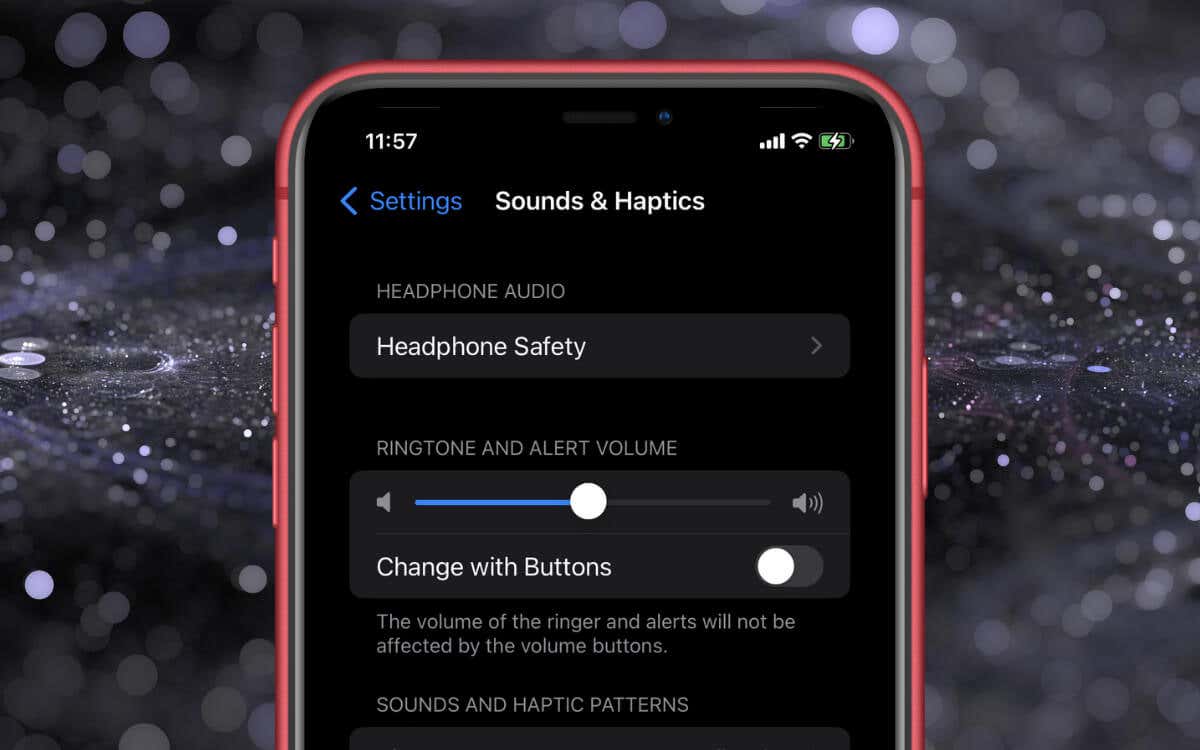
Are you struggling to adjust the Bluetooth volume on your new iPhone 12? Don’t worry, you’re not alone! The iPhone 12, with its advanced features and sleek design, can sometimes present challenges when it comes to managing certain settings.
In this article, we will guide you through the steps to adjust the Bluetooth volume on your iPhone 12. Whether you want to increase the volume for better audio quality during phone calls or lower it when using wireless headphones, we’ve got you covered. So, put on your tech-savvy hat and let’s dive into the world of iPhone 12 Bluetooth volume adjustments!
Inside This Article
- Methods for Adjusting Bluetooth Volume on iPhone 12
- Troubleshooting Bluetooth Volume Issues on iPhone 12
- Conclusion
- FAQs
Methods for Adjusting Bluetooth Volume on iPhone 12
If you are experiencing issues with the Bluetooth volume on your iPhone 12, you may be wondering how to adjust it. Luckily, there are several methods available that can help you control the Bluetooth volume on your device. Whether you are listening to music, taking calls, or using Bluetooth headphones, these methods will come in handy to ensure you can adjust the volume according to your preference.
Method 1: Using the Volume Buttons on Your iPhone 12
The most straightforward way to adjust the Bluetooth volume on your iPhone 12 is by using the physical volume buttons on the device. Simply locate the volume up and volume down buttons on the side of your iPhone 12, and press the appropriate button to increase or decrease the volume. This method allows you to adjust the volume quickly and easily, whether you are in a call or listening to media via Bluetooth.
Method 2: Using the Control Center
Another convenient way to adjust the Bluetooth volume on your iPhone 12 is through the Control Center. Swipe down from the top right corner of your iPhone 12 to open the Control Center. Look for the volume slider, which is represented by a speaker icon. Use your finger to slide the volume control up or down to adjust the Bluetooth volume. This method is especially helpful when you want to adjust the volume quickly without having to navigate through settings or apps.
Method 3: Using the Settings on Your iPhone 12
If you prefer a more precise control over the Bluetooth volume on your iPhone 12, you can use the Settings app. Open the Settings app on your iPhone 12 and scroll down until you find the “Sounds & Haptics” option. Tap on it, and then locate the “Volume” section. From there, you can adjust the Bluetooth volume by moving the slider to your desired level. This method allows you to fine-tune the volume according to your preferences.
Method 4: Using Bluetooth Headphone Controls
If you are using Bluetooth headphones with your iPhone 12, chances are they have volume control buttons. Most Bluetooth headphones have buttons or a touch-sensitive surface that allows you to adjust the volume directly on the headphones themselves. Consult the user manual or the manufacturer’s website to learn how to adjust the Bluetooth volume using your particular headphones. This method gives you a hands-free way to control the Bluetooth volume without having to touch your iPhone 12.
With these methods at your disposal, you can easily adjust the Bluetooth volume on your iPhone 12 to enhance your music listening experience, have clearer phone conversations, or achieve the perfect sound balance when using Bluetooth headphones. Experiment with these methods to find the one that works best for you and enjoy seamless control over your Bluetooth audio.
Troubleshooting Bluetooth Volume Issues on iPhone 12
Bluetooth technology has become an integral part of our daily lives, allowing us to connect wireless accessories to our devices. However, there may be instances where you encounter issues with the Bluetooth volume on your iPhone 12. If you’re facing this problem, don’t worry! There are several troubleshooting steps you can take to resolve these issues and get your Bluetooth volume back to normal. Let’s explore some of the common solutions below.
1. Check Bluetooth Volume Settings: The first thing you should do is ensure that the Bluetooth volume on your iPhone 12 is not low or turned off. To check this, go to Settings on your iPhone, tap on Bluetooth, and make sure the volume slider is at an appropriate level. If it’s too low, adjust it accordingly.
2. Restart Your iPhone: Sometimes, a simple restart can fix various software-related issues, including Bluetooth volume problems. To restart your iPhone 12, press and hold the Power button until the Slide to Power Off option appears. Slide it to turn off your device, then press and hold the Power button again to turn it back on.
3. Forget and Re-pair Bluetooth Device: If the volume issue persists, it may be helpful to forget and re-pair the Bluetooth device you’re having trouble with. To do this, go to Settings, tap on Bluetooth, and find the device you want to forget. Tap on the i icon next to the device and select Forget This Device. Afterward, repair the Bluetooth device and see if the volume problem is resolved.
4. Update iOS: Ensure that your iPhone 12 is running on the latest version of iOS. New updates often include bug fixes and improvements that can resolve Bluetooth-related issues. To update your iOS, go to Settings, tap on General, and select Software Update. If an update is available, tap on Download and Install to proceed.
5. Reset Network Settings: Resetting your network settings can sometimes fix connectivity issues that may be affecting Bluetooth volume. Keep in mind that this action will also remove Wi-Fi passwords and other network-related settings, so make a note of them beforehand. To reset network settings, go to Settings, tap on General, select Reset, and choose Reset Network Settings.
6. Contact Apple Support: If you’ve followed all the troubleshooting steps above and are still experiencing Bluetooth volume issues on your iPhone 12, it may be a hardware-related problem. In such cases, it’s best to reach out to Apple Support for further assistance or consider visiting an Apple Store for a professional diagnosis.
Remember, Bluetooth volume issues can be frustrating, but they are generally solvable through these troubleshooting steps. By following these methods, you can troubleshoot and resolve any Bluetooth volume problems on your iPhone 12, allowing you to enjoy your wireless accessories to the fullest.
In conclusion, knowing how to adjust the Bluetooth volume on your iPhone 12 is essential for optimizing your audio experience with wireless devices. By following the simple steps outlined in this guide, you can easily adjust the volume of your Bluetooth-connected accessories and enjoy your favorite music, podcasts, or phone calls at the perfect level.
Whether you’re using Bluetooth headphones, speakers, or car audio systems, being able to control the volume directly from your iPhone 12 provides convenience and flexibility. Remember to check your Bluetooth device’s volume as well to ensure both are adjusted appropriately.
With the ability to fine-tune the Bluetooth volume on your iPhone 12, you can enjoy crystal-clear sound, immersive audio, and seamless connectivity in any situation. So go ahead, adjust the volume to your liking, and experience the full potential of your iPhone 12 and Bluetooth accessories.
FAQs
1. How do I adjust the volume for Bluetooth devices on my iPhone 12?
To adjust the volume for Bluetooth devices on your iPhone 12, follow these steps:
– Open the Settings app on your iPhone.
– Scroll down and tap on “Bluetooth.”
– Ensure that Bluetooth is turned on and that your device is connected.
– Once connected, you can control the volume of your Bluetooth device by using the volume buttons on the side of your iPhone or by adjusting the volume slider in the Control Center.
2. Can I adjust the volume of individual Bluetooth devices separately?
Unfortunately, the iPhone does not currently offer the ability to adjust the volume of individual Bluetooth devices separately. The volume controls on your iPhone will control the volume output for all connected Bluetooth devices simultaneously.
3. Why is the Bluetooth volume on my iPhone 12 low even when the volume is turned up?
There can be several reasons for low Bluetooth volume on your iPhone 12. Firstly, make sure that the volume is turned up on both your iPhone and the connected Bluetooth device. If the volume is still low, it could be due to limitations or settings on the Bluetooth device itself. Some Bluetooth devices have their own volume control that needs to be adjusted separately. Additionally, check for any software updates for your iPhone as they can sometimes address volume-related issues.
4. Are there any third-party apps or settings that can help increase the Bluetooth volume on my iPhone 12?
While the iPhone’s native settings do not provide specific options to increase Bluetooth volume, there are some third-party apps available in the App Store that claim to boost the volume output of Bluetooth devices. However, it’s important to note that these apps may not always produce the desired results and can vary in their effectiveness. It’s recommended to read reviews and user feedback before using any such apps.
5. What should I do if my iPhone 12 is not connecting to a Bluetooth device?
If your iPhone 12 is not connecting to a Bluetooth device, try the following steps:
– Make sure that Bluetooth is turned on for both your iPhone and the device you are trying to connect to.
– Restart your iPhone and the Bluetooth device.
– Forget the Bluetooth device on your iPhone and try to reconnect it.
– If the issue persists, try resetting the network settings on your iPhone by going to Settings > General > Reset > Reset Network Settings. Keep in mind that this will remove all saved Wi-Fi passwords and other network settings, so make sure you have them handy.
– If none of these steps work, check if there are any software updates available for your iPhone and the Bluetooth device.
