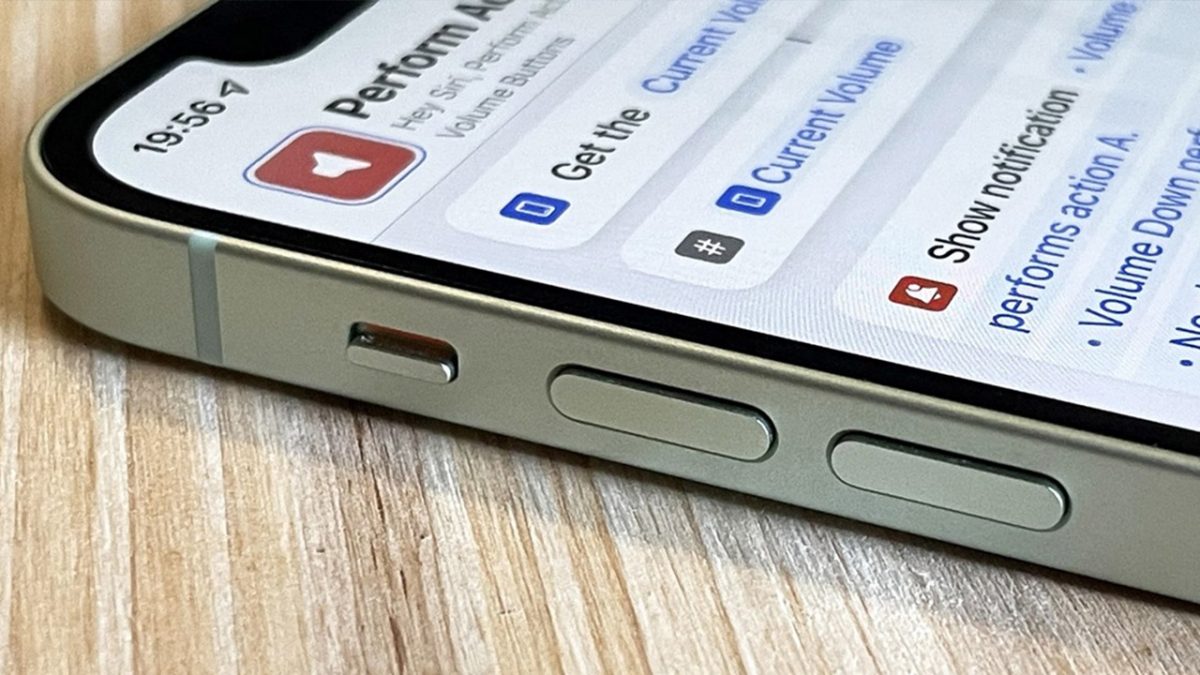
Are you experiencing low Bluetooth volume on your iPhone? It can be quite frustrating when you’re trying to enjoy your favorite tunes or have a hands-free conversation, only to find that the volume is significantly lower than expected. But don’t worry, you’re not alone in this predicament. Many iPhone users have encountered this issue, and there are several reasons why it might be happening. In this article, we will explore the common causes of low Bluetooth volume on iPhones and provide you with some practical solutions to help boost the volume and improve your audio experience. So, let’s dive in and find out why your Bluetooth volume is so low on your iPhone.
Inside This Article
- Possible Causes of Low Bluetooth Volume on iPhone
- Troubleshooting Steps to Fix Low Bluetooth Volume on iPhone
- Additional Solutions to Enhance Bluetooth Volume on iPhone
- Conclusion
- FAQs
Possible Causes of Low Bluetooth Volume on iPhone
Experiencing low Bluetooth volume on your iPhone can be frustrating, especially if you rely on it for streaming music, making calls, or connecting to wireless speakers or headphones. There can be several causes behind this issue, including:
- Audio Output Settings: One possible cause of low Bluetooth volume is the audio output settings on your iPhone. Check if the volume level is set at a lower level or if any audio restrictions are enabled.
- Connection Disturbances: Weak or unstable Bluetooth connections can lead to low audio volume. Interference from other devices, obstacles between your iPhone and the Bluetooth device, or outdated Bluetooth firmware can contribute to this problem.
- Volume Limitations: Some Bluetooth devices have volume limitations built into their firmware for safety reasons. If your device has a volume limit feature enabled or if the device itself has a maximum volume setting, this can result in lower volume levels.
- Compatibility Issues: Certain Bluetooth devices may not be fully compatible with your iPhone, causing the volume to be lower than expected. Firmware or software incompatibilities can affect the audio performance and result in decreased volume levels.
- App or Media Settings: It’s worth checking the settings within the app or media player you’re using. Some apps have their own audio settings that can override the system volume controls.
These are some of the possible causes of low Bluetooth volume on your iPhone. Understanding the underlying reasons can help you troubleshoot the issue more effectively and find suitable solutions.
Troubleshooting Steps to Fix Low Bluetooth Volume on iPhone
If you’re experiencing low Bluetooth volume on your iPhone, you’re not alone. Many users have reported this issue, but fortunately, there are several troubleshooting steps you can take to resolve it. In this section, we will explore some effective solutions to fix your Bluetooth volume problem on your iPhone.
1. Check Bluetooth Volume Settings: The first step is to ensure that the Bluetooth volume settings on your iPhone are properly adjusted. Go to Settings, then tap on Bluetooth. Find the connected Bluetooth device and check if the volume slider is set to an appropriate level. If it’s too low, increase the volume to your desired level.
2. Restart the Bluetooth Device: Sometimes, the problem lies with the Bluetooth device itself. Try restarting the Bluetooth device by turning it off and on again. This can help reset any glitches or connectivity issues that might be affecting the volume on your iPhone.
3. Restart Your iPhone: A simple restart can often resolve various issues, including low Bluetooth volume. Press and hold the Power button until the “Slide to power off” slider appears. Slide it to turn off your iPhone, then press the Power button again to turn it back on. Check if the Bluetooth volume has improved after the restart.
4. Update iOS and Bluetooth Device Firmware: Outdated software can sometimes lead to volume problems. Make sure your iPhone is running the latest version of iOS by going to Settings, tapping on General, and selecting Software Update. Similarly, check for any available firmware updates for your Bluetooth device and install them if necessary.
5. Reset Network Settings: Resetting network settings can help resolve various connectivity issues, including Bluetooth problems. Go to Settings, tap on General, then choose Reset. Select Reset Network Settings and enter your passcode if prompted. Keep in mind that this will also remove saved Wi-Fi passwords, so make sure you have them handy.
6. Pair and Forget the Bluetooth Device: Unpair the Bluetooth device from your iPhone and then pair it again. Go to Settings, tap on Bluetooth, find the connected device, and tap on the “i” icon next to it. Select Forget This Device, confirm the action, and then reconnect the Bluetooth device to your iPhone. This can help resolve any pairing issues that might be causing the low volume problem.
7. Disable Phone Noise Cancellation: iPhone models that have the Phone Noise Cancellation feature enabled might experience lower Bluetooth volume. To disable it, go to Settings, tap on Accessibility, then choose Audio/Visual. Toggle off the Phone Noise Cancellation option and check if the Bluetooth volume improves.
8. Contact Apple Support: If none of the above solutions work, it’s advisable to reach out to Apple Support for further assistance. They can provide you with specific troubleshooting steps based on your iPhone model and device configuration.
By following these troubleshooting steps, you should be able to fix the low Bluetooth volume issue on your iPhone. Remember to thoroughly check each step to identify and resolve the underlying cause of the problem. Enhancing your Bluetooth volume will allow you to enjoy your audio content without any limitations.
Additional Solutions to Enhance Bluetooth Volume on iPhone
If you are still experiencing low Bluetooth volume on your iPhone even after trying the troubleshooting steps mentioned earlier, don’t worry! There are a few additional solutions that can help you boost the volume and enjoy your audio experience.
1. Use Equalizer Settings: Your iPhone comes with built-in equalizer settings that allow you to adjust the audio output for different types of music and audio. To enhance the Bluetooth volume, you can try increasing the specific frequencies related to the low ends, such as bass and treble.
2. Invest in a Bluetooth Amplifier: A Bluetooth amplifier can significantly boost the volume of your audio when connected to your iPhone. These portable devices amplify the audio signal and improve the quality and loudness of the sound. Consider purchasing a Bluetooth amplifier to get a more powerful audio experience.
3. Use Volume Boosting Apps: There are several third-party apps available on the App Store that can help you increase the volume beyond the maximum level on your iPhone. These apps use advanced algorithms to amplify the sound output and give you a louder volume. Do some research and find a reputable app that suits your needs.
4. Connect to an External Speaker: If you are using Bluetooth accessories like headphones or earphones, try connecting your iPhone to an external speaker instead. External speakers generally have better volume capabilities and can provide a louder audio experience. Consider investing in a good quality Bluetooth speaker for enhanced sound output.
5. Reset All Settings: If all else fails, you can try resetting all settings on your iPhone. Keep in mind that this will erase your personalized settings but may help resolve any software-related issues causing low Bluetooth volume. To reset all settings, go to “Settings” > “General” > “Reset” > “Reset All Settings.”
6. Consult Apple Support: If none of the above solutions work for you, it may be best to reach out to Apple Support for further assistance. They have the expertise to diagnose and resolve any hardware or software issues that might be causing the low Bluetooth volume on your iPhone.
By trying these additional solutions, you should be able to enhance the Bluetooth volume on your iPhone and enjoy your audio without any issues. Remember to make sure that your Bluetooth accessory is functioning properly and that the volume is turned up on both your device and the accessory itself.
Conclusion
The issue of low Bluetooth volume on iPhones can be frustrating and can impact the overall user experience. However, by understanding the possible causes and following the troubleshooting steps mentioned in this article, you can effectively address the problem. Whether it’s adjusting the volume settings, updating the software, or experimenting with different Bluetooth devices and accessories, there are various solutions to overcome this issue.
Remember to check the volume levels on both the iPhone and connected Bluetooth device, as well as ensuring that the firmware and software are up to date. In some cases, using a headphone amplifier or investing in high-quality Bluetooth accessories can also significantly improve the audio output. By implementing these suggestions and seeking expert assistance if needed, you can enjoy crystal clear sound and enhance your Bluetooth experience on your iPhone.
FAQs
1. Why is the volume on my Bluetooth headphones so low when connected to my iPhone?
There could be several reasons why the volume on your Bluetooth headphones is low when connected to your iPhone. One common reason is that the volume levels on your iPhone and the Bluetooth headphones may not be synchronized. Ensure that both the iPhone volume and the volume controls on your Bluetooth headphones are turned up to an appropriate level. Another possible reason is that your Bluetooth headphones have their own volume controls, separate from your iPhone. Make sure to adjust these controls as well.
2. Are there any specific settings I need to change on my iPhone to increase the Bluetooth volume?
Yes, there are a few settings on your iPhone that can affect the Bluetooth volume. First, check if the volume limit is enabled on your iPhone. Go to “Settings,” then “Music,” and make sure that the “Volume Limit” is turned off. Additionally, you can try resetting your iPhone’s network settings by going to “Settings,” then “General,” and selecting “Reset.” Tap on “Reset Network Settings” and enter your passcode if prompted. Keep in mind that this will remove saved Wi-Fi passwords, so you’ll need to reconnect to Wi-Fi networks after the reset.
3. Does the distance between my iPhone and Bluetooth headphones affect the volume?
Yes, the distance between your iPhone and Bluetooth headphones can affect the volume. Bluetooth technology has a limited range, typically up to 33 feet (10 meters). If you move beyond this range, the connection may weaken, resulting in a decrease in volume. Additionally, obstacles such as walls or other electronic devices can interfere with the Bluetooth connection, leading to lower volume levels. To ensure optimal volume, stay within the recommended range and minimize any potential obstructions between your iPhone and Bluetooth headphones.
4. Can I adjust the volume on individual apps while using Bluetooth headphones with my iPhone?
Yes, you can adjust the volume on individual apps while using Bluetooth headphones with your iPhone. When playing audio or video from a specific app, you can use the volume controls on your iPhone or the volume controls on your Bluetooth headphones to adjust the volume. However, keep in mind that some apps may have their own volume settings within the app itself. To adjust the volume for a specific app, open the app and look for volume controls or settings within the app’s interface.
5. Is there a way to boost the Bluetooth volume on my iPhone beyond the maximum level?
While there isn’t a built-in option to boost the Bluetooth volume on an iPhone beyond the maximum level, there are third-party apps available on the App Store that claim to enhance the volume output. These apps mainly work by applying equalization and amplification techniques to boost the audio signal. However, it’s important to note that using third-party apps may not always provide satisfactory results and could potentially impact the overall sound quality. Additionally, be cautious when downloading and using third-party apps, and ensure they come from trusted sources to avoid any potential malware or security risks.
