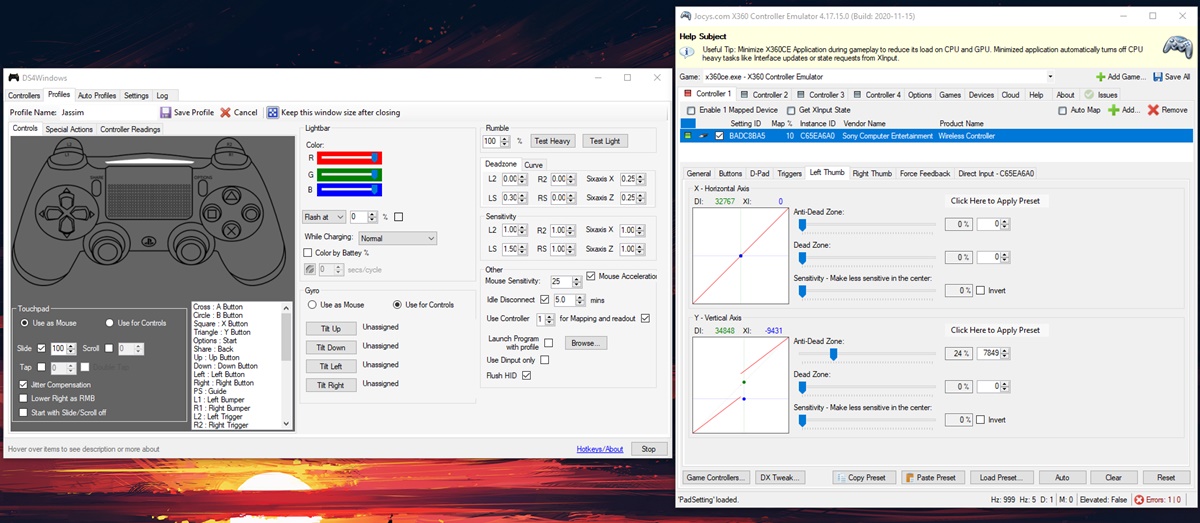
Are you an avid gamer who is looking to fine-tune your gaming experience? One important aspect to consider is the speed of your gamepad. The speed at which your gamepad responds to your commands can greatly impact your gameplay, giving you a competitive edge. Adjusting the gamepad speed to your preference can make a significant difference in your gaming performance.
Whether you prefer lightning-fast responses or a more precise and deliberate control, finding the right gamepad speed is crucial. In this article, we will guide you through the process of adjusting the gamepad speed to suit your gaming style and preferences. We will explore different methods and provide step-by-step instructions to help you optimize your gamepad settings for a smoother and more enjoyable gaming experience. So grab your gamepad, buckle up, and join us as we dive into the world of gamepad speed adjustment!
Inside This Article
- Overview of Gamepad Speed Adjustment
- Methods for Adjusting Gamepad Speed
- Adjusting Sensitivity Settings
- Customizing Button Mapping
- Using Third-Party Software
- Modifying Gamepad Hardware
- Conclusion
- FAQs
Overview of Gamepad Speed Adjustment
Gamepad speed adjustment is a crucial feature that can greatly enhance your gaming experience. It allows you to fine-tune the sensitivity and responsiveness of your gamepad, enabling you to achieve more precise and accurate control over your in-game movements. Whether you’re playing action-packed first-person shooters or navigating through immersive open-world environments, having the ability to customize your gamepad speed can make a significant difference in your gameplay.
Gamepad speed adjustment can be especially beneficial for gamers who have specific preferences or physical limitations that make default gamepad settings less than ideal. By being able to adjust the speed, you can tailor the controls to suit your individual needs, ensuring a comfortable and seamless gaming experience.
With the increasing popularity of competitive gaming and esports, having precise control over your gamepad speed becomes even more important. It can give you the edge over your opponents, allowing you to react faster and execute complex maneuvers with greater accuracy. Whether you’re aiming for headshots in a first-person shooter or executing precise movements in a fighting game, having the ability to fine-tune your gamepad speed can greatly enhance your competitive gaming performance.
Gamepad speed adjustment is not limited to console gaming. PC gamers can also benefit from this feature, as many gamepads are compatible with computers. Whether you’re using a console-style gamepad or a specialized gaming controller, the ability to adjust the speed can enhance your gaming experience across a wide range of genres, from platformers to racing games.
Furthermore, gamepad speed adjustment is not just limited to the built-in settings of your gamepad. There are also various methods and tools available to further customize and optimize your gamepad speed. This allows you to fine-tune every aspect of the controls, ensuring that they are perfectly suited to your gaming style and preferences.
Methods for Adjusting Gamepad Speed
Adjusting the speed of your gamepad is crucial in ensuring a smooth and responsive gaming experience. Fortunately, there are several methods available to adjust the gamepad speed according to your preferences. Whether you want to increase the sensitivity for quick and precise movements or decrease it for more control, here are some effective methods to adjust the gamepad speed:
1. Adjusting Sensitivity Settings: Most gaming consoles and PC games allow you to adjust the sensitivity settings of your gamepad within their respective settings menus. This option enables you to control the speed at which the joystick or analog sticks respond to your movements. Increasing the sensitivity can result in faster and more responsive movements, while decreasing it can provide better precision and control.
2. Customizing Button Mapping: Another method to adjust gamepad speed is by customizing the button mapping. This allows you to allocate specific functions to different buttons or triggers on your gamepad. By assigning commands or actions to buttons that feel more comfortable and intuitive for you, you can enhance your gameplay speed and efficiency.
3. Using Third-Party Software: There are various third-party software available that can help you adjust the gamepad speed. These software applications provide advanced customization options beyond what is available in the default settings of the console or game. They allow you to fine-tune sensitivity, dead zones, and other parameters to achieve the desired speed and responsiveness for your gamepad.
4. Modifying Gamepad Hardware: For advanced users or those seeking a more hands-on approach, it is possible to modify the hardware of your gamepad to adjust its speed. This can involve replacing the analog sticks or buttons with ones that have different sensitivity levels or modifying internal components to achieve the desired response. However, it should be noted that hardware modifications may void the warranty of your gamepad and should be done with caution.
By utilizing these methods for adjusting gamepad speed, you can optimize your gaming experience to match your preferences and playstyle. Experiment with different settings and customization options to find the ideal speed that allows you to fully immerse yourself in the game and achieve better performance.
Adjusting Sensitivity Settings
One of the most common and straightforward methods for adjusting gamepad speed is by tweaking the sensitivity settings. By modifying the sensitivity, you can control the responsiveness of the gamepad to your actions.
Firstly, locate the settings menu within your game or console. Look for an option related to controller settings or input options. Once you’ve found it, navigate to the sensitivity settings.
Depending on the game or console, you may have different sensitivity sliders or options available. These sliders typically allow you to adjust the sensitivity for different aspects of the gamepad, such as the thumbsticks or triggers.
Experiment with different sensitivity levels to find the one that suits your preferences. Increasing the sensitivity will make the gamepad more responsive and quicker to register your inputs. Conversely, decreasing the sensitivity will make the controls less sensitive and more forgiving.
It’s important to note that the ideal sensitivity settings can vary from person to person and depend on factors such as individual playstyle and the specific game being played. Take the time to test out different settings and find what feels most comfortable and natural for you.
Additionally, some games may offer advanced sensitivity options, such as dead-zone adjustments. Dead zones refer to the area around the thumbsticks or triggers where no input is registered. Adjusting the dead zone can help fine-tune the gamepad’s responsiveness to minimize any unintended movements.
Remember to save the adjustments once you’ve found your desired sensitivity settings. You can always revisit and readjust them later if needed.
Overall, adjusting sensitivity settings is a simple yet effective way to customize your gamepad’s speed and responsiveness to enhance your gaming experience.
Customizing Button Mapping
Customizing button mapping is another method to adjust the speed of your gamepad. By remapping the buttons to different functions, you can optimize the layout to match your personal preferences and playstyle. This can greatly improve your gameplay experience and enhance your performance.
To customize button mapping, you can use either the built-in functionality of your gaming console or PC, or you can rely on third-party software. Here are the steps to customize button mapping:
- Access the settings menu or software for your gaming console or PC.
- Look for the option to customize button mapping.
- Select the button you want to remap and choose the function you want it to perform.
- Repeat the process for other buttons as desired.
- Save your settings.
When customizing button mapping, it’s important to consider your gaming needs. Think about which buttons are the most comfortable for you to reach and which functions you use frequently. Experiment with different layouts to find the one that suits you best.
Additionally, some gaming consoles and PC software allow you to save different button mapping profiles, so you can switch between them depending on the game you’re playing or the genre you’re immersed in.
Customizing button mapping not only allows you to adjust the speed of your gamepad, but it also gives you the flexibility to create a control scheme that feels intuitive and natural to you.
Keep in mind that not all games support button remapping, so it’s important to check game compatibility before customizing button mapping. However, most modern consoles and PC games offer this feature, giving you the freedom to tailor your gamepad to your liking.
By customizing button mapping, you can fine-tune the speed and responsiveness of your gamepad to match your gameplay style, giving you the edge over opponents and enhancing your overall gaming experience.
Using Third-Party Software
If the default settings or options provided by your gamepad driver or system software are not sufficient for adjusting the speed of your gamepad, you can explore third-party software as an alternative solution. Third-party software usually offers advanced customization options, allowing you to fine-tune various aspects of your gamepad’s speed and sensitivity.
One popular third-party software for gamepad customization is JoyToKey. This software enables you to map keyboard inputs to your gamepad buttons, giving you more control over the speed and response of your gamepad. With JoyToKey, you can adjust the repeat speed, acceleration, and sensitivity of your gamepad inputs, providing a smoother and more tailored gaming experience.
Another notable option is Xpadder, which offers similar functionalities to JoyToKey in terms of button mapping and customization. Xpadder allows you to map your gamepad buttons to keyboard keys, mouse movements, or even specific commands within a game. This software also provides options to adjust the sensitivity and dead zones of your gamepad, ensuring optimal performance and precision.
When using third-party software, it is important to ensure compatibility with your gamepad and operating system. Always download the software from reputable sources and follow the installation instructions provided by the developers. Additionally, keep the software up to date to ensure compatibility with the latest games and operating system updates.
Using third-party software to adjust gamepad speed provides versatility and granular control over your gaming experience. However, it is worth noting that some games may have built-in options for adjusting gamepad settings, so it is always advisable to check the game’s settings menu before relying solely on third-party software.
Overall, using third-party software offers an advanced level of customization for gamepad speed adjustment. Explore different options, experiment with the settings, and find the perfect balance that suits your gaming style and preferences.
Modifying Gamepad Hardware
Modifying the hardware of your gamepad is the most advanced and potentially risky method of adjusting gamepad speed. This method involves physically altering the components of the gamepad to achieve the desired speed and responsiveness.
Before attempting to modify your gamepad, it’s crucial to note that this can void any warranty and may permanently damage the device if done incorrectly. It’s highly recommended to have advanced technical knowledge and experience before proceeding with any modifications.
There are various modifications you can consider to adjust the gamepad speed:
- Adjusting Thumbstick Tension: By changing the tension on the thumbsticks, you can alter the sensitivity and speed of your movements. This can be achieved by opening up the gamepad and adjusting the tension springs or using aftermarket thumbstick accessories designed for tension customization.
- Modifying Trigger Sensitivity: If you find the triggers on your gamepad too sensitive or not sensitive enough, you can modify the trigger mechanism to achieve the desired level of responsivity. This can involve altering the spring tension, adding or removing trigger stops, or using trigger extenders.
- Swapping Analog Sticks: Another option is to replace the stock analog sticks with ones that have a different profile or texture. Different analog sticks can offer varying levels of sensitivity, allowing for more precise control and adjustment of gamepad speed.
- Adding Weight: Some gamepads come with removable weights or offer the option to add additional weight to the device. Adjusting the weight distribution of the gamepad can influence the speed and stability of your movements.
- Custom Modifications: For those with advanced technical skills, there is the option of creating custom modifications to suit specific preferences. This could involve rewiring buttons, adding additional buttons or paddles, or even integrating new sensors for enhanced control.
It’s important to approach hardware modifications with caution and only attempt them if you feel confident in your abilities. Consider seeking guidance from online forums or consulting with experienced individuals who have successfully modified gamepads before.
Remember, modifying gamepad hardware is a personal choice that should align with your specific needs and preferences. Always prioritize your safety and the integrity of your devices when making any modifications.
Conclusion
Adjusting gamepad speed can greatly enhance your gaming experience and improve your performance in various games. By customizing the speed settings to your liking, you can have better control and precision while playing. Whether you prefer a slower or faster response, the ability to adjust the gamepad speed allows you to tailor it to your specific needs and preferences.
Experiment with different speed settings and find the sweet spot that works best for you. Remember, it may take some trial and error to find the perfect balance, so don’t be afraid to tweak the settings until you achieve the desired result.
Don’t let a default gamepad speed limit your gaming potential. Take advantage of the customization options available and uncover a world of improved gameplay. With the ability to adjust gamepad speed, you’ll have better control, smoother movements, and an overall more enjoyable gaming experience. So go ahead, make the necessary adjustments, and take your gaming skills to the next level!
FAQs
1. How do I adjust the gamepad speed?
To adjust the gamepad speed, you need to access the settings menu of your gaming device or software. Look for a section specifically related to gamepad settings or controller configuration. Within this menu, you should find options to modify the sensitivity or speed of your gamepad. Adjust the settings according to your preference and test them out in-game to find the optimal speed for your gameplay style.
2. Can I adjust the gamepad speed on all gaming platforms?
While most gaming platforms offer options to adjust gamepad speed, the availability of this feature may vary. Modern consoles, such as PlayStation and Xbox, usually have built-in settings to customize your controller’s sensitivity. On PC gaming, you can adjust the speed through various software or game-specific settings. However, it’s important to note that older gaming platforms or certain games may not provide this feature.
3. Will adjusting the gamepad speed improve my gaming performance?
Adjusting the gamepad speed can significantly enhance your gaming performance, especially if you’re experiencing difficulties with accuracy or responsiveness. By fine-tuning the sensitivity to your liking, you’ll have better control and precision during gameplay. However, it may take some time to find the right balance, as setting the speed too high or too low can have adverse effects on your performance. Experiment with different settings until you find what works best for you.
4. Can I adjust the gamepad speed for specific games?
Yes, many games allow you to adjust the gamepad speed within their own settings menu. This feature gives you the flexibility to customize the sensitivity according to your preference for each game individually. Some games even provide presets or recommended settings for different genres or playing styles. Make sure to explore the options within the game itself to optimize your gaming experience.
5. Are there any third-party tools or software to adjust gamepad speed?
Yes, there are third-party tools and software available that allow you to fine-tune the gamepad speed beyond what’s offered in the default settings. These tools often offer advanced customization options, such as dead zone adjustment and sensitivity curves. However, it’s important to research and choose trusted software from reputable sources to ensure compatibility and security. Remember to always read reviews and use caution when downloading any third-party software.
