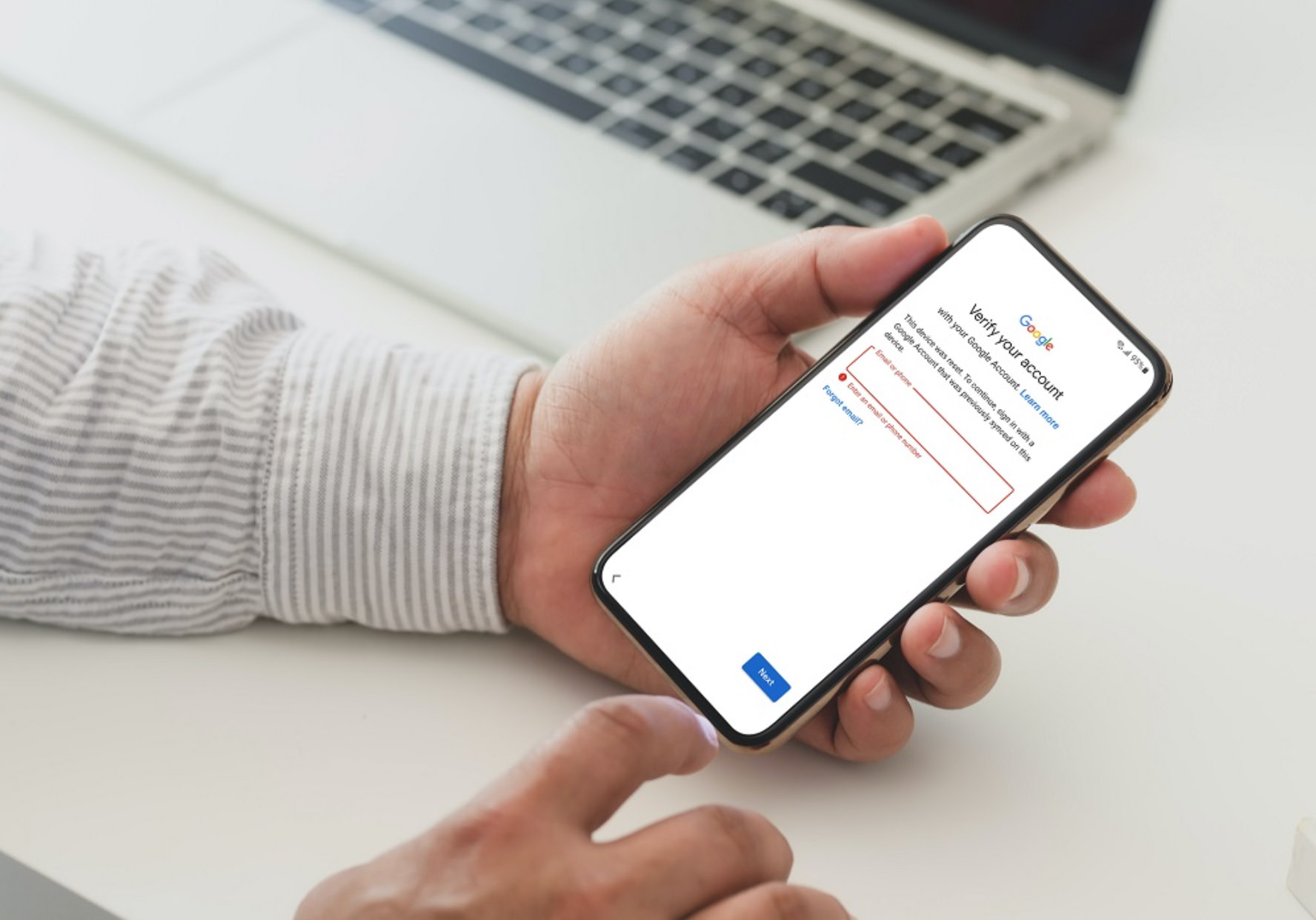
Are you stuck with a Google FRP (Factory Reset Protection) lock on your Android device? It can be frustrating to be locked out of your phone or tablet, especially if you don’t have access to a computer or an On-The-Go (OTG) cable. But fret not, as I’m here to guide you on how to bypass the Google FRP lock without the need for any additional software or cables!
In this article, I’ll walk you through a step-by-step process to help you regain access to your device without the hassle of downloading and installing any third-party apps or connecting to a computer. Whether you’re facing this issue after a factory reset or purchasing a second-hand device, this method will work for you.
So, let’s dive in and discover how you can bypass the Google FRP lock on your Android device, without the need for software or an OTG cable!
Inside This Article
- What is Google FRP Lock?
- Method 1: Using a SIM card
- Method 2: Using a smart lock feature
- Method 3: Using a Bluetooth device
- Method 4: Contacting the device manufacturer for assistance
- Conclusion
- FAQs
What is Google FRP Lock?
Google FRP (Factory Reset Protection) Lock is a security feature designed to protect your Android device in case it gets lost, stolen, or reset without proper authorization. This feature was introduced by Google with the release of Android Lollipop (5.1) and has since become a standard security measure on most Android devices.
The purpose of the FRP lock is to prevent unauthorized access to your device after a factory reset. Once enabled, if someone tries to reset your device and use it without entering the Google account credentials that were previously associated with it, they will be prompted to enter those credentials. This ensures that even if your device falls into the wrong hands, your personal data will remain protected.
The FRP lock works by tying your Google account to your device. When you set up your Android device for the first time or after a factory reset, you are prompted to enter your Google account details. Once verified, your Google account becomes linked to your device, and in the event of a factory reset, it will require the same Google account credentials to unlock and start using the device again.
This security feature offers an extra layer of protection for your personal data, as it prevents potential thieves or unauthorized users from accessing your device and potentially gaining access to sensitive information, such as emails, contacts, photos, and documents.
However, there may be situations where you need to bypass the FRP lock, such as if you forget the Google account credentials associated with your device or if you purchase a second-hand device with an FRP lock activated. In the following sections, we will explore different methods to bypass the Google FRP lock without using any software or an OTG cable.
Method 1: Using a SIM card
One of the methods to bypass the Google FRP (Factory Reset Protection) lock without using any software or an OTG (On-The-Go) cable is by using a SIM card. This method requires a bit of patience and a few steps to follow, but it can be an effective solution.
The first step is to insert a SIM card into your FRP-locked device. Make sure the SIM card is from the same carrier or network that the device is locked to. This is crucial because the device needs to recognize the SIM card and establish a connection to the network.
Once the SIM card is inserted, switch on your device and wait for the screen that prompts you to enter the Google account details. Now, instead of entering any information, tap on the “Emergency Call” option.
Next, type in any random numbers or digits and then long-press on the input field area until you see an option to “Select All” or “Cut, copy, paste.” Tap on “Select All” and then choose “Share” from the options that appear.
This will open a sharing menu, where you can select various options such as messaging apps, email, or social media platforms. Choose the option to share the content via a messaging app, and a new message window will open.
In the messaging app, type any random text and long-press on it until the cut/copy/paste options are displayed again. Select “Share” from the options, and this time, choose the option to share the content via Gmail.
In the Gmail app, you will be prompted to enter a valid email address. Instead of entering an email address, tap on the “Skip” button at the bottom of the screen. This will lead you to the Gmail app’s main interface.
From here, you can access the device’s settings by tapping on the three lines or dots menu icon. In the settings menu, navigate to the “Accounts” section and choose the option to add a new Google account.
After selecting the option to add a new account, you will be prompted to enter the credentials for the new account. Simply enter any valid Google account credentials, or you can create a new account if necessary.
Once the account is added, you can go back to the device’s home screen and restart it. This time, when the device boots up, it should bypass the Google FRP lock and allow you to access the device without requiring the original Google account details.
Keep in mind that this method may vary slightly depending on the device’s manufacturer or Android version. It is always recommended to check for specific instructions or tutorials provided by the manufacturer or online resources for your particular device model.
Method 2: Using a smart lock feature
If you have forgotten your FRP lock credentials and do not have access to an OTG cable or software tools, using the smart lock feature on your device can be a viable option to bypass the FRP lock. The smart lock feature allows you to keep your device unlocked in certain trusted situations, removing the need to enter your credentials repeatedly.
To utilize the smart lock feature, follow these steps:
-
Open the “Settings” app on your device.
-
Scroll down and tap on “Security” or “Lock screen and security,” depending on your device’s manufacturer.
-
Locate and select “Smart Lock” or a similar option.
-
Enter your security credentials, such as your PIN, pattern, or password.
-
Choose the type of smart lock that suits your needs. You can set your device to stay unlocked when it recognizes trusted locations, devices, faces, or voices.
-
Follow the on-screen prompts to set up the selected smart lock feature. For example, if you choose trusted locations, you will need to add the places where you want your device to remain unlocked.
Once you have set up the smart lock feature, your device will stay unlocked in the specified situations, eliminating the need to enter your FRP lock credentials. However, it is important to note that this method may not be available on all devices or Android versions. If you do not see the smart lock option in your settings, it means that your device does not support this feature.
If the smart lock feature is not available on your device, or if you do not want to rely on it as a long-term solution, you may consider using other methods or seeking assistance from the device manufacturer or a professional technician. It is always recommended to ensure the security of your device and personal information by setting up and remembering your FRP lock credentials.
Method 3: Using a Bluetooth device
In this method, we will explore how you can bypass the Google FRP lock using a Bluetooth device. This method can be handy if you have a Bluetooth headset or speaker that you can connect to your device.
To begin, make sure your Bluetooth device is turned on and in pairing mode. Then, follow these steps:
- Turn on your locked device and go to the “Connect to Bluetooth device” option in the settings menu.
- Select the option to pair a new device.
- Wait for your Bluetooth device to appear in the list of available devices.
- Select your Bluetooth device from the list and start the pairing process.
- Once the pairing is complete, you will be prompted to enter the PIN or passkey for the Bluetooth device. This is where you can bypass the FRP lock.
- Instead of entering the PIN or passkey, simply press the back button on your locked device.
- This action will take you back to the previous screen without entering the PIN or passkey.
- Congratulations! You have successfully bypassed the Google FRP lock using a Bluetooth device.
Note that this method may not work on all devices and firmware versions. It is always recommended to try other methods or seek assistance from the device manufacturer if this method does not work for you.
Remember to keep your Bluetooth device handy and ensure it is paired with your device before attempting this method. It can save you from the hassle of factory resetting your device and losing all your data.
Stay tuned for the next section where we will explore the method of contacting the device manufacturer for assistance in bypassing the Google FRP lock.
Method 4: Contacting the device manufacturer for assistance
When all else fails, and you’re unable to bypass the Google FRP lock using the previous methods, it may be time to reach out to the device manufacturer for assistance. The manufacturer has in-depth knowledge of the FRP lock and may have specific solutions to help you regain access to your device. Here’s what you need to do:
1. Start by locating the device manufacturer’s customer support contact information. This can usually be found on their official website or in the device’s user manual. Look for a customer support hotline or email address.
2. Contact the manufacturer’s customer support using the provided contact information. Explain the situation and let them know that you’re unable to bypass the Google FRP lock on your device. Provide them with all the necessary details, such as the device model, IMEI number, and any relevant purchase information.
3. Follow the instructions provided by the manufacturer’s customer support team. They may guide you through a specific process or provide you with a unique solution to bypass the FRP lock. Ensure that you follow their instructions carefully to avoid any additional complications.
4. If necessary, you may be required to ship the device to the manufacturer’s service center for further assessment and assistance. Be prepared to follow their instructions regarding packaging and shipping the device securely.
5. Once the manufacturer has resolved the FRP lock issue, they will provide you with instructions on how to regain access to your device. Follow their instructions carefully to successfully bypass the FRP lock and regain control over your device.
It’s important to note that contacting the device manufacturer may come with certain limitations or requirements. They may require proof of purchase, charge a service fee, or have specific policies in place regarding the bypassing of FRP locks. It’s always recommended to check the manufacturer’s website or contact their customer support to understand the necessary steps and potential costs involved.
Remember, reaching out to the device manufacturer should be the last resort when all other methods have failed to bypass the Google FRP lock. While it may take some time and effort, their expertise and specialized solutions can help you regain access to your device and resolve the FRP lock issue.
Conclusion
In conclusion, bypassing the Google FRP lock without software or an OTG cable can be a complex and challenging task. However, with the right knowledge and resources, it is possible to bypass this security measure and regain access to your device.
Remember to proceed with caution and only attempt these methods on your own devices. It is important to understand that bypassing the FRP lock may void your device’s warranty and could potentially be illegal in some jurisdictions.
If you are not familiar with the technical aspects of bypassing FRP locks, it is advisable to seek professional assistance or visit an authorized service center to ensure a safe and legal solution.
Always prioritize the security of your device and personal information. Consider implementing additional security measures, such as strong passwords and two-factor authentication, to protect your device from unauthorized access.
By following the guidelines and recommendations provided in this article, you can make informed decisions about bypassing the Google FRP lock without software or an OTG cable.
FAQs
1. Can I bypass the Google FRP lock without using any software?
2. Is it possible to bypass the Google FRP lock without an OTG cable?
3. Is there any risk involved in bypassing the Google FRP lock?
4. Will bypassing the Google FRP lock void my device warranty?
5. Are there any alternative methods to bypass the Google FRP lock?
