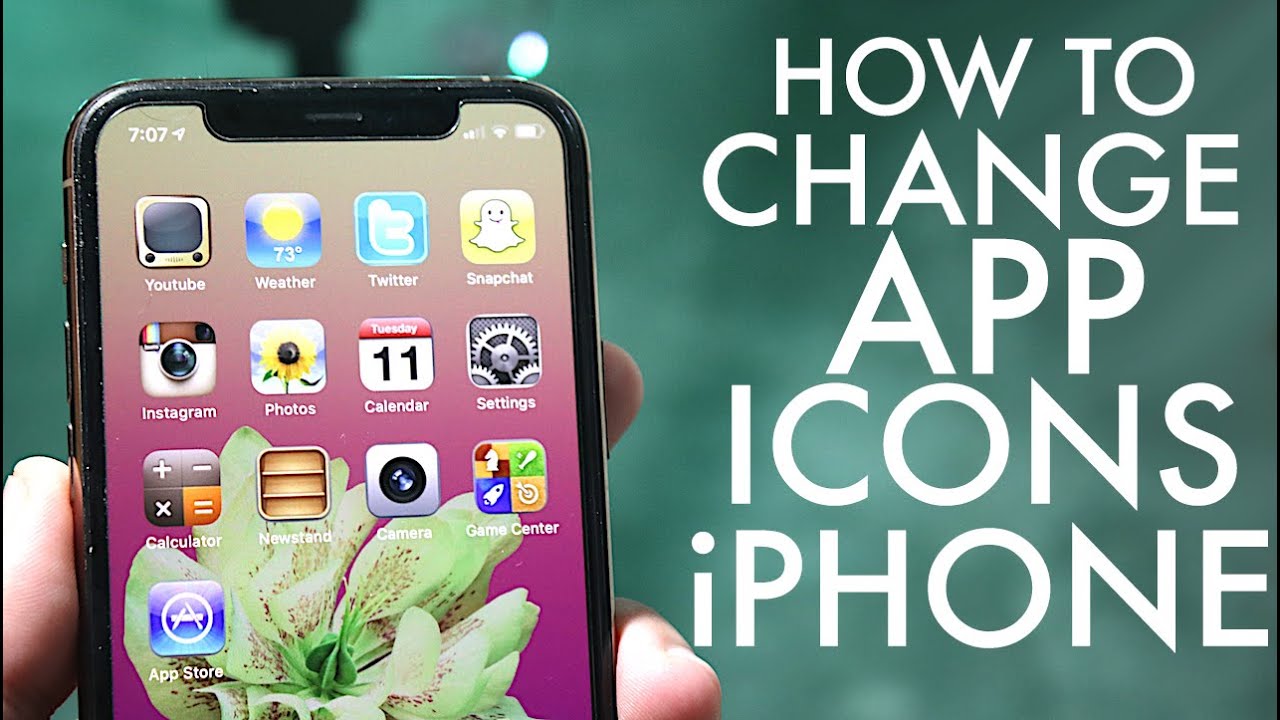
The iPhone is known for its sleek design and user-friendly interface, but did you know that you can customize your app icons to give your device a unique and personalized look? Changing app icons on your iPhone has become a popular way to express individuality and add a touch of creativity to your home screen. Whether you want to match your app icons with a specific theme, showcase your favorite aesthetics, or simply change things up for a fresh look, the process is simple and can be done without jailbreaking your device.
In this article, we will guide you through the step-by-step process of changing app icons on your iPhone. From using built-in iOS features to exploring third-party apps, we’ll cover various methods to help you transform the appearance of your favorite apps. Get ready to unleash your creativity and give your iPhone a personalized touch like never before!
Inside This Article
- Introduction
- Methods for Changing App Icons on iPhone
- Pros and Cons of Changing App Icons on iPhone
- Introduction
- Methods for Changing App Icons on iPhone
- Pros and Cons of Changing App Icons on iPhone
- Conclusion
- Conclusion
- FAQs
Introduction
Changing the app icons on your iPhone is a great way to personalize your device and give it a fresh new look. With the ability to customize the appearance of your app icons, you can express your style and make your iPhone truly unique. Whether you want to match your app icons to your wallpaper or create a themed look, there are several methods available to help you achieve this customization.
In this article, we will explore various methods that you can use to change the app icons on your iPhone. From utilizing app icon customization apps to creating custom shortcut icons, we will cover a range of options that cater to different preferences and technical abilities. Whether you are a tech-savvy individual or simply looking for a quick and easy solution, there is a method that will suit your needs.
Before we dive into the different methods, it’s important to note that changing app icons on iPhone does not involve altering the actual app itself. Instead, it involves creating alternate shortcuts or utilizing customization apps that allow you to replace the default icons with your preferred designs. This means that the functionality of the apps remains intact, and you can switch back to the original icons whenever you’d like.
Now, let’s explore the methods you can use to change the app icons on your iPhone!
Methods for Changing App Icons on iPhone
If you’re tired of the same old default app icons on your iPhone and want to customize your home screen to reflect your personal style, there are several methods you can use to change app icons. Let’s explore these options:
Using App Icon Customization Apps
One of the easiest ways to change app icons on your iPhone is by using app icon customization apps available on the App Store. These apps allow you to choose from a wide range of pre-designed icons or create your own custom icons. Simply download the app, select the app icons you want to change, and apply the new icons with a few taps. Some popular customization apps include “Icon Themer,” “App Icon Changer,” and “Widgetsmith.”
Creating Custom Shortcut Icons
Another method for changing app icons is by creating custom shortcut icons using the Shortcuts app on your iPhone. This method allows you to customize the appearance of app icons by using images from your photo library or by designing your own icons in apps like Canva or Photoshop. Once you’ve created the custom icon, you can assign it to the desired app using the Shortcuts app. Although this method requires a bit more effort, it offers more flexibility in terms of design and customization.
Using Photo Icon Replacement Apps
If you prefer a more personalized touch, you can use photo icon replacement apps to change your app icons. These apps allow you to select a photo from your camera roll and use it as an app icon for any app on your iPhone. Simply choose the app you want to change, select the photo you want to use, and the app will generate a custom icon for you. Some popular photo icon replacement apps include “IconKit” and “App Icons+.”
Using Jailbreak Tweaks for Icon Customization
For those who have jailbroken their iPhones, there is an additional method for changing app icons using jailbreak tweaks. By jailbreaking your iPhone, you gain access to a whole new level of customization options, including the ability to change app icons. There are various jailbreak tweaks available, such as “Snowboard” and “Anemone,” which allow you to apply custom icons to your apps directly from the app store or by using custom icon packs.
It’s important to note that jailbreaking your iPhone may void its warranty and can introduce security risks. Therefore, it’s recommended to proceed with caution and only jailbreak your device if you are fully aware of the implications.
Pros and Cons of Changing App Icons on iPhone
While changing app icons on an iPhone can be a fun and creative way to customize the look and feel of your device, it comes with its own set of pros and cons. Let’s explore them below:
Pros of Changing App Icons:
- Personalization: One of the biggest advantages of changing app icons is the ability to personalize your iPhone according to your unique style and preferences. You can choose icons that reflect your personality, hobbies, or interests, making your device truly one of a kind.
- Aesthetic Appeal: Changing app icons allows you to enhance the visual appeal of your home screen. With a wide range of icon designs and themes available, you can create a cohesive and visually pleasing look that matches your wallpapers or overall device theme.
- Fresh Experience: Constantly looking at the same app icons can become monotonous over time. By changing app icons, you can give your iPhone a fresh and exciting feel, making it more enjoyable to use.
- Organization: Customizing app icons can also help with organization. You can group similar apps with a specific theme or color scheme, making it easier to locate them quickly and efficiently.
Cons of Changing App Icons:
- Technical Limitations: Changing app icons on an iPhone involves workarounds or the use of third-party apps. This means that the process may not be as straightforward or seamless as it would be on other platforms. Additionally, some methods may require a level of technical expertise.
- Compatibility: It’s important to note that not all app icon customization methods are compatible with every iPhone model or iOS version. Before making any changes, ensure that the method you choose is compatible with your device to avoid any compatibility issues or loss of functionality.
- Security Risks: Some customization methods, such as jailbreaking, can compromise the security of your iPhone. Jailbreaking your device can expose it to potential security vulnerabilities and void your warranty. It’s important to weigh the risks before proceeding with any customization method.
- App Updates: When you change the app icons on your iPhone, it’s important to note that they may not update automatically when the corresponding app receives updates. This means that you might have to manually change the icons again after an app update, which can be time-consuming.
Ultimately, the decision to change app icons on your iPhone should be based on your personal preferences and willingness to explore customizations. Consider the pros and cons mentioned above before proceeding with any changes, and always prioritize the security and functionality of your device.
Introduction
Changing app icons on an iPhone can be a fun way to personalize your device and give it a fresh look. Whether you want to match your app icons with your favorite color scheme or showcase your artistic side, there are several methods available to achieve this customization. In this article, we will explore different ways to change app icons on an iPhone, including using app icon customization apps, creating custom shortcut icons, using photo icon replacement apps, and even jailbreak tweaks for icon customization.
Methods for Changing App Icons on iPhone
1. Using App Icon Customization Apps: There are several third-party apps available on the App Store that allow you to change your app icons. These apps provide a wide range of icon options to choose from and often offer customization features such as creating custom icon packs or using your own images as icons.
2. Creating Custom Shortcut Icons: Another method to change app icons on your iPhone is by creating custom shortcut icons using the Shortcuts app. With this method, you can design your own icons using image editing software and then assign them to specific shortcuts that open the corresponding app.
3. Using Photo Icon Replacement Apps: If you prefer a more personalized touch, you can use photo icon replacement apps. These apps allow you to select photos from your camera roll and use them as app icons. This method is great for adding a personal touch to your device and showcasing your favorite memories.
4. Using Jailbreak Tweaks for Icon Customization: For users with a jailbroken device, there are additional options available through jailbreak tweaks. These tweaks provide advanced customization capabilities, allowing you to change not only the app icons but also the appearance and functionality of various elements of the iPhone’s interface.
Pros and Cons of Changing App Icons on iPhone
While changing app icons on an iPhone can offer a customized and visually appealing experience, it’s important to consider the pros and cons before diving into customization:
Pros:
- Personalization: Changing app icons allows you to personalize your iPhone according to your preferences and style.
- Creative Expression: It provides an opportunity to showcase your creativity and individuality through custom designs.
- Fresh Look: The ability to change app icons gives your device a fresh and unique appearance, making it stand out.
Cons:
- App Updates: Changing app icons may require additional efforts to update them with new app versions.
- Compatibility Issues: Certain customization methods, such as jailbreak tweaks, may not be compatible with the latest iOS versions or cause stability issues.
- Limited Functionality: Some customization methods may limit the functionality of certain apps or features on your iPhone.
Conclusion
Changing app icons on an iPhone can be an exciting way to add a personal touch to your device. Whether you opt for app icon customization apps, shortcut icons, photo icon replacements, or jailbreak tweaks, it’s important to balance customization with the potential drawbacks. Consider the pros and cons carefully and choose a method that suits your preferences and device capabilities. With a little creativity and experimentation, you can transform the appearance of your iPhone and make it uniquely yours.
Conclusion
In conclusion, changing app icons on your iPhone can be a fun and creative way to personalize your device and give it a fresh new look. Whether you want to match your app icons to your mood, show support for your favorite sports team, or simply express your unique style, there are various methods available to make this customization possible.
With the introduction of iOS 14, Apple has made it easier than ever to change app icons using the Shortcuts app. This allows users to create custom shortcuts with their desired app icons and place them on the home screen. Additionally, there are numerous third-party apps and websites that offer pre-designed app icons packs for easy customization.
Remember to carefully follow the step-by-step instructions provided by your chosen method to ensure a smooth and successful transition. Experiment with different designs and colors to find the perfect look that reflects your personality.
So go ahead, get creative, and give your iPhone a unique and personalized touch by changing its app icons. Make your device truly stand out from the crowd. Happy customizing!
FAQs
Q: Can I change app icons on an iPhone?
Yes, you can customize app icons on an iPhone using various methods and third-party apps. Apple introduced the ability to change app icons with the release of iOS 14. You can either use the Shortcuts app or download app icon customization apps available on the App Store.
Q: What is the Shortcuts app?
The Shortcuts app is a productivity app introduced by Apple that allows you to create custom shortcuts and automate specific tasks on your iPhone. With the Shortcuts app, you can change app icons by creating customized shortcuts with your preferred app icons and placing them on your home screen.
Q: How do I change app icons using the Shortcuts app?
To change app icons using the Shortcuts app, follow these steps:
- Download the Shortcuts app from the App Store if you haven’t already done so.
- Open the app and tap on the “+” icon to create a new shortcut.
- Select “Add Action” and search for the “Open App” action.
- Choose the app you want to change the icon for.
- Tap on the ellipsis (…) icon and select “Add to Home Screen.”
- Customize the name and icon for the shortcut.
- Tap on “Add” to add the shortcut to your home screen.
- Go to your home screen, locate the new shortcut, and tap on it to open the app.
Q: Are there any third-party apps that can change app icons?
Yes, there are several third-party apps available on the App Store that allow you to change app icons on your iPhone. Some popular app icon customization apps include “Widgetsmith,” “Color Widgets,” and “AppIcon+”. These apps provide a wide range of icon options and customization features to personalize your home screen.
Q: Can I revert back to the original app icons?
Yes, you can easily revert back to the original app icons on your iPhone. Simply delete the custom shortcut or uninstall the third-party app that you used to change the app icons. The original app icons will be automatically restored, and you can access them from your home screen as usual.
