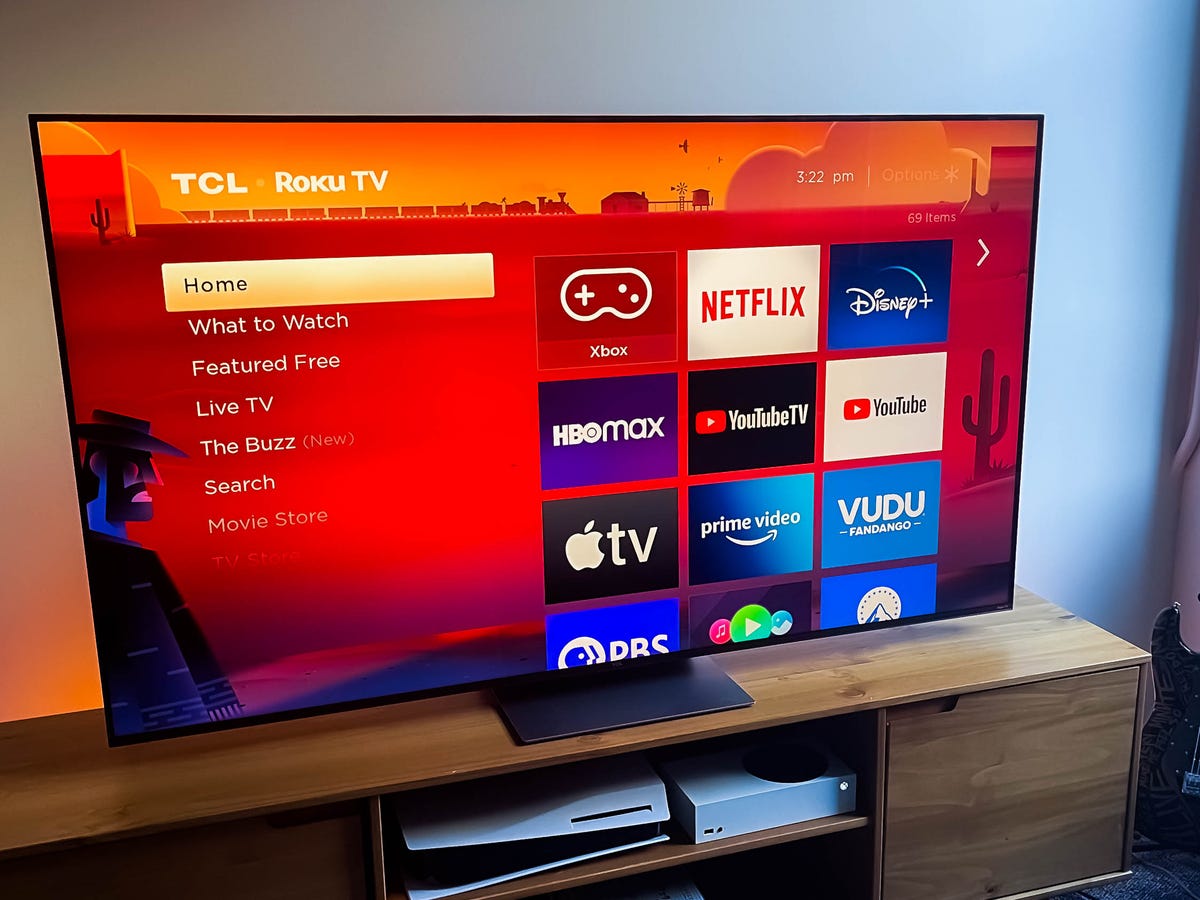
Are you tired of the tinny sound coming from your Samsung TV’s built-in speakers? Do you want to enhance your viewing experience by connecting a Bluetooth speaker? Well, you’ve come to the right place! In this article, we will guide you through the step-by-step process of connecting a Bluetooth speaker to your Samsung TV. Whether you want to enjoy immersive surround sound while watching your favorite movies or listen to your favorite music with crystal-clear audio, connecting a Bluetooth speaker to your Samsung TV can make a world of difference. So, let’s dive in and discover how you can easily connect your Bluetooth speaker to your Samsung TV and enjoy a whole new level of audio performance!
Inside This Article
- Step 1: Check Bluetooth compatibility of your Samsung TV
- Step 2: Prepare your Bluetooth speaker for pairing
- Step 3: Enable Bluetooth on your Samsung TV
- Step 4: Pair your Bluetooth speaker with the Samsung TV
- Step 5: Test the connection and adjust the audio settings
- Troubleshooting Common Issues with Bluetooth Connection
- Conclusion
- FAQs
Step 1: Check Bluetooth compatibility of your Samsung TV
Before attempting to connect a Bluetooth speaker to your Samsung TV, it is crucial to make sure that your TV has built-in Bluetooth capability. Not all Samsung TV models have this feature, so it is essential to verify the Bluetooth compatibility first.
To check if your Samsung TV supports Bluetooth, follow these steps:
1.
Go to the Samsung TV’s settings menu. You can usually access this by pressing the “Menu” button on your TV’s remote control.
2.
Navigate to the “Sound” or “Sound & Display” section.
3.
Look for the “Sound Output” or “Audio Output” option. This may vary depending on your TV model.
4.
Check if there is an option for “Bluetooth.” If you see this option, it means that your Samsung TV supports Bluetooth connectivity.
If you don’t find the “Bluetooth” option in the settings menu, it means that your TV does not have built-in Bluetooth. In this case, you won’t be able to connect a Bluetooth speaker directly to your Samsung TV.
However, if your TV lacks Bluetooth capability, don’t worry. There are alternative methods to connect a Bluetooth speaker to your Samsung TV, such as using a Bluetooth transmitter or an audio adapter.
By ensuring that your Samsung TV supports Bluetooth, you can proceed to the next step with confidence and successfully connect your Bluetooth speaker.
Step 2: Prepare your Bluetooth speaker for pairing
Before you can pair your Bluetooth speaker with your Samsung TV, you need to make sure that the speaker is ready for pairing. The process may vary slightly depending on the model of your Bluetooth speaker, but the general steps are as follows:
1. Power on your Bluetooth speaker: Ensure that your Bluetooth speaker is turned on and has enough battery power to establish a connection with your Samsung TV.
2. Put your Bluetooth speaker in pairing mode: Most Bluetooth speakers have a dedicated pairing button or a combination of buttons that you need to press to activate pairing mode. Consult the user manual of your Bluetooth speaker to find out how to put it into pairing mode.
3. Clear any previous pairings: If your Bluetooth speaker has been connected to other devices in the past, it’s a good idea to reset it to clear any previous pairings. Refer to the user manual for instructions on how to perform a factory reset on your Bluetooth speaker.
4. Make your Bluetooth speaker discoverable: Some Bluetooth speakers may require you to enable the discoverable mode before they can be detected by your Samsung TV. Check the user manual or the settings menu of your Bluetooth speaker to see if there’s an option to make it discoverable.
5. Keep your Bluetooth speaker within range: Ensure that your Bluetooth speaker is within the effective range of your Samsung TV. Typically, Bluetooth has a range of about 30 feet, but it can vary depending on environmental factors such as walls or interference from other electronic devices.
By following these steps, you will be able to prepare your Bluetooth speaker for pairing with your Samsung TV. Once your speaker is ready, you can proceed to the next step and enable Bluetooth on your TV to establish the connection.
Step 3: Enable Bluetooth on your Samsung TV
Once you have confirmed that your Bluetooth speaker is ready for pairing, it’s time to enable the Bluetooth functionality on your Samsung TV. Here’s how you can do it:
1. Turn on your Samsung TV and grab the TV remote.
2. Press the “Menu” button on the remote to access the main menu of your TV.
3. Navigate to the “Settings” option using the arrow keys on the remote.
4. Select “Sound” or “Audio” from the settings menu. Depending on your TV model, the exact name may vary.
5. Look for the “Sound Output” or “Audio Output” option and select it.
6. In the sound output settings, you will find the option to enable Bluetooth. On some Samsung TVs, it may be listed as “Bluetooth Speaker List” or “Add Bluetooth Device”.
7. Use the arrow keys on the remote to highlight the Bluetooth option and press the Enter or OK button to select it.
8. Your TV will start scanning for nearby Bluetooth devices. Make sure your Bluetooth speaker is in pairing mode so that it can be detected by the TV.
9. Once your Bluetooth speaker appears in the list of available devices, select it and confirm the pairing. Follow any on-screen prompts if necessary.
10. Once the pairing process is complete, your Samsung TV will establish a connection with the Bluetooth speaker, and you should see a confirmation message on the screen.
11. Now, you can enjoy the audio from your Samsung TV through your Bluetooth speaker.
It’s important to note that the steps mentioned above are generic and may vary slightly depending on the model and software version of your Samsung TV. Consult the user manual or the Samsung support website for specific instructions tailored to your TV.
Remember, enabling Bluetooth on your Samsung TV allows you to connect not only Bluetooth speakers but also other compatible devices like headphones and soundbars. So, take advantage of this feature to enhance your audio experience.
Step 4: Pair your Bluetooth speaker with the Samsung TV
Once you have enabled Bluetooth on your Samsung TV and put your Bluetooth speaker into pairing mode, it’s time to establish the connection between the two devices. Follow these simple steps:
1. On your Samsung TV, navigate to the Settings menu using your TV remote.
2. Look for the “Sound” or “Audio” settings. Depending on your TV model, the exact menu option might vary.
3. Within the Sound or Audio settings, find the Bluetooth section. This is where you will pair your Bluetooth speaker with the TV.
4. Select the option to “Pair a new device” or “Add Bluetooth device.” Your TV will start scanning for available Bluetooth devices.
5. On your Bluetooth speaker, make sure it is still in pairing mode, as mentioned in Step 2. The speaker should be visible in the list of available devices on your TV screen.
6. Select your Bluetooth speaker from the list on your TV screen and press the “OK” or “Enter” button on your remote to confirm the pairing.
7. If prompted, enter the passcode or PIN for your Bluetooth speaker. This is usually a combination of numbers or a predefined code. Consult your speaker’s manual if you are unsure about the passcode.
8. Once you have entered the passcode, your Samsung TV will establish a Bluetooth connection with the speaker. A confirmation message should appear on your TV screen, indicating a successful pairing.
It’s important to note that the pairing process may differ slightly depending on your Samsung TV model and the Bluetooth speaker you are using. Always refer to the respective manuals for specific instructions if you encounter any difficulties.
Once the pairing is complete, the sound from your Samsung TV will be transmitted to the Bluetooth speaker, providing you with a enhanced audio experience. Enjoy your favorite shows and movies with immersive sound quality!
Step 5: Test the connection and adjust the audio settings
Once you have successfully paired your Bluetooth speaker with your Samsung TV, it’s time to test the connection and make any necessary adjustments to the audio settings. Follow these steps to ensure optimal sound quality:
- Play audio from the TV: Start by playing some content on your Samsung TV, such as a movie or TV show. This will allow you to test if the audio is being transmitted to the Bluetooth speaker.
- Verify the audio source: When using a Bluetooth speaker, make sure that the audio output of your Samsung TV is set to the Bluetooth device. You can usually find this option in the TV’s audio settings. If necessary, consult the user manual of your TV for specific instructions.
- Check the volume levels: Next, adjust the volume on both the Samsung TV and the Bluetooth speaker to ensure a balanced audio experience. You may want to increase or decrease the volume on either device depending on your preference and the sound quality.
- Test different audio settings: Samsung TVs often come with various audio settings that can further enhance your listening experience. Explore options such as surround sound, equalizer presets, or dialogue enhancement, and see how they affect the audio output through the Bluetooth speaker.
- Listen for any issues: During playback, pay attention to the sound quality and any potential issues such as audio lag or distortion. If you encounter any problems, you may need to troubleshoot the Bluetooth connection or adjust the audio settings accordingly.
By testing the connection and adjusting the audio settings, you can ensure that your Bluetooth speaker is properly synced with your Samsung TV and that you are getting the best possible sound experience. Enjoy your favorite movies and shows with immersive audio that fills the room!
Troubleshooting Common Issues with Bluetooth Connection
While connecting a Bluetooth speaker to your Samsung TV is generally a smooth process, there may be instances when you encounter some issues. Troubleshooting these common problems can help ensure a successful connection. Here are some tips to help you troubleshoot Bluetooth connection issues:
1. Check Bluetooth compatibility: Ensure that both your Samsung TV and your Bluetooth speaker are compatible with each other. Some older models may not have Bluetooth capabilities or may have limitations on the devices they can connect to. Refer to the user manuals or check with the manufacturer’s website for compatibility information.
2. Keep devices close: Bluetooth connections work best when the devices are in close proximity to each other. Make sure your Bluetooth speaker is within the recommended range of your Samsung TV. Try to minimize any obstacles or interference that may weaken the signal between the devices.
3. Power cycle the devices: Sometimes, a simple power cycle can resolve connectivity issues. Turn off both your Samsung TV and the Bluetooth speaker, wait for a few seconds, and then turn them back on. This can refresh the connection and resolve any temporary glitches.
4. Update firmware: Check if there are any firmware updates available for your Samsung TV or Bluetooth speaker. Manufacturers often release updates to fix bugs and improve compatibility. Visit their respective websites or use the built-in software update feature to ensure you have the latest firmware installed.
5. Clear paired devices: If you have previously connected your Bluetooth speaker to multiple devices, it’s possible that it is still paired with one of them. Clearing the paired devices list on both the Samsung TV and the speaker can help resolve any conflicts. Refer to the user manual for instructions on how to remove paired devices.
6. Reset Bluetooth settings: Resetting the Bluetooth settings on your Samsung TV can sometimes resolve persistent connection issues. Locate the “Reset” or “Factory Reset” option in the TV’s settings menu and perform a Bluetooth reset. Keep in mind that this will remove all previously paired devices, so you will need to go through the pairing process again.
7. Try alternative connection methods: If you’re still experiencing difficulties, consider using alternative connection methods. Some Bluetooth speakers have the option to use other connection types like HDMI or auxiliary cables. Check the user manual or contact the manufacturer for guidance on using these alternative methods.
8. Contact support: If none of the above troubleshooting steps resolve the issue, it may be necessary to seek assistance from the manufacturer’s support team. They can provide specific troubleshooting steps or diagnose any hardware or software issues that may be causing the Bluetooth connection problem.
By following these troubleshooting tips, you can overcome common Bluetooth connection problems when connecting a Bluetooth speaker to your Samsung TV. Remember to refer to the user manuals and reach out to the manufacturer for further assistance when needed.
Overall, connecting a Bluetooth speaker to your Samsung TV is a simple and convenient way to enhance your audio experience. With just a few steps, you can enjoy high-quality sound and immerse yourself in your favorite movies, shows, and games.
Remember to check for compatibility and ensure that both your TV and Bluetooth speaker support the necessary profiles. Experiment with different placement options to optimize audio performance, and don’t forget to adjust the settings on your TV for the best audio output.
Whether you’re hosting a movie night with friends or enjoying a quiet evening at home, the ability to connect a Bluetooth speaker to your Samsung TV opens up a world of possibilities for better audio entertainment. With the right equipment and a little know-how, you can create a theater-like experience right in your own living room.
FAQs
1. Can I connect any Bluetooth speaker to a Samsung TV?
Yes, you can connect any Bluetooth speaker to a Samsung TV as long as the TV has a built-in Bluetooth feature or supports Bluetooth connectivity through an external device.
2. How do I know if my Samsung TV supports Bluetooth?
You can check the specifications of your Samsung TV model either in the user manual or on the manufacturer’s website to see if Bluetooth connectivity is listed as a feature. Alternatively, you can go to the settings menu of your TV and look for the Bluetooth option.
3. What if my Samsung TV doesn’t have built-in Bluetooth?
If your Samsung TV doesn’t have Bluetooth built-in, you can still connect a Bluetooth speaker using an external Bluetooth transmitter. These transmitters can be plugged into the audio output of the TV and transmit the audio wirelessly to the Bluetooth speaker.
4. How do I connect a Bluetooth speaker to my Samsung TV?
To connect a Bluetooth speaker to a Samsung TV, follow these steps:
- Turn on your Bluetooth speaker and put it in pairing mode.
- Go to the settings menu on your Samsung TV and select “Sound” or “Audio.”
- Select the “Bluetooth Audio” option and search for available devices.
- Select your Bluetooth speaker from the list of available devices and enter any required passcode or PIN.
- Your Samsung TV should now be connected to the Bluetooth speaker.
5. Can I connect multiple Bluetooth speakers to my Samsung TV at the same time?
No, typically you can only connect one Bluetooth speaker to a Samsung TV at a time. However, some newer TV models may have the ability to connect to multiple Bluetooth devices simultaneously, so it’s recommended to check your TV’s user manual or specifications to confirm if this feature is available.
