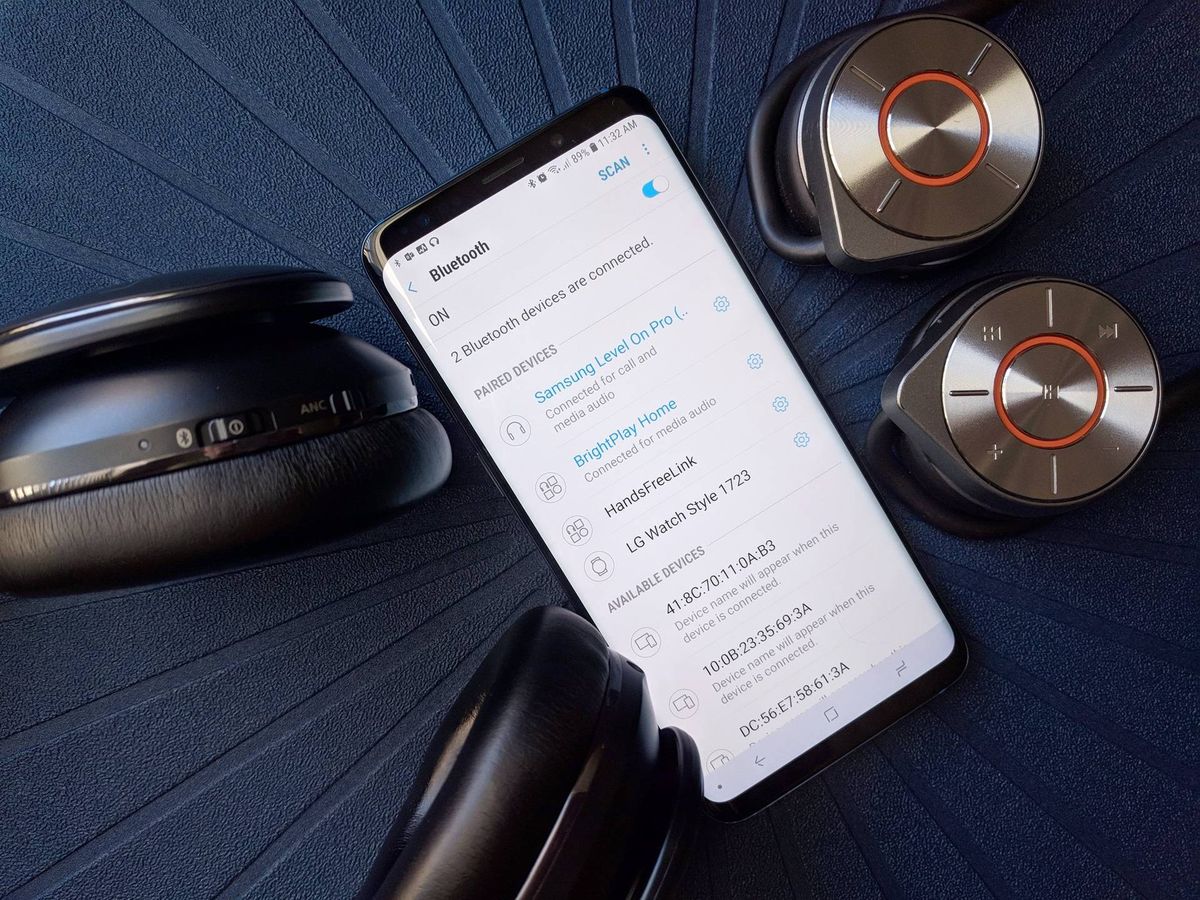
When it comes to mobile accessories, Bluetooth devices have become an integral part of our lives. Whether it’s a wireless earphone, speaker, or smartwatch, connecting our Samsung devices to these devices has never been easier. However, there are times when we need to forget a Bluetooth device on our Samsung phones. This could be due to multiple reasons like selling or replacing the device, troubleshooting connection issues, or simply clearing up a cluttered Bluetooth device list. In this article, we will guide you through the step-by-step process of how to forget a Bluetooth device on Samsung. Whether you own the latest Samsung Galaxy phone or an older model, this guide has got you covered. So, if you’re ready to clean up your Bluetooth device list and optimize your phone’s connectivity, let’s dive in!
Inside This Article
Steps to Forget Bluetooth Device on Samsung
Forgetting a Bluetooth device on your Samsung phone can be helpful if you want to disconnect and remove it from your device’s memory. Whether you’re experiencing connectivity issues or simply want to clear out old paired devices, here’s a step-by-step guide on how to forget a Bluetooth device on Samsung.
- Go to Settings: Start by opening the Settings app on your Samsung phone. You can usually find it in the app drawer or by swiping down on the notification panel and tapping the gear-shaped icon.
- Select Connections: Within the Settings menu, look for the “Connections” option. It may be labeled differently, depending on your device model and software version, but it typically features an icon symbolizing networking or connections.
- Tap Bluetooth: After selecting “Connections,” navigate to the Bluetooth settings. In this section, you’ll find a list of all the Bluetooth devices currently paired with your Samsung phone.
- Find the Device: Locate and tap on the Bluetooth device that you want to forget. This will open its individual settings page. If the Bluetooth device is currently connected, you may need to disconnect it first before proceeding.
- Forget the Device: On the Bluetooth device’s settings page, look for an option to “Forget,” “Unpair,” or “Disconnect.” The wording may vary, but tapping this option will remove the device from your Samsung phone’s memory.
- Confirm the Action: A confirmation pop-up will appear asking if you want to forget the Bluetooth device. Review the information and click “OK” or “Confirm” to complete the process. Keep in mind that once you forget the device, you’ll need to go through the pairing process again if you wish to reconnect it.
- Repeat if Necessary: If you have multiple Bluetooth devices that you want to forget, simply repeat steps 4 to 6 for each device.
Following these steps will allow you to easily forget Bluetooth devices on your Samsung phone. By removing unnecessary pairings, you can maintain a streamlined and more reliable Bluetooth connection experience.
Troubleshooting Tips
If you are facing any issues while trying to forget a Bluetooth device on your Samsung phone, here are some troubleshooting tips that may help:
1. Ensure that the device you want to forget is within range: Make sure that the Bluetooth device you want to forget is turned on and in close proximity to your Samsung phone. If the device is out of range, it may not appear in the list of paired devices, preventing you from forgetting it.
2. Restart your Samsung phone: Try restarting your Samsung phone as it can help resolve minor software glitches that may be causing issues with the forgetting process. Power off your device, wait for a few seconds, and then power it back on. Once it boots up, try forgetting the Bluetooth device again.
3. Update your Samsung phone’s software: Outdated software can sometimes lead to compatibility issues with Bluetooth devices. Check for any available software updates on your Samsung phone and install them if necessary. Updating the software can not only fix any bugs but also improve the overall Bluetooth performance.
4. Clear the Bluetooth cache: The Bluetooth cache stores temporary data related to Bluetooth connections. Clearing the cache can help in resolving any conflicts or errors. To clear the Bluetooth cache on your Samsung phone, go to Settings > Apps > Bluetooth > Storage > Clear cache. After clearing the cache, try forgetting the Bluetooth device again.
5. Reset network settings: Resetting network settings can also be helpful if you are experiencing issues with forgetting Bluetooth devices. This will clear all network-related settings, including Bluetooth connections. To reset network settings on your Samsung phone, go to Settings > General Management > Reset > Reset network settings. Keep in mind that this will also reset Wi-Fi, cellular, and VPN settings.
6. Remove and reinsert the Bluetooth device’s battery: If the Bluetooth device has a removable battery, try removing and reinserting it. Sometimes, a simple reset of the device can resolve any connectivity issues that may inhibit the forgetting process on your Samsung phone.
7. Check if the Bluetooth device is compatible: Ensure that the Bluetooth device you’re trying to forget is compatible with your Samsung phone. Some older or less common devices may have limited connectivity options, making it difficult or impossible to forget them from your device’s Bluetooth settings.
8. Contact customer support: If you have tried all the troubleshooting tips and are still unable to forget the Bluetooth device on your Samsung phone, it’s advisable to reach out to customer support for further assistance. They may be able to provide specific guidance or troubleshoot the issue remotely.
By following these troubleshooting tips, you should be able to resolve any issues you encounter while trying to forget a Bluetooth device on your Samsung phone. Remember to refer to your device’s user manual or contact customer support for brand-specific guidance, if needed.
Conclusion
Forgetting a Bluetooth device on your Samsung phone is a simple process that can help to optimize and personalize your device. By following the steps outlined in this guide, you can successfully remove unwanted or outdated Bluetooth devices from your phone’s memory.
Remember, forgetting a Bluetooth device does not permanently delete it. You can always pair the device again in the future if needed. With this knowledge, you can now confidently manage your Bluetooth devices on your Samsung phone and enjoy a seamless and personalized mobile experience.
So go ahead and give it a try! Take control of your Bluetooth settings, declutter your device, and enjoy streamlined Bluetooth connectivity with your Samsung phone.
FAQs
1. How do I forget a Bluetooth device on my Samsung phone?
To forget a Bluetooth device on your Samsung phone, follow these steps:
– Go to the settings menu on your phone.
– Scroll down and tap on “Connections.”
– Select “Bluetooth.”
– Find the device you want to forget and tap on the gear icon next to it.
– Tap on “Unpair” or “Forget,” depending on your phone’s version.
– Confirm your selection by tapping on “OK” or “Forget” again.
By following these steps, the Bluetooth device will be removed from your Samsung phone’s memory, and you will need to pair it again if you want to use it in the future.
2. Can I forget multiple Bluetooth devices on my Samsung phone at once?
No, you can’t forget multiple Bluetooth devices on your Samsung phone at once. You need to go through the process of forgetting each device individually. This allows you to have control over which devices you want to remove from your phone’s memory. Simply repeat the steps mentioned in the previous answer for each Bluetooth device you want to forget.
3. Will forgetting a Bluetooth device on my Samsung phone delete any data?
No, forgetting a Bluetooth device on your Samsung phone will not delete any data from the device itself. It only removes the pairing between your phone and the Bluetooth device. The data stored on the Bluetooth device, such as contacts or media files, will remain intact. You can still connect and use the Bluetooth device with other devices if needed.
4. How do I know if a Bluetooth device is successfully forgotten on my Samsung phone?
Once you have followed the steps to forget a Bluetooth device on your Samsung phone, the device will no longer appear in the list of paired or connected devices in the Bluetooth settings. You can verify if the device has been successfully forgotten by checking the list. If the device is no longer listed, it means it has been successfully removed from your phone’s memory.
5. Can I reconnect a forgotten Bluetooth device on my Samsung phone without pairing it again?
No, after you have forgotten a Bluetooth device on your Samsung phone, you will need to go through the pairing process again to reconnect it. When you forget a Bluetooth device, the pairing information is erased from your phone’s memory, and you will have to establish a new connection by pairing the device with your phone. This ensures that only authorized devices can connect to your phone via Bluetooth.
