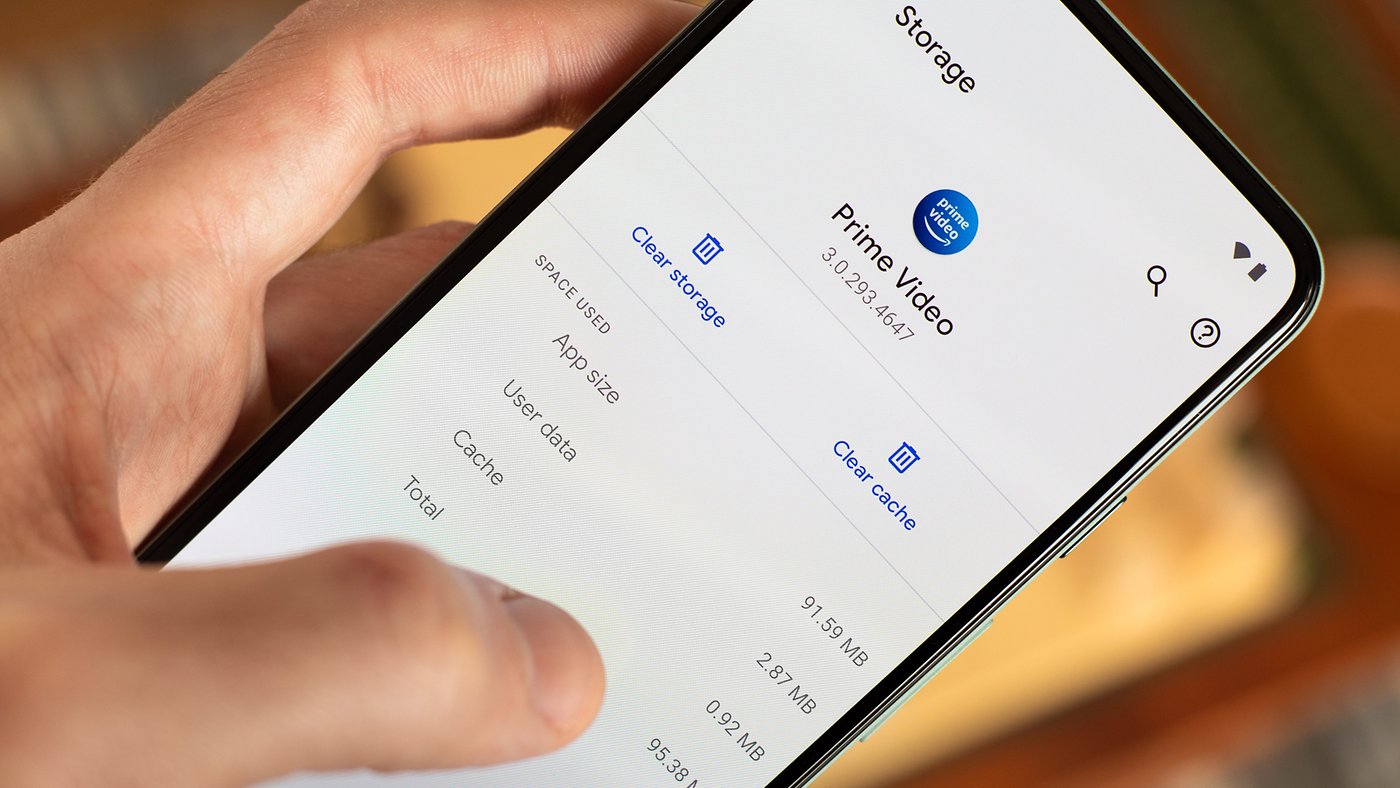
In this digital age, our lives revolve around our smartphones. They have become an essential part of our daily routine, aiding us in communication, entertainment, and productivity. However, as we use our phones regularly, they can become sluggish over time. One common culprit for this slowdown is the accumulation of cache on our devices.
Cache files are temporary data that are stored on your phone to speed up app loading times. While they serve a purpose, they can take up valuable storage space and cause your phone to run slower. If you’re a Samsung user looking to optimize your device’s performance, you’re in the right place. In this article, we’ll guide you on how to clear the cache on your Samsung phone, ensuring that it runs smoothly and efficiently.
Inside This Article
- What is Phone Cache?
- Why Should You Clear Phone Cache on Samsung?
- How to Clear Phone Cache on Samsung: – Clear App Cache – Clear System Cache Partition – Use Third-Party Cache Cleaner Apps – Factory Reset Your Samsung Phone
- Conclusion
- FAQs
What is Phone Cache?
Phone cache refers to the temporary storage area on your mobile device where data from applications is stored. When you use apps on your Samsung phone, they generate and store cache files to help them run more efficiently and quickly. This cache data includes information like app preferences, user settings, images, and other temporary files.
The purpose of phone cache is to enhance your device’s performance by reducing the load on the processor and allowing apps to load and run faster. It also helps to improve user experience by storing frequently accessed data, so that it can be retrieved quickly without having to load it from scratch every time you open the app.
However, over time, the cache can accumulate and become bloated, taking up valuable storage space on your Samsung phone. This can potentially slow down your device and cause performance issues. Therefore, it is important to regularly clear the phone cache to keep your Samsung phone running smoothly.
Why Should You Clear Phone Cache on Samsung?
Clearing the cache on your Samsung phone is an essential maintenance task that can have several benefits for your device’s performance and functionality. Here are the key reasons why you should regularly clear the cache on your Samsung phone:
- Free up storage space: Over time, app caches can accumulate a significant amount of data on your Samsung phone. Clearing the cache helps free up storage space, allowing you to install new apps, update existing ones, and store more photos, videos, and files.
- Improve app performance: When you use an app, it stores temporary data in its cache to load content quickly. However, as the cache grows larger, it can slow down app performance. Clearing the cache ensures that apps start fresh, leading to improved speed and responsiveness.
- Resolve app-related issues: If you encounter app crashes, freezing, or other issues on your Samsung phone, clearing the cache can often help resolve these problems. Corrupted or outdated cache files can cause conflicts or glitches, and clearing the cache can eliminate these issues.
- Enhance system stability: The system cache on your Samsung phone stores temporary files generated by the operating system and various apps. Clearing this cache can help enhance system stability, preventing random glitches or errors that may occur due to outdated cache data.
- Improve battery life: Clearing the cache can indirectly improve your Samsung phone’s battery life. When apps are running smoothly without the burden of excessive cache data, they consume fewer system resources and require less battery power to operate efficiently.
By regularly clearing the cache on your Samsung phone, you can optimize its performance, resolve app-related issues, and enhance overall stability. It’s a simple yet effective maintenance practice that can significantly improve your user experience.
How to Clear Phone Cache on Samsung: – Clear App Cache – Clear System Cache Partition – Use Third-Party Cache Cleaner Apps – Factory Reset Your Samsung Phone
Is your Samsung phone feeling sluggish lately? Are you experiencing slow app performance or encountering unexpected glitches? One common solution to these issues is clearing the phone cache. In this article, we will guide you through the process of clearing the phone cache on your Samsung device with easy-to-follow steps. Let’s dive in!
1. Clear App Cache: The first step in clearing the phone cache is to clear the cache of individual apps. This process can be done easily by following these steps:
- Go to the Settings menu on your Samsung phone.
- Select “Apps” or “Applications” from the list.
- Tap on the specific app you want to clear the cache for.
- Click on “Storage” or “Storage & cache”.
- Finally, tap “Clear cache” to remove the app’s cache.
2. Clear System Cache Partition: If you’re still facing performance issues after clearing app caches, clearing the system cache partition might help. Follow these steps:
- Turn off your Samsung phone.
- Press and hold the Volume Up button, the Power button, and the Home button simultaneously.
- When the Samsung logo appears, release all the buttons.
- Use the Volume Down button to navigate to the “Wipe cache partition” option.
- Press the Power button to select the option.
- Wait for the process to complete, then select “Reboot system now”.
3. Use Third-Party Cache Cleaner Apps: There are several third-party cache cleaner apps available on the Google Play Store that can help you clear the cache on your Samsung device. These apps offer easy-to-use interfaces and convenient cache clearing options. Download a trusted cache cleaner app from the Play Store, open it, and follow the on-screen instructions to clear the cache.
4. Factory Reset Your Samsung Phone: If the performance issues persist even after clearing the app cache and system cache partition, you may consider performing a factory reset. However, it is important to note that a factory reset will erase all your data and settings, so make sure to back up your important data before proceeding. Here’s how to perform a factory reset:
- Open the Settings menu on your Samsung phone.
- Scroll down and select “General management”.
- Tap on “Reset” or “Reset options”.
- Choose “Factory data reset” or “Factory reset”.
- Read the warning message and tap on “Reset” or “Erase all data”.
- Enter your device’s passcode, PIN, or pattern if prompted.
- Finally, tap on “Delete all” or “Reset” to initiate the factory reset process.
Now that you know how to clear the phone cache on your Samsung device, you can improve its performance and resolve any glitches or slowdowns. Remember to periodically clear the cache to maintain optimal performance. If you have any further questions or concerns, feel free to explore the FAQs section below.
Conclusion
Clearing the cache of your Samsung phone can significantly improve its performance and resolve any issues related to slow performance or app crashes. By deleting temporary files and freeing up storage space, you can create a smoother and faster user experience.
Remember to clear the cache regularly to prevent it from piling up and causing more significant problems in the long run. Whether you choose to use the built-in settings or a third-party app, the process is straightforward and can be done in just a few simple steps. Don’t let a cluttered cache slow you down – take control of your Samsung phone’s performance today!
FAQs
1. Why should I clear the cache on my Samsung phone?
Clearing the cache on your Samsung phone can help improve its performance and speed. Over time, cached data can accumulate and impact the device’s efficiency. By clearing the cache, you can free up storage space and resolve any potential issues caused by outdated or corrupt cache files.
2. How often should I clear the cache on my Samsung phone?
There is no specific time frame for clearing the cache on your Samsung phone as it largely depends on your usage patterns. However, it is recommended to do it periodically, especially if you notice a decrease in performance or if you experience app crashes or other issues. Clearing the cache once every few months can help maintain your phone’s optimal performance.
3. Will clearing the cache delete any personal data on my Samsung phone?
No, clearing the cache on your Samsung phone will not delete any personal data such as photos, contacts, or messages. It only removes temporary files and data stored by apps or the system. However, it is always a good practice to back up important data regularly to avoid any potential loss.
4. How do I clear the cache on my Samsung phone?
To clear the cache on your Samsung phone, follow these steps:
- Go to the Settings app.
- Select Device care (or Device maintenance, depending on your device model).
- Tap on Storage.
- Tap on the Cached data option.
- Confirm by selecting Clear.
5. Will clearing the cache on my Samsung phone delete saved passwords or app settings?
No, clearing the cache on your Samsung phone will not delete saved passwords or app settings. These are stored separately from the cache data. However, it is important to note that clearing the cache may log you out of certain apps or websites, requiring you to sign in again.
