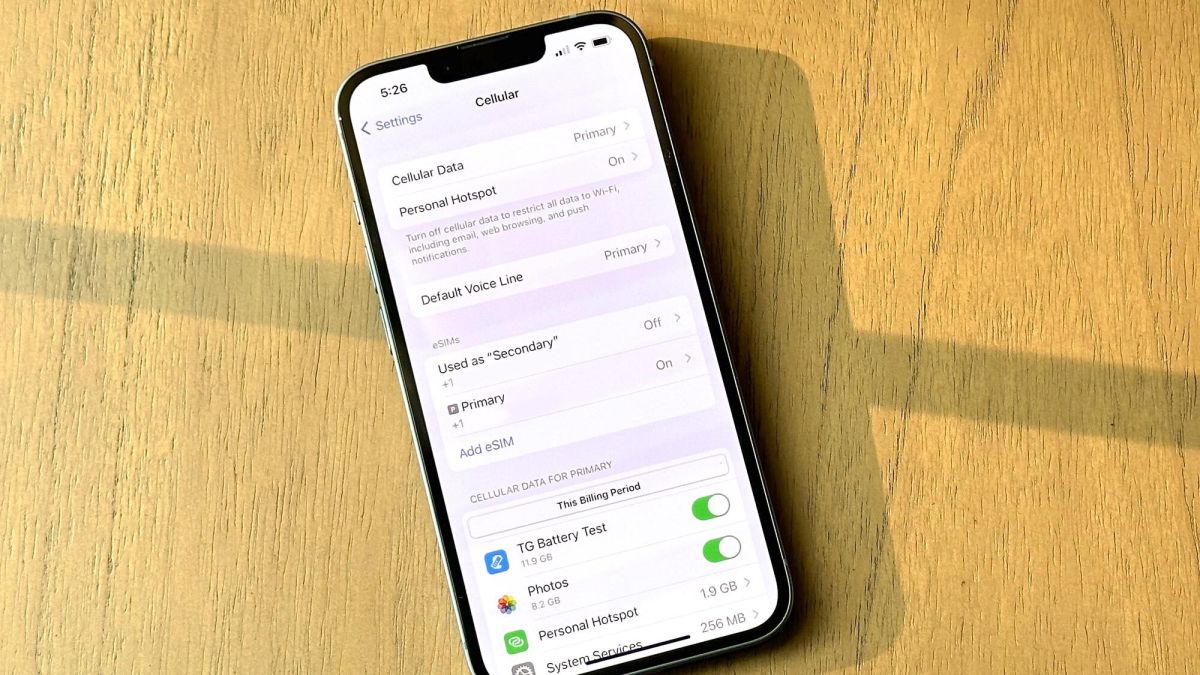
Getting the SIM card number on your iPhone can be a useful piece of information to have, especially if you need it for troubleshooting or activating your device. The SIM card number, also known as the ICCID (Integrated Circuit Card Identifier), is a unique identification number assigned to your SIM card. It contains essential details about your carrier, phone number, and more.
In this article, we will guide you through the steps to easily find the SIM card number on your iPhone. Whether you are using the latest iPhone model or an older version, we’ve got you covered. So, let’s dive in and discover how you can retrieve this important information from your iPhone.
Inside This Article
- Using the Settings App
- Dialing a USSD Code
- Checking the SIM Card Tray
- Using a SIM Card Reader
- Conclusion
- FAQs
Using the Settings App
If you’re wondering how to get the SIM card number on your iPhone, one of the easiest ways is by using the Settings app. Here’s a step-by-step guide to help you retrieve the SIM card number:
- Open the Settings app on your iPhone. You can find it on your home screen, usually represented by a gear icon.
- Scroll down and tap on “General.” It should be towards the top of the menu.
- In the General settings menu, tap on “About.” This is where you can find various information about your iPhone.
- Scroll down and look for “ICCID” or “SIM Card.” The SIM card number is usually listed next to one of these options.
- Tap on the SIM card number to copy it to your clipboard. You can then paste it wherever you need it.
Using the Settings app is a straightforward method to retrieve your SIM card number on an iPhone. It eliminates the need for any additional apps or tools.
Dialing a USSD Code
Sometimes, you may need to access certain services or retrieve information from your mobile network provider. One convenient way to do this is by dialing a USSD (Unstructured Supplementary Service Data) code.
USSD codes are short, pre-defined numbers that you can dial on your phone’s keypad to access specific services or perform actions. These codes typically start with an asterisk (*) or a pound (#) sign, followed by a combination of numbers and symbols.
To dial a USSD code on your iPhone, follow these steps:
- Open the Phone app on your iPhone. This is the app with the green phone icon.
- Tap on the dialer tab at the bottom of the screen. It is represented by an icon with a keypad.
- Type in the USSD code you want to dial using the keypad. Make sure to enter the code exactly as provided by your network provider.
- Once you have entered the code, tap the call button to initiate the USSD code dialing process.
- You will see a screen with the response to the USSD code. This could be information, a menu of options, or a confirmation message, depending on the specific USSD code you dialed.
It is important to note that USSD codes vary depending on your network provider and the services they offer. Some common examples of USSD codes include checking your balance, activating or deactivating specific services, or accessing customer support.
Before dialing a USSD code, make sure you have a strong network connection to ensure a smooth and successful interaction.
FAQs
Q: Are USSD codes the same for all iPhones?
A: No, USSD codes can vary depending on your network provider and the services they offer. It’s always best to check with your provider or consult their website for the specific USSD codes to use on your iPhone.
Q: Can I use USSD codes on any iPhone model?
A: Yes, USSD codes can be used on any iPhone model as long as they are supported by your network provider.
Q: What can I do if a USSD code doesn’t work on my iPhone?
A: If a USSD code doesn’t work on your iPhone, make sure you have entered it correctly and have a strong network connection. If the issue persists, contact your network provider for assistance.
Q: Can USSD codes have any impact on my iPhone’s settings or data?
A: USSD codes are generally used to access services provided by your network provider and do not directly impact your iPhone’s settings or data. However, it’s always a good idea to double-check the specific USSD code and its purpose to avoid unintended actions.
By following these steps, you can easily dial a USSD code on your iPhone to access specific services and retrieve important information provided by your network provider. It’s a convenient way to stay updated on your account and manage your mobile services effectively.
Checking the SIM Card Tray
One of the easiest and most common ways to find the SIM card number on your iPhone is by checking the SIM card tray. The SIM card tray is a small slot located on the side of your iPhone, usually on the right-hand side.
To access the SIM card tray, you’ll need to use a SIM card removal tool or a small paperclip. Insert the tool or paperclip into the small hole next to the SIM card tray and gently push to release the tray.
Once the tray is out, you’ll see the SIM card. On the SIM card itself, there will be a series of numbers printed. The long number is the unique SIM card number, also known as the ICCID (Integrated Circuit Card ID).
Make sure to note down this number as it is important for any future SIM card related inquiries or activations. You can either take a picture of the SIM card or write down the number for easy reference.
After noting down the number, carefully reinsert the SIM card tray back into the iPhone and ensure it is securely in place. You can then close the tray by pressing it in until it locks into position.
If you are unable to locate the SIM card tray on your iPhone or have any difficulties removing it, you can refer to the iPhone’s user manual or visit the Apple support website for detailed instructions specific to your iPhone model.
Using a SIM Card Reader
If you’re looking to obtain the SIM card number on your iPhone, one effective method is by using a SIM card reader. A SIM card reader is a device that allows you to directly access the data stored on your SIM card. This tool can be useful if you’re unable to retrieve the SIM card number through other means, such as checking device settings or contacting your service provider.
To use a SIM card reader, make sure you have the necessary equipment. You’ll need a SIM card reader device and a compatible USB cable. Many SIM card readers are designed to work with both Windows and Mac computers, so ensure that your device is compatible with your operating system.
Start by connecting the SIM card reader to your computer using the USB cable. Once connected, insert the SIM card into the SIM card slot on the reader. Take care to align it properly to ensure a secure connection. Your computer should recognize the SIM card reader, and you’ll be able to access the data stored on the SIM card.
To retrieve the SIM card number, open the SIM card reader software or utility on your computer. This software will guide you through the process of accessing the SIM card’s data and retrieving the necessary information. Look for an option or tab labeled “SIM card information” or “SIM card details.” Within this section, you should be able to find the SIM card number, also known as the ICCID (Integrated Circuit Card Identifier).
Once you’ve located the SIM card number, you can make note of it or use it for any necessary purposes. Remember to maintain the confidentiality of your SIM card number, as it is a crucial piece of information for your device and cellular network connectivity.
Using a SIM card reader is a reliable method to obtain the SIM card number on your iPhone. It provides a direct connection to the SIM card and allows you to access its data conveniently. If you’re unable to retrieve the SIM card number through other methods, consider using a SIM card reader as a reliable solution.
Conclusion
Obtaining the SIM card number on an iPhone is a simple process that can be done in a few easy steps. Whether you need the SIM card number for troubleshooting, activation, or any other purpose, you can follow the methods mentioned above to retrieve it. By simply checking the SIM card tray, using the Settings app, or dialing a specific code, you can quickly access the SIM card number on your iPhone.
Having access to the SIM card number is essential for various reasons, such as activating a new phone line, troubleshooting network issues, or transferring your service to a new device. With the information provided in this article, you can confidently retrieve the SIM card number on your iPhone without any hassle.
Remember, always handle your SIM card with care and keep it secure. If you encounter any persistent issues or have further questions, it is recommended to reach out to your cellular service provider for assistance. Getting the SIM card number on your iPhone is just the first step on your journey to unlocking the full potential of your device and enjoying seamless connectivity.
FAQs
Q: How can I find the SIM card number on my iPhone?
A: Finding the SIM card number on your iPhone is a simple process. Follow these steps:
- Go to the Settings app on your iPhone.
- Scroll down and tap on “General.”
- Tap on “About.”
- Scroll down and locate the “SIM Card” section.
- Here, you will find your SIM card number listed under “ICCID.”
Q: Is the SIM card number the same as the IMEI number?
A: No, the SIM card number and the IMEI number are not the same. The SIM card number, also known as the ICCID (Integrated Circuit Card Identifier), is a unique identifier assigned to the SIM card. On the other hand, the IMEI (International Mobile Equipment Identity) number is a unique identifier assigned to the iPhone itself. Both numbers serve different purposes and are required for different functionalities.
Q: Why do I need to know my SIM card number?
A: Knowing your SIM card number can be useful in various situations. For example:
- Activating a new SIM card: When you purchase a new SIM card, having the SIM card number handy will make the activation process smoother.
- Transferring your number: If you plan to switch carriers or transfer your phone number to a different device, the SIM card number may be required.
- Troubleshooting network issues: In some cases, your network provider may ask for your SIM card number to troubleshoot network-related problems.
Q: Can I find the SIM card number on the SIM card itself?
A: Typically, the SIM card number is not printed on the physical SIM card. To find the SIM card number, you will need to access the settings on your iPhone, as mentioned earlier.
Q: Is the SIM card number the same as the phone number?
A: No, the SIM card number is not the same as the phone number assigned to your iPhone. The SIM card number is a unique identifier for the SIM card, while the phone number is a unique identifier for your mobile device. The phone number can be changed by switching SIM cards, whereas the SIM card number remains the same.
