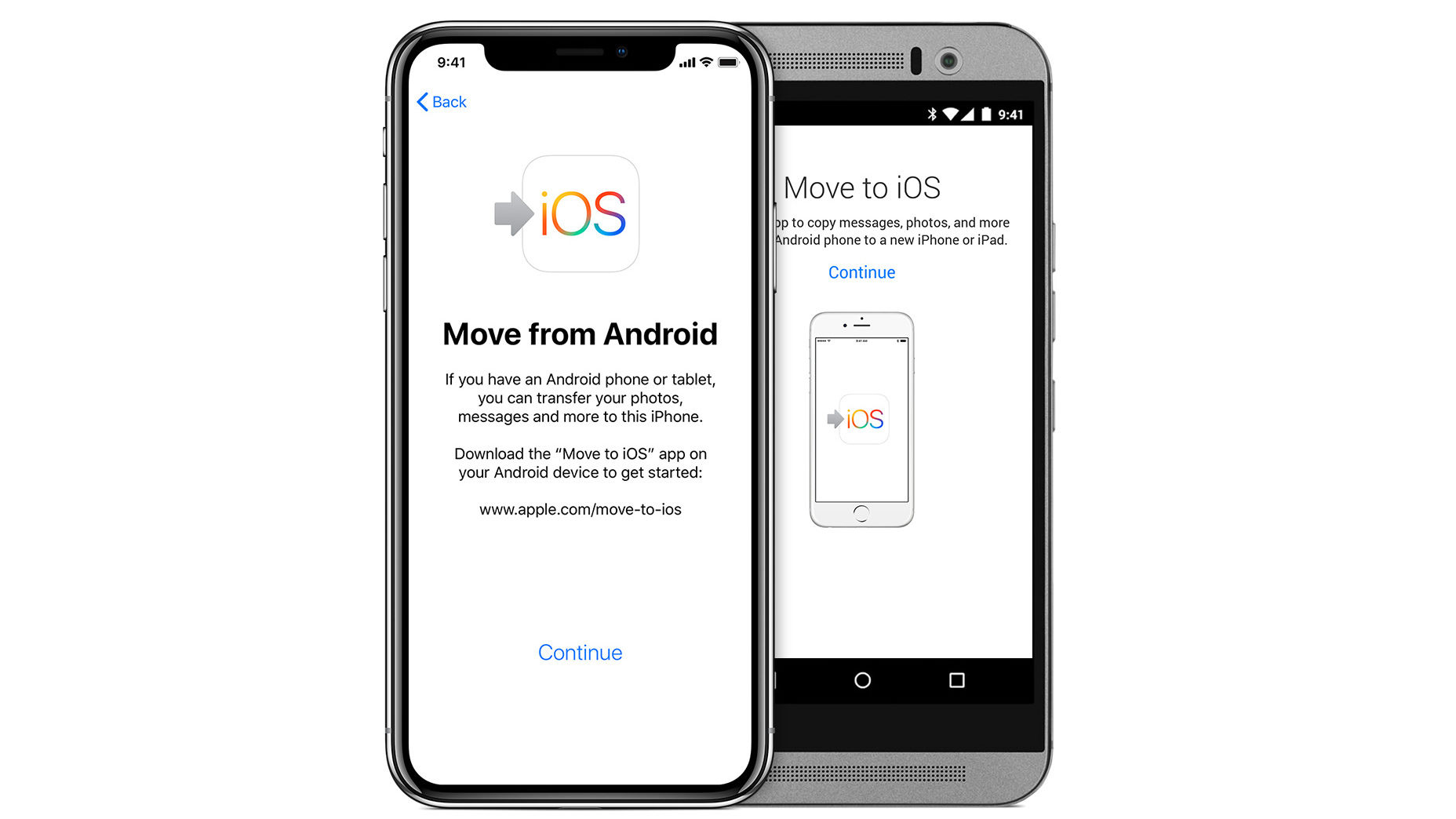
Switching from an Android to an iPhone can be an exciting change, but the thought of transferring your phone number may seem daunting. However, the process is simpler than you might think. Whether you're upgrading to the latest iPhone or simply making the switch to iOS, transferring your phone number is a crucial step in ensuring a seamless transition. In this article, we'll guide you through the process of transferring your phone number from an Android device to an iPhone. You'll learn the necessary steps to make this transition smooth and hassle-free. By the end of this guide, you'll have the confidence to transfer your phone number with ease, allowing you to fully enjoy your new iPhone without any interruptions to your communication. Let's dive in and explore the straightforward steps to transfer your phone number from Android to iPhone.
Inside This Article
- Step 1: Back up your Android phone
- Step 2: Turn off iMessage
- Step 3: Get your new iPhone ready
- Step 4: Transfer your phone number
- Step 5: Activate your new iPhone
- Conclusion
- FAQs
Step 1: Back up your Android phone
Before making the switch from an Android to an iPhone, it's crucial to back up all your important data from your Android device. This ensures that you don't lose any valuable information during the transition. Here's how you can effectively back up your Android phone:
1.1. Use Google Backup
Google provides a convenient and reliable way to back up your Android phone. By utilizing Google Backup, you can securely store your app data, call history, contacts, device settings, and more on Google's servers. To initiate this process, follow these simple steps:
- Open the Settings app on your Android device.
- Scroll down and tap on "System" and then "Backup."
- Ensure that the "Back up to Google Drive" option is turned on.
- Tap on "Back up now" to start the backup process.
1.2. Sync Your Contacts
It's essential to ensure that all your contacts are synced with your Google account. This will make it easier to transfer them to your new iPhone. To sync your contacts:
- Open the "Contacts" app on your Android device.
- Tap on the three horizontal lines in the top-left corner to access the menu.
- Select "Settings" and then tap on your Google account.
- Ensure that the "Contacts" option is enabled.
1.3. Transfer Photos and Videos
To safeguard your precious memories captured in photos and videos, consider using Google Photos to back them up. This cloud-based service allows you to store an unlimited number of high-quality photos and videos for free. Here's how you can back up your media files:
- Download and open the Google Photos app on your Android device.
- Sign in with your Google account, if you haven't already.
- Tap on your profile picture or initial in the top-right corner.
- Select "Photos settings" and then tap on "Back up & sync."
- Toggle the switch to enable the backup feature.
By following these steps, you can ensure that your Android phone is thoroughly backed up, allowing for a seamless transition to your new iPhone while preserving all your important data and memories.
Step 2: Turn off iMessage
When transitioning from an Android device to an iPhone, it's essential to deactivate iMessage on your old Android phone to ensure a smooth transfer of your phone number to the new iPhone. iMessage is Apple's proprietary messaging platform, and failing to turn it off before switching to an iPhone can lead to complications in receiving text messages on your new device.
Here's a detailed guide on how to turn off iMessage on your Android phone:
2.1. Disable iMessage on Your Mac or iPad
If you have been using iMessage on a Mac or iPad, it's crucial to deactivate it on these devices as well. This prevents any potential issues with receiving messages on your new iPhone. To disable iMessage on your Mac or iPad:
- On a Mac: Open the Messages app, go to Preferences, select your iMessage account, and uncheck the "Enable this account" option.
- On an iPad: Go to Settings, tap on Messages, and turn off the iMessage toggle switch.
2.2. Deregister iMessage on Your Android Phone
To ensure that your phone number is no longer associated with iMessage, follow these steps to deregister from iMessage on your Android device:
- Open your web browser and go to the official Apple website's "Deregister iMessage" page.
- Scroll down to the section titled "No longer have your iPhone?" and enter your phone number in the provided field.
- You will receive a confirmation code via SMS. Enter the code on the website to complete the deregistration process.
By following these steps, you can effectively turn off iMessage on your Android phone and prevent any potential issues with receiving text messages on your new iPhone. It's important to complete this process before activating your new iPhone to ensure a seamless transition of your phone number and messaging services.
Turning off iMessage on your Android device is a critical step in the process of transferring your phone number to an iPhone. By following these guidelines, you can avoid any disruptions in receiving text messages and ensure a hassle-free experience when using your new iPhone.
Step 3: Get your new iPhone ready
Preparing your new iPhone for the transition from an Android device is an exciting step in the process of transferring your phone number. Ensuring that your new iPhone is set up and ready to receive your data and contacts will pave the way for a seamless switch. Here's a comprehensive guide on how to get your new iPhone ready for the transition:
3.1. Power On and Set Up Your iPhone
Upon unboxing your new iPhone, press and hold the power button until the Apple logo appears. Follow the on-screen instructions to select your language, connect to a Wi-Fi network, and set up Touch ID or Face ID, depending on your iPhone model. It's essential to complete the initial setup process before proceeding with the transfer of your phone number and data.
3.2. Sign in to Your Apple ID
To ensure a smooth transition and access to Apple's ecosystem, sign in to your Apple ID on your new iPhone. Your Apple ID provides access to iCloud, the App Store, and various Apple services. If you don't have an Apple ID, you can create one during the setup process. Signing in with your Apple ID will enable seamless integration with your existing Apple services and facilitate the transfer of your data.
3.3. Restore from iCloud Backup
If you previously backed up your data using iCloud on your old Android device, you can easily restore this backup to your new iPhone. During the setup process, choose the option to "Restore from iCloud Backup" and sign in to your iCloud account. Select the most recent backup from your Android device to initiate the restoration process. This will transfer your contacts, photos, app data, and settings to your new iPhone.
3.4. Set Up Your Email Accounts
To ensure that you continue to receive emails seamlessly, set up your email accounts on your new iPhone. Whether you use Gmail, Outlook, Yahoo, or other email providers, navigate to the Settings app, select "Mail," and add your email accounts. This will ensure that your emails are synchronized and readily accessible on your new device.
3.5. Install Essential Apps
Take this opportunity to install essential apps from the App Store that you frequently use. Whether it's social media apps, productivity tools, or entertainment platforms, downloading these apps on your new iPhone will personalize your device and ensure that you have everything you need at your fingertips.
By following these steps, you can effectively prepare your new iPhone for the transition from your Android device. Getting your new iPhone ready sets the stage for a seamless transfer of your phone number and data, allowing you to fully enjoy the features and capabilities of your new device.
Step 4: Transfer your phone number
Transferring your phone number from your Android device to your new iPhone is a pivotal step in the transition process. This ensures that you can seamlessly retain your existing phone number and continue communicating without any disruptions. The following guide outlines the essential steps to transfer your phone number to your new iPhone:
4.1. Contact Your Mobile Service Provider
Initiate the process by reaching out to your mobile service provider. Inform them that you are transitioning from an Android device to an iPhone and that you wish to transfer your current phone number to the new device. Your service provider will guide you through the necessary steps and may require specific information to authenticate the transfer.
4.2. Obtain a New SIM Card
If your new iPhone requires a different SIM card size than your Android device, you will need to obtain a new SIM card from your mobile service provider. The SIM card is essential for connecting your iPhone to the cellular network and ensuring that your phone number is active on the new device.
4.3. Provide Required Information
Your mobile service provider may request specific details to facilitate the transfer of your phone number. This could include your account information, current SIM card details, and the IMEI number of your new iPhone. The IMEI number uniquely identifies your device and is typically found in the device settings or on the original packaging.
4.4. Activation Process
Once you have obtained the new SIM card and provided the necessary information to your mobile service provider, they will initiate the activation process for your new iPhone. This may involve remotely activating the new SIM card and ensuring that your phone number is seamlessly transferred to the device.
4.5. Confirmation and Testing
After the activation process is complete, you will receive confirmation from your mobile service provider regarding the successful transfer of your phone number to your new iPhone. It is advisable to conduct a test call and send a text message to ensure that the phone number transfer is fully functional.
4.6. Porting Timeframe
It's important to note that the transfer of your phone number, also known as porting, may take some time to complete. Your mobile service provider will provide an estimated timeframe for the process, which can vary depending on various factors such as network congestion and administrative procedures.
By following these steps and working closely with your mobile service provider, you can effectively transfer your phone number from your Android device to your new iPhone. This ensures that you can seamlessly retain your existing phone number and continue communicating without any interruptions, enabling a smooth transition to your new device.
Step 5: Activate your new iPhone
Activating your new iPhone is the final and crucial step in the process of transitioning from an Android device to an iPhone. This step ensures that your new device is fully operational, connected to the cellular network, and ready to use with your transferred phone number and data. Here's a detailed guide on how to activate your new iPhone and ensure a seamless transition:
5.1. Insert the New SIM Card
Once you have successfully transferred your phone number to your new iPhone, it's time to insert the new SIM card provided by your mobile service provider. The SIM card is essential for connecting your iPhone to the cellular network and enabling voice, text, and data services. To insert the new SIM card:
- Locate the SIM card tray on your iPhone. The location varies depending on the iPhone model.
- Use the SIM eject tool or a paperclip to gently push into the small pinhole on the SIM card tray, releasing the tray.
- Remove the old SIM card (if present) and carefully place the new SIM card into the tray, ensuring it fits securely.
- Gently push the SIM card tray back into the iPhone until it clicks into place.
5.2. Power On and Set Up Your iPhone
After inserting the new SIM card, power on your iPhone by pressing and holding the power button until the Apple logo appears. Follow the on-screen instructions to complete the setup process, including selecting your language, connecting to a Wi-Fi network, and configuring additional settings such as Touch ID or Face ID.
5.3. Verify Network Connectivity
Once your iPhone is powered on and set up, verify that it is connected to the cellular network. Check for the signal bars or the carrier name displayed in the status bar at the top of the screen. If the signal strength is low or the carrier name is not displayed, try moving to a different location to ensure optimal network connectivity.
5.4. Test Voice and Data Services
To ensure that your new iPhone is fully activated and operational, place a test call and send a text message to verify that voice and messaging services are functioning correctly. Additionally, test the data connectivity by opening a web browser or using an app that requires an internet connection to confirm that data services are active.
5.5. Complete iCloud Sign-In and Data Sync
If you restored your data from an iCloud backup during the initial setup, sign in to your iCloud account to ensure that your contacts, photos, and other data are synchronized with your new iPhone. This step ensures that your important information is readily accessible on your new device.
5.6. Install Software Updates
Check for any available software updates for your iPhone by navigating to Settings > General > Software Update. Keeping your iPhone's software up to date is essential for security, performance, and compatibility with the latest features and apps.
By following these steps, you can effectively activate your new iPhone and ensure that it is fully operational with your transferred phone number and data. Activating your new iPhone marks the completion of the transition process, allowing you to enjoy the features and capabilities of your new device seamlessly.
In conclusion, transferring your phone number from an Android to an iPhone is a straightforward process that ensures you can seamlessly transition between devices without losing your important contacts. By following the steps outlined in this guide, you can enjoy the convenience of retaining your existing phone number while embracing the advanced features of your new iPhone. Whether you're switching to an iPhone for the first time or simply upgrading to a newer model, the ability to transfer your phone number effortlessly adds to the overall user experience. With this knowledge, you can confidently make the switch and continue communicating with friends, family, and colleagues without any interruptions. Embrace the simplicity of transferring your phone number and embark on your iPhone journey with ease.
FAQs
-
Can I transfer my phone number from an Android to an iPhone?
Yes, you can transfer your phone number from an Android to an iPhone. The process involves transferring your SIM card from your Android device to your new iPhone or using a mobile carrier's transfer service.
-
Will transferring my phone number affect my contacts and data?
Transferring your phone number from an Android to an iPhone will not affect your contacts and data if you use a SIM card transfer. However, if you opt for a carrier transfer service, it's essential to back up your contacts and data to ensure a seamless transition.
-
Do I need to contact my mobile carrier to transfer my phone number?
If you're transferring your phone number using a SIM card, you may not need to contact your mobile carrier. However, if you're using a carrier transfer service, it's advisable to reach out to your carrier for assistance and to ensure a smooth transfer process.
-
What if I encounter issues during the phone number transfer process?
If you encounter any issues during the phone number transfer process, it's recommended to reach out to your mobile carrier's customer support for guidance and troubleshooting. They can provide assistance and resolve any potential issues that may arise.
-
Can I transfer my phone number myself, or do I need professional assistance?
You can transfer your phone number from an Android to an iPhone yourself by following the appropriate steps for SIM card transfer or utilizing your carrier's transfer service. Professional assistance may not be necessary for this process, but seeking guidance from your carrier's support team can be beneficial if you encounter challenges.
