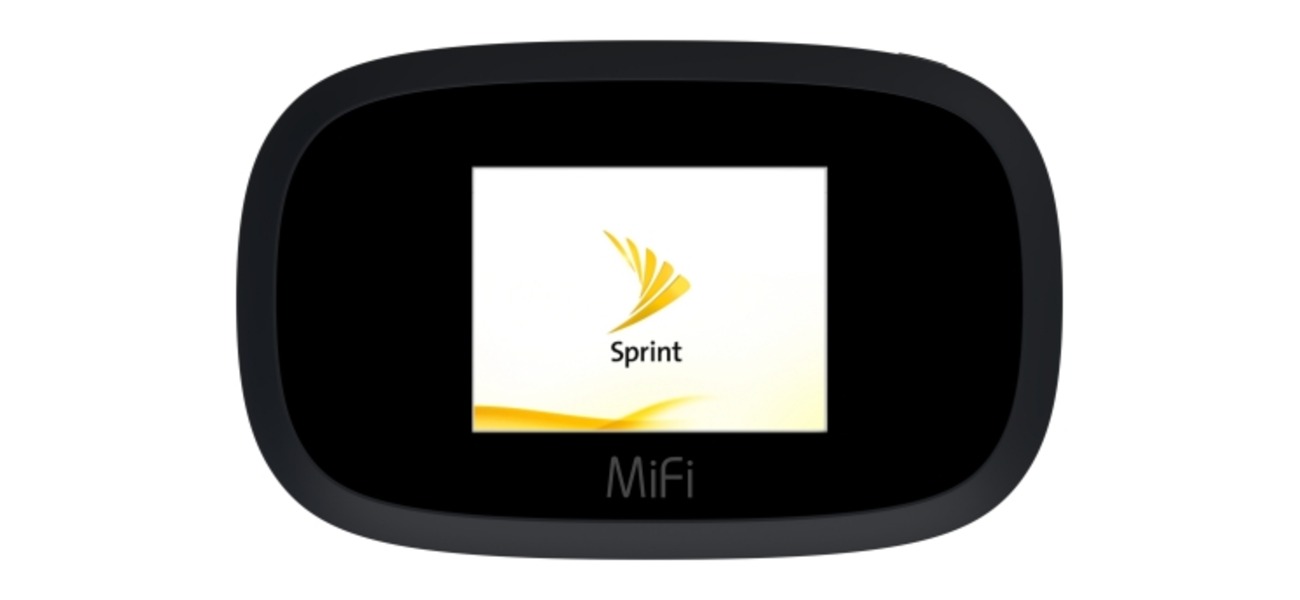
In today’s connected world, having a reliable and fast internet connection on the go is essential. Whether you’re traveling for work, going on a road trip, or simply need internet access outside of your home or office, turning your phone into a hotspot can be a lifesaver. If you’re a Sprint customer, you’re in luck because Sprint offers easy and straightforward ways to transform your phone into a personal Wi-Fi hotspot. In this article, we will guide you through the step-by-step process of making your phone a hotspot with Sprint. By the end of this article, you’ll have the knowledge and confidence to stay connected wherever you are, using your Sprint phone as a hotspot.
Inside This Article
- Understanding Mobile Hotspots
- Checking Compatibility with Sprint
- Setting Up a Hotspot on Your Sprint Phone
- Connecting Devices to Your Phone’s Hotspot
- Conclusion
- FAQs
Understanding Mobile Hotspots
A mobile hotspot is a feature available on smartphones and other mobile devices that allows you to share your cellular data connection with other devices. It essentially turns your phone into a portable Wi-Fi hotspot, allowing you to connect laptops, tablets, and other devices to the internet using your cellular data connection.
Mobile hotspots are especially useful when you find yourself in a location with limited or no Wi-Fi access. Whether you’re traveling, camping, or simply needing internet connectivity on the go, a mobile hotspot can be a lifesaver. It provides a secure and reliable way to access the internet without relying on public Wi-Fi networks.
To use the mobile hotspot feature on your Sprint phone, you’ll need to ensure that it is enabled and set up properly.
Enabling Mobile Hotspot on your Sprint phone:
- Open the Settings app on your Sprint phone.
- Find the “Mobile Hotspot” or “Tethering & Networks” option.
- Select “Mobile Hotspot” and enable it.
- Set a hotspot password to secure your connection.
Connecting devices to your Sprint hotspot:
- On the device you want to connect, go to its Wi-Fi settings.
- Look for the name of your Sprint hotspot in the list of available networks.
- Select your hotspot and enter the password you set.
- Once connected, the device will be able to access the internet through your Sprint phone’s data connection.
Managing your hotspot settings on Sprint:
- You can customize the hotspot settings on your Sprint phone to suit your needs.
- Open the Settings app and navigate to the “Mobile Hotspot” or “Tethering & Networks” section.
- From here, you can change the hotspot name, password, and other settings.
- You can also monitor the connected devices and control their access to the hotspot.
Troubleshooting common issues with Sprint hotspot:
- If you’re having trouble connecting to your Sprint hotspot, try restarting your phone and the device you’re trying to connect.
- Make sure you have an active data plan and sufficient data allowance on your Sprint account.
- Check that the hotspot feature is enabled and the password is correctly entered on the connecting device.
- If you’re still experiencing issues, contact Sprint customer support for further assistance.
By understanding how to use and manage the mobile hotspot feature on your Sprint phone, you can enjoy seamless connectivity on the go. Whether you’re sharing your internet connection with colleagues during a business trip or providing internet access to your family during a vacation, the mobile hotspot feature is a valuable tool in today’s connected world.
Checking Compatibility with Sprint
Before setting up a mobile hotspot on your Sprint phone, it’s important to check if your device is compatible. Sprint supports a wide range of smartphones, so chances are your device will meet the requirements. To confirm compatibility, follow these steps:
1. Visit the Sprint website or contact Sprint customer service for a list of supported devices. You can also find this information in the user manual or specifications sheet that came with your phone.
2. Check if your phone supports Wi-Fi hotspot functionality. Most modern smartphones have this feature, but it’s always good to double-check. You can usually find this setting in the phone’s “Settings” menu, under “Network & Internet” or “Wireless & Networks.”
3. Verify that your Sprint plan includes hotspot capabilities. Some older or limited data plans may not include this feature, so it’s important to review your plan details or contact Sprint to add hotspot functionality if needed.
4. Ensure that your phone is running the latest software update. Manufacturers often release updates that introduce new features or improve device performance, including hotspot functionality. Check for updates in your phone’s settings menu under “Software Update.”
5. If you’re using a BYOD (Bring Your Own Device) phone, make sure it’s unlocked and compatible with Sprint’s network. Some phones may be locked to other carriers or incompatible with certain network bands.
By following these steps, you can easily determine if your phone is compatible with Sprint’s hotspot feature. If you encounter any issues or need further assistance, don’t hesitate to reach out to Sprint’s customer support for guidance.
Setting Up a Hotspot on Your Sprint Phone
Having the ability to turn your Sprint phone into a hotspot can be incredibly useful in situations where Wi-Fi is not available or unreliable. Whether you need to connect your laptop, tablet, or other devices to the internet, setting up a hotspot on your Sprint phone is a simple process that can make your life a lot easier.
The first step to setting up a hotspot on your Sprint phone is to ensure that your data plan includes hotspot functionality. Some plans come with hotspot capabilities built-in, while others may require you to add a hotspot feature to your plan. If you’re unsure whether your plan includes hotspot access, it’s best to check with Sprint customer service to avoid any surprises on your bill.
Once you’ve confirmed that your data plan supports hotspot usage, enabling the mobile hotspot feature on your Sprint phone is a breeze. Simply go to your phone’s settings and look for the “Mobile Hotspot” or “Tethering” option. Tap on it to access the hotspot settings.
Within the hotspot settings, you’ll have the option to customize the name and password for your hotspot network. It’s recommended to choose a unique and secure password to prevent unauthorized access to your hotspot. This is especially important if you’re using your hotspot in a public place. Once you’ve entered your desired hotspot name and password, save the settings.
After you’ve set up your hotspot, it’s time to connect your devices to it. Turn on the Wi-Fi on the device you want to connect and search for available networks. Your Sprint hotspot should appear on the list of available networks. Tap on it to connect, and enter the password you set up earlier when prompted.
Once connected, you can now enjoy internet access on your other devices through your Sprint phone’s hotspot. Keep in mind that using your phone as a hotspot consumes data from your cellular plan, so it’s important to monitor your data usage to avoid any unexpected charges.
If you experience any issues with your Sprint hotspot, there are a few troubleshooting steps you can try. First, make sure you have a strong cellular signal on your phone, as a weak signal can affect the performance of your hotspot. You can also try restarting your phone and the device you’re trying to connect to the hotspot. If the problem persists, contacting Sprint customer service for further assistance is recommended.
Setting up a hotspot on your Sprint phone can be a game-changer, providing you with internet access when you need it most. Whether you’re on-the-go, traveling, or working in a location without Wi-Fi, having a reliable hotspot can keep you connected and productive. Follow the steps outlined above to unleash the power of your Sprint phone’s hotspot feature and enjoy seamless connectivity wherever you are.
Connecting Devices to Your Phone’s Hotspot
Once you have enabled the mobile hotspot on your Sprint phone, it’s time to connect your devices and start enjoying the convenience of internet access on the go. Whether it’s your tablet, laptop, or another smartphone, connecting to your phone’s hotspot is a straightforward process.
To connect a device to your phone’s hotspot, you need to follow these simple steps:
- On the device you want to connect, go to the Wi-Fi settings.
- Look for the list of available Wi-Fi networks.
- You should see the name of your phone’s hotspot in the list. It will typically have the same name as your phone or something similar.
- Select your phone’s hotspot from the list.
- If prompted, enter the password for your hotspot. This is the same password you set up when enabling the hotspot on your Sprint phone.
- Once you’ve entered the password, click on the Connect button or tap Join, depending on your device.
- Wait for your device to establish a connection with your phone’s hotspot.
- Once connected, you should see the Wi-Fi symbol on your device’s status bar, indicating a successful connection.
That’s it! Now you can enjoy internet access on your connected device using your phone’s hotspot.
It’s worth mentioning that the number of devices you can connect to your phone’s hotspot may vary depending on your Sprint plan. Some plans allow for a specific number of devices to be connected simultaneously, while others may have limitations. Be sure to check your plan details or contact Sprint customer service for more information.
Remember to keep your phone’s hotspot feature enabled and your device nearby to ensure a stable and reliable internet connection. Also, bear in mind that using your phone’s hotspot functionality can consume data from your Sprint plan, so keep an eye on your data usage if you have limited data allowances.
Conclusion
Being able to turn your phone into a hotspot can be a game-changer, especially when you’re on the go and need reliable internet access. Sprint offers several options for turning your phone into a hotspot, whether you have an Android or iOS device. By following the steps outlined in this guide, you can easily set up and activate the hotspot feature, allowing you to connect your other devices and enjoy internet access wherever you are.
Remember to keep in mind your data usage and any additional charges that may apply when using your phone as a hotspot. It’s also important to secure your hotspot with a strong password to protect your network from unauthorized access. With the convenience of a personal hotspot, you can stay connected and productive while on the move, making the most of your Sprint phone and its versatile capabilities.
So why wait? Take advantage of the hotspot feature on your Sprint phone and unlock a world of connectivity on the go!
FAQs
- Can I use my phone as a hotspot with Sprint?
- How do I activate the hotspot feature on my Sprint phone?
- Does using my phone as a hotspot incur any additional charges with Sprint?
- How many devices can I connect to my Sprint phone’s hotspot?
- What should I do if I can’t connect to my Sprint phone’s hotspot?
- Make sure your phone’s hotspot feature is enabled and turned on.
- Check that the device you are trying to connect has Wi-Fi enabled.
- Verify that you are entering the correct hotspot password on the device you are trying to connect.
- Restart both your phone and the device you are trying to connect.
- If the issue persists, contact Sprint customer service for further assistance.
Yes, you can use your phone as a hotspot with Sprint. Sprint offers hotspot functionality on many of their smartphones, allowing you to share your internet connection with other devices like laptops and tablets.
To activate the hotspot feature on your Sprint phone, go to the Settings menu and look for the “Hotspot & Tethering” or “Mobile Hotspot” option. Enable this feature, and you will be able to connect other devices to your phone’s hotspot.
Using your phone as a hotspot may require an additional charge or may be included as part of your Sprint plan. It is important to check your plan details or contact Sprint customer service to find out if there are any additional charges associated with using your phone as a hotspot.
The number of devices you can connect to your Sprint phone’s hotspot may vary depending on your specific device and plan. However, most Sprint phones allow you to connect multiple devices simultaneously, typically around 5 to 10 devices.
If you are having trouble connecting to your Sprint phone’s hotspot, try the following troubleshooting steps:
