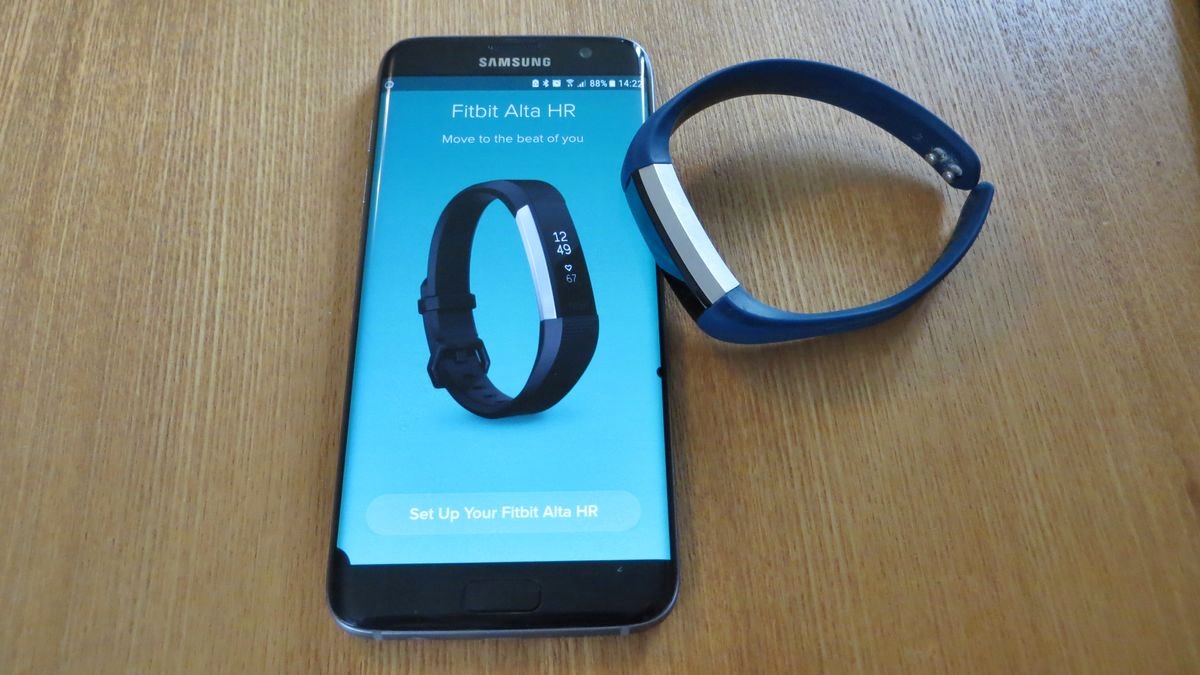
Welcome to our comprehensive guide on how to pair your Fitbit to a new phone. Fitbit has become a popular choice for those looking to track their fitness and monitor their daily activities. However, when you upgrade to a new phone, you may face the challenge of re-connecting your Fitbit device. In this article, we will walk you through the step-by-step process of pairing your Fitbit to a new phone, ensuring that you can continue enjoying the benefits of your Fitbit seamlessly. Whether you are a long-time Fitbit user or just starting out with your device, we have got you covered. So, grab your Fitbit, grab your new phone, and let’s get started on reconnecting your fitness journey.
Inside This Article
- Steps for Pairing a Fitbit to a New Phone
- Troubleshooting Steps for Pairing Issues
- Syncing Fitbit Data to the New Phone
- Setting Up Notifications on the Fitbit App
- Conclusion
- FAQs
Steps for Pairing a Fitbit to a New Phone
Pairing your Fitbit device with a new phone is a simple process that allows you to continue tracking your health and fitness goals without interruption. Follow these steps to successfully pair your Fitbit to a new phone:
- Download the Fitbit app on the new phone: Start by downloading the Fitbit app from the App Store or Google Play Store on your new phone. Ensure that you have a stable internet connection and enough storage space for the app.
- Prepare the Fitbit device for pairing: Make sure your Fitbit device is fully charged. If you are using a Fitbit tracker, like the Fitbit Charge or Fitbit Inspire, place it in the charging cable provided. For Fitbit smartwatches, such as the Fitbit Versa or Fitbit Sense, ensure they have sufficient battery life.
- Pair the Fitbit device with the new phone using Bluetooth connection: Open the Fitbit app on your new phone and follow the prompts to create a new account or log in to your existing Fitbit account. Select the option to set up a new device and choose your specific Fitbit model from the list provided. The app will guide you through the process of enabling Bluetooth and locating your Fitbit device.
- Complete the setup process on the Fitbit app: Once your Fitbit device has been successfully paired, the app will prompt you to complete the setup process. This may involve configuring settings such as your preferred unit of measurement, personal information, and syncing preferences. Take the time to familiarize yourself with the app’s features and customize them to suit your preferences.
Once these steps are completed, your Fitbit device will be paired with your new phone, and you can begin tracking your activity, sleep, and other fitness metrics seamlessly. Remember to keep your Fitbit app updated to enjoy the latest features and improvements from Fitbit.
Troubleshooting Steps for Pairing Issues
When encountering difficulties in pairing your Fitbit device with a new phone, there are several troubleshooting steps you can take to resolve the issue. Here are some suggestions to help you get your Fitbit device successfully paired:
-
Check if the Fitbit device is compatible with the new phone: Before attempting to pair your Fitbit device with a new phone, it’s crucial to ensure that the device is compatible with the phone’s operating system. Check the Fitbit website or the device’s user manual for compatibility information.
-
Ensure that Bluetooth is turned on and functioning properly: Bluetooth is the technology that enables the communication between your Fitbit device and the phone. Make sure that Bluetooth is enabled on both your Fitbit device and the new phone. Additionally, verify that Bluetooth is functioning properly by checking if other Bluetooth devices can connect to the new phone.
-
Try restarting both the Fitbit device and the new phone: A simple restart can often resolve connectivity issues. Begin by turning off the Fitbit device and then power it back on. Next, restart the new phone. Once both devices have restarted, attempt the pairing process again.
-
Reset the Fitbit device and attempt the pairing process again: If the previous steps did not solve the pairing issue, you can try resetting your Fitbit device. The process of resetting varies depending on the model of the device, so consult the Fitbit website or user manual for specific instructions. After resetting the device, go through the initial setup and pairing process again.
By following these troubleshooting steps, you should be able to successfully pair your Fitbit device with your new phone. If you continue to experience difficulties, it may be beneficial to reach out to Fitbit customer support for further assistance.
Syncing Fitbit Data to the New Phone
After successfully pairing your Fitbit device with your new phone, the next step is to sync your Fitbit data to ensure all your activity and health information is transferred over. Here are the steps to sync your Fitbit data to the new phone:
1. Open the Fitbit app on the new phone: Locate and tap on the Fitbit app icon on your new phone’s home screen or app drawer.
2. Verify that the Fitbit device is connected and synced with the app: Check the Fitbit app to ensure that your device is already connected. You should see your device name or icon displayed in the app, indicating that it is connected and ready for syncing.
3. Adjust sync settings to ensure data transfer: Within the Fitbit app, go to the settings menu and find the sync options. Here, you can adjust the settings to specify what data you want to sync between your device and the new phone. Typically, you can choose to sync activity and sleep data, heart rate information, and more.
4. Manually sync the Fitbit device if necessary: In some cases, the Fitbit app may not automatically sync with your device. If you encounter any issues with syncing or if you want to force a sync, you can manually initiate the sync process. To do this, go into the Fitbit app settings, find the option to manually sync, and tap on it. This will trigger the sync process and transfer the latest data from your Fitbit device to your new phone.
By following these steps, you can ensure that your Fitbit data is synced and up to date on your new phone. This will allow you to track your workouts, monitor your health, and stay on top of your fitness goals without any interruption.
Setting Up Notifications on the Fitbit App
Accessing and customizing notifications on the Fitbit app can help you stay connected and informed while using your Fitbit device. Here are the steps to set up notifications on the app:
1. Access the notification settings in the Fitbit app on the new phone
After downloading and logging into the Fitbit app on your new phone, navigate to the app’s settings. Look for the section dedicated to notifications.
2. Enable notifications for calls, messages, and other relevant apps
Within the notification settings, you’ll find options to enable various types of notifications. Tick the checkboxes for calls, messages, and any other relevant apps you want to receive notifications from on your Fitbit device.
3. Customize notification preferences to suit personal preferences
Fitbit allows you to personalize your notification experience. You can choose different vibration patterns or select a specific notification sound. You can also decide whether you want to receive notifications on your Fitbit device, your phone, or both.
Furthermore, you can prioritize certain apps by rearranging the order in which notifications appear on your Fitbit device. This way, you’ll receive the most important notifications first.
4. Test the notifications by sending a test message or making a test call to the new phone’s number
Once you have customized your notification preferences, it’s time to put them to the test. Send a test message or make a test call to the phone number associated with your new phone. You should receive a notification on your Fitbit device if everything is set up correctly.
If you don’t receive the test notification, double-check your settings and make sure that Bluetooth is enabled on both your Fitbit device and your new phone. You may need to troubleshoot any potential connectivity issues between the two devices.
Remember, notifications are a convenient way to stay connected, receive important updates, and track your activities without having to constantly check your phone. By following these steps, you can ensure that you are properly set up to receive notifications on your Fitbit device.
Technology continues to evolve, and with it, our mobile phones. As we upgrade to new devices, one common concern is how to pair our Fitbit to the new phone. Thankfully, the process is straightforward and hassle-free. By following the steps mentioned earlier, you can easily connect your Fitbit to your new phone, ensuring that you have access to all your fitness data and features.
Having a reliable and seamless connection between your Fitbit and your mobile phone is essential for staying motivated and tracking your progress towards your health and fitness goals. Whether it’s monitoring your heart rate, counting your steps, or receiving notifications, your Fitbit provides valuable insights to keep you on track.
So, whenever you upgrade to a new phone, remember that syncing your Fitbit is a simple process. Just follow the instructions, and you’ll be back to tracking your fitness journey in no time.
FAQs
1. How do I pair my Fitbit to a new phone?
To pair your Fitbit to a new phone, follow these steps:
- Open the Fitbit app on your new phone.
- Tap on the account icon in the top left corner, or go to the Account tab.
- Select “Set Up a Device” and choose your Fitbit model.
- Follow the on-screen instructions to complete the setup process.
If you encounter any issues, consult the Fitbit user guide or visit the Fitbit support website for troubleshooting tips specific to your device model.
2. Can I pair my Fitbit to multiple phones simultaneously?
No, you can only pair your Fitbit to one phone at a time. However, you can switch the pairing between multiple devices by following the steps mentioned in the previous answer. Just ensure that you unpair the Fitbit from the previous phone before attempting to connect it to a new one.
3. Will pairing my Fitbit to a new phone erase my previous data?
Pairing your Fitbit to a new phone will not erase your previous data because the data is synced and stored in your Fitbit account, not on your phone. As long as you log in to the same Fitbit account on your new phone, all your data will be preserved and accessible. However, it’s always recommended to regularly sync your Fitbit with the app to ensure your data is up-to-date.
4. What should I do if I can’t pair my Fitbit to my new phone?
If you’re having difficulty pairing your Fitbit to a new phone, try the following troubleshooting steps:
- Ensure that Bluetooth is enabled on both your Fitbit and the new phone.
- Restart your Fitbit device as well as your new phone.
- Ensure that both your Fitbit and the new phone have the latest software updates.
- Try resetting your Fitbit to its factory settings and then attempt the pairing process again.
- If the issue persists, visit the official Fitbit support website for further assistance.
5. Do I need to unpair my Fitbit from my old phone before pairing it to a new phone?
It is highly recommended to unpair your Fitbit from your old phone before pairing it to a new phone. This will ensure that the connection between the Fitbit and your old phone is severed, allowing for a smooth pairing process with the new phone. Unpairing your Fitbit can usually be done through the Fitbit app or the settings menu of your old phone.
