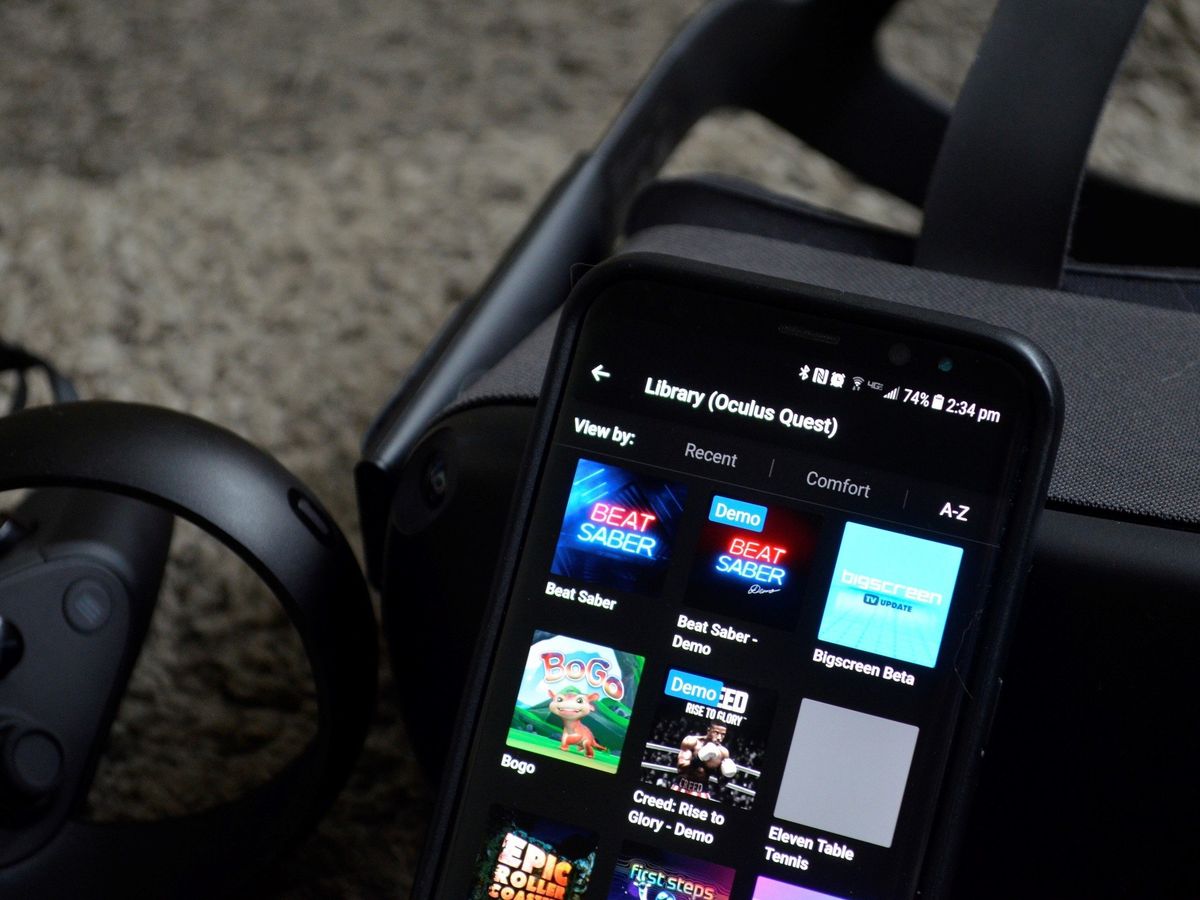
If you’re an avid user of the Oculus App and you’re wondering how to remove a headset from the app, you’ve come to the right place. Oculus headsets have gained immense popularity in the virtual reality (VR) gaming industry, providing an immersive and realistic gaming experience. However, at times, you may need to remove a headset from the Oculus App for various reasons, such as troubleshooting or switching to a different device.
In this article, we will guide you on how to successfully remove a headset from the Oculus App. Whether you’re using the Oculus Quest, Rift, or Go, we’ve got you covered. You’ll discover step-by-step instructions and helpful tips to ensure a seamless process. So, get ready to learn how to remove a headset from the Oculus App and get back to enjoying your VR adventures in no time!
Inside This Article
- Unpairing the Oculus App from the Headset
- Removing the Headset from the Oculus App
- Resetting the Oculus App and Headset Connection
- Troubleshooting Common Issues
- Conclusion
- FAQs
Unpairing the Oculus App from the Headset
Unpairing your Oculus App from your headset is essential when you want to disconnect the two devices. Whether you’re switching to a different headset or troubleshooting connectivity issues, unpairing the Oculus App is a straightforward process. Here’s a step-by-step guide on how to accomplish it:
Step 1: Begin by opening the Oculus App on your smartphone or tablet. Make sure your device is connected to the internet and logged into your Oculus account.
Step 2: Once you’re in the app, tap on the “Settings” tab located at the bottom right corner of the screen. This will open the Oculus App settings menu.
Step 3: Within the settings menu, scroll down until you find the section labeled “Devices.” Tap on it to access the device management options.
Step 4: In the “Devices” section, you will see a list of connected devices. Locate the headset you want to unpair from the Oculus App and tap on it.
Step 5: After selecting the headset, you will be presented with the option to unpair or forget the device. Tap on the “Unpair” or “Forget” button to initiate the process.
Step 6: A confirmation prompt will appear asking if you’re sure you want to unpair the headset. Confirm your decision by tapping on the appropriate button.
Step 7: The Oculus App will then proceed to disconnect the selected headset from the app. Once the unpairing process is complete, you will no longer be able to control the headset using the app.
By following these steps, you can easily unpair your Oculus App from your headset, allowing you to connect a different device or troubleshoot any compatibility issues that may arise.
Removing the Headset from the Oculus App
Removing the headset from the Oculus App is a simple process that can be done in just a few steps. Whether you want to switch to a different headset or you’re troubleshooting an issue, here’s how you can remove the headset from the Oculus App:
1. Open the Oculus App on your mobile device or computer. Make sure you are logged in with the account that is associated with the headset you want to remove.
2. Go to the “Settings” tab within the Oculus App. This is usually represented by a gear or cog icon.
3. Look for the “Devices” or “Headsets” option in the settings menu. Click or tap on it to access the list of connected headsets.
4. Locate the headset you want to remove from the Oculus App. It should be listed along with any other connected devices.
5. Click or tap on the headset you want to remove. This will bring up a menu with additional options.
6. In the menu, look for the option to “Remove” or “Disconnect” the headset. Click or tap on it to initiate the removal process.
7. You may be asked to confirm the removal action. Follow the prompts to complete the removal process.
8. Once the removal process is complete, the headset will no longer be connected to the Oculus App. You can now pair a new headset or troubleshoot any issues you may be facing.
Remember, removing the headset from the Oculus App does not affect any downloaded content or settings on the headset itself. It simply disconnects the headset from the app, allowing you to manage and control other connected devices.
If you ever want to reconnect the headset to the Oculus App, simply follow the pairing process outlined in the app’s settings.
Resetting the Oculus App and Headset Connection
Resetting the Oculus App and headset connection can help resolve various issues and ensure a fresh start for your VR experience. Here are the steps to follow:
- Exit the Oculus App: Make sure to close the Oculus App on your mobile device or computer before proceeding with the reset.
- Reset the Oculus App: To reset the Oculus App on your mobile device, go to the settings or application menu, find the Oculus App, and select the option to uninstall or clear data/cache. If you’re using the Oculus App on your computer, uninstall the app through the control panel or settings and then reinstall it.
- Power Cycle the Headset: Disconnect the headset from your computer or mobile device and then power it off completely. Leave it turned off for a few minutes to ensure a complete power cycle.
- Restart Your Device: Reboot your mobile device or computer to clear any temporary files or conflicts that may be affecting the Oculus App.
- Connect the Headset: Once your device has restarted, reconnect the headset to your computer or mobile device using the appropriate cables and ensure it is properly seated.
- Launch the Oculus App: Open the Oculus App on your device and follow the prompts to set up or pair your headset. Make sure to complete any necessary updates or firmware installations to ensure compatibility.
If you’re still experiencing issues after performing the reset, it may be helpful to consult the Oculus support resources or contact their customer service for further assistance. Remember to provide them with any relevant details or error messages you encounter during the troubleshooting process.
Troubleshooting Common Issues
While removing a headset from the Oculus App is usually straightforward, you may encounter some common issues along the way. Here are a few troubleshooting tips to help you navigate these challenges:
1. Connection Issues: If you’re having trouble removing your headset from the Oculus App, ensure that it’s properly connected to your device. Check the cable connections, restart both the headset and the device, and try again. Sometimes a simple reset can resolve connectivity issues.
2. Software Updates: Ensure that both the Oculus App and the headset’s firmware are up to date. Outdated software can cause compatibility issues and prevent the removal process. Check for updates in the respective app stores and install any available updates.
3. Restart Oculus App: If the headset is not being recognized or you’re unable to remove it, try restarting the Oculus App. Close the app completely and relaunch it to establish a fresh connection with the headset. This can often resolve minor software glitches.
4. Check App Permissions: Verify that the Oculus App has the necessary permissions to access your headset. Sometimes, permissions settings may prevent the app from detecting or removing the headset. Go to your device’s settings, find the Oculus App, and ensure that all required permissions are granted.
5. Clear Cache: Clearing the cache of the Oculus App can help resolve various issues, including problems with removing the headset. Navigate to your device’s settings, find the Oculus App, and clear its cache. This can often resolve temporary storage-related conflicts.
6. Factory Reset: As a last resort, if none of the above solutions work, you can consider performing a factory reset on your headset. Keep in mind that this will erase all data and settings, so it should only be done if absolutely necessary. Consult the manufacturer’s instructions on how to perform a factory reset.
Remember, troubleshooting steps may vary depending on the specific headset model and the devices you’re using. If you’re still experiencing issues after trying these troubleshooting tips, it’s recommended to reach out to the manufacturer’s support team for further assistance.
In conclusion, removing a headset from the Oculus app is a simple and straightforward process. Whether you’re looking to switch headsets or troubleshoot an issue, following the steps outlined in this article will help you accomplish your goal. Remember to always power off your headset before disconnecting it from the app, as this ensures a smooth and seamless experience.
By properly removing your headset from the Oculus app, you can enjoy uninterrupted virtual reality experiences and keep your devices in optimal condition. Take the time to familiarize yourself with the specific steps for your headset model, as they may vary slightly from the general instructions provided here.
With the knowledge and confidence gained from this guide, you can confidently navigate the world of VR and make the most of your virtual adventures. Happy gaming!
FAQs
1. Can I remove a headset from the Oculus app?
Yes, you can remove a headset from the Oculus app. The process may vary slightly depending on the specific headset you are using, but generally, you would need to go to the settings menu within the app and look for an option to disconnect or remove the headset. This will effectively disconnect the headset from the app and prevent any further interactions.
2. Why would I want to remove a headset from the Oculus app?
There can be several reasons why you might want to remove a headset from the Oculus app. For instance, if you are using multiple headsets with one app, removing a headset would allow you to switch between devices easily. Additionally, if you want to prevent other users from accessing your headset through the app, removing it would be a good option.
3. Will removing a headset from the Oculus app delete any data or settings?
No, removing a headset from the Oculus app does not delete any data or settings associated with the headset. It simply disconnects the headset from the app, but all your data and settings will remain intact. When you reconnect the headset, it will resume where you left off.
4. Can I reconnect a headset to the Oculus app after removing it?
Yes, you can reconnect a headset to the Oculus app after removing it. To do this, you would need to go to the settings menu in the app and look for an option to connect or add a headset. Follow the on-screen instructions to pair your headset with the app again.
5. Are there any precautions I should take before removing a headset from the Oculus app?
Before removing a headset from the Oculus app, it is always a good idea to make sure you have saved any data or progress you want to keep. For example, if you are in the middle of a virtual reality game, save your progress before disconnecting the headset. This way, you can easily resume your experience when you reconnect the headset later.
