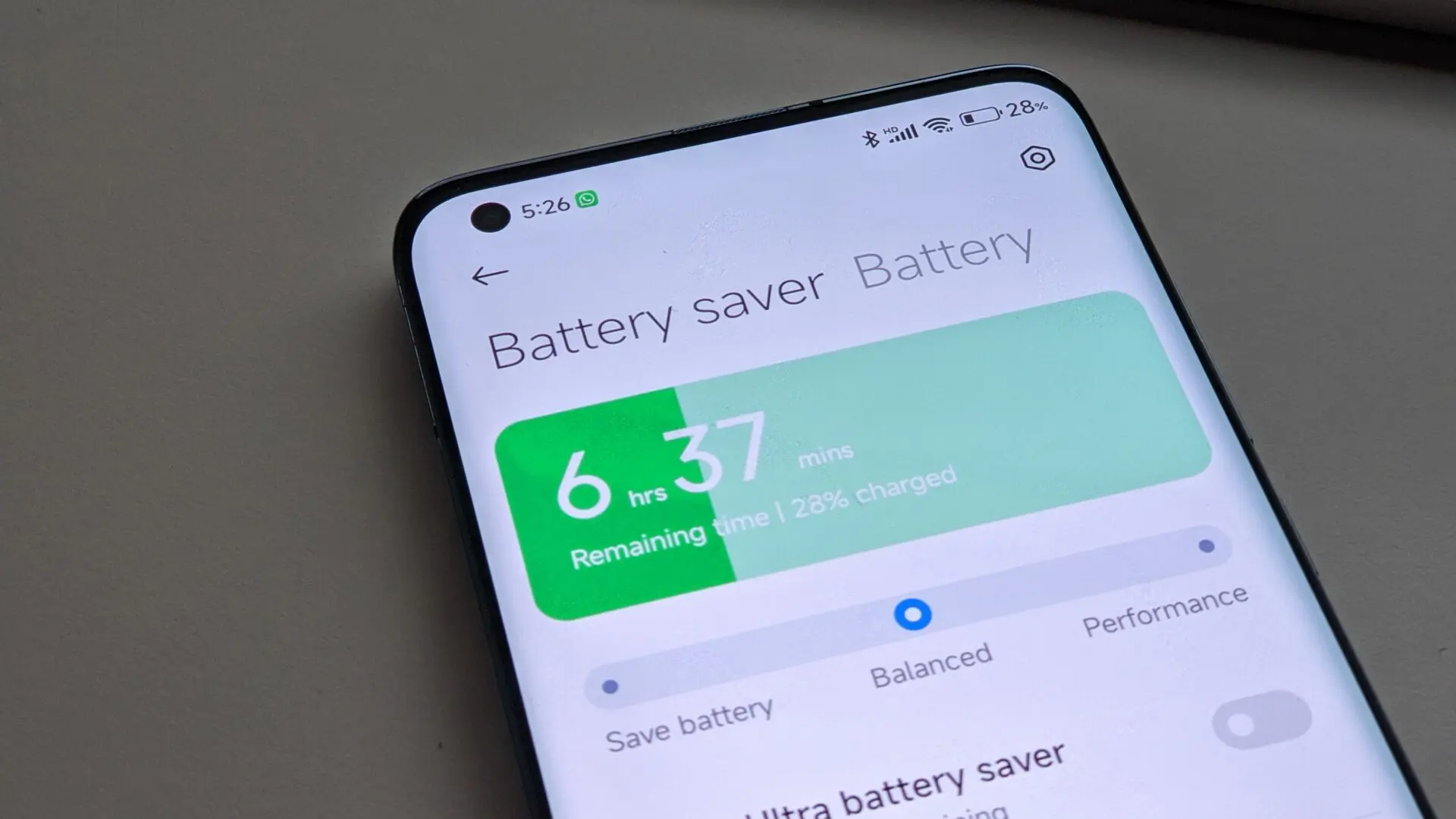
In today’s fast-paced world, our smartphones have become an essential part of our daily lives. We rely on them for communication, entertainment, and countless other tasks. However, one common issue that plagues smartphone users is battery drain. It’s frustrating to constantly worry about your phone dying, especially when you’re on the go.
But fear not! In this article, we will provide you with valuable tips and tricks on how to save battery on your phone. From simple adjustments in settings to clever usage habits, we will explore various strategies to help extend your phone’s battery life. By implementing these techniques, you can enjoy a longer-lasting battery and worry less about running out of juice at the least opportune moments. So, let’s dive in and discover how to make your phone battery last longer!
Inside This Article
- Adjust Screen Brightness
- Turn off Background App Refresh
- Disable Push Email
- Limit Location Services
- Conclusion
- FAQs
Adjust Screen Brightness
One simple but effective way to save battery on your phone is by adjusting the screen brightness. The brighter your screen, the more power it consumes. By dimming the screen brightness, you can significantly extend your phone’s battery life.
To adjust the screen brightness, go to your phone’s settings and navigate to the display or brightness section. Here, you will find an option to manually adjust the brightness level. Experiment with different levels until you find a balance between visibility and battery conservation.
If your phone has an auto-brightness feature, consider enabling it. With auto-brightness, your phone will automatically adjust the screen brightness based on the ambient light conditions. This ensures that your screen is neither too bright nor too dim, optimizing battery usage.
Remember, using your phone in a low-light environment allows you to further reduce screen brightness without sacrificing visibility. So, when you’re in a dimly lit room or using your phone at night, take advantage of this opportunity to save even more battery power.
Turn off Background App Refresh
One of the best ways to save battery on your phone is to turn off the Background App Refresh feature. This feature allows apps to update their content in the background, even when you’re not using them. While this can be convenient, it can also drain your battery as apps constantly refresh and consume power.
To disable Background App Refresh, go to your phone’s settings and look for the option that allows you to manage app settings. Depending on your phone’s operating system, this option may be called “App Settings,” “App Management,” or something similar.
Once you’re in the app settings, you should see a list of all the apps installed on your phone. Look for the option that says “Background App Refresh” or something similar. Toggle the switch to turn it off for all apps or select specific apps that you want to restrict from refreshing in the background.
By disabling Background App Refresh, you’re preventing apps from constantly running in the background and consuming battery power. You can still manually refresh your apps when you open them, but they won’t update automatically when you’re not using them.
This simple adjustment can have a significant impact on the battery life of your phone, ensuring that it lasts longer throughout the day. It’s a small change that can make a big difference in maximizing your phone’s battery efficiency.
Disable Push Email
One of the main culprits of battery drain on your phone is the constant syncing and fetching of emails in real-time. Push email technology allows your device to receive new emails as soon as they arrive in your inbox, which requires a steady internet connection and regular updates. However, this continuous data transfer can quickly consume your phone’s battery life.
To save battery, it is recommended to disable push email and manually fetch emails instead. By doing this, your phone will only check for new messages when you manually refresh your inbox, reducing the frequency of data transfers and thus, conserving battery power.
Here’s how you can disable push email on your phone:
- Open the Settings app on your device.
- Scroll down and tap on “Mail” or “Mail, Contacts, Calendars”.
- Select your email account from the list of accounts.
- Tap on “Fetch New Data”.
- Toggle off the “Push” option.
By disabling push email, your phone will no longer receive new messages automatically. Instead, you can choose to manually fetch new emails by opening your email app and refreshing the inbox. This gives you more control over when your device uses internet data and helps prolong your phone’s battery life.
Limit Location Services
Limiting location services on your phone is a great way to save battery life. Your phone constantly uses GPS and other location tracking features to determine your exact location, but this can be a major drain on your battery. By limiting the apps and services that have access to your location, you can significantly extend your phone’s battery life. Here are a few ways to accomplish this:
- Review and disable unnecessary location permissions: Go through the list of apps installed on your phone and review their location permissions. Many apps may have location access enabled by default, even if it’s not necessary for their functionality. Disable location permissions for apps that don’t really need to know your location.
- Turn off location services for non-essential apps: Some apps use your location for added features or targeted advertising. However, if these features aren’t important to you, consider turning off location services for these apps. This will prevent them from constantly tracking your whereabouts and help conserve battery power.
- Use location services only when needed: Instead of keeping location services active all the time, consider turning them on only when you actually need them. For example, you can manually enable GPS when using a navigation app or when you’re exploring a new city. Once you’re done, remember to turn it off to save battery.
- Switch to battery-saving mode: Many smartphones offer battery-saving modes that automatically adjust various settings to conserve power. These modes often include options to limit location services or use them sparingly. Enable the battery-saving mode on your phone to optimize location usage and extend battery life.
By limiting location services on your phone, you can significantly enhance your battery life and ensure that your device lasts throughout the day. Take the time to review app permissions, disable location access for non-essential apps, use location services judiciously, and take advantage of battery-saving modes. These simple steps can make a noticeable difference in your phone’s battery performance.
Conclusion
In conclusion, saving battery on your phone is crucial for maximizing its usage and avoiding the inconvenience of a drained battery. By implementing the tips and strategies discussed in this article, you can significantly extend the battery life of your phone. From adjusting your display settings and minimizing background activities to optimizing app usage and managing notifications, every small change can make a difference.
Remember to stay mindful of your app usage and be proactive in managing battery-consuming features. By adopting good charging habits and using battery-saving accessories, you can further enhance your phone’s battery performance.
Keep in mind that different phone models may have specific battery-saving features or settings, so it’s always a good idea to refer to your device’s user manual or consult the manufacturer’s website for additional guidance.
By following these tips, you can ensure that your phone’s battery lasts longer, enabling you to stay connected and productive throughout the day without worrying about running out of power.
FAQs
Q: How can I save battery on my phone?
A: There are several ways to save battery on your phone. By adjusting the screen brightness, disabling push notifications, closing unused apps, and enabling power-saving mode, you can extend your phone’s battery life. It’s also important to limit background app refresh and avoid excessive multitasking. Additionally, disabling unnecessary features like Wi-Fi, Bluetooth, and GPS when not in use can help conserve battery power.
Q: Should I keep my phone on power-saving mode all the time?
A: It is not necessary to keep your phone in power-saving mode all the time. While power-saving mode can help conserve battery by limiting certain features and background activities, it can also impact the performance and functionality of your phone. It is advisable to use power-saving mode sparingly, especially when you are running low on battery or in situations where prolonged battery life is essential.
Q: Does closing unused apps really help to save battery?
A: Yes, closing unused apps can help save battery on your phone. When apps are left running in the background, they continue to consume resources, including battery power. By closing unused apps, you prevent them from using system resources and draining your battery unnecessarily. However, it is worth noting that constantly force-closing apps can have an adverse effect on your phone’s performance.
Q: Does using a dark theme or wallpaper save battery?
A: Using a dark theme or wallpaper can help save battery on phones with OLED or AMOLED screens. Dark colors require less power to display compared to bright colors. By using a dark theme or wallpaper, you reduce the amount of power needed to light up pixels on your screen, resulting in improved battery efficiency. However, this may not have a significant impact on phones with LCD screens.
Q: Are there any battery-saving apps worth using?
A: There are various battery-saving apps available on app stores, but their effectiveness may vary. Some apps provide optimization features like battery monitoring, app management, and power-saving modes. While these apps can be useful in identifying battery-draining apps and managing power consumption, it’s important to choose reputable apps from trusted developers to ensure your phone’s security and performance are not compromised.
