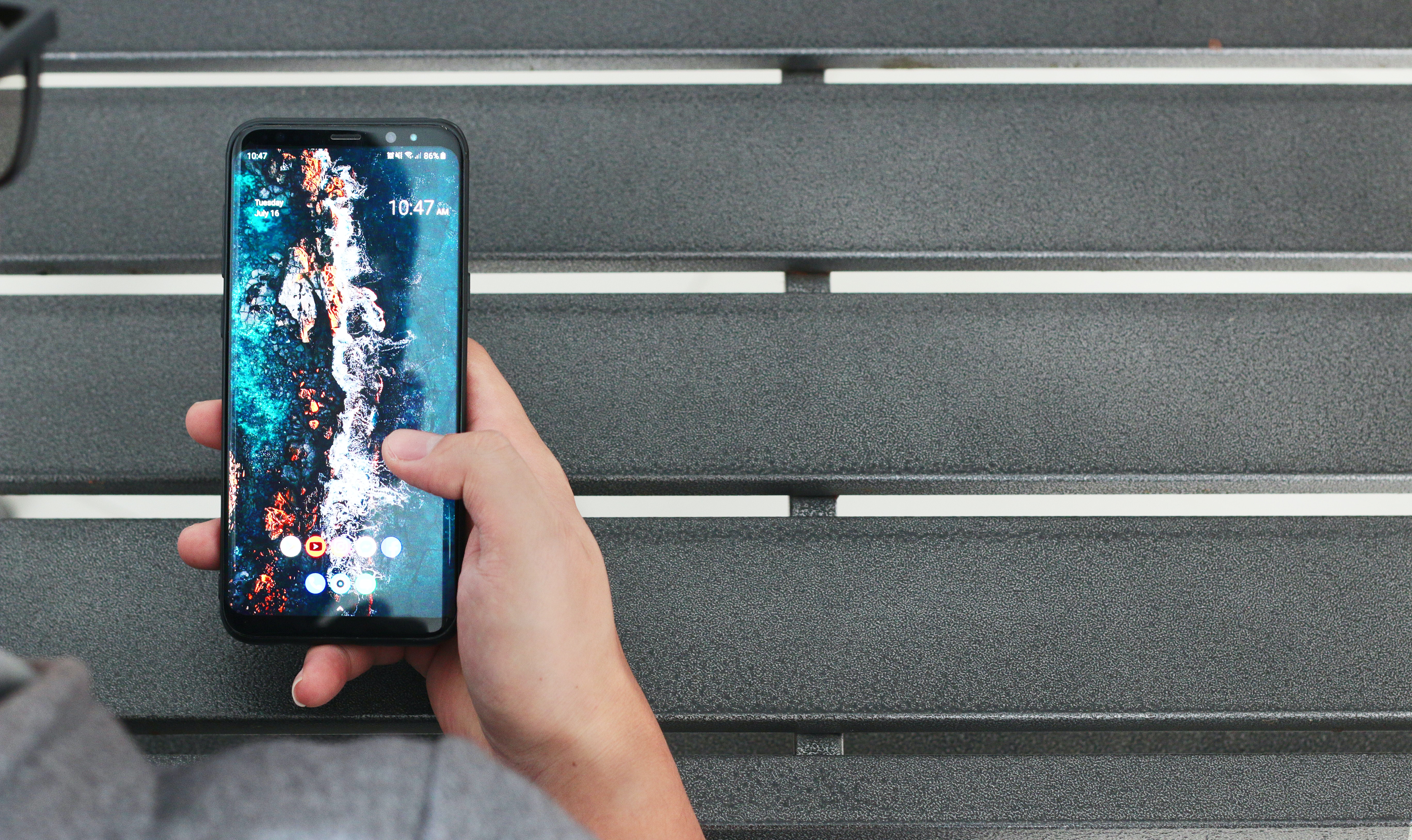
Is your phone constantly shutting down or turning off at inconvenient times? It can be frustrating and disruptive, especially when you rely on your phone for communication, productivity, and entertainment. If you are tired of dealing with this issue, you have come to the right place. In this article, we will explore some effective methods to stop your phone from turning off unexpectedly.
Whether you have an iPhone, Android, or any other type of smartphone, these tips and techniques will help you troubleshoot the problem and potentially resolve it once and for all. Say goodbye to missed calls, unfinished tasks, and the annoyance of having to constantly restart your device. So, let’s dive in and discover how you can keep your phone powered on and functioning properly.
Inside This Article
- How To Stop Your Phone From Turning Off
- Adjusting the Auto-Lock Settings
- Disabling Battery Saving Mode
- Managing Background App Refresh
- ### Adjusting the Auto-Lock Settings
- ### Disabling Battery Saving Mode
- ### Managing Background App Refresh
- ### Updating your Phone’s Software
- Conclusion
- FAQs
How To Stop Your Phone From Turning Off
There’s nothing more frustrating than having your phone suddenly turn off when you need it the most. Whether you’re in the middle of an important call or trying to navigate using GPS, a sudden shutdown can be a major inconvenience. Luckily, there are several ways to prevent your phone from turning off unexpectedly. In this article, we’ll explore some of these methods and help you keep your phone up and running when you need it most.
1. Adjusting the Auto-Lock Settings:
One of the common reasons for a phone to turn off is the auto-lock feature. Most phones have a default setting that turns off the screen after a certain period of inactivity. To prevent this from happening, you can adjust the auto-lock settings. On an iPhone, go to Settings > Display & Brightness > Auto-Lock and select a longer time interval or turn it off completely. On Android devices, go to Settings > Display > Screen timeout and adjust the duration to your preference.
2. Disabling Battery Saving Mode:
Battery saving mode is a useful feature that helps conserve battery life by restricting certain background activities. However, it can also cause your phone to turn off if the battery level drops too low. To disable battery saving mode on an iPhone, go to Settings > Battery and turn off Low Power Mode. For Android devices, go to Settings > Battery > Battery Saver and toggle it off.
3. Managing Background App Refresh:
Background app refresh allows apps to refresh their content in the background even when not in use. While this can be convenient, it can also drain your battery and potentially cause your phone to turn off. To manage background app refresh on an iPhone, go to Settings > General > Background App Refresh and either turn it off for specific apps or disable it altogether. On Android devices, go to Settings > Apps > [App Name] > Battery and disable “Allow background activity”.
4. Updating your Phone’s Software:
Software updates often include bug fixes and performance improvements that can help prevent unexpected phone shutdowns. To update your iPhone, go to Settings > General > Software Update. If an update is available, follow the on-screen instructions to download and install it. For Android devices, go to Settings > Software update (or System update) and check for any available updates.
By following these steps, you can reduce the chances of your phone turning off unexpectedly. However, if the issue persists, it may be worth contacting your phone’s manufacturer or visiting a service center for further assistance. Remember, it’s always important to keep your phone’s software and apps up to date to ensure optimal performance and stability.
With these tips in mind, you can enjoy uninterrupted phone use and avoid the frustration of unexpected shutdowns. Take control of your phone’s settings, manage battery usage, and keep your software up to date for a seamless and reliable experience.
Adjusting the Auto-Lock Settings
Is your phone frequently turning off on its own, causing frustration and inconvenience? One possible reason for this annoyance could be the auto-lock settings on your device. Auto-lock is a feature that automatically locks your phone’s screen after a certain period of inactivity to preserve battery life and prevent unauthorized access to your device.
However, if the auto-lock settings are too short, it can be a source of irritation as your phone may turn off unexpectedly, interrupting your workflow or entertainment. Thankfully, adjusting these settings is a relatively simple process.
To modify the auto-lock duration on an iPhone, follow these steps:
- Open the “Settings” app on your iPhone
- Scroll down and tap on “Display & Brightness”
- Select “Auto-Lock”
- Choose the desired duration from the available options such as 30 seconds, 1 minute, 2 minutes, etc.
For Android users, the process is slightly different depending on the device manufacturer. Typically, you can find the auto-lock settings under the “Display” or “Security” section in the phone’s settings. Look for options like “Screen Timeout,” “Sleep,” or “Lock screen timeout,” and select the desired duration from the available choices.
By extending the auto-lock duration to a more suitable timeframe, such as 2 or 5 minutes, you can prevent your phone from turning off abruptly when you are in the middle of a task, allowing for a smoother user experience.
Disabling Battery Saving Mode
If you’re experiencing frequent phone shutdowns, one possible culprit could be the battery saving mode. Battery saving mode is a feature designed to conserve battery life by reducing performance and limiting certain background activities. While it can be beneficial in prolonging battery life, it may also cause your phone to turn off unexpectedly. Here’s how to disable battery saving mode and prevent your phone from shutting down unexpectedly:
- Access the Settings menu on your phone. This can usually be done by swiping down from the top of the screen and tapping the gear icon.
- Scroll down and locate the “Battery” or “Power” options. The name may vary slightly depending on your device and operating system.
- In the Battery settings, you should see an option for “Battery Saving Mode” or a similar feature. Tap on it to access the settings for battery saving mode.
- Toggle the switch to turn off battery saving mode. This will disable the feature and restore your phone’s normal performance.
After disabling battery saving mode, your phone should no longer automatically optimize settings to extend battery life. If your phone was frequently turning off due to the battery saving mode, this should resolve the issue. However, keep in mind that disabling battery saving mode may result in slightly reduced battery life, so it’s important to maintain proper charging habits to ensure your phone doesn’t run out of power.
Managing Background App Refresh
Background App Refresh is a feature that allows apps to refresh their content in the background even when you’re not using them. While this can be useful for staying updated with the latest information, it can also drain your phone’s battery. If you want to optimize the battery life of your phone and prevent it from turning off unexpectedly, managing the Background App Refresh settings is essential.
To manage Background App Refresh on your phone, follow these steps:
- Open the Settings app on your phone.
- Scroll down and tap on the “General” option.
- Tap on “Background App Refresh.”
- You will see a list of apps that are allowed to refresh in the background. You can choose to enable or disable the feature for each app individually by toggling the switch next to it.
It’s a good practice to review the list and disable Background App Refresh for apps that you don’t frequently use or don’t require constant updates. This will not only help conserve battery life but also reduce data usage if you’re on a limited data plan.
However, keep in mind that disabling Background App Refresh for certain apps may affect their functionality. For example, social media apps may not fetch new content in the background, and you may need to manually refresh the app to see the latest updates.
If you find that certain apps are still draining your battery even after disabling Background App Refresh, it may be worth considering other alternatives, such as using the apps in a web browser instead of the dedicated app or using them only when your phone is connected to Wi-Fi.
By managing the Background App Refresh settings, you can strike a balance between app functionality and battery optimization, ensuring that your phone stays powered on for longer periods without unexpected shutdowns.
### Adjusting the Auto-Lock Settings
One of the reasons why your phone may be turning off unexpectedly is because of the auto-lock feature. This feature automatically puts your phone to sleep after a certain period of inactivity. Thankfully, you can adjust the auto-lock settings to prevent your phone from turning off when you’re using it.
To adjust the auto-lock settings, follow these steps:
- Go to the Settings menu on your phone.
- Find and tap on the “Display & Brightness” or “Display” option.
- Look for the “Auto-Lock” option and tap on it.
- Select a longer duration or choose the “Never” option if available.
By setting a longer auto-lock duration or selecting “Never,” your phone will stay on for a longer period of time, ensuring that it doesn’t turn off unexpectedly while you’re actively using it.
### Disabling Battery Saving Mode
Another reason why your phone may be shutting down unexpectedly is because of the battery saving mode. This mode reduces the performance of your phone and disables certain features in order to conserve battery life. While it can be a useful feature when your battery is running low, it can also cause your phone to shut down if the battery level drops too low.
To disable battery saving mode, follow these steps:
- Go to the Settings menu on your phone.
- Find and tap on the “Battery” or “Battery & Power Saving” option.
- Look for the “Battery Saving Mode” or “Power Saving Mode” toggle and turn it off.
By disabling battery saving mode, your phone will retain its regular performance and should no longer shut down unexpectedly when the battery level is low.
### Managing Background App Refresh
Background app refresh is a feature that allows apps to update their content in the background, even when you’re not actively using them. While it can be convenient, it can also drain your phone’s battery and may cause it to turn off unexpectedly if too many apps are refreshing in the background.
To manage background app refresh, follow these steps:
- Go to the Settings menu on your phone.
- Find and tap on the “General” option.
- Look for the “Background App Refresh” option and tap on it.
- Toggle off background app refresh for specific apps or turn it off entirely.
By managing background app refresh, you can control which apps are allowed to refresh in the background, reducing the strain on your phone’s battery and preventing unexpected shutdowns.
### Updating your Phone’s Software
Outdated software can sometimes cause issues with your phone, including unexpected shut downs. Keeping your phone’s software up to date ensures that you have the latest bug fixes and performance enhancements, which can help prevent such issues.
To check for software updates and update your phone’s software, follow these steps:
- Go to the Settings menu on your phone.
- Find and tap on the “Software Update” or “System Update” option.
- If an update is available, follow the prompts to download and install it.
Regularly checking for and installing software updates will help keep your phone running smoothly and minimize the chances of unexpected shut downs.
Conclusion
In conclusion, knowing how to prevent your phone from turning off unexpectedly is crucial for uninterrupted usage. By implementing the tips and solutions discussed in this article, you can effectively tackle the issue and ensure that your phone stays on when you need it the most.
Remember, regularly updating your phone’s software, managing your battery usage, adjusting the screen timeout settings, and checking for any hardware abnormalities are essential steps to address the problem of unexpected shutdowns. Additionally, practicing good charging habits and avoiding excessive heat exposure can go a long way in maintaining the stability and performance of your device.
By following these guidelines and staying informed about the specific characteristics of your phone model, you can enjoy a more reliable and uninterrupted mobile experience. Don’t let unexpected shutdowns disrupt your productivity or enjoyment – take action today and keep your phone powered on when you need it most.
FAQs
Here are some frequently asked questions about stopping your phone from turning off:
1. Why does my phone keep turning off?
There could be several reasons why your phone keeps turning off. It could be due to a software issue, a faulty battery, overheating, or even water damage. It is best to identify the root cause to resolve the problem.
2. How can I stop my phone from automatically turning off?
To prevent your phone from automatically turning off, you can adjust the screen timeout settings. Go to the “Settings” menu on your phone, locate the “Display” or “Screen” settings, and increase the timeout duration. This will allow your phone’s screen to stay on for a longer period without turning off.
3. My phone keeps turning off even when the battery is not low. What should I do?
If your phone keeps turning off despite having sufficient battery charge, there may be a software issue or an app causing the problem. Try restarting your phone, clearing unnecessary background apps, or even performing a factory reset if necessary. If the issue persists, it is advisable to seek professional assistance.
4. Can a faulty battery cause my phone to turn off?
Yes, a faulty battery can indeed cause your phone to turn off unexpectedly. If you notice that your phone turns off even when the battery percentage is high, it may be a sign of a defective battery. In such cases, it is recommended to get the battery replaced by a certified technician.
5. Is there a way to fix my phone from turning off due to overheating?
Overheating can cause your phone to shut down automatically to protect its internal components. To prevent this, ensure that your phone is not exposed to direct sunlight, do not use power-intensive applications for extended periods, and keep your phone’s software up to date. Additionally, removing the phone case and allowing the device to cool down can also help.
