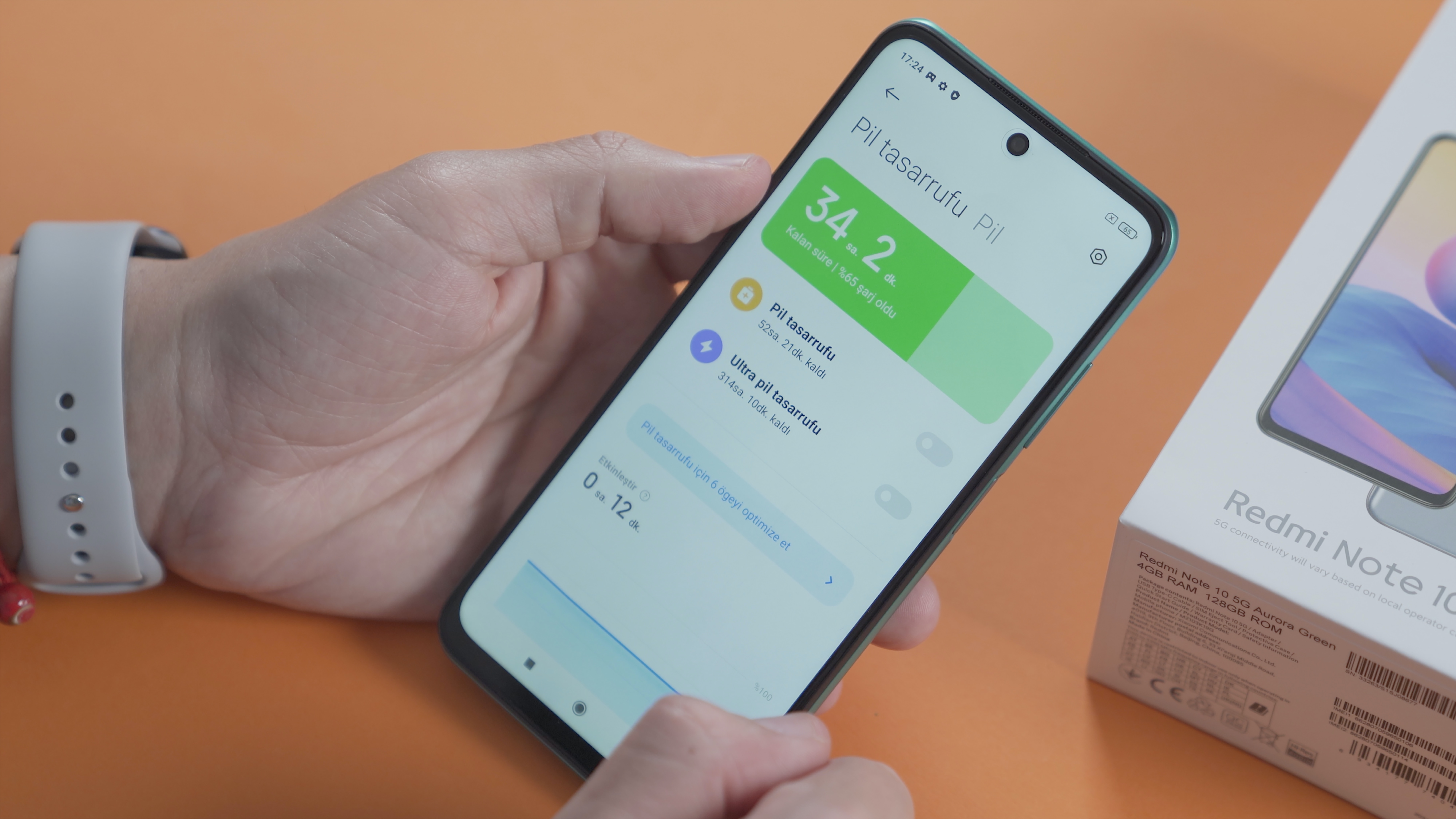
In today’s fast-paced digital world, battery life is a precious commodity for smartphone users. We constantly look for ways to extend the time between charges and ensure our mobile devices last as long as possible. One question that often comes up is whether closing all apps on our phones can help save battery power.
To answer this question, we’ll delve into the inner workings of our smartphones and explore the relationship between running apps and battery consumption. We’ll uncover the truth behind the myth and provide you with practical tips to optimize your device’s battery life. So, sit back, relax, and let’s dive into the intriguing world of app management and battery optimization.
Inside This Article
- Introduction
- Understanding App Battery Usage
- Understanding App Battery Usage
- Myth: Closing All Apps Saves Battery
- Fact: Closing Background Apps Does Not Save Battery
- Alternative Ways to Save Battery
- Conclusion
- Conclusion
- FAQs
Introduction
One of the most common questions smartphone users ask is whether closing all apps can save battery life. With cell phones becoming an integral part of modern life, conserving battery power has become a top concern. We all want our phones to stay powered up for as long as possible, especially when we’re on the go.
It’s no secret that running multiple apps on your phone consumes energy and drains battery life. So, it is natural to assume that closing all these apps to free up system resources could save battery power. But is this really an effective way to extend the battery life of your device? Let’s explore the truth behind this widely believed myth.
To understand the impact of closing apps on battery usage, it’s essential to have a basic understanding of how apps operate on smartphones. When you launch an app, it starts running in the foreground, utilizing system resources like the CPU, RAM, and battery power. However, when you switch to a different app or exit the app, it may continue running in the background to perform certain tasks or stay partially active.
Many users believe that completely closing these background apps will stop them from consuming battery power. The idea is that shutting down all apps will free up system resources, allowing the device to allocate more power to other important functions, thus saving battery life. However, this belief is not entirely accurate.
The myth of closing all apps to save battery life comes from an older era of smartphones, where certain apps were poorly optimized and would continue running in the background, consuming power unnecessarily. Back then, closing apps could indeed make a significant difference in battery usage. However, the technology has advanced, and operating systems, like Android and iOS, have become more efficient in managing app processes.
Modern smartphones have built-in algorithms that automatically manage app activities and suspend or freeze apps that are not actively used. These algorithms intelligently handle system resources, ensuring that only the necessary apps are running in the background, while the others are effectively paused, consuming minimal power or no power at all.
So, the answer to whether closing all apps can save battery life is no, at least for most modern smartphones. In fact, it can have the opposite effect. When you force-close all apps, the system may terminate apps that were using very little power or pause them, only to start them again when you launch them later. This process of force-closing and relaunching apps can lead to higher battery usage and performance degradation.
Understanding App Battery Usage
In order to comprehend the impact of closing apps on battery life, it is essential to have a basic understanding of how apps consume battery power on your cell phone.
When you use an app, it utilizes various hardware components such as the processor, display, and network connectivity, which require power from your device’s battery. The more resource-intensive the app, the more battery power it will need to function properly.
It’s important to note that not all apps consume the same amount of battery power. Apps that require frequent updates, continuous background activity, or utilize location services tend to have a higher battery drain compared to apps that are not as resource-intensive.
Furthermore, the battery usage of an app can vary depending on your usage habits. For instance, streaming videos or playing graphic-intensive games will result in higher power consumption compared to using simple productivity or messaging apps.
By monitoring your device’s battery usage in the settings, you can get a better understanding of which apps are draining more power and adjust your usage accordingly.
Overall, understanding how apps consume battery power is crucial in debunking the myth that closing all apps can significantly save battery life. The truth lies in the way your device manages background app processes and allocates power to different components.
Understanding App Battery Usage
In today’s fast-paced digital world, smartphones have become an essential part of our lives. One of the most common concerns among smartphone users is battery life. We rely on our devices for communication, entertainment, and productivity, so it’s no wonder that we want to prolong the battery life as much as possible.
To optimize battery usage, it’s important to understand how different apps consume power. Apps can be classified into two categories: foreground and background apps. Foreground apps are the ones you actively use, such as social media platforms, games, or navigation apps. Background apps, on the other hand, run in the background and perform tasks like syncing data, receiving notifications, or updating location information.
Now that we have a basic understanding of app battery usage, let’s dive into the myth surrounding closing all apps to save battery.
Myth: Closing All Apps Saves Battery
It is a common misconception that closing all running apps can significantly save battery life. However, the truth is quite different. On most modern smartphones, leaving frequently used apps open in the background does not have a significant impact on the battery drain.
The reason behind this is the way operating systems handle app processes. When you switch to another app or return to the home screen, the app you were previously using is usually kept in a suspended state. It is not actively consuming system resources or draining the battery, but it remains in memory for faster access when you want to switch back to it.
Closing an app means removing it from memory entirely. When you reopen the app, it needs to start from scratch, using more system resources and actually consuming more battery power in the process. In fact, constantly closing and reopening apps may even shorten your battery life instead of extending it.
However, there are a few exceptions where closing apps can be beneficial. If you have an app that is misbehaving, causing excessive battery drain or sluggish performance, it may be worth closing it to resolve the issue. Additionally, closing resource-intensive apps like navigation or gaming apps, which constantly access GPS or use the graphics processor, can help conserve battery power.
Overall, the myth that closing all apps saves battery is not entirely accurate. Instead of obsessively closing apps, there are better ways to optimize battery usage on your smartphone.
Fact: Closing Background Apps Does Not Save Battery
Now that we’ve debunked the myth of closing all apps to save battery, let’s delve into the fact that closing background apps does not actually provide any significant battery-saving benefits.
When you close an app on your smartphone, it may seem like it’s completely shut down and no longer using any battery power. However, that’s not entirely true. Many apps run in the background to perform essential tasks, such as updating notifications, receiving messages, or syncing data with cloud services.
Modern smartphones are designed to efficiently manage background processes and allocate system resources effectively. They employ an operating system called multitasking, which allows multiple apps to run simultaneously but in a suspended state when they are not actively being used. This means that even if you close an app, it may still remain in a suspended state, ready to resume when you open it again.
Closing background apps, especially those that you frequently use, can actually have a negative impact on battery life. When you reopen a closed app, it has to reinitialize and reload all the necessary files and data from scratch. This requires additional processing power and energy, resulting in higher battery consumption.
Furthermore, constantly closing and reopening apps can put extra strain on the smartphone’s CPU, causing it to work harder and consume more energy. This can lead to reduced performance and slower overall device operation.
In some cases, closing certain apps may even lead to more battery drain. For example, closing a navigation app while using GPS navigation can cause the phone to constantly search for a GPS signal, resulting in higher battery usage.
Instead of obsessively closing background apps, it’s more effective to let the smartphone’s built-in software and hardware optimizations handle the task of managing processes and power consumption. These optimizations ensure that apps are paused, efficiently using system resources, and not draining excess battery power when they are not actively in use.
It’s worth noting that there are specific situations where selectively closing certain apps may be necessary. For example, if an app is misbehaving or causing excessive battery drain, closing it can help resolve the issue. However, this is an exception rather than the general rule.
So, instead of spending your time closing every app in the background, focus on optimizing other areas that genuinely impact battery life, such as reducing screen brightness, disabling unnecessary background app refresh, and using Wi-Fi instead of cellular data when available.
Alternative Ways to Save Battery
While closing background apps may not directly save battery life, there are several alternative ways you can optimize your smartphone’s battery usage. Here are some effective strategies to help you extend the battery life of your cell phone:
- Reduce Screen Brightness: One of the biggest battery drains on smartphones is the screen brightness. Lower the brightness level to a comfortable setting that still allows for easy visibility. Alternatively, you can enable auto-brightness mode, which adjusts the screen brightness based on ambient light conditions.
- Enable Power-Saving Mode: Most modern smartphones come equipped with a power-saving mode feature. Enabling this mode helps to reduce background processes, limit performance, and conserve battery usage. It can be especially useful when your battery is running low or when you know you won’t have access to a charger for an extended period of time.
- Turn Off Unused Connectivity Features: Connectivity features such as Wi-Fi, Bluetooth, and GPS can drain your battery even if you’re not actively using them. Make sure to turn off these features when they are not needed. Additionally, consider using airplane mode in situations where you don’t require any wireless connections.
- Manage Push Notifications: Apps that send regular push notifications can consume a significant amount of battery power. Go through your app settings to disable notifications for apps that are not essential or that you don’t frequently use. This will minimize background activity and help save battery life.
- Disable Location Services: Most apps request access to your device’s location for various functionalities. However, keeping location services running in the background can drain your battery quickly. Review the permissions granted to each app and disable location services for non-essential apps or those that don’t require accurate location information.
- Close Unused Apps: While closing all apps may not save battery, closing unused apps can still help reduce unnecessary background processes. Some apps, especially those that are poorly optimized, may continue to consume resources even when not actively used. By closing these apps manually, you can minimize their impact on battery life.
- Limit Display Auto-Lock Time: Adjusting the auto-lock time on your device can prevent the screen from staying on unnecessarily. Set a shorter duration for the auto-lock feature so that your screen turns off quickly when not in use, conserving battery power in the process.
By implementing these alternative strategies, you can maximize your smartphone’s battery life and ensure that it lasts throughout the day, even with heavy usage. Remember that battery optimization is an ongoing process and may vary depending on your device’s make and model. A combination of these techniques and monitoring your battery usage can help you get the most out of your cell phone’s battery.
Conclusion
After exploring the myth of closing all apps to save battery and understanding the reality behind app battery usage, it’s clear that manually closing background apps does not significantly impact your battery life. Your smartphone is designed to manage and optimize app processes efficiently.
Instead of obsessively closing all your apps, focus on implementing alternative ways to save battery. Here are a few practical tips:
- Adjust screen brightness: Decreasing your screen brightness to an optimal level can have a noticeable impact on battery life.
- Enable battery-saving modes: Most smartphones offer battery-saving modes that limit background activities and optimize performance for extended battery life.
- Manage push notifications: Control how frequently apps send you push notifications, as constant notifications can drain your battery.
- Disable unnecessary features: Bluetooth, Wi-Fi, and GPS consume battery power even when not in use. Disable them when not needed.
- Update apps and software: Developers often release updates that optimize battery usage. Keeping your apps and operating system up to date ensures you benefit from these improvements.
It’s important to remember that the overall battery life of your smartphone is influenced by various factors, including your usage patterns and the specific hardware and software of your device. Implementing these alternative ways to save battery can help you maximize your device’s battery life, but it’s also a good habit to carry a portable charger or power bank for emergencies.
So the next time you’re tempted to close all your apps to save battery, rest assured that your smartphone is smarter than you think. Embrace a balanced approach towards app management and focus on optimizing your device’s settings to extend its battery life. Enjoy your smartphone experience without the unnecessary worry of closing every app. Trust that your device has got you covered.
Conclusion
After carefully analyzing the question “Does closing all apps save battery?”, it can be concluded that the answer is not a straightforward one. While closing unused apps may help optimize battery usage in certain situations, it is not a universally applicable solution. A smartphone’s operating system is designed to efficiently manage app processes, and constantly force-closing apps may actually have a negative impact on battery life.
It is important to note that modern smartphones are designed to intelligently allocate resources and prioritize active apps. When apps are closed, they are often pushed into a suspended state, where they consume very minimal resources and do not contribute significantly to battery drain. Conversely, reopening closed apps may actually consume more energy due to the additional processing required to relaunch them.
Ultimately, the best approach to saving battery life on a smartphone is to adopt a holistic strategy. This includes optimizing your device’s settings, minimizing unnecessary background activities, and selectively closing apps that are excessively draining battery resources. Additionally, investing in a high-quality battery pack or charger can provide additional power when needed, ensuring that you never run out of juice.
In conclusion, while closing all apps may seem like a logical way to save battery life, it is not always the most effective solution. Understanding your device’s operating system and adopting smart battery-saving practices will yield better results in the long run.
FAQs
Q: Does closing all apps save battery?
A: While it may seem logical to close all apps running in the background to save battery, it is not always necessary. Modern smartphones are designed to manage app processes efficiently, and closing apps frequently can actually have a negative impact on battery life. It is more effective to let the operating system handle the management of apps, as it can optimize resource allocation and power consumption.
Q: Are there any specific apps that drain battery faster?
A: Yes, certain apps can have a higher impact on battery life compared to others. Power-hungry apps that constantly run in the background, use location services, or require a lot of processing power, like gaming or video streaming apps, tend to drain battery faster. However, it’s important to note that the overall impact on battery life can also depend on individual usage patterns and settings.
Q: Is it better to force stop apps to save battery?
A: Force stopping apps should generally be avoided as it can have unintended consequences. When you force stop an app, it not only stops the app’s background process but also clears its cached data and settings. This means that the next time you open the app, it may take longer to load or may lose some stored information. It is recommended to let the operating system manage app processes and rely on features like app standby or battery optimization settings for better battery management.
Q: How can I optimize battery life on my smartphone?
A: There are several steps you can take to optimize battery life on your smartphone:
- Adjust screen brightness: Lowering the screen brightness or using automatic brightness can significantly reduce battery drain.
- Manage app notifications: Limit unnecessary app notifications to reduce the number of times your device’s screen wakes up.
- Enable power-saving mode: Most smartphones offer power-saving modes that can limit background activity and optimize power consumption.
- Close unnecessary apps: While continuously closing all apps is not required, closing unused apps running in the background can free up resources and improve battery life.
- Disable location services: Turning off location services or setting them to “battery saving” mode can reduce battery drain, especially for apps that constantly track your location.
Q: Is it necessary to completely drain the battery before recharging?
A: No, it is not necessary to completely drain your smartphone’s battery before recharging. In fact, modern lithium-ion batteries, which are commonly used in smartphones, perform better when they are charged in short bursts rather than being deeply discharged. It is recommended to charge your device when it reaches around 20% or higher to maintain a healthy battery life.
