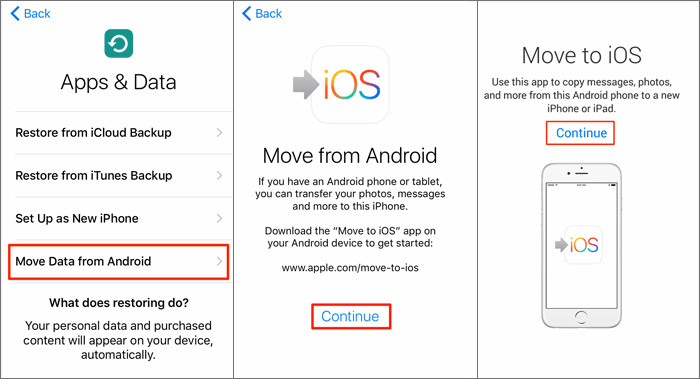
Are you in the process of switching from an Android device to an iPhone? One of the challenges you may face is transferring your precious text messages from your Android phone to your new iPhone. But don’t worry, we’ve got you covered! In this comprehensive guide, we will walk you through the step-by-step process of transferring texts from Android to iPhone. Whether you want to transfer sentimental messages between loved ones or important business conversations, we will provide you with all the necessary methods and tools to make the transition seamless. So, grab your Android device, your new iPhone, and let’s get started on transferring those cherished text messages.
Inside This Article
- Method 1: Using the “Move to iOS” App
- Method 2: Using Third-Party Apps
- Method 3: Using Google Drive or iCloud
- Method 4: Using SIM Card or Bluetooth
- Conclusion
- FAQs
Method 1: Using the “Move to iOS” App
When you decide to make the switch from Android to iPhone, the process of transferring your data, including your texts, may seem like a daunting task. However, with the help of the “Move to iOS” app, you can effortlessly transfer your text messages from your Android device to your new iPhone. Here’s how you can do it:
Step 1: Set up your new iPhone and reach the “Apps & Data” screen during the setup process.
Step 2: On your Android device, download and install the “Move to iOS” app from the Google Play Store.
Step 3: Open the “Move to iOS” app on your Android device and tap “Continue” when you see the “Find Your Code” screen on your iPhone.
Step 4: On your iPhone, tap “Continue” and wait for a ten-digit code to appear.
Step 5: Enter the ten-digit code displayed on your iPhone into the “Move to iOS” app on your Android device.
Step 6: Choose the type of data you want to transfer, and in this case, select “Messages”.
Step 7: Tap “Next” on your Android device and wait for the transfer process to complete. This may take some time depending on the amount of data being transferred.
Step 8: Once the transfer is complete, you will see a “Transfer Complete” message on both your Android device and your iPhone.
Step 9: Proceed with the setup process on your iPhone and follow the prompts to complete the setup.
That’s it! Your text messages should now be successfully transferred from your Android device to your new iPhone using the “Move to iOS” app. Keep in mind that the app will only transfer text messages, so if you have other types of data you want to transfer, you may need to explore other methods listed in this article.
Method 2: Using Third-Party Apps
If you’re looking for an alternative solution to transfer texts from your Android to iPhone, using third-party apps is another viable option. These apps are specifically designed to facilitate seamless data transfers between different devices, including text messages. Here’s how you can make use of third-party apps for transferring your texts.
1. Research and choose a reliable app: Start by exploring the various third-party apps available for text message transfers on both Android and iPhone platforms. Look for apps with positive user reviews and high ratings to ensure a smooth and secure transfer process. Some popular options include “SMS Backup & Restore,” “SMS Backup+,” and “AnyTrans.”
2. Install the app on both devices: Once you’ve selected the app, download and install it on both your Android and iPhone devices from their respective app stores. Make sure to grant the necessary permissions for the app to access your text messages on both devices.
3. Follow the instructions of the app: Launch the app on your Android device and follow the in-app instructions to create a backup of your text messages. Depending on the app you choose, the process may vary, but generally, you’ll be asked to connect your Google account to save the backup.
4. Transfer the backup to your iPhone: After creating the backup on your Android device, follow the instructions provided by the app to transfer the backup to your iPhone. This may involve signing in with the same Google account on your iPhone and restoring the backup from the app.
5. Verify the transfer: Once the transfer process is complete, open the messaging app on your iPhone and check if all your text messages have been successfully transferred. It’s recommended to go through some recent conversations to ensure the accuracy of the transfer.
While using third-party apps can be a convenient option, it’s important to note that some apps may have limitations or may not be compatible with certain Android or iPhone models. Therefore, it’s crucial to do thorough research and read user reviews before selecting an app for the text message transfer process.
Method 3: Using Google Drive or iCloud
If you want to transfer texts from your Android to an iPhone, using cloud storage solutions like Google Drive or iCloud can be a convenient option. Both platforms offer seamless integration with Android and iPhone devices, allowing you to easily transfer your text messages.
To start, make sure you have a Google account if you’re using Google Drive or an Apple ID if you’re using iCloud. Once you’ve logged in to your respective account on both devices, follow the steps below:
- On your Android device, open Google Drive or iCloud, depending on the platform you’re using.
- In Google Drive, tap the “+” button and select “Upload” to upload your text messages. In iCloud, tap the “Settings” icon, select your device, and enable the “Messages” option.
- Wait for the upload or sync process to complete.
- On your iPhone, open the same cloud storage app, Google Drive or iCloud.
- In Google Drive, locate the uploaded text messages file and tap on it to download. In iCloud, tap the “Messages” option and wait for the messages to sync with your iPhone.
- Once the download or sync is complete, you should be able to access your transferred text messages on your iPhone.
It’s important to note that using cloud storage for transferring text messages may not preserve the original formatting, such as timestamps and media attachments. However, the actual text content will be intact.
Additionally, this method might require a stable internet connection and sufficient storage space on both your Android and iPhone devices.
Using Google Drive or iCloud to transfer texts is a simple and efficient way to migrate your important messages from Android to iPhone. It provides a seamless and secure transfer process while ensuring that your messages can be accessed on your new device.
Method 4: Using SIM Card or Bluetooth
Transferring texts from Android to iPhone can be done using simple methods like using a SIM card or Bluetooth. While these methods may not transfer all types of content, they can be effective for transferring texts.
When using a SIM card, you will need to follow a two-step process. First, insert the SIM card from your Android device into your iPhone. Once the SIM card is inserted, you can go to the “Settings” on your iPhone and select the option to import SIM contacts. This will transfer the contacts associated with your SIM card to your iPhone. However, note that only the contacts stored on the SIM card will be transferred, not the entire text message history.
Alternatively, you can use Bluetooth to transfer texts from Android to iPhone. Make sure that the Bluetooth is enabled on both devices. On your Android device, go to the messages app and select the texts you want to transfer. Then, tap on the share or send option and choose Bluetooth. From there, select your iPhone as the Bluetooth device and accept the incoming message on your iPhone. The selected texts will then be transferred to your iPhone.
It is important to note that using a SIM card or Bluetooth may not transfer all the texts from your Android device to your iPhone. Some texts, such as MMS messages or messages that are stored in different file formats, may not be compatible and therefore, cannot be transferred using these methods. In such cases, it is recommended to explore other methods such as using third-party apps or cloud services to ensure a complete transfer of texts from Android to iPhone.
Conclusion
In conclusion, transferring texts from Android to iPhone may seem like a daunting task, but with the right tools and methods, it can be accomplished smoothly. The availability of various apps, such as Move to iOS and MobileTrans, simplifies the process, ensuring that your important text messages are seamlessly migrated from your old Android device to your new iPhone.
Remember to backup your Android device and securely transfer your data using a trusted method. Take your time to explore the different options available and choose the one that best suits your needs and preferences.
While the transition from Android to iPhone may come with its challenges, the benefits of using an iPhone and the ecosystem it offers make it worth considering. So, don’t let the fear of losing your text messages hold you back from making the switch. With the right approach, you can easily transfer your texts from Android to iPhone and enjoy the best of both worlds.
FAQs
1. Can I transfer text messages from my Android phone to an iPhone?
Yes, it is possible to transfer text messages from an Android phone to an iPhone. There are several methods available, including using third-party apps, cloud services, or transferring via a SIM card.
2. Do I need to backup my Android phone before transferring texts to an iPhone?
Yes, it is always recommended to backup your Android phone before transferring texts to an iPhone. This ensures that you have a copy of all your important data in case anything goes wrong during the transfer process.
3. Are there any limitations when transferring texts from Android to iPhone?
While it is generally possible to transfer texts from Android to iPhone, please note that there may be limitations. For instance, MMS messages may not transfer with the text messages, and some formatting and attachments may not be preserved during the transfer.
4. What are some popular apps for transferring texts from Android to iPhone?
There are several popular apps that can help you transfer texts from Android to iPhone. Some commonly used ones are Move to iOS, Samsung Smart Switch, and SMS Backup & Restore. These apps provide an easy and efficient way to transfer your text messages.
5. Can I transfer texts from an old Android phone to a new iPhone?
Yes, it is possible to transfer texts from an old Android phone to a new iPhone. The process may vary depending on the models of your devices, but you can generally use apps, cloud services, or a SIM card to transfer the texts. It is recommended to follow the steps provided by the app or service you choose.
