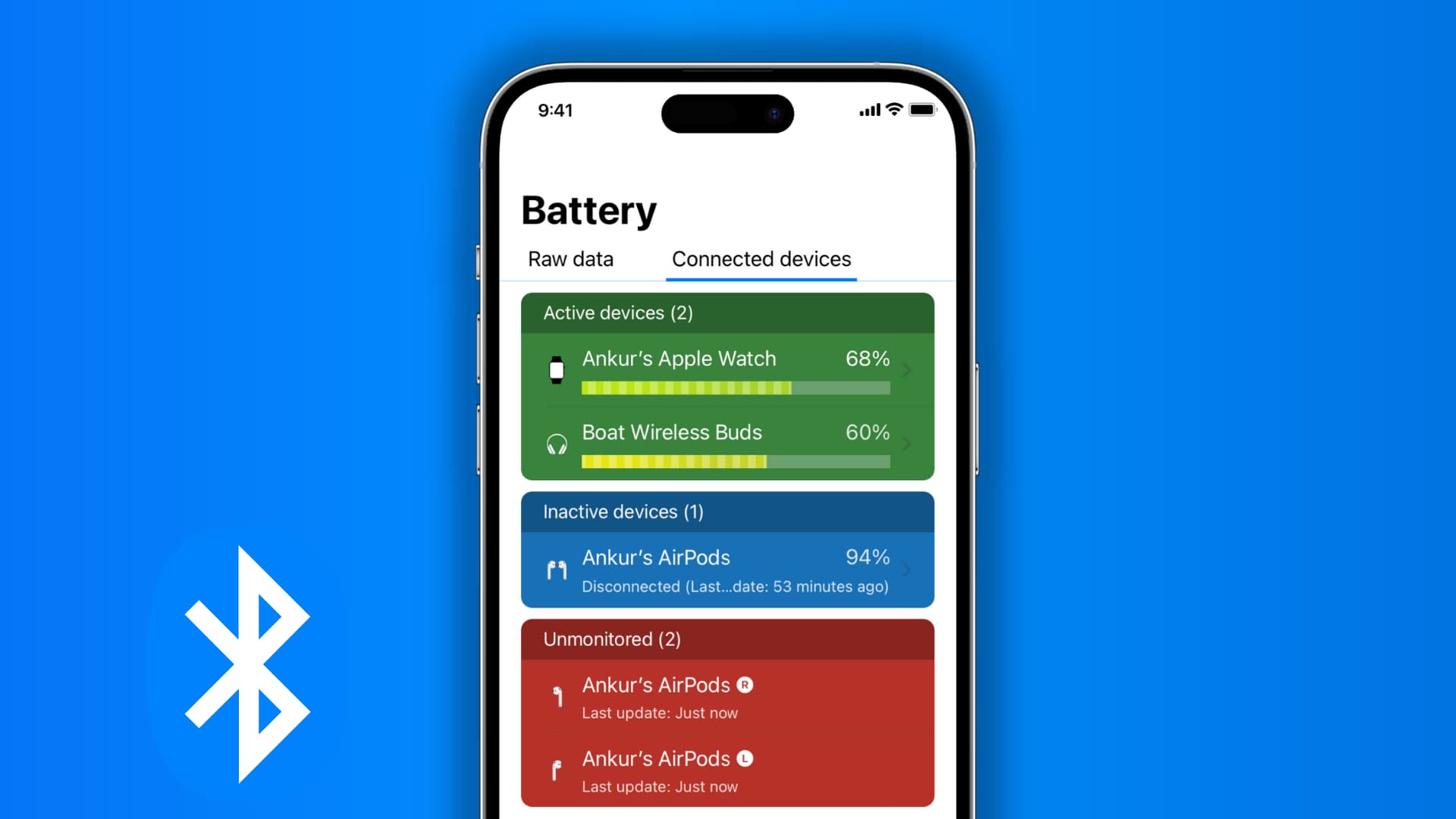
Are you tired of running out of battery on your Bluetooth devices at the most inconvenient times? If you own an iPhone, you might be wondering if there’s a way to check the battery levels of your connected Bluetooth accessories directly on your device. Good news – there is! With the latest iOS updates, Apple has made it possible to monitor the battery life of your Bluetooth devices right from your iPhone. This handy feature allows you to stay informed about the battery status of your headphones, speakers, or any other Bluetooth-enabled accessory, so you can plan ahead and never get caught with a dead battery again. In this article, we’ll guide you through the steps to see your Bluetooth battery on your iPhone, keeping you connected and prepared at all times.
Inside This Article
- Setting up Bluetooth on iPhone
- Checking Bluetooth battery status on iPhone
- Using third-party apps to monitor Bluetooth battery status
- Conclusion
- FAQs
Setting up Bluetooth on iPhone
Setting up Bluetooth on your iPhone is a quick and easy process that allows you to connect your device to a wide range of Bluetooth-enabled accessories. By following these simple steps, you can ensure that your iPhone is ready to pair with your favorite wireless devices.
To begin, navigate to the “Settings” app on your iPhone. You can find this app on your home screen, often represented by a gear icon. Tap on the “Settings” app to open it.
Once inside the settings menu, scroll down and look for the “Bluetooth” option. It is usually located near the top of the menu, just below the Wi-Fi option. Tap on “Bluetooth” to access the Bluetooth settings.
Now, make sure that the Bluetooth toggle switch is turned on. It should appear green when enabled. If the switch is off, simply tap on it to turn it on. Enabling Bluetooth allows your iPhone to search for and connect to nearby Bluetooth devices.
With Bluetooth enabled, your iPhone will automatically start scanning for available devices. You should see a list of nearby Bluetooth devices appear on the screen. These can include headphones, speakers, keyboards, and other accessories.
To pair a device, simply tap on its name in the list. Your iPhone will attempt to establish a connection with the chosen device. Follow any on-screen prompts or enter the required access code or PIN, if prompted, to complete the pairing process.
Once paired, the Bluetooth device will be listed as “Connected” under the My Devices section of the Bluetooth settings. You can now use your Bluetooth accessory with your iPhone.
It is important to note that some Bluetooth accessories require specific apps or additional setup steps. In such cases, consult the device’s user manual or the manufacturer’s website for detailed instructions on how to connect and use the accessory with your iPhone.
Setting up Bluetooth on your iPhone opens up a world of possibilities for wireless connectivity. Whether you want to listen to music on Bluetooth headphones, control your iPhone with a Bluetooth keyboard, or stream audio to a Bluetooth speaker, following these steps will get you started on the right track.
Checking Bluetooth battery status on iPhone
One of the most convenient features of modern iPhones is the ability to check the battery status of connected Bluetooth devices. This information can be crucial, especially when you rely on wireless headphones, speakers, or other accessories for your daily activities. Here’s a step-by-step guide on how to check your Bluetooth battery status on an iPhone.
1. Ensure that your Bluetooth device is connected to your iPhone. You can do this by going to the Settings app and tapping on Bluetooth. Make sure that the Bluetooth toggle switch is turned on, and your device is listed under “My Devices.”
2. Once your Bluetooth device is connected, you can now check its battery status. Open the Control Center on your iPhone by swiping down from the top-right corner (for iPhone X or later) or swiping up from the bottom (for iPhone 8 or earlier).
3. In the Control Center, you will see the “Bluetooth” icon. If your connected device supports battery status tracking, you will see a small battery indicator next to the Bluetooth icon. The battery level will be displayed as a percentage.
4. Tapping on the Bluetooth icon will take you to the Bluetooth settings page. Here, you can see more detailed information about your connected Bluetooth devices, including their battery status.
5. If you have multiple connected Bluetooth devices, you can switch between them by tapping on the device name in the Bluetooth settings page. This allows you to check the battery status of each individual device.
It’s important to note that not all Bluetooth devices support battery status tracking. This feature relies on the device’s ability to communicate its battery level to the connected iPhone. Therefore, some older or less advanced Bluetooth accessories may not provide battery status information.
By being able to check the battery status of your Bluetooth devices on your iPhone, you can ensure that you are always aware of how much power your accessories have left. This allows you to plan and recharge them accordingly, ensuring uninterrupted usage. So, the next time you want to listen to music or make a call with your Bluetooth headphones, check their battery status first on your iPhone!
Using third-party apps to monitor Bluetooth battery status
If you’re looking for more advanced features and customization options to monitor your Bluetooth accessory’s battery status, using third-party apps can be a great option. These apps provide additional functionalities, such as real-time battery percentage, notifications, and more. Let’s explore some of the popular third-party apps that can help you keep track of your Bluetooth accessory’s battery level.
One of the leading apps for monitoring Bluetooth battery status is BatteryBot Pro. This app offers a comprehensive battery monitoring solution that supports a wide range of Bluetooth devices. With BatteryBot Pro, you can check the battery level of your connected accessories, receive low battery notifications, and even view historical data to track battery performance over time.
Another app worth considering is BatON. Designed specifically for Android devices, BatON provides a simple and intuitive interface to monitor Bluetooth battery status. It shows the battery level of your connected devices in a convenient notification panel and offers customization options to set automatic notifications when the battery is running low.
If you’re an iPhone user, the BatON app may not be available, but there are alternative options like BLINK. BLINK is a popular third-party app that allows you to monitor the battery level of your Bluetooth devices on your iPhone. It supports a wide range of Bluetooth accessories and provides accurate battery information at a glance.
For those who prefer a more personalized approach, the Toolbox for Bluetooth & Wi-Fi app is worth considering. This app not only monitors the battery level of your Bluetooth devices but also provides detailed information about the connection quality and signal strength. It offers a range of customization options and even enables you to create shortcuts for quick access to battery status and other device settings.
Lastly, if you’re looking for a simple and user-friendly app, you can try out BatON – Battery Monitor. Available for both Android and iPhone users, this app provides a clean interface to monitor Bluetooth device battery levels. It offers real-time battery percentage, low battery notifications, and even allows you to customize the battery notification threshold.
These are just a few examples of the many third-party apps available to monitor Bluetooth battery status on your mobile device. Remember to check for app compatibility with your specific Bluetooth accessory before downloading. With these apps, you can easily keep track of your Bluetooth accessory’s battery level and ensure that you never run out of power when you need it most.
Conclusion
In conclusion, being able to see the battery level of your Bluetooth devices on your iPhone can greatly enhance your user experience and convenience. With the help of iOS updates and compatible Bluetooth devices, keeping track of your accessory’s battery life is now easier than ever. Whether you’re using earphones, speakers, or other accessories, the ability to monitor their power levels ensures that you are never caught off guard by a sudden loss of connection or audio interruption. By following the simple steps mentioned in this article, you can quickly check the battery status of your Bluetooth devices directly from your iPhone’s control center or through the device’s dedicated app. So go ahead, take advantage of this handy feature, and never let a low battery ruin your wireless experience again!
FAQs
Q: How can I see the battery level of my Bluetooth devices on my iPhone?
A: To see the battery level of your Bluetooth devices on an iPhone, you can go to the Control Center. Swipe down from the top right corner of the screen on iPhone X or later, or swipe up from the bottom of the screen on iPhone 8 or earlier. In the Control Center, you will find an icon for each connected Bluetooth device that displays its battery level next to it.
Q: What Bluetooth devices show the battery level on iPhone?
A: Not all Bluetooth devices show the battery level on iPhone. Typically, newer Bluetooth devices with advanced battery monitoring capabilities can display their battery level on iPhone. Examples of such devices include Bluetooth headphones, earbuds, speakers, and smartwatches. It’s best to check the product specifications or consult with the manufacturer to confirm if a specific device is capable of displaying its battery level on iPhone.
Q: Can I see the battery level of non-Apple Bluetooth devices on my iPhone?
A: Yes, you can see the battery level of non-Apple Bluetooth devices on your iPhone, as long as the device supports battery level reporting. However, please note that the battery level may not be as accurate as it would be on Apple devices, as the reporting capabilities can vary depending on the device’s manufacturer and compatibility with the iPhone.
Q: Is there a way to check the battery level of my Bluetooth device when it is not connected to my iPhone?
A: Unfortunately, you cannot check the battery level of a Bluetooth device when it is not connected to your iPhone. The iPhone only displays the battery level of Bluetooth devices that are currently connected and actively paired with it. If the device is disconnected or out of range, you will not be able to see its battery level on your iPhone.
Q: Are there any third-party apps that can display the battery level of Bluetooth devices on iPhone?
A: Yes, there are some third-party apps available on the App Store that can display the battery level of Bluetooth devices on iPhone. These apps often offer additional features and customization options compared to the native functionality on the iPhone. Examples of such apps include “BatteryLife” and “Bluetooth Smart Scanner.” However, keep in mind that not all Bluetooth devices may be compatible with these apps, so it’s essential to check the app’s compatibility and read user reviews before downloading.
