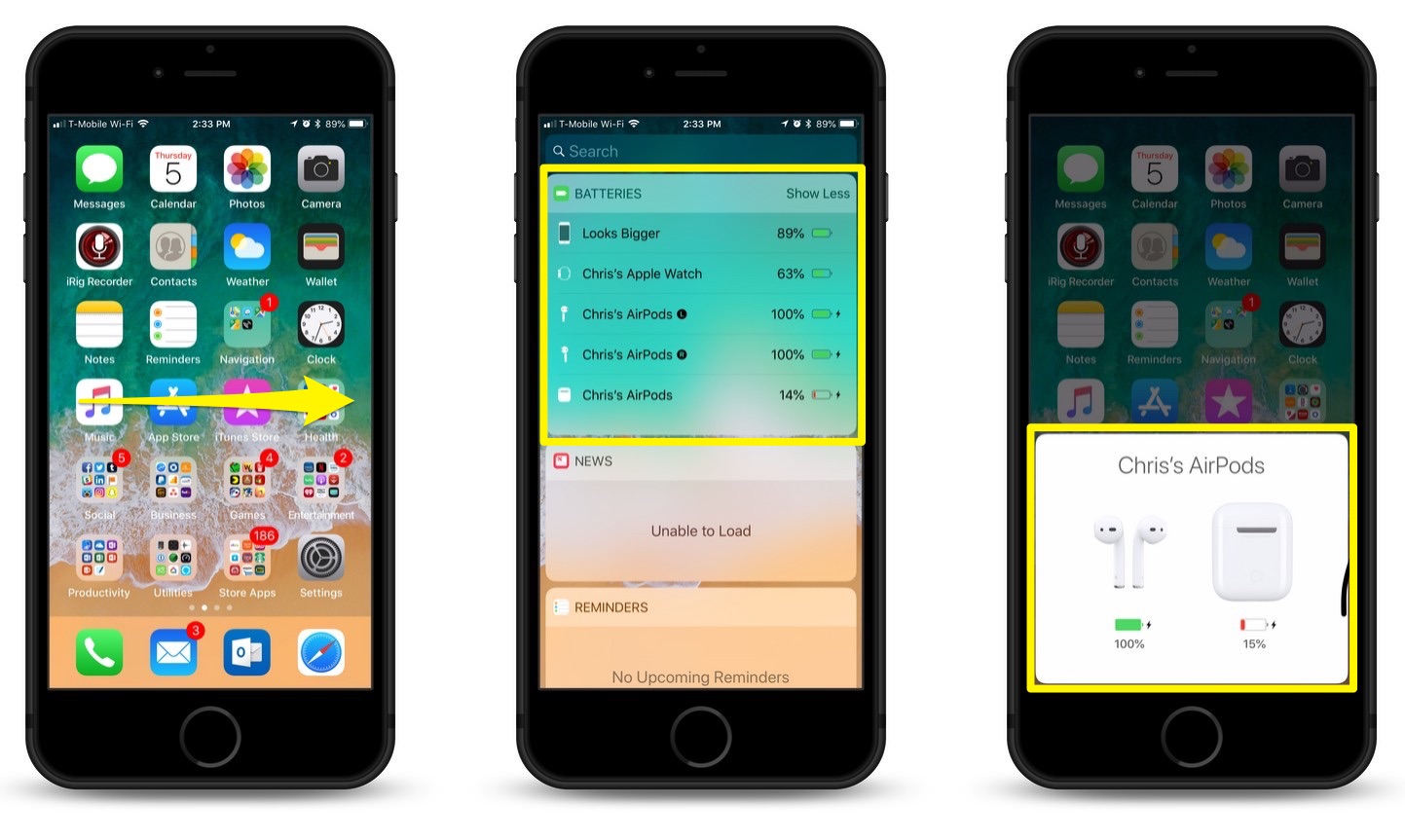
Are you tired of your Bluetooth headphones dying unexpectedly? Do you wish there was a way to easily check the battery level of your Bluetooth device on your iPhone? Well, you’re in luck! In this article, we will guide you on how to check the Bluetooth battery status on your iPhone. Knowing the battery level of your Bluetooth headphones, speakers, or other accessories can help you plan your usage and avoid any interruptions. Whether you want to listen to music, take calls, or simply enjoy wireless audio, having a way to conveniently monitor the battery life is essential. So, let’s dive into the step-by-step process of checking the Bluetooth battery status on your iPhone!
Inside This Article
Steps to Check Bluetooth Battery on iPhone
Do you ever wonder how much battery life is left on your Bluetooth device while connected to your iPhone? Luckily, with the latest iPhone models, you can easily check the battery level of your Bluetooth accessories. Whether it’s a pair of wireless headphones, a smartwatch, or a portable speaker, here are the simple steps to check the Bluetooth battery on your iPhone.
Step 1: Enable Bluetooth on your iPhone
The first step is to ensure that Bluetooth is enabled on your iPhone. To do this, open the Settings app and tap on “Bluetooth”. Slide the toggle switch to turn on Bluetooth if it’s not already enabled. Your iPhone will then start scanning for available Bluetooth devices.
Step 2: Connect your Bluetooth device to your iPhone
Next, make sure that your Bluetooth device is in pairing mode and ready to connect. Refer to the device’s user manual for instructions on how to put it into pairing mode. Once your device is in pairing mode, it should appear in the list of available devices on your iPhone’s Bluetooth settings page. Tap on the device name to establish a connection.
Step 3: Access the Control Center on your iPhone
Now that your Bluetooth device is connected to your iPhone, it’s time to access the Control Center. To do this, swipe down from the top-right corner of the screen (for iPhone models without a Home button) or swipe up from the bottom of the screen (for iPhone models with a Home button) to reveal the Control Center.
Step 4: Find the Bluetooth device and check the battery percentage
In the Control Center, look for the section that displays the connected Bluetooth devices. You should see an icon representing your Bluetooth accessory, along with its battery percentage. If the battery percentage is not visible, you may need to customize the Control Center to include the Bluetooth battery widget. To do this, go to Settings > Control Center and add the Bluetooth battery widget.
That’s it! You have successfully checked the battery level of your Bluetooth device on your iPhone. Now you can monitor the battery status and plan accordingly to ensure uninterrupted usage of your favorite wireless accessories.
Conclusion
Checking the Bluetooth battery level on your iPhone is a handy feature that ensures you are not caught off guard with a dead wireless device. By following the simple steps mentioned in this article, you can easily monitor the battery status of your Bluetooth accessories on your iPhone. Whether it’s your wireless headphones, speakers, or any other compatible device, keeping an eye on the battery level will help you stay connected and enjoy uninterrupted audio experiences.
Remember to keep your Bluetooth accessories charged regularly to avoid any inconvenience. With the convenience of knowing the battery status, you can plan ahead and charge your devices when needed. So, next time you grab your wireless headphones or speakers, don’t forget to check their battery levels using your iPhone. Stay connected and enjoy your favorite tunes with peace of mind!
FAQs
1. How do I check the battery level of Bluetooth devices on my iPhone?
To check the battery level of Bluetooth devices on your iPhone, follow these steps:
- Make sure your Bluetooth device is connected to your iPhone.
- Swipe down from the top-right corner of the screen to open the Control Center.
- Look for the Bluetooth icon and tap on it.
- A new window will appear with a list of connected Bluetooth devices, each displaying its battery level next to its name.
2. Can I check the battery level of any Bluetooth device on my iPhone?
The ability to check the battery level of a Bluetooth device on your iPhone depends on the device itself. Some newer Bluetooth devices have battery level reporting capabilities that are compatible with the iPhone. However, not all Bluetooth devices support this feature. It’s best to refer to the user manual or product documentation of your specific Bluetooth device to confirm its compatibility with battery level reporting on the iPhone.
3. Is there an alternative way to check the battery level of Bluetooth devices on my iPhone?
Yes, some Bluetooth devices may have their own companion apps that provide additional features, including battery level monitoring. Check the App Store or the manufacturer’s website for any specific apps that may be available for your Bluetooth device. These apps may offer a more detailed battery status and additional settings for your device.
4. Why is the battery level not displayed for my Bluetooth device on my iPhone?
If you are unable to see the battery level for your Bluetooth device on your iPhone, it could be due to one of the following reasons:
- Your Bluetooth device may not have battery level reporting capabilities.
- Your Bluetooth device may not be supported by the iOS version on your iPhone.
- There may be a compatibility issue between your Bluetooth device and your iPhone.
If you suspect a compatibility issue, try updating the software on both your Bluetooth device and your iPhone to the latest versions available. If the problem persists, you may need to contact the manufacturer for further assistance.
5. Can I customize the battery notification for my Bluetooth devices on my iPhone?
Yes, you can customize the battery notification settings for your connected Bluetooth devices on your iPhone. To do this, follow these steps:
- Open the Settings app on your iPhone.
- Scroll down and tap on “Bluetooth”.
- Tap on the (i) icon next to the Bluetooth device you want to customize.
- Toggle on the “Share System Notifications” option.
- Customize the various notification options according to your preferences, such as receiving alerts when the battery is low or when the device is disconnected.
By customizing these settings, you can ensure that you receive timely notifications about the battery status of your Bluetooth devices on your iPhone.
