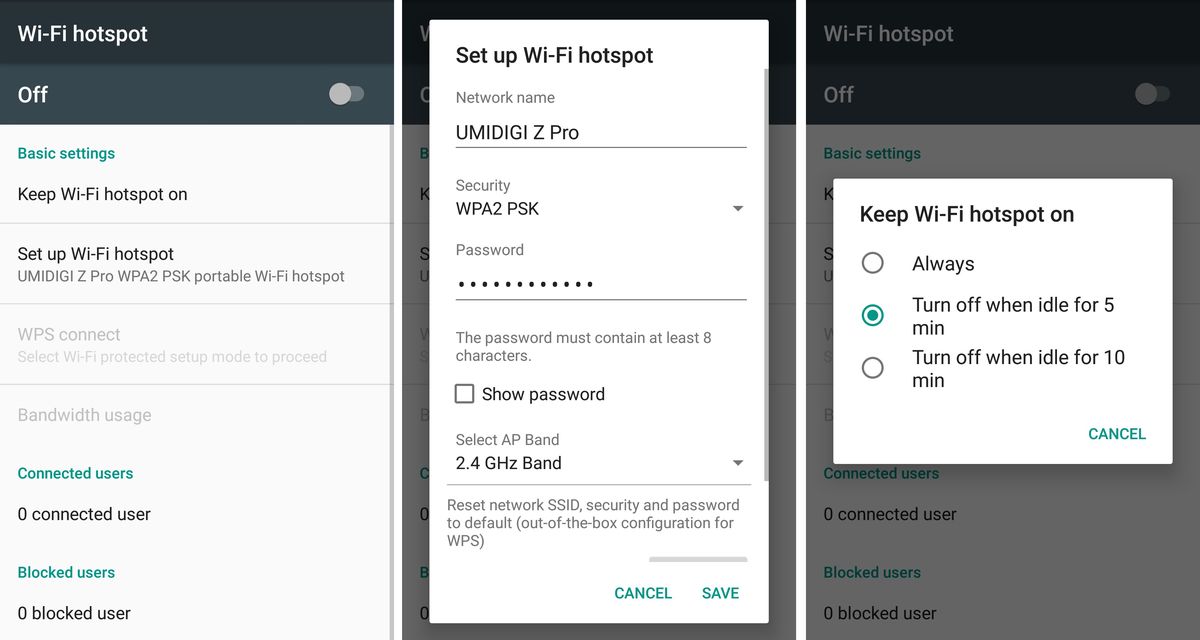
Setting up a hotspot on your Android phone can be incredibly useful when you need to share your mobile data connection with other devices. Whether you’re in a location without Wi-Fi or simply want to provide internet access to your friends or colleagues, turning your Android phone into a hotspot is a convenient solution. In this article, we will guide you through the process of setting up a hotspot on your Android phone, so you can effortlessly connect your laptops, tablets, or other devices to the internet wherever you go. Whether you’re a tech-savvy user or new to the world of Android, our step-by-step instructions and tips will ensure that you have your hotspot up and running in no time.
Inside This Article
- Understanding Hotspot on Android Phone
- Steps to Set Up Hotspot on Android Phone
- Troubleshooting Common Hotspot Issues
- Conclusion
- FAQs
Understanding Hotspot on Android Phone
Hotspot is a feature available on most Android phones that allows you to share your mobile data connection with other devices. With hotspot enabled, you can turn your phone into a portable Wi-Fi network, allowing other devices such as laptops, tablets, or even other smartphones to connect to the internet using your mobile data.
When you enable hotspot on your Android phone, it creates a Wi-Fi network with its own unique name (SSID) and password. Other devices can then search for and connect to your hotspot network, similar to connecting to any other Wi-Fi network.
Hotspot is a convenient feature that comes in handy when you don’t have access to Wi-Fi but still need to connect your other devices to the internet. It can be especially useful when you’re traveling, in a public place, or in an area with limited or no Wi-Fi availability.
It’s important to note that using hotspot consumes your mobile data allocation, so it’s wise to keep track of your data usage when using this feature. Some cellular plans have limitations on hotspot usage or charge extra fees for exceeding certain data thresholds.
Additionally, the speed and quality of your hotspot connection can vary depending on your mobile network signal strength and the number of devices connected to your hotspot. It’s always a good idea to be aware of these factors and ensure you have a stable and strong mobile data connection to maximize the performance of your hotspot.
Steps to Set Up Hotspot on Android Phone
Setting up a hotspot on your Android phone allows you to share your mobile data connection with other devices such as laptops, tablets, and other smartphones. This can be incredibly useful when you’re on the go and need to connect multiple devices to the internet. In this guide, we’ll walk you through the steps to set up a hotspot on your Android phone.
- Open the Settings app: Start by opening the Settings app on your Android phone. You can usually find this app in your app drawer or by swiping down from the top of the screen and tapping on the gear icon.
- Select “Network & internet”: Once you’re in the Settings app, scroll down and select the “Network & internet” option. This is where you’ll find all the settings related to your network connections.
- Tap on “Hotspot & tethering”: In the “Network & internet” menu, look for the option called “Hotspot & tethering” and tap on it. This is where you’ll find the settings for setting up a hotspot on your Android phone.
- Enable the hotspot: In the “Hotspot & tethering” menu, you’ll see an option to enable the hotspot. Tap on it to turn on the hotspot feature. You may also have the option to customize the hotspot settings such as the network name and password.
- Connect other devices: Once the hotspot is enabled, you’ll see the network name and password displayed on your screen. On the device you want to connect, go to its Wi-Fi settings and search for available networks. Select the network name of your Android phone’s hotspot and enter the password when prompted.
And that’s it! You’ve successfully set up a hotspot on your Android phone. Now you can enjoy internet access on your connected devices using your mobile data. Remember to keep an eye on your data usage if you have limited data, as sharing your connection with other devices may consume more data than usual.
Troubleshooting Common Hotspot Issues
Setting up a hotspot on your Android phone can be incredibly convenient, allowing you to share your mobile internet connection with other devices. However, like any technology, hotspot functionality can sometimes encounter issues. In this section, we will explore some common hotspot problems and provide troubleshooting tips to help you resolve them.
1. No Internet Connection
If you have successfully set up your hotspot but cannot access the internet on the connected devices, there are a few things you can do. First, ensure that your phone’s mobile data is turned on. You may also want to check if you have a strong enough signal to establish a stable connection. If the issue persists, restart your phone and try again.
2. Limited Range
If you find that the range of your hotspot is limited and devices need to be close to your phone to establish a connection, there are a couple of factors to consider. Firstly, make sure that your phone is not obstructed by any physical barriers, such as walls or furniture. Additionally, try to keep your phone in an open and elevated position to improve signal strength.
3. Connection Dropping Frequently
It can be frustrating when your hotspot connection keeps dropping, interrupting your browsing or streaming activities. One possible solution is to update your phone’s software to the latest version, as this may include bug fixes related to hotspot stability. Another option is to change the frequency band of your hotspot from 2.4GHz to 5GHz, as the latter often offers better reliability.
4. Unable to Connect to Hotspot
If other devices are unable to connect to your hotspot, there are a few troubleshooting steps you can take. First, check if your phone is discoverable and in hotspot mode. You should also verify that the password and network name (SSID) are correctly entered on the connecting device. Additionally, try restarting both your phone and the device attempting to connect.
5. Overheating
In some cases, using the hotspot feature for extended periods may cause your Android phone to overheat. If you notice this problem, try reducing the number of connected devices or limiting data-intensive activities while using the hotspot. It is also essential to place your phone in a well-ventilated area or use a cooling pad to prevent overheating.
By following these troubleshooting tips, you can overcome common hotspot issues and continue enjoying the convenience of sharing your mobile internet connection with other devices. If the problems persist, it may be helpful to contact your phone’s manufacturer or service provider for further assistance.
Conclusion
Setting up a hotspot on your Android phone can greatly enhance your connectivity options and provide you with the ability to share your mobile data with other devices. It’s a convenient feature that can help you stay connected while on-the-go or in situations where Wi-Fi is not available.
By following these simple steps, you can quickly and easily configure a hotspot on your Android phone. Whether you need to connect your laptop, tablet, or other devices to the internet, the hotspot function allows you to do so effortlessly. Remember to keep an eye on your data usage to avoid excessive charges, and always secure your hotspot with a strong password to protect your connection.
With the ability to create a personal hotspot, you have the freedom to stay connected wherever you are. So, go ahead and empower your Android phone with this useful feature and enjoy seamless internet access on all your devices.
FAQs
1. Can I use my Android phone as a hotspot?
Yes, you can use your Android phone as a hotspot to share your mobile data with other devices. This feature, commonly known as “tethering,” allows you to create a Wi-Fi network that other devices can connect to for internet access.
2. How do I set up a hotspot on my Android phone?
To set up a hotspot on your Android phone, follow these steps:
- Go to the Settings menu on your phone.
- Select “Wireless & Networks” or “Connections.”
- Tap on “Tethering & Portable Hotspot.”
- Enable the “Portable Wi-Fi Hotspot” option.
- Customize the hotspot settings, such as the network name and password.
- Once configured, other devices can connect to your hotspot by searching for the network name and entering the password.
3. Can I share my phone’s hotspot with multiple devices?
Yes, you can share your phone’s hotspot with multiple devices simultaneously. However, the performance of the hotspot may vary depending on factors such as the number of connected devices, the strength of your mobile data signal, and the capabilities of your phone.
4. Will using my Android phone as a hotspot consume a lot of data?
Using your Android phone as a hotspot will consume data from your mobile data plan. The amount of data used will depend on factors such as the number of connected devices and the activities being performed on each device. Activities that require more data, such as streaming videos or downloading large files, will consume more of your data allowance.
5. Can I set up a password for my hotspot?
Yes, you can set up a password for your hotspot to secure your Wi-Fi network. When configuring the hotspot settings on your Android phone, you will have the option to set a password. It is recommended to choose a strong password that is not easily guessable to ensure the security of your hotspot and prevent unauthorized access.
