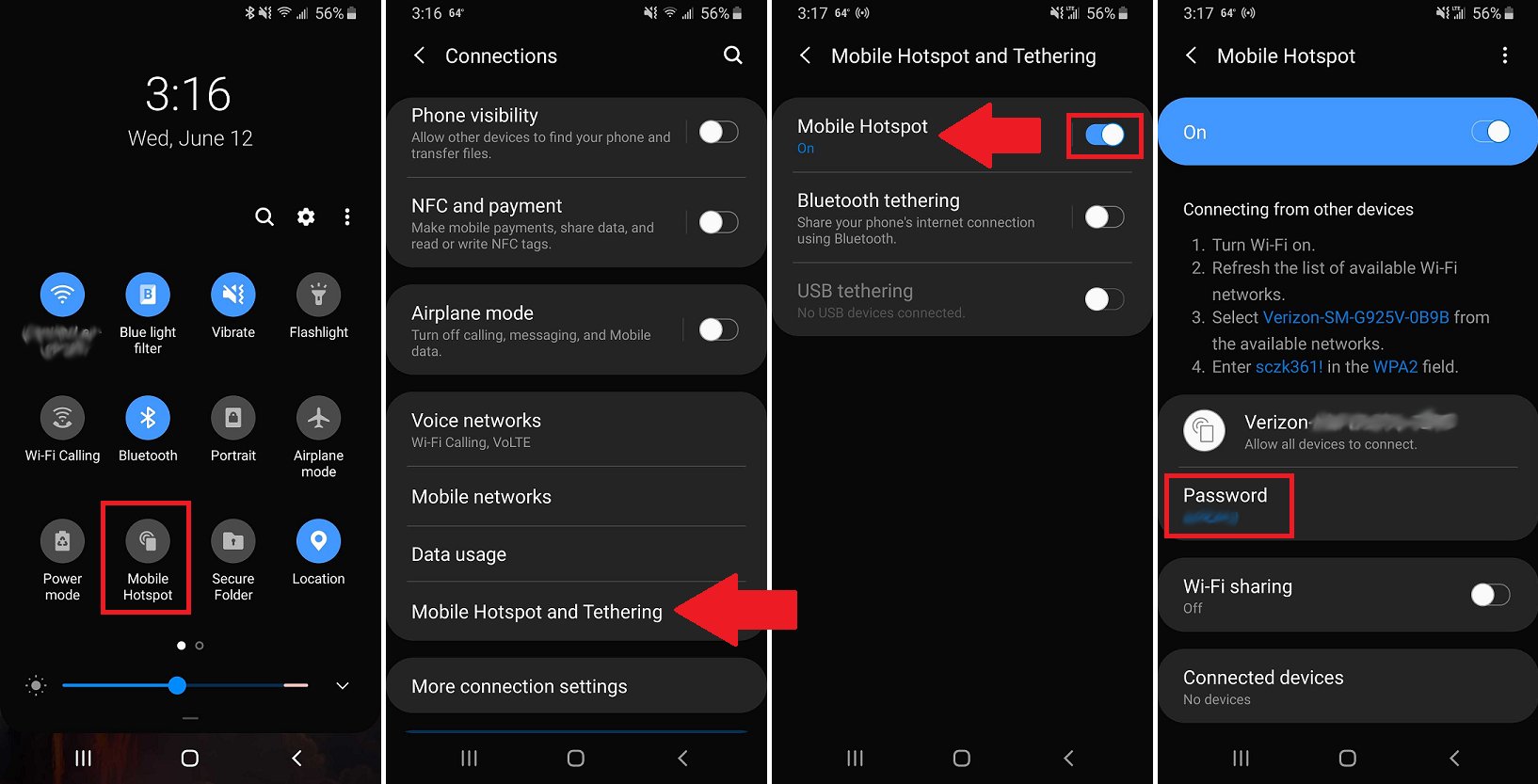
In today’s connected world, having access to the internet on the go is more important than ever. Whether you’re traveling, working remotely, or simply need a backup internet connection, setting up a hotspot on your Android device can be a game-changer. With just a few taps, you can turn your smartphone into a mobile hotspot, allowing you to share your internet connection with other devices like laptops, tablets, and even other smartphones. In this article, we will guide you through the step-by-step process of setting up a hotspot on your Android device. So, grab your Android phone and get ready to stay connected wherever you are!
Inside This Article
- What is a Hotspot on Android?
- Benefits of Setting Up a Hotspot on Android
- Step-by-Step Guide to Setting Up a Hotspot on Android
- Troubleshooting Common Hotspot Issues
- Conclusion
- FAQs
What is a Hotspot on Android?
A hotspot on Android refers to a feature that allows you to share your mobile device’s internet connection with other devices such as laptops, tablets, or other smartphones. It essentially turns your Android device into a portable Wi-Fi router, enabling you to provide internet access to other devices through a wireless network.
Hotspot functionality can come in handy in situations where there is no available Wi-Fi network, or when a wired internet connection is not accessible. It allows you to create a personal Wi-Fi hotspot that other devices can connect to, using your mobile data connection to surf the internet, stream media, or perform various online activities.
Setting up a hotspot on your Android device is a convenient way to share your internet connection with friends, family, or even colleagues, making it ideal for times when you are traveling, in a remote area, or simply want to avoid using public Wi-Fi networks.
Next, let’s explore the benefits of setting up a hotspot on Android.
Benefits of Setting Up a Hotspot on Android
Setting up a hotspot on your Android device can provide a wide range of benefits and conveniences. Whether you are traveling, working remotely, or simply need to connect multiple devices to the internet, a hotspot can be a lifesaver. Here are some key benefits of setting up a hotspot on your Android:
- Mobile Internet Access: By setting up a hotspot, you can access the internet on your other devices, such as laptops or tablets, even when there is no available Wi-Fi network. This is especially useful in situations where you are in a public area or traveling and there is no access to a secure Wi-Fi network.
- Stay Connected: With a hotspot, you can stay connected to the internet no matter where you are. Whether you are attending a business meeting, waiting at an airport, or enjoying a coffee at a local café, you can easily connect your devices to your Android hotspot and remain connected to the digital world.
- Flexibility for Multiple Devices: A hotspot allows you to connect multiple devices to the internet simultaneously. This means that you can connect your laptop, tablet, and smartphone all at once, providing flexibility and convenience for all your digital needs.
- Secure Connection: When setting up a hotspot on your Android device, you have the option to set a secure password. This ensures that only authorized devices can connect to your hotspot, protecting your personal data and preventing unauthorized access.
- Cost Savings: In some scenarios, using a hotspot on your Android device can save you money. Rather than paying for separate data plans for each of your devices, you can utilize your existing mobile data plan and share it with other devices through the hotspot feature.
These are just a few of the many benefits of setting up a hotspot on your Android device. Whether you need internet access for work, entertainment, or staying connected while on the go, a hotspot provides flexibility, convenience, and cost savings. So, why not take advantage of this feature and enjoy uninterrupted internet access wherever you are?
Step-by-Step Guide to Setting Up a Hotspot on Android
Setting up a hotspot on your Android device allows you to share your mobile internet connection with other devices, such as laptops, tablets, or other smartphones. Whether you’re on the go or in a location with limited Wi-Fi access, creating a hotspot can provide you with a convenient and seamless way to connect multiple devices to the internet. Follow these steps to set up a hotspot on your Android device:
Step 1: Open the Settings app
Navigate to the Settings app on your Android device. This can usually be found in the app drawer or in the notification shade by swiping down from the top of the screen.
Step 2: Find the “Network & internet” section
Scroll through the settings options and locate the “Network & internet” section. Tap on it to access the network settings.
Step 3: Access the “Hotspot & tethering” menu
Within the “Network & internet” section, you’ll find a menu called “Hotspot & tethering.” Tap on this menu to proceed.
Step 4: Enable the hotspot
Once you’re in the “Hotspot & tethering” menu, you’ll see various options for sharing your internet connection. Look for the option labeled “Portable Wi-Fi hotspot” or “Wi-Fi hotspot.” Toggle the switch to turn on the hotspot.
Step 5: Customize the hotspot settings (optional)
If desired, you can customize the hotspot settings to ensure a secure and personalized experience. You can change the hotspot name (SSID), set a password, and select the type of security protocol to use. This is important to prevent unauthorized access to your hotspot.
Step 6: Connect devices to the hotspot
Once the hotspot is enabled and the settings are configured, you can connect other devices to the hotspot. On the device you want to connect, go to the Wi-Fi settings and select your hotspot from the list of available networks. Enter the password if prompted, and you’ll be connected to the hotspot.
Step 7: Enjoy internet connectivity on multiple devices
With the hotspot successfully set up and devices connected, you can now enjoy internet connectivity on all connected devices. You can browse the web, stream videos, check emails, and more.
Note: Data usage and limitations
It’s important to keep in mind that using your Android device as a hotspot can consume your mobile data, and this may be subject to the limitations of your mobile plan. If you have a limited data plan, be cautious about excessive data usage, as it can result in additional charges or throttled speeds.
With this step-by-step guide, you can easily set up a hotspot on your Android device and share your internet connection with other devices. Whether you’re on a road trip, at a café, or in a location without Wi-Fi, having a hotspot can keep you connected wherever you go.
Troubleshooting Common Hotspot Issues
Setting up a hotspot on your Android device can be a convenient way to share your mobile data connection with other devices. However, like any technology, there may be times when you encounter issues with your hotspot. Don’t worry, we’ve got you covered. Here are some common hotspot issues and troubleshooting tips to help you resolve them:
No internet connection: One of the most frustrating problems can be when your hotspot is connected to other devices, but there is no internet access. Start by checking if your mobile data is turned on and working properly. If it’s turned on and you still have no internet connection, try restarting your phone and the devices connected to the hotspot. You can also try disabling and re-enabling the hotspot feature on your Android device.
Slow or intermittent connection: If your hotspot connection is slow or keeps disconnecting, there are several steps you can take. First, make sure that you are in an area with adequate cellular coverage. If you are in a crowded or congested area, try moving to a different location to improve signal strength. Additionally, close any unnecessary apps running in the background on your Android device to free up resources and improve performance.
Device compatibility issues: Sometimes, certain devices may have trouble connecting to your Android hotspot. Ensure that the device you are trying to connect is compatible with the network type supported by your Android device. For example, if your hotspot uses 5GHz Wi-Fi, but the device only supports 2.4GHz, they might not be able to connect. Also, consider checking for any software updates for the device you are trying to connect, as updated software often improves compatibility.
Exceeded data limits: It’s important to monitor your data usage when using a hotspot, as exceeding your data limits can result in a slow or throttled connection. Check your data usage regularly through the settings on your Android device to ensure you don’t surpass your plan’s limits. If you find that you are running out of data frequently, consider upgrading your plan or using Wi-Fi networks whenever possible to conserve your mobile data.
Hotspot not showing up: In some cases, the hotspot feature may not be visible or available on your Android device. Firstly, check if your carrier allows hotspot usage on your plan. If it’s allowed, go to your device’s settings and navigate to the network or connections section. You should find the hotspot option there. If you still can’t find it, try restarting your device or contacting your carrier for assistance.
Security concerns: While using a hotspot can be convenient, it’s important to prioritize security. Make sure to set a strong password for your hotspot to prevent unauthorized access. Avoid using simple or easily guessable passwords. Additionally, consider disabling the hotspot when you’re not using it to minimize the risk of someone connecting to your hotspot without your knowledge.
By following these troubleshooting tips, you can overcome common hotspot issues and ensure a smooth and reliable connection for all your connected devices. Remember, if you’re still experiencing persistent problems, don’t hesitate to reach out to your phone’s manufacturer or your carrier for additional support.
Conclusion
In today’s connected world, having the ability to set up a hotspot on your Android device is incredibly useful. Whether you’re traveling, have limited Wi-Fi options, or need to share your internet connection with others, knowing how to set up a hotspot can make your life easier.
By following the steps outlined in this guide, you can quickly and easily enable the hotspot feature on your Android device. Remember to secure your hotspot with a strong password to protect your connection and maintain your privacy.
With your hotspot enabled, you can connect other devices such as laptops, tablets, and gaming consoles to the internet, allowing you to stay connected and productive wherever you go. So, the next time you find yourself needing an internet connection on the go, be sure to utilize the hotspot feature on your Android device.
FAQs
1. Can I use my Android phone as a mobile hotspot?
Yes, most Android phones support the mobile hotspot feature, allowing you to share your cellular data connection with other devices.
2. How do I set up a mobile hotspot on my Android phone?
Setting up a mobile hotspot on your Android phone is easy. Simply go to your device’s settings, locate the “Mobile Hotspot” or “Tethering” option, and toggle it on. You can then customize the hotspot name and password if desired.
3. Are there any limitations to using a mobile hotspot on my Android phone?
While using a mobile hotspot can be convenient, there are a few limitations to consider. Firstly, it may consume a significant amount of your cellular data, especially if multiple devices are connected. Additionally, keep in mind that some mobile carriers may impose restrictions or additional charges for using the hotspot feature, so it’s always best to check with your carrier beforehand.
4. How many devices can I connect to my Android phone hotspot?
The number of devices you can connect to your Android hotspot depends on your phone model and carrier. In general, most phones allow you to connect up to five devices simultaneously. However, high-end phones may support more connections. It’s always best to consult your phone’s user manual or contact your carrier for specific information.
5. Can I set up a password for my Android phone hotspot?
Yes, you can and should set up a password for your Android phone hotspot to ensure security. When enabling the hotspot feature, you will have the option to set a custom password. This password will be required when connecting to the hotspot from other devices.
