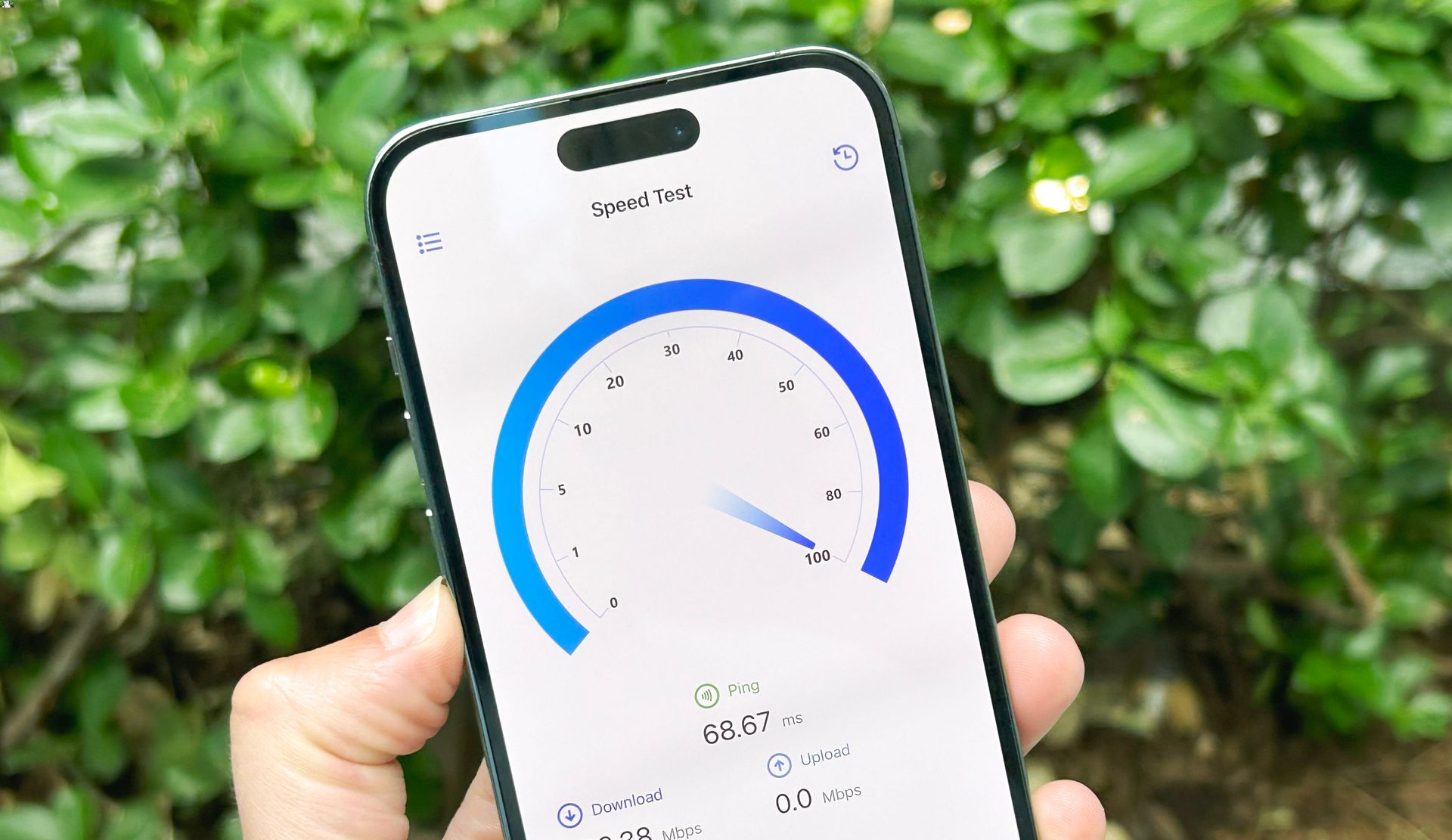
In today’s fast-paced digital world, a reliable internet connection is essential for staying connected and productive. When it comes to mobile devices, iPhones are known for their exceptional capabilities, including the ability to create a personal hotspot. This feature allows you to share your iPhone’s internet connection with other devices, such as laptops or tablets.
While using your iPhone as a hotspot, it’s important to maximize the hotspot speed to ensure a seamless and fast internet experience. In this article, we will explore various tips and tricks to help you get the most out of your iPhone’s hotspot speed. Whether you need to work remotely, stream videos, or play online games, these optimization techniques will help you enjoy a smooth and speedy internet connection on your connected devices.
Inside This Article
- Understanding Hotspot Speed Limitations
- Tips to Maximize Hotspot Speed on iPhone
- Utilizing Cellular Data Settings
- Optimizing Device Placement
- Managing Connected Devices
- Monitoring Background Activity
- Conclusion
- FAQs
Understanding Hotspot Speed Limitations
Understanding Hotspot Speed Limitations
When using your iPhone’s hotspot feature to share your cellular data connection with other devices, it’s essential to understand the limitations that can affect the speed of your hotspot. While it provides convenience and flexibility, the speed of your hotspot can be influenced by various factors.
The first factor to consider is your cellular data plan. Different data plans come with different data caps and network speeds. If you have an unlimited data plan, your hotspot speed may be subject to deprioritization after reaching a certain threshold. This means that your hotspot speed could be reduced if the network is congested or if you exceed a certain amount of data usage.
Another aspect to consider is the strength and quality of your cellular signal. The speed of your hotspot is directly affected by the strength of your signal. If you are in an area with weak signal coverage or if you are far from the nearest cell tower, your hotspot speed may be slower compared to areas with strong signal coverage.
Additionally, the number of devices connected to your hotspot can impact the speed. The more devices connected, the more the bandwidth is divided, resulting in slower speeds for each connected device. So, if you have multiple devices connected to your hotspot simultaneously, it may affect the overall speed.
Lastly, the type of device you are connecting to your hotspot can also play a role in the speed limitations. Older devices or devices with outdated Wi-Fi technology may not be able to fully utilize the maximum speed of your hotspot.
It’s important to keep these limitations in mind when using the hotspot feature on your iPhone. Understanding these factors can help you manage your expectations and take necessary steps to maximize your hotspot speed.
Tips to Maximize Hotspot Speed on iPhone
Using your iPhone as a hotspot is a convenient way to access the internet on your other devices when you’re on the go. However, slow hotspot speeds can be frustrating and hinder your online experience. To ensure you get the most out of your hotspot, here are some tips to maximize hotspot speed on your iPhone.
1. Get closer to your iPhone: The distance between your connected device and your iPhone can affect hotspot speed. Try to keep your devices as close as possible to your iPhone to minimize any signal degradation. This is especially important if you’re using your iPhone as a hotspot in a large, open space.
2. Disable unnecessary background apps: Close any apps running in the background on your iPhone that are using data. These apps consume bandwidth and can slow down your hotspot speeds. To close background apps, double-click the home button (or swipe up from the bottom on newer iPhones) and swipe the app windows upwards to close them.
3. Limit the number of connected devices: The more devices connected to your iPhone’s hotspot, the slower the speed will be. Try to limit the number of connected devices to only those that are necessary. Disconnect any unused devices to optimize hotspot speed for the devices you are actively using.
4. Enable Wi-Fi Assist: Wi-Fi Assist is a feature on iPhones that automatically switches to cellular data when the Wi-Fi signal is weak. While this may not directly impact hotspot speed, it ensures a more stable and reliable connection for your devices. To enable Wi-Fi Assist, go to Settings > Cellular > Wi-Fi Assist and toggle it on.
5. Update your iPhone’s software: Keeping your iPhone’s software up to date is crucial for optimal performance. Software updates often include bug fixes and improvements that can enhance the hotspot speed. To check for updates, go to Settings > General > Software Update and follow the instructions to install any available updates.
6. Use the right cellular network: Different cellular networks have varying speeds and coverage. If you have access to multiple networks, experiment with different options to find the network that provides the best hotspot speed in your area. Keep in mind that network performance can vary depending on your location.
7. Restart your iPhone: Sometimes, simply restarting your iPhone can help improve hotspot speed. This clears any temporary issues or glitches that may be affecting the connection. To restart your iPhone, press and hold the power button until the slider appears. Slide it to power off and then turn it back on after a few seconds.
8. Use a Wi-Fi extender: If you’re using your iPhone as a hotspot at home or in a small area, consider using a Wi-Fi extender. This device amplifies the Wi-Fi signal, extending its range and improving the hotspot speed for devices that are farther away.
By following these tips, you can maximize the hotspot speed on your iPhone and enjoy a smoother and more efficient online experience on your connected devices.
Utilizing Cellular Data Settings
When it comes to maximizing hotspot speed on your iPhone, utilizing the right cellular data settings is key. By adjusting some settings, you can optimize your device’s performance and make the most of your hotspot connection. Here are some steps you can take:
1. Enable 5GHz Wi-Fi: By default, iPhones use the 2.4GHz frequency for Wi-Fi connections. However, if your iPhone and connected devices support it, you can switch to the less congested and faster 5GHz frequency. To do this, go to the Settings app, tap on Wi-Fi, and select your connected hotspot. Look for an option to switch to 5GHz if available.
2. Disable Wi-Fi Assist: Wi-Fi Assist is a feature that automatically switches your iPhone to cellular data if the Wi-Fi connection is weak. While this can be useful in some cases, it can also prevent your iPhone from utilizing the full potential of your hotspot. To turn it off, go to Settings, tap on Cellular, and scroll down to find Wi-Fi Assist. Toggle it off to avoid auto-switching to cellular data.
3. Enable Low Data Mode: Low Data Mode is a feature introduced in iOS 13 that helps reduce data usage on your iPhone. By enabling this mode, your device will prioritize essential data and limit background activity, which can improve hotspot speed. To enable Low Data Mode, go to Settings, tap on Cellular, and select Cellular Data Options. Then, toggle on Low Data Mode.
4. Restrict background app refresh: Background app refresh allows apps to update their content even when they are not actively being used. However, this can consume data and impact hotspot speed. To restrict background app refresh, go to Settings, tap on General, select Background App Refresh, and choose either “Wi-Fi” or “Off” for each app’s option.
5. Disable iCloud Photo Library: If you have iCloud Photo Library enabled, your iPhone may continuously sync photos and videos, which can put a strain on your hotspot connection. To disable it temporarily, go to Settings, tap on your name, select iCloud, tap on Photos, and toggle off iCloud Photo Library.
By utilizing these cellular data settings on your iPhone, you can optimize your hotspot speed and ensure a smoother internet experience for yourself and any connected devices.
Optimizing Device Placement
When it comes to maximizing the hotspot speed on your iPhone, the placement of your device plays a crucial role. The location and orientation of your phone can impact the signal strength and, consequently, the overall performance of your hotspot connection.
Here are some tips to optimize the placement of your device for better hotspot speed:
- Keep your phone in an open area: Placing your iPhone in an open space, away from walls or obstructions, can help improve signal reception. Avoid keeping it in a closed drawer or inside a bag, as this can hinder the signal strength and reduce hotspot performance.
- Avoid interference: Keep your iPhone away from other electronic devices that can interfere with the Wi-Fi signal. Devices like microwaves, cordless phones, and baby monitors can disrupt the wireless connection, leading to slower hotspot speeds.
- Point the back of your iPhone towards the connected devices: The back of your iPhone houses the cellular antenna, so positioning it in a way that the antenna faces the devices you want to connect to can enhance the signal strength and improve the hotspot speed.
- Elevate your iPhone: Elevating your iPhone can also help improve the signal reception. Placing it on a higher surface, like a desk or table, can minimize interference and obstruction, leading to a stronger and more stable Wi-Fi connection.
- Experiment with different locations: If you’re experiencing slow hotspot speeds, try moving your iPhone to different locations within your space. Sometimes, even a slight change in position can make a significant difference in signal strength and overall performance.
- Consider a signal booster: If you often use your iPhone as a hotspot in areas with weak cellular coverage, investing in a signal booster can greatly enhance the signal strength and improve hotspot speeds. Signal boosters amplify the signal, allowing for better connectivity and faster data speeds.
By optimizing the placement of your iPhone while using it as a hotspot, you can enhance the signal reception, minimize interference, and maximize the speed and performance of your hotspot connection. Take these tips into consideration to ensure a seamless and fast internet experience when using your iPhone as a hotspot.
Managing Connected Devices
When using your iPhone as a hotspot, the number of connected devices can have a significant impact on the speed and performance of the hotspot. Managing the connected devices properly can help you maximize the hotspot speed and ensure a seamless internet experience for all users.
Here are some tips on managing connected devices:
- Limit the number of devices: The more devices connected to your hotspot, the more bandwidth is divided among them. To maximize the speed, only connect the devices that are essential and actively being used. Disconnect any inactive devices to free up bandwidth for others.
- Set device priorities: Some devices may require more bandwidth than others. Prioritize the devices that need high-speed internet access, such as computers or streaming devices, and lower the priority for devices that require less bandwidth, like smart home devices. This can be done in your iPhone’s settings or through the settings of the connected devices themselves.
- Enable hotspot restrictions: If you want to have more control over the devices using your hotspot, you can enable hotspot restrictions. This feature allows you to specify which devices can connect to your hotspot and restricts unauthorized or unwanted devices from consuming your bandwidth.
- Regularly check connected devices: Periodically check the list of devices connected to your hotspot. If you notice any unfamiliar or unauthorized devices, promptly disconnect them to ensure optimal speed and security.
- Consider bandwidth-heavy activities: If you are engaging in bandwidth-heavy activities like video streaming or large file downloads, it’s advisable to limit the number of connected devices. This will help prevent any potential slowdowns or buffering issues.
By effectively managing the connected devices on your iPhone hotspot, you can optimize the speed and ensure a smooth and reliable internet connection for all users. Take advantage of the built-in features and settings on your iPhone to have full control over the devices connected to your hotspot.
Monitoring Background Activity
When it comes to maximizing the hotspot speed on your iPhone, monitoring background activity is a crucial aspect to consider. Background activity refers to the processes and applications running in the background that utilize your device’s internet connection, potentially causing a slowdown in hotspot speed. By taking control of these processes, you can ensure that your hotspot connection remains fast and stable.
One way to monitor background activity is by checking the apps that are actively using your internet connection. To do this, go to the Settings app on your iPhone and tap on “Cellular”. Here, you will find a list of all the apps installed on your device, along with the data they have consumed. Look for apps that consume a significant amount of data, especially when you are using the hotspot. If you notice any apps that you are not actively using but are consuming a considerable amount of data, you may want to consider disabling them temporarily to maximize hotspot speed.
Another aspect to consider when monitoring background activity is the automatic app updates. While it is convenient to have your apps update automatically, this can consume a significant amount of data, especially when using the hotspot. To check the status of automatic app updates, go to the Settings app, tap on your Apple ID at the top, and then select “iTunes & App Store”. Here, you can toggle off the “App Updates” option to prevent apps from updating automatically, saving your hotspot data for more important tasks.
Background app refresh is another feature that can impact hotspot speed. This feature allows apps to refresh content in the background, providing you with up-to-date information whenever you open them. While this can be useful, it can also consume a considerable amount of data. To manage background app refresh, go to the Settings app, tap on “General”, and then select “Background App Refresh”. Here, you can toggle off the feature for selected apps or disable it completely to save hotspot data.
Last but not least, monitoring background activity also involves keeping an eye on system processes that might be using your internet connection. For example, iCloud backups or photo uploads can consume a significant amount of data and impact your hotspot speed. To manage these processes, go to the Settings app, tap on your Apple ID, then select “iCloud”, and finally, choose “Manage Storage”. Here, you can review and manage the apps that are storing data in iCloud, so you can prioritize what gets backed up and reduce any unnecessary data usage.
By actively monitoring and managing background activity, you can ensure that your hotspot speed remains optimized on your iPhone. Take control of the apps and processes that are consuming your internet data and prioritize your hotspot usage for the tasks that matter most. With these tips, you’ll be able to enjoy a fast and reliable hotspot connection on your iPhone.
Conclusion
When it comes to maximizing the hotspot speed on your iPhone, there are several steps you can take to ensure a seamless and fast connection. By following these tips and tricks, you can make the most out of your mobile hotspot and enjoy a smooth internet experience on your other devices.
Remember to always choose the right plan that offers sufficient data allowance for your needs. Keep your iPhone updated with the latest software and ensure that you are connected to a reliable network. Optimizing your hotspot settings, managing connected devices, and minimizing interference can significantly improve your hotspot speed.
Whether you need to work remotely, stream online content, or connect multiple devices, these strategies will help you maximize the hotspot speed on your iPhone and stay productive on the go. So, put these tips into action and get ready to experience blazing-fast internet connectivity wherever you are.
FAQs
Q: Can I use a mobile hotspot to connect my iPhone to the internet?
A: Yes, you can use your iPhone as a mobile hotspot to connect other devices to the internet. This feature allows you to share your iPhone’s cellular data connection with other devices such as laptops, tablets, or other smartphones.
Q: How can I maximize the hotspot speed on my iPhone?
A: To maximize the hotspot speed on your iPhone, there are a few things you can do. First, make sure that you are in an area with strong cellular signal. This will ensure a stable and faster connection. Additionally, try to keep the number of connected devices to a minimum, as more devices will divide the available bandwidth. Lastly, consider using the latest version of iOS on your iPhone, as software updates often include performance improvements for the hotspot feature.
Q: Can I use mobile accessories to improve the hotspot speed on my iPhone?
A: While mobile accessories can’t directly improve the hotspot speed on your iPhone, they can help enhance the overall experience. For example, using a signal booster or a stronger external antenna can improve the cellular reception, resulting in a better hotspot connection. Additionally, using a high-quality charging cable and adapter can ensure that your iPhone stays charged while using the hotspot, preventing any slowdowns due to low battery.
Q: Is there a limit to how much data I can use on my iPhone hotspot?
A: Yes, there is typically a data limit when using your iPhone as a hotspot. The limit may vary depending on your cellular carrier and your specific plan. It’s important to check with your carrier to understand the details of your hotspot usage and any associated data caps or restrictions. Keep in mind that exceeding your data limit may result in additional charges or reduced speeds.
Q: Are there any security measures I should take when using my iPhone hotspot?
A: Yes, it is important to take certain security measures when using your iPhone hotspot to protect your personal information. Make sure to set a strong password for your hotspot to prevent unauthorized access. Additionally, consider using a virtual private network (VPN) to encrypt your internet connection, adding an extra layer of security. Lastly, only connect your devices to trusted networks and avoid connecting to public or unsecured Wi-Fi networks when using your iPhone hotspot.
