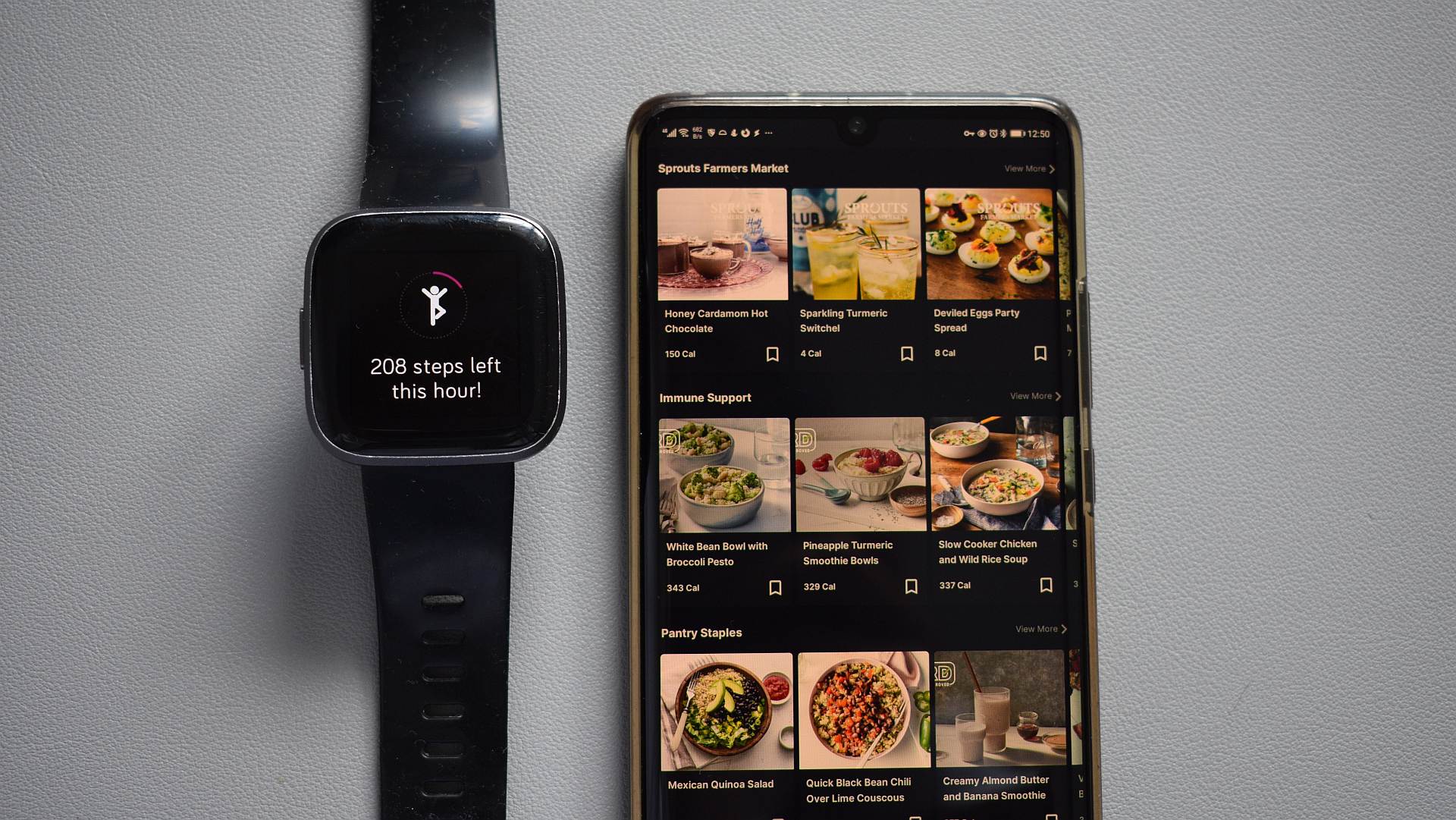
Are you looking to sync your Fitbit with MyFitnessPal? Having your fitness data seamlessly integrated between these two popular platforms can greatly enhance your health and wellness journey. Fitbit, known for its range of activity trackers and smartwatches, allows you to effortlessly track your physical activity, sleep patterns, and more. On the other hand, MyFitnessPal is a leading calorie tracking and nutrition app that helps you monitor your food intake and maintain a balanced diet. By syncing your Fitbit data with MyFitnessPal, you can get a comprehensive overview of your daily calorie burn, exercise, and nutrition all in one place. In this article, we will guide you through the steps to sync your Fitbit with MyFitnessPal and make the most out of these powerful tools. Let’s get started!
Inside This Article
- Why Sync Fitbit with MyFitnessPal?
- Steps to Sync Fitbit with MyFitnessPal
- Troubleshooting Tips for Syncing Fitbit with MyFitnessPal
- Conclusion
- FAQs
Why Sync Fitbit with MyFitnessPal?
Syncing your Fitbit with MyFitnessPal can provide you with a comprehensive and holistic approach to tracking your health and fitness goals. Fitbit is a leading brand in the wearable fitness technology industry, offering a range of activity trackers and smartwatches that monitor various aspects of your daily activity, including steps taken, calories burned, sleep quality, and heart rate.
MyFitnessPal, on the other hand, is a popular calorie tracking and nutrition app that enables you to log your food intake and monitor your daily caloric intake. It boasts an extensive database of foods, making it easier for you to track your macronutrients and micronutrients. By syncing your Fitbit with MyFitnessPal, you can intuitively combine your activity and nutrition data to provide a more accurate representation of your overall health and fitness progress.
Here are a few reasons why syncing Fitbit with MyFitnessPal is beneficial:
- Holistic Health Tracking: By syncing your Fitbit with MyFitnessPal, you can seamlessly track both your physical activity and nutrition in one place. This integration provides a holistic view of your overall health and fitness, allowing you to make more informed decisions about your lifestyle and wellness goals.
- Accurate Calorie Tracking: When you sync Fitbit with MyFitnessPal, the app automatically adjusts your daily caloric goal based on your activity level. This means that as you increase your activity throughout the day, your caloric goal updates in real-time, ensuring a more accurate representation of the calories you need to consume for optimal energy balance.
- Meal Planning Made Easier: MyFitnessPal offers a meal planning feature that allows you to create customized meal plans based on your nutritional needs and preferences. By syncing your Fitbit data, the app can provide insights into the number of calories you have burned, giving you a better understanding of the calories you can consume during each meal.
- Motivation and Accountability: Syncing your Fitbit with MyFitnessPal adds an extra layer of motivation and accountability to your fitness journey. By visualizing your progress and achievements in both activity and nutrition, you can stay motivated to reach your goals and hold yourself accountable for your daily choices.
Steps to Sync Fitbit with MyFitnessPal
If you’re looking to sync your Fitbit tracker with MyFitnessPal to effortlessly track your calorie intake and burn, you’re in the right place. Follow these simple steps to get started:
- Open the MyFitnessPal app: Launch the MyFitnessPal app on your mobile device. Make sure you have an active account and are signed in.
- Access the main menu: Look for the menu icon, usually located in the top-left or top-right corner of the screen. Tap on it to open the main menu.
- Select “Apps & Devices”: In the main menu, you’ll find the “Apps & Devices” option. Tap on it to access the list of compatible apps and devices.
- Find and choose “Fitbit”: Scroll through the list of apps and devices until you find “Fitbit.” Tap on it to select Fitbit as your preferred device.
- Authorize Fitbit: You will be prompted to authorize MyFitnessPal to access your Fitbit data. Follow the on-screen instructions to grant the necessary permissions.
- Sync activity and food data: Now that your Fitbit tracker is connected to MyFitnessPal, the sync process will begin automatically. You’ll see your Fitbit activity data reflected in the MyFitnessPal app, and your calorie intake recorded in Fitbit.
- Enjoy seamless tracking: With Fitbit and MyFitnessPal synced, you can easily monitor your daily steps, workouts, calorie burn, and food consumption in one place. This integration allows for a more accurate and comprehensive overview of your health and fitness goals.
Note: Remember to keep your Fitbit device synced with the Fitbit app on your mobile device to ensure accurate tracking of your activities.
By following these steps, you’ll be able to seamlessly sync your Fitbit tracker with MyFitnessPal, helping you stay on top of your fitness goals and make informed decisions about your nutrition and exercise routine.
Troubleshooting Tips for Syncing Fitbit with MyFitnessPal
If you are experiencing issues with syncing your Fitbit device with MyFitnessPal, don’t worry, you’re not alone. Syncing issues can occur due to various reasons, but with a bit of troubleshooting, you can get your devices synced up and working seamlessly. Here are some troubleshooting tips to help you resolve any syncing problems:
1. Check Your Internet Connection: Ensure that your smartphone or computer has a stable internet connection. A weak or intermittent connection can hinder the syncing process. Try toggling your Wi-Fi off and on or switch to a different internet network if possible.
2. Update Fitbit and MyFitnessPal Apps: Outdated apps can cause compatibility issues and prevent smooth syncing. Make sure both your Fitbit and MyFitnessPal apps are updated to the latest versions available. Check for updates in your device’s app store and install any pending updates.
3. Restart Devices: Sometimes, a simple restart can fix syncing problems. Reboot your Fitbit device, smartphone, or computer to refresh their systems. After the restart, attempt to sync your Fitbit with MyFitnessPal again.
4. Revoke and Reconnect Permissions: Occasionally, the connection between Fitbit and MyFitnessPal may become corrupted. To fix this, revoke the permissions for both apps and then reconnect them. To do this, go to the settings of each app, find the option to disconnect or revoke access, and then reconnect your Fitbit with MyFitnessPal.
5. Check Account Credentials: Ensure that you are using the correct account credentials for both your Fitbit and MyFitnessPal accounts. Double-check your username and password to avoid any login issues that may hinder syncing. If needed, reset your passwords and try again.
6. Remove and Reinstall Apps: If all else fails, uninstall both the Fitbit and MyFitnessPal apps from your device and reinstall them. This can help eliminate any software glitches or corrupted data that might be causing syncing problems. Remember to log in with your credentials after reinstalling the apps.
7. Contact Support: If you have tried all the troubleshooting steps above and are still unable to sync your Fitbit with MyFitnessPal, reach out to the customer support teams of both apps. They can provide further assistance and help resolve any technical issues.
By following these troubleshooting tips, you should be able to resolve any syncing problems between your Fitbit device and MyFitnessPal. Remember to be patient and keep trying the steps until the sync is successful. With your Fitbit and MyFitnessPal working together seamlessly, you can track your fitness goals and nutrition accurately for a healthier you!
Conclusion
In conclusion, syncing your Fitbit with MyFitnessPal is a powerful combination that can significantly enhance your fitness journey. By integrating these two platforms, you can seamlessly track your activity, monitor your nutrition, and gain valuable insights into your overall health and wellness. The ability to sync data between Fitbit and MyFitnessPal ensures that you have a holistic view of your fitness progress and can make informed decisions about your exercise and diet.
Whether you are trying to lose weight, build muscle, or simply improve your overall well-being, the sync between Fitbit and MyFitnessPal provides a convenient way to stay on track and reach your goals. With the ability to log your exercise, record your food intake, and monitor your progress in one place, you have the tools you need to make positive changes in your lifestyle. So, take advantage of this powerful integration and start maximizing the benefits of both Fitbit and MyFitnessPal today!
FAQs
1. Can I sync my Fitbit with MyFitnessPal?
Yes, you can sync your Fitbit with MyFitnessPal. The two platforms have integration capabilities that allow you to track your fitness and nutrition data seamlessly. By syncing your Fitbit with MyFitnessPal, you can keep track of your daily calorie intake and expenditure, effectively monitor your progress, and make informed decisions about your health and fitness goals.
2. How do I sync my Fitbit with MyFitnessPal?
Syncing your Fitbit with MyFitnessPal is simple. Start by opening the MyFitnessPal app on your mobile device and navigating to the “More” tab. From there, select “Apps & Devices” and choose “Fitbit” as your device. Follow the on-screen instructions to connect your Fitbit account to MyFitnessPal, granting the necessary permissions. Once connected, your Fitbit data will automatically sync with MyFitnessPal, providing you with a comprehensive view of your fitness and nutrition data.
3. What data can I sync between Fitbit and MyFitnessPal?
When syncing your Fitbit with MyFitnessPal, several types of data can be transferred between the two platforms. This includes your daily step count, activity minutes, calories burned, sleep data, and weight. MyFitnessPal uses this data to calculate calorie goals, provide exercise calorie credits, and track your progress towards your health and fitness goals.
4. Can I manually enter data in MyFitnessPal if I don’t have a Fitbit?
Yes, you can manually enter data in MyFitnessPal even if you don’t have a Fitbit or prefer not to sync it with the app. MyFitnessPal allows you to log your activities, exercise sessions, nutrition intake, and weight manually. While syncing a Fitbit provides more accurate and automated data, manual entry is a convenient option for users who do not own a Fitbit or prefer to manually track their fitness and nutrition data.
5. Can I link multiple Fitbit devices to MyFitnessPal?
No, you cannot link multiple Fitbit devices to your MyFitnessPal account simultaneously. MyFitnessPal allows you to link only one Fitbit device at a time. If you want to switch to a different Fitbit device, you will need to disconnect the current one and then connect the new device following the same steps mentioned earlier. Remember to sync your Fitbit with MyFitnessPal after making any changes to ensure your data stays up-to-date.
