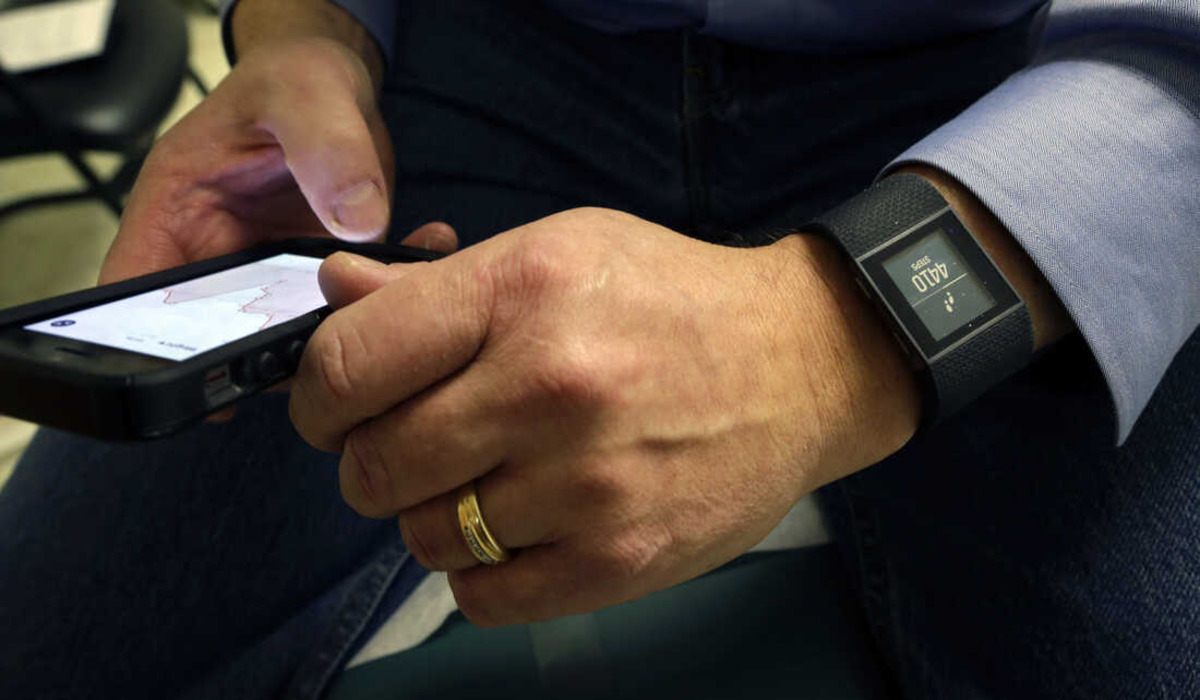
In today’s digital age, fitness tracking devices have become increasingly popular among health-conscious individuals. Fitbit, one of the leading brands in wearable technology, offers a range of products that allow users to monitor their physical activity, sleep patterns, and overall health. If you’re a proud Fitbit owner and also a loyal shopper at WaLGreens, you may be wondering how to sync your Fitbit with the WaLGreens app. Well, you’re in luck! In this article, we will guide you through the process of syncing your Fitbit with the WaLGreens app, enabling you to effortlessly track your activities and earn valuable rewards at the same time. So, grab your Fitbit and continue reading to discover how you can integrate your fitness data with your WaLGreens account.
Inside This Article
- Compatibility between Fitbit and Walgreens
- Setting Up Fitbit with Walgreens
- Syncing Fitbit Data to Walgreens
- Troubleshooting Fitbit and Walgreens Sync
- Conclusion
- FAQs
Compatibility between Fitbit and Walgreens
Fitbit is a popular fitness tracking device that helps individuals monitor and track their health and fitness goals. On the other hand, Walgreens is a well-known pharmacy and retail company with a strong focus on health and wellness. Many Fitbit users may be interested in syncing their device with Walgreens to take advantage of additional features and benefits.
Fortunately, Fitbit and Walgreens are compatible with each other, allowing users to seamlessly connect their Fitbit device with the Walgreens Balance Rewards program. This integration can provide users with rewards and incentives for achieving their health and fitness goals.
By syncing your Fitbit with Walgreens, you can earn Balance Rewards points for activities performed with your Fitbit, such as tracking your steps, distance covered, and calories burned. These points can be redeemed for discounts on Walgreens purchases, making it a win-win situation for Fitbit users who shop at Walgreens regularly.
In addition to earning rewards, syncing your Fitbit with Walgreens allows you to easily track and manage your health and fitness data in one place. You can view your Fitbit activity data, including steps, sleep patterns, heart rate, and more, directly within the Walgreens mobile app or website. This centralized platform makes it convenient to monitor your progress and stay motivated towards achieving your fitness goals.
Furthermore, Fitbit users who sync their device with Walgreens can take advantage of exclusive offers and promotions tailored to their health and fitness needs. Walgreens may provide personalized recommendations, product discounts, and helpful tips based on your Fitbit activity data. This integration enhances the overall user experience and helps individuals stay on track with their wellness journey.
It is important to note that to sync your Fitbit with Walgreens, you will need to have a Fitbit device and an active Walgreens Balance Rewards account. You can easily connect your Fitbit to the Walgreens app by following the simple setup process outlined in the next section.
Setting Up Fitbit with Walgreens
If you are a health and fitness enthusiast who uses a Fitbit device and also shops at Walgreens, you’ll be pleased to know that you can sync your Fitbit data with your Walgreens account. This integration allows you to earn rewards and take advantage of special offers from Walgreens based on your activity and health goals tracked by your Fitbit device. To get started, follow the simple steps outlined below:
1. Check Compatibility: Before you begin the setup process, ensure that your Fitbit device is compatible with the Walgreens integration. Most Fitbit devices are compatible, including popular models like the Fitbit Versa, Inspire, and Charge. However, it is always a good idea to double-check your device’s compatibility with Walgreens integration on the Fitbit website.
2. Create a Walgreens Account: If you don’t already have a Walgreens account, visit the Walgreens website and create one. It’s a quick and easy process that requires basic information like your name, email address, and password.
3. Install the Fitbit App: If you haven’t already, download and install the Fitbit app on your smartphone. The app is available for both iOS and Android devices and can be found in the respective app stores.
4. Connect Fitbit to the Fitbit App: Once the Fitbit app is installed, open it and follow the on-screen instructions to set up your Fitbit device. Make sure to grant the necessary permissions for the app to access your fitness data.
5. Link Your Fitbit and Walgreens Accounts: Open the Fitbit app and navigate to the settings menu. Look for the “Apps & Devices” option and select it. From there, find the Walgreens integration and follow the prompts to link your Fitbit and Walgreens accounts.
6. Authorize Data Sharing: During the linking process, you’ll need to authorize the sharing of data between Fitbit and Walgreens. This allows Walgreens to access your Fitbit activity data and provide personalized rewards and offers based on your progress.
7. Start Earning Rewards: Once your Fitbit and Walgreens accounts are successfully linked, you can start earning rewards for your fitness achievements. Walgreens offers various incentives like Balance® Rewards points, special discounts, and exclusive deals. Keep an eye out for personalized offers and challenges within the Walgreens app or website.
By following these simple steps, you can easily set up your Fitbit device to sync with your Walgreens account, allowing you to make the most of your health and fitness journey. Remember to regularly check your Walgreens account for new rewards and offers tailored to your Fitbit activity.
Syncing Fitbit Data to Walgreens
Syncing your Fitbit data to Walgreens is a great way to track your fitness progress and earn rewards for leading a healthy lifestyle. By connecting your Fitbit device to the Walgreens Balance Rewards program, you can effortlessly transfer your activity and sleep data, and take advantage of exclusive offers and discounts. Here’s a step-by-step guide on how to sync your Fitbit with Walgreens:
- Ensure that your Fitbit device is properly set up and synced with the Fitbit app on your smartphone or tablet.
- Next, open the Walgreens app on your device or visit the Walgreens website on your computer.
- If you don’t already have a Walgreens account, create one by providing your personal information and linking it to your Balance Rewards account.
- Once you’re logged in, navigate to the “Connect a Device” or “Health Apps” section in the Walgreens app or website.
- Select Fitbit from the list of available devices or apps.
- You will be prompted to authorize the connection between your Fitbit and Walgreens accounts. Follow the instructions to grant permission.
- Once the connection is established, your Fitbit data, including daily steps, calories burned, and sleep patterns, will be automatically synced to your Walgreens account.
- To view your Fitbit data in Walgreens, go to the Balance Rewards dashboard on the Walgreens app or website. You can track your progress, set goals, and earn points for your healthy activities.
- Additionally, Walgreens frequently offers reward incentives for meeting fitness milestones. Keep an eye out for these promotions and redeem your points for discounts on purchases.
Syncing your Fitbit with Walgreens allows you to seamlessly integrate your health and fitness goals with your everyday routine. Not only can you track your progress, but you can also unlock discounts and rewards as you achieve your fitness milestones. Stay motivated and lead a healthier lifestyle with the help of Fitbit and Walgreens!
Troubleshooting Fitbit and Walgreens Sync
If you are experiencing issues with syncing your Fitbit device with Walgreens, don’t worry! There are several troubleshooting steps you can try to resolve the problem. Here are some common solutions:
1. Check your internet connection: Ensure that you have a stable internet connection on the device you are using to sync your Fitbit data with Walgreens. Sometimes, a poor connection can cause syncing problems.
2. Update your Fitbit app: Make sure that you have the latest version of the Fitbit app installed on your smartphone or tablet. App updates often include bug fixes and compatibility improvements that can help resolve syncing issues.
3. Restart your Fitbit device: Sometimes, a simple restart can fix syncing problems. If your Fitbit isn’t syncing with Walgreens, try turning off your device and then turning it back on again.
4. Reinstall the Fitbit app: If restarting your device didn’t work, you can try uninstalling and reinstalling the Fitbit app. This can help clear any temporary bugs or glitches that may be interfering with the syncing process.
5. Check your Fitbit account credentials: Ensure that you are entering the correct username and password for your Fitbit account. Incorrect login information can prevent your Fitbit data from syncing with Walgreens.
6. Ensure Walgreens integration is authorized: Double-check that you have authorized the integration between Fitbit and Walgreens. To do this, go to the settings section of your Fitbit app and ensure that Walgreens is listed as a connected app.
7. Contact customer support: If you have tried all the troubleshooting steps mentioned above and are still experiencing issues, it’s best to reach out to the support team of either Fitbit or Walgreens. They will be able to provide further assistance and help resolve any underlying technical issues.
By following these troubleshooting steps, you should be able to resolve any syncing issues between your Fitbit device and Walgreens. Enjoy seamless tracking of your health and fitness data across both platforms!
In conclusion, syncing your Fitbit with Walgreens offers a seamless integration between your fitness goals and your health management. The partnership between Fitbit and Walgreens empowers you to track your fitness progress, earn rewards, and access valuable health information all in one place. By syncing your Fitbit with the Walgreens Balance Rewards program, you can earn points for your healthy activities and redeem them for discounts on future purchases. Additionally, the ability to conveniently monitor your steps, sleep patterns, and other health data through the Walgreens app enhances your overall wellness journey.
FAQs
1. How can I sync my Fitbit with Walgreens?
To sync your Fitbit with Walgreens, you can follow these simple steps:
1. Open the “Fitbit” mobile app on your smartphone.
2. Tap on the “Account” icon located at the lower right-hand corner of the screen.
3. Select the “Walgreens Balance Rewards” option from the menu.
4. Sign in to your Walgreens account or create a new one if you don’t have an existing account.
5. Follow the on-screen instructions to connect your Fitbit to your Walgreens account.
2. What information does Fitbit sync with Walgreens?
Fitbit syncs various health and fitness data with Walgreens. This includes daily steps, active minutes, calories burned, and sleep duration. By syncing your Fitbit with Walgreens, you can earn rewards and discounts based on your fitness activities.
3. Does syncing Fitbit with Walgreens require a subscription?
No, syncing your Fitbit with Walgreens does not require a subscription. Both Fitbit and Walgreens offer these features for free to their users. However, please note that some premium features or services may have additional costs associated with them.
4. Can I sync multiple Fitbit devices with my Walgreens account?
Yes, you can sync multiple Fitbit devices with your Walgreens account. Each Fitbit device needs to be connected separately following the steps mentioned earlier. This allows you to track and earn rewards for all your Fitbit devices seamlessly through your Walgreens account.
5. How long does it take for Fitbit data to sync with Walgreens?
The time it takes for Fitbit data to sync with Walgreens may vary. Generally, Fitbit data should sync with your Walgreens account within a few minutes of completing an activity. However, please keep in mind that it might take a bit longer during peak syncing times or if there are connectivity issues.
