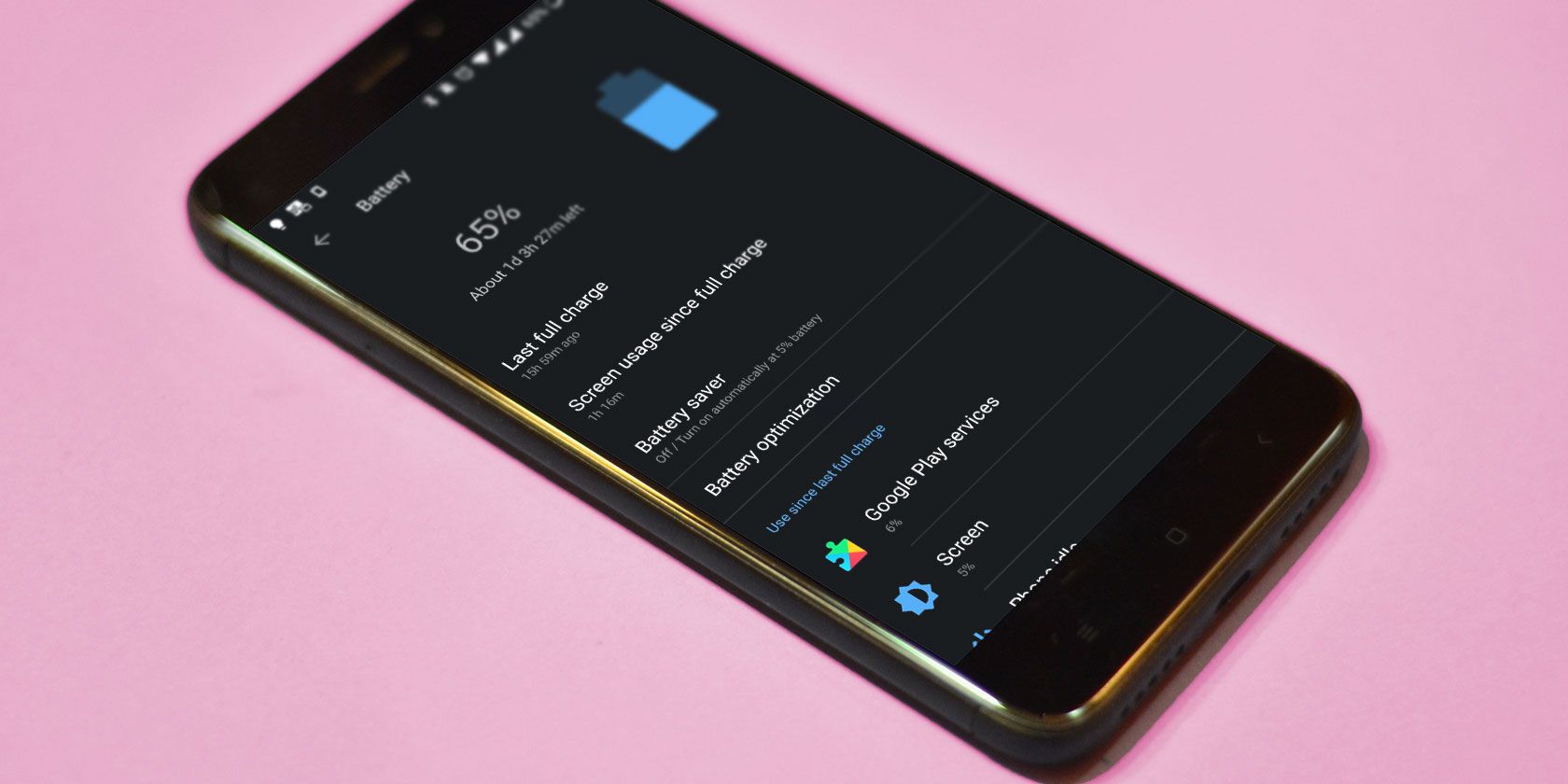
Are you tired of your phone’s battery draining too quickly? One possible solution is to turn off battery optimization. Battery optimization is a feature that helps conserve battery life by limiting the background activities of apps. However, it can sometimes interfere with the normal functioning of certain apps or services. In this article, we will show you how to turn off battery optimization on your mobile device. By disabling this feature, you can regain control over your device’s battery life and ensure that your favorite apps receive timely updates and notifications. So, if you’re ready to take back control of your phone’s battery life, keep reading to learn how to turn off battery optimization.
Inside This Article
- Understanding Battery Optimization
- Disabling Battery Optimization on Android- Step 1: Accessing Battery Optimization Settings- Step 2: Finding the App in the Battery Optimization List- Step 3: Disabling Battery Optimization for the App
- Disabling Battery Optimization on iOS- Step 1: Navigating to Battery Settings- Step 2: Disabling Battery Optimization for Specific Apps
- Troubleshooting Battery Optimization Issues
- Conclusion
- FAQs
Understanding Battery Optimization
In the world of smartphones, battery life is a precious commodity. We rely on our devices for numerous tasks throughout the day, from making calls and sending messages to browsing the internet and playing games. However, with the increasing complexity of modern smartphones and the multitude of apps we use, battery drain has become a common concern. This is where battery optimization comes into play.
What is battery optimization?
Battery optimization, also known as battery management or power management, is a feature found in most smartphones that aims to improve battery life. It is a system-level process that intelligently regulates the behavior of apps and services running in the background to minimize their power consumption. By identifying and restricting apps that are consuming excessive battery resources, battery optimization helps extend the overall battery life of your device.
Why does it matter?
Battery optimization matters because it directly impacts the performance and longevity of your smartphone’s battery. By managing app behavior and reducing unnecessary power consumption, battery optimization helps prevent battery drain, allowing your device to last longer on a single charge. This is especially important in situations where you may not have access to a charger or during long periods of heavy usage, such as when traveling or attending conferences.
Battery optimization also plays a crucial role in enhancing the overall user experience. By preventing apps from consuming excessive battery resources in the background, it ensures that your device runs smoothly and efficiently. This means fewer app crashes, faster performance, and improved multitasking capabilities.
Furthermore, battery optimization can have a significant impact on the overall environmental footprint of smartphones. By reducing power consumption, it helps minimize the need for frequent charging, ultimately reducing the amount of energy required to keep our devices running.
With a clear understanding of battery optimization and its importance, let’s now explore how to disable battery optimization on Android and iOS devices to gain more control over your smartphone’s power management.
Disabling Battery Optimization on Android- Step 1: Accessing Battery Optimization Settings- Step 2: Finding the App in the Battery Optimization List- Step 3: Disabling Battery Optimization for the App
If you own an Android device and are looking to turn off battery optimization for a particular app, you’re in the right place. Battery optimization is a feature that helps prolong your device’s battery life by limiting background activity of apps. However, there may be instances where you want to disable battery optimization for a specific app to ensure it runs smoothly without any restrictions. Here’s a step-by-step guide on how to do it on Android:
Step 1: Accessing Battery Optimization Settings
To begin, go to your device’s “Settings” menu. You can usually find this by swiping down from the top of your screen and tapping the gear icon. Alternatively, you can locate the “Settings” app in your app drawer. Once you’re in the “Settings” menu, scroll down and look for “Battery” or “Battery & Power” settings. Tap on it to proceed.
Step 2: Finding the App in the Battery Optimization List
Within the “Battery” settings, you’ll find various options and statistics related to your device’s battery usage. Look for an option called “Battery Optimization,” “Optimize battery usage,” or similar wording. Tap on it to access the list of apps that are currently optimized for battery usage.
Step 3: Disabling Battery Optimization for the App
In the “Battery Optimization” list, locate the app for which you want to disable battery optimization. The list will display all the installed apps on your device. Scroll through the list or use the search function to find the specific app. Once you’ve found it, tap on the app name to access its battery optimization settings.
Inside the individual app’s battery optimization settings, you’ll typically see an option to “Optimize battery usage” or “Allow background activity.” By default, this option will be enabled. Tap on the toggle switch to disable battery optimization for that app. You may receive a warning message informing you about the potential impact on battery life, but proceed with disabling optimization if you wish to continue.
Once you’ve disabled battery optimization for the app, it will no longer be restricted in terms of background activity, allowing it to run unhindered. However, keep in mind that disabling battery optimization for certain apps may have an impact on your device’s battery life, so choose wisely and only disable it for apps that truly require continuous background activity.
That’s it! You have successfully disabled battery optimization for a specific app on your Android device. Remember, the steps may slightly vary depending on the manufacturer’s custom Android skin, but the general process remains the same. Now you can enjoy the full functionality of your chosen app without any battery restrictions.
Disabling Battery Optimization on iOS- Step 1: Navigating to Battery Settings- Step 2: Disabling Battery Optimization for Specific Apps
One of the key ways to optimize the battery life on your iOS device is by managing the battery optimization settings. By disabling the battery optimization feature for specific apps, you can ensure that they continue running in the background and consuming power, even when the device is in sleep or standby mode.
To disable battery optimization for specific apps on iOS, follow these simple steps:
Step 1: Navigating to Battery Settings
- Unlock your iOS device and go to the home screen.
- Tap on the “Settings” app, which is represented by a gear icon.
- Scroll down and tap on the “Battery” option.
Step 2: Disabling Battery Optimization for Specific Apps
- In the “Battery” settings, you will see a list of apps under the “Battery Usage” section.
- Tap on the app for which you want to disable battery optimization.
- On the app’s battery usage screen, you will find a toggle switch labeled “Optimized Battery Charging.” Disable this toggle switch to turn off battery optimization for the selected app.
- Repeat these steps for any other apps for which you want to disable battery optimization.
It’s important to note that disabling battery optimization for certain apps may result in increased battery drain. Therefore, it’s recommended to only disable optimization for apps that you frequently use or those that require background activity, such as messaging apps or fitness trackers.
By following these two simple steps, you can easily navigate to the battery settings on iOS and disable battery optimization for specific apps. This allows you to customize your device’s power management according to your preferences and ensure that important apps continue to run smoothly even when your device is not actively in use.
Troubleshooting Battery Optimization Issues
When it comes to battery optimization on your mobile device, you may encounter several common challenges that can affect your overall battery life. However, there are practical solutions and useful tips to help you maximize your battery life without having to disable battery optimization entirely.
Common Challenges and Their Solutions
1. Inconsistent App Performance: One of the common challenges you may face with battery optimization is the inconsistent performance of certain apps. Some battery optimized apps may experience slower loading times or limited functionality. To address this issue, you can try disabling battery optimization for specific apps that you rely on frequently or for important tasks. This will allow those apps to run more efficiently without being restricted by battery optimization.
2. Delayed Notifications: Battery optimization can sometimes cause a delay in receiving notifications from certain apps. This can be particularly frustrating if you rely on timely updates or important messages. To resolve this issue, you can exempt specific apps from battery optimization. By doing so, these apps will continue to run in the background and deliver notifications promptly.
3. Data Syncing Issues: Battery optimization may interfere with the automatic syncing of certain apps, such as email or social media apps. This can result in delays in receiving new messages or updates. To overcome this challenge, you can manually adjust the battery optimization settings for these apps, allowing them to sync data more frequently, or exempt them from battery optimization completely.
4. Poor Location Accuracy: Battery optimization can impact the accuracy of location-based services, such as GPS navigation or location tracking apps. If you notice that your location is not being accurately tracked, you can try exempting the relevant apps from battery optimization. This will ensure that these apps have access to the necessary resources and can provide more accurate location information.
Tips for Maximizing Battery Life Without Disabling Optimization
While disabling battery optimization for certain apps can address specific challenges, there are also practical tips you can follow to maximize battery life without having to disable optimization entirely:
- Optimize App Settings: Within each app, there are often settings that can impact battery usage. Adjusting settings such as push notifications, refresh rates, or background app refresh can help reduce battery consumption.
- Manage Background Processes: Some apps continue to run in the background even when not actively in use, consuming valuable battery life. Using device-specific settings or third-party apps, you can manage and limit background processes, ensuring that only essential apps are running in the background.
- Disable Unused Services: Certain services, such as Bluetooth, Wi-Fi, or location services, can drain your battery quickly if left enabled unnecessarily. Be mindful of which services you need and disable the ones you are not actively using.
- Reduce Screen Brightness and Timeout: The display is one of the most power-intensive components of a mobile device. Lowering the screen brightness and shortening the timeout period can help conserve battery life significantly.
- Update Apps and Operating System: Keeping your apps and operating system up to date can help optimize performance and battery efficiency. Developers often release updates that address issues related to battery optimization and improve overall battery life.
By following these troubleshooting tips and implementing best practices for battery usage, you can strike a balance between battery optimization and maximizing battery life on your mobile device.
Conclusion
In conclusion, understanding how to turn off battery optimization on your mobile device is crucial in maximizing its performance and functionality. By disabling battery optimization, you can ensure that your device uses its full potential and does not limit certain apps or features.
Whether you need to keep certain apps running in the background or want uninterrupted access to notifications, turning off battery optimization gives you more control over your device’s power usage. It allows you to customize your settings according to your preferences and needs.
However, it is important to note that disabling battery optimization may have an impact on your device’s battery life. It is always a good idea to weigh the advantages and disadvantages before making any changes.
Remember to regularly monitor your device’s battery usage and optimize it accordingly to ensure balanced performance and longevity of your mobile device.
FAQs
1. What is battery optimization?
Battery optimization is a feature available on most smartphones that helps conserve battery life by limiting the power consumption of certain apps and processes running in the background.
2. Why would I want to turn off battery optimization?
While battery optimization can be beneficial for extending battery life, there are certain apps or services that you may want to keep running in the background at all times. By turning off battery optimization for specific apps, you can ensure they continue to function without restrictions.
3. How do I turn off battery optimization on my Android device?
The process of turning off battery optimization can vary depending on the Android device and version of the operating system. In general, you can follow these steps:
– Go to the Settings on your Android device.
– Select “Battery” or “Battery & Performance” from the menu.
– Look for “Battery Optimization” or a similar option.
– Find the app you want to disable battery optimization for.
– Tap on the app and select “Don’t optimize” or “Disable optimization.”
4. Can I turn off battery optimization for all apps on my device?
While it may be possible to disable battery optimization for certain system apps, the option to disable optimization for all apps may not be available on all Android devices. It depends on the manufacturer and the version of the operating system.
5. Will turning off battery optimization drain my battery faster?
Disabling battery optimization for specific apps may slightly increase battery consumption for those apps, as they are no longer restricted by the optimization feature. However, the overall impact on your battery life should be minimal, especially if you only disable optimization for a few select apps.
