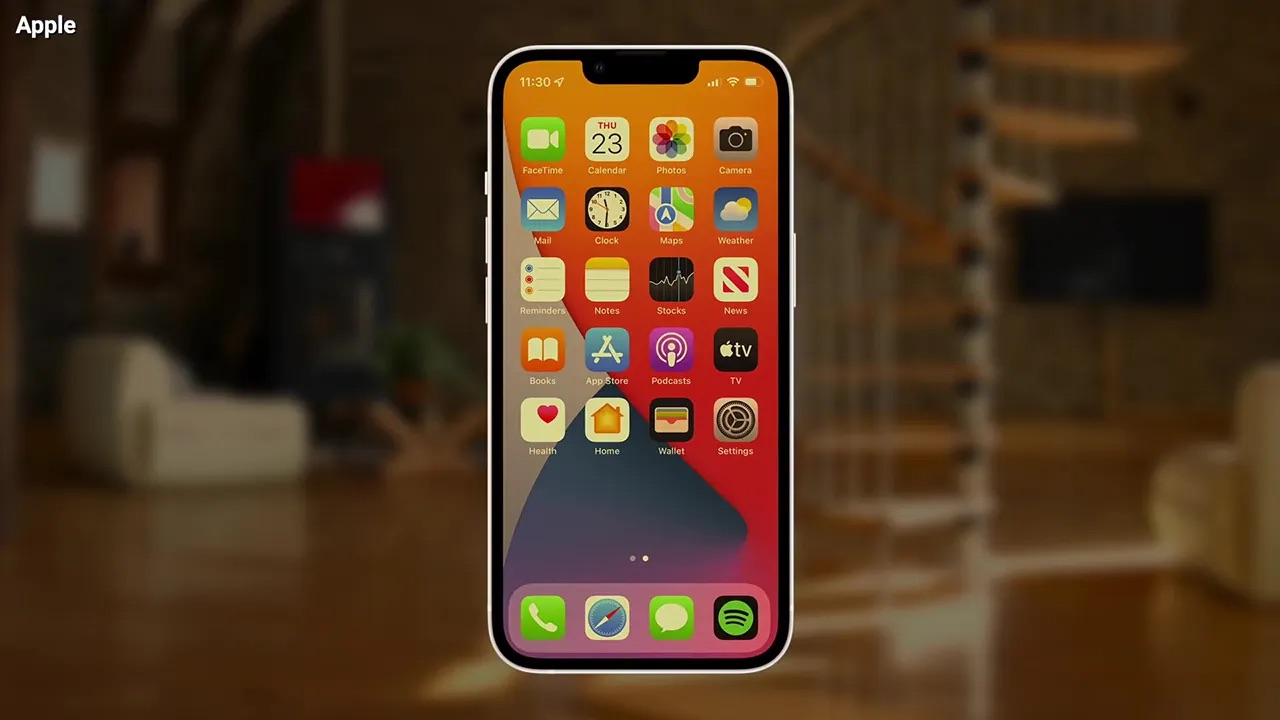
Are you tired of your phone constantly turning off on its own? You’re not alone. Many smartphone users have experienced the frustration of their devices shutting down unexpectedly. Whether you’re in the middle of an important call, trying to capture a memorable moment, or simply browsing the internet, sudden shutdowns can be incredibly inconvenient and disruptive.
Fortunately, there are solutions to prevent your phone from turning off automatically. In this article, we will explore various tips and tricks to help you keep your device powered on consistently. From adjusting your device settings to troubleshooting potential hardware issues, we will cover it all. Say goodbye to those unwanted shutdowns and enjoy a seamless smartphone experience.
Inside This Article
- Why does your phone turn off automatically?
- How to prevent your phone from turning off automatically
- Additional tips and tricks to conserve battery life
- Conclusion
- FAQs
Why does your phone turn off automatically?
There can be a few reasons why your phone may turn off automatically. Understanding these factors can help you troubleshoot the issue and prevent it from happening again in the future. Here are some common causes:
1. Battery Issues: One of the main culprits behind automatic shutdowns is a failing battery. If your phone’s battery is old, damaged, or not holding a charge properly, it may shut down without warning.
2. Overheating: When your phone gets too hot, it has built-in mechanisms to protect itself. If it reaches a certain temperature, it may shut down to prevent further damage. This can be caused by running intensive apps, exposure to direct sunlight, or a malfunctioning cooling system.
3. Software Glitches: Occasionally, software issues can cause your phone to turn off unexpectedly. This could be due to a bug in the operating system, a problematic app, or a corrupted file that triggers a shutdown as a safety measure.
4. Hardware Problems: Defective hardware components can also lead to automatic shutdowns. Issues with the power button, charging port, or other internal hardware may cause the phone to shut down unexpectedly.
5. Power Management Settings: Some phones have power-saving settings that automatically turn off the device after a period of inactivity. If you have enabled these settings, your phone may shut down even when you’re not using it.
Now that you know some of the common reasons why your phone may turn off automatically, let’s move on to the next section to explore ways to prevent this issue.
How to prevent your phone from turning off automatically
Dealing with a phone that frequently turns off automatically can be frustrating. Not only does it disrupt your tasks and conversations, but it can also be a sign of underlying issues with your device. Luckily, there are several steps you can take to prevent your phone from turning off unexpectedly.
1. Adjust the screen timeout settings: One common reason for a phone to turn off automatically is a short screen timeout setting. This means that if there is no activity on your phone for a specified period, it will automatically turn off. To change this setting, go to your phone’s “Display” or “Screen” settings and adjust the screen timeout to a longer duration.
2. Disable power-saving mode: Power-saving mode is a useful feature that helps conserve battery life. However, it may also cause your phone to turn off automatically if the battery level drops too low. If you notice your phone shutting down unexpectedly, try disabling power-saving mode and see if that resolves the issue.
3. Check for software updates: Outdated software can sometimes cause your phone to behave erratically. Software updates often include bug fixes and performance improvements, so it’s essential to keep your device up to date. Go to your phone’s “Settings” and look for the “Software Update” option to check for any available updates.
4. Verify battery health: A faulty or degraded battery can lead to unexpected shutdowns. If you suspect that the battery is the culprit, you can verify its health by using diagnostic apps or contacting your phone’s manufacturer. If necessary, consider getting the battery replaced to prevent further issues.
5. Clear cache and data: Accumulated cache and data can sometimes cause problems with your phone’s performance and result in automatic shutdowns. Clearing cache and data can help resolve these issues. Go to your phone’s “Storage” or “Apps” settings, select the desired app, and clear its cache and data.
6. Remove problematic apps: It’s possible that certain apps on your phone are causing conflicts or draining excessive battery power, leading to automatic shutdowns. Identify any recently installed apps or those known to be problematic, and consider uninstalling or disabling them to see if it resolves the issue.
7. Perform a factory reset: If all else fails, performing a factory reset can help resolve software-related issues that may be causing your phone to turn off automatically. However, keep in mind that a factory reset will erase all data on your device, so make sure to back up your important files before proceeding.
By following these steps, you can hopefully prevent your phone from turning off automatically. If the problem persists, it may be best to consult with a professional or reach out to your phone’s manufacturer for further assistance.
Additional tips and tricks to conserve battery life
In addition to preventing your phone from turning off automatically, there are several other tips and tricks you can use to conserve battery life and extend the usage time of your mobile device. These methods not only help save battery power but also improve the overall performance of your phone. Here are some additional tips to consider:
1. Adjust screen brightness: Lowering the screen brightness on your phone can significantly reduce battery usage. Consider using the auto-brightness feature or manually decreasing the brightness level to a comfortable yet energy-efficient setting.
2. Enable battery saver mode: Most smartphones have a built-in battery saver mode that helps optimize power usage by limiting background activities and reducing performance. Enable this mode when your battery is running low or when you’re not actively using your phone.
3. Close unused apps: Running multiple apps in the background can drain your phone’s battery. To conserve power, close unnecessary apps that are running in the background or using a lot of resources. You can do this by accessing the app switcher or through the settings menu.
4. Disable push email and unnecessary notifications: Constantly receiving push notifications and emails can be a battery drain. Consider disabling push email and reducing the number of unnecessary notifications. You can manually check for new emails and adjust notification settings to prioritize important notifications only.
5. Use Wi-Fi instead of mobile data: When available, connect to Wi-Fi networks instead of using mobile data. Wi-Fi consumes less power compared to cellular networks, making it an energy-efficient option for browsing the internet, downloading apps, and streaming content.
6. Limit location services and GPS: GPS and location services can significantly impact battery life. Disable location services or limit their use to apps that require them explicitly, such as navigation or mapping apps. This can help conserve battery power throughout the day.
7. Reduce screen timeout: Set a shorter screen timeout duration on your phone. This will ensure that your screen turns off quickly after a period of inactivity, minimizing battery usage.
8. Turn off unnecessary connectivity features: Disable features like Bluetooth, NFC, and Wi-Fi hotspot when not in use. These features consume additional power and can drain your phone’s battery even when not actively used.
9. Optimize app settings: Some apps have settings that can be adjusted to reduce battery consumption. Explore the settings of your frequently used apps and look for options to optimize power usage, such as disabling background sync or reducing refresh intervals.
10. Keep your phone in a cool place: Excessive heat can degrade battery life and performance. Avoid exposing your phone to direct sunlight or extreme temperatures. Whenever possible, keep your phone in a cool and well-ventilated area.
By implementing these additional tips and tricks, you can maximize the battery life of your phone and ensure that it stays powered up for longer periods. Remember, every small adjustment can make a significant difference in conserving battery power and extending the usability of your mobile device.
Conclusion
In conclusion, being able to prevent your phone from turning off automatically can greatly enhance your overall user experience. By adjusting your device’s settings, managing your battery usage, and using third-party apps, you can easily extend your phone’s battery life and avoid those frustrating shutdowns.
Remember to always optimize your phone’s settings to strike a balance between performance and battery efficiency. Additionally, keeping your software up to date and regularly removing unnecessary apps or files can further optimize your device’s performance and battery life.
Now that you have learned the tips and tricks to stop your phone from turning off automatically, you can enjoy uninterrupted usage and stay connected for longer periods. So take control of your phone’s power settings and say goodbye to unexpected shutdowns once and for all!
FAQs
1. Why does my phone keep turning off automatically?
There could be various reasons why your phone keeps turning off automatically. It could be due to a software issue, a low battery, overheating, or hardware problems. It is recommended to check for software updates, ensure your battery is charged adequately, and clean any debris from the phone’s charging port to rule out these common causes before seeking further assistance.
2. How can I prevent my phone from automatically turning off?
To prevent your phone from automatically turning off, you can adjust the sleep or idle settings of your device. Go to the “Settings” menu, find the “Display” or “Display & Brightness” section, and look for options related to sleep or screen timeout. Increase the duration before the screen goes to sleep or set it to “Never” if you want your phone to stay on indefinitely.
3. What should I do if my phone continues to turn off despite adjusting the settings?
If your phone continues to turn off despite adjusting the settings, you may need to troubleshoot the issue further. Start by checking for any software updates available for your device and installing them. Additionally, make sure your phone’s battery is not draining too quickly by closing any unnecessary apps running in the background. If the problem persists, consider contacting the manufacturer or seeking professional assistance.
4. Can a faulty app cause my phone to turn off automatically?
Yes, a faulty app can potentially cause your phone to turn off automatically. Certain apps may have compatibility issues with your device’s operating system or may be poorly optimized, leading to excessive battery consumption or system instability. If you suspect that an app is the cause of the problem, try uninstalling it and see if the issue persists. Alternatively, you can also reset your phone to its factory settings if multiple apps are causing the problem.
5. My phone turns off even when the battery level is high. What could be causing this?
If your phone turns off even when the battery level is high, there might be a problem with the battery or the power management system. It is possible that the battery is failing to hold a charge or there may be an issue with the power circuitry inside your device. In such cases, it is advisable to contact the manufacturer or visit a certified repair center to diagnose and resolve the issue.
