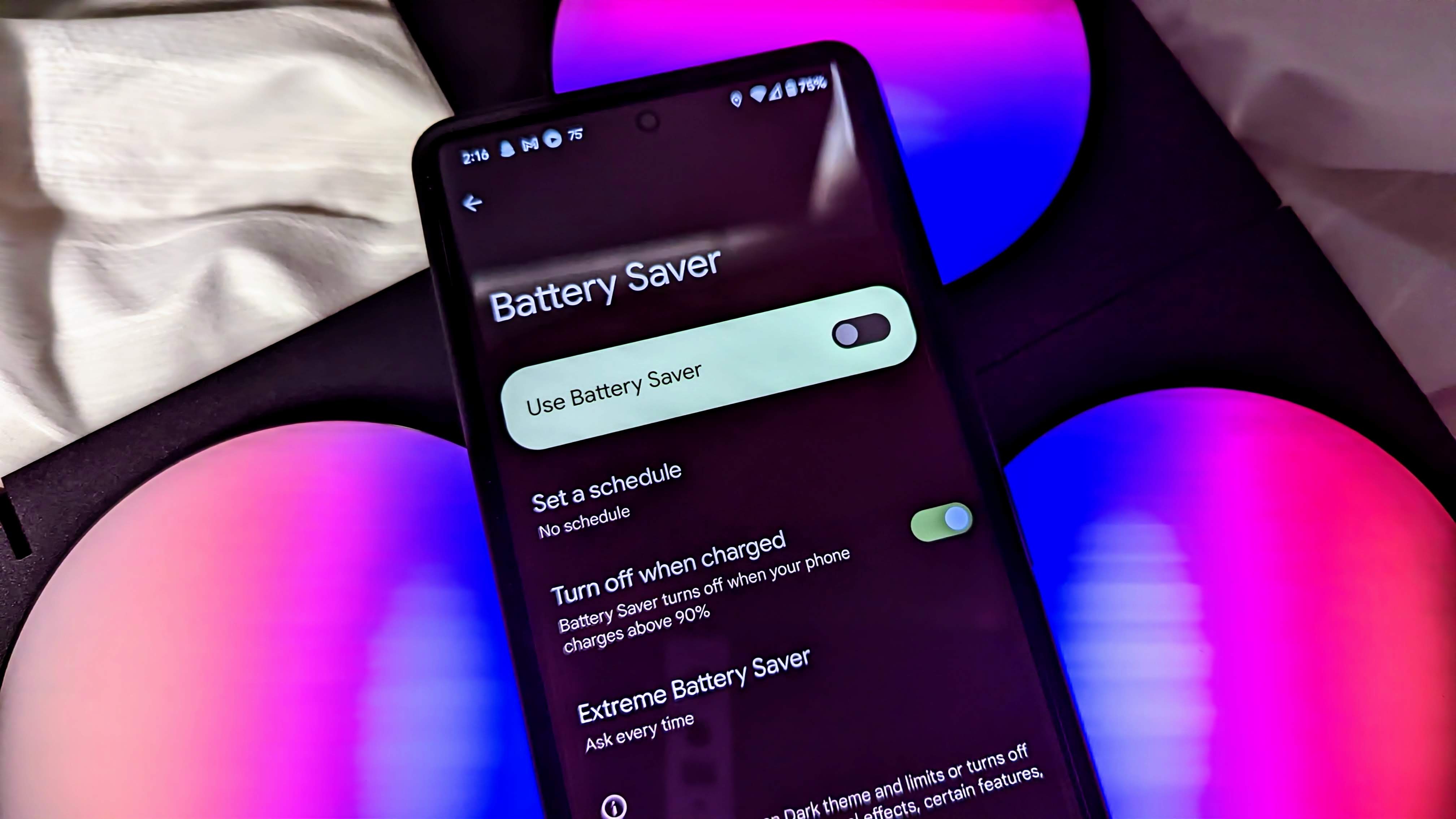
In the fast-paced world we live in today, our smartphones have become an essential part of our daily lives. From staying connected with loved ones to accessing important information, we rely heavily on our mobile devices. However, with all the tasks we perform on our phones, the battery life can often drain quickly, especially during long days or when we are away from a charger. This is where the battery saver feature comes into play, helping to extend the life of your phone’s battery when you need it most. In this article, we will explore how to turn on the battery saver feature on your mobile device, ensuring that you can make the most out of your phone’s battery life. Let’s get started!
Inside This Article
- About Battery Saver
- How to Access Battery Saver Settings
- Enabling Battery Saver Automatically
- Customizing Battery Saver Settings
- Conclusion
- FAQs
About Battery Saver
Battery Saver is a feature on your mobile device that helps to conserve battery life by limiting background activity, reducing screen brightness, and optimizing power consumption. It is especially useful when you are running low on battery and need to extend the device’s usage time.
By enabling Battery Saver, you can significantly prolong the battery life of your device, allowing you to use it for longer periods without the need for frequent charging. This can be particularly beneficial when you are traveling, attending meetings, or in situations where you may not have immediate access to a power source.
Battery Saver works by adjusting certain settings on your device to help conserve power. This typically includes reducing the device’s performance, limiting background data refresh, and optimizing network connectivity. It may also adjust screen brightness and limit certain app activities to minimize power consumption.
Furthermore, Battery Saver can provide you with a clear indicator of your device’s battery level and estimated remaining usage time. This allows you to monitor your battery usage and make necessary adjustments to conserve power when needed.
Overall, Battery Saver is a valuable feature that can help you maximize the usage time of your mobile device, especially when you are unable to charge it. It is easy to access and customize, making it a useful tool for managing your device’s battery life.
How to Access Battery Saver Settings
Accessing the battery saver settings on your device is a simple process that can help extend your battery life and ensure you always have enough power to get through the day. Here’s how you can access the battery saver settings on various mobile operating systems:
1. Android Devices:
To access the battery saver settings on Android devices, follow these steps:
- Go to the Settings menu on your device.
- Scroll down and tap on “Battery” or “Battery & power.”
- Select “Battery Saver.”
- You can then toggle the switch to turn on the battery saver mode.
2. iOS Devices:
For iOS devices, the battery saver mode is known as “Low Power Mode.” Here’s how you can access it:
- Go to the Settings app on your iPhone or iPad.
- Tap on “Battery.”
- Toggle the switch next to “Low Power Mode” to turn it on.
3. Windows Phones:
If you’re using a Windows Phone, you can access the battery saver settings by following these steps:
- Swipe down from the top of the screen to open the Action Center.
- Tap on “All settings.”
- Go to “System” and then select “Battery Saver.”
- You can then toggle the switch to turn on the battery saver mode.
Once you access the battery saver settings on your device, you can customize them according to your preferences. The specific options may vary depending on the operating system, but common settings include adjusting the percentage at which the battery saver mode kicks in, choosing whether to limit background app refresh, and managing other power-saving features.
By accessing and customizing the battery saver settings on your device, you can optimize your battery usage and prolong its life, giving you more time to stay connected and productive.
Enabling Battery Saver Automatically
One of the most effective ways to preserve battery life on your cell phone is by enabling the Battery Saver mode. This feature automatically adjusts various settings on your device to minimize power consumption, allowing your battery to last longer. Let’s walk through the steps to enable Battery Saver automatically on different platforms.
Android
To enable Battery Saver automatically on Android, follow these simple steps:
- Open the “Settings” app on your Android device.
- Scroll down and tap on “Battery” or “Battery & Performance.”
- Look for the “Battery Saver” option and tap on it.
- Select the “Battery Saver” mode you prefer: “Off,” “Automatically at 15%,” or “Automatically at 5%.”
- Once you’ve chosen your preferred option, Battery Saver will automatically activate when your battery reaches the configured percentage.
By enabling Battery Saver automatically on your Android device, you can ensure that your battery lasts longer, especially during critical situations when power is running low.
iOS
Enabling Battery Saver automatically on iOS can be achieved by following these quick steps:
- Open the “Settings” app on your iPhone or iPad.
- Scroll down and tap on “Battery.”
- Toggle on the “Low Power Mode” switch.
Once you enable Low Power Mode on your iOS device, it will automatically activate when the battery percentage reaches 20%. This feature restricts background activity and adjusts other settings to optimize battery life.
Windows
If you’re using a Windows device, here’s how to enable Battery Saver automatically:
- Open the “Settings” app on your Windows phone or tablet.
- Tap on “System” and then “Battery.”
- Toggle on the “Battery Saver” switch.
- Tap on “Battery Saver settings.”
- Select the option “Always” under the “Turn battery saver on automatically if my battery falls below:” section.
- Adjust the battery percentage according to your preference.
Once these steps are completed, Battery Saver will automatically activate when the battery falls below the specified percentage, ensuring that you have more power when you need it most.
Enabling Battery Saver automatically on your cell phone is a practical and efficient way to extend your device’s battery life. By following the steps provided for your specific platform, you can enjoy longer usage times before needing to recharge your phone.
Customizing Battery Saver Settings
Customizing your battery saver settings can help optimize your device’s power usage according to your preferences and needs. Here are some key customization options you can explore:
1. Adjusting battery saver threshold: Most devices allow you to set a battery percentage at which the battery saver mode automatically turns on. This way, you can conserve battery power when it reaches a certain level that you deem appropriate. Access your device’s battery settings to adjust the threshold to your desired level.
2. Limiting background activity: One of the main ways battery saver mode conserves power is by limiting background activity on your device. You can customize which apps are allowed to run in the background while the battery saver mode is enabled. This way, you can prioritize the apps that are essential to you while minimizing power usage by non-essential apps.
3. Reducing screen brightness: Screen brightness can significantly impact battery life. Customizing your battery saver settings allows you to automatically decrease the screen brightness when the battery saver mode is activated. This adjustment can help extend your device’s battery life while still maintaining a comfortable viewing experience.
4. Optimizing device performance: Battery saver mode can also optimize your device’s performance by reducing processor speed and limiting various system activities. By customizing these settings, you can strike a balance between power conservation and performance. Check your device’s battery settings to explore available options for optimizing performance while saving battery power.
5. Disabling vibratory feedback: Vibratory feedback, like haptic feedback, can consume a significant amount of battery power. If you are willing to sacrifice the tactile feedback for the sake of conserving battery, customize your battery saver settings to disable vibratory feedback. This adjustment can help prolong your battery life, especially if you receive frequent notifications or use vibration-heavy features.
6. Restricting location services: Location services, such as GPS and background location tracking, can be power-intensive. Customizing your battery saver settings allows you to restrict these services when the battery saver mode is enabled. This way, you can prioritize battery conservation while still being able to use location-based apps when needed.
7. Managing sync frequency: Background syncing can drain your device’s battery, especially if you have multiple accounts syncing simultaneously. Customizing your settings enables you to manage the frequency at which your apps sync data in the background. By reducing the frequency or disabling selected apps from syncing in the background, you can further optimize power usage when the battery saver mode is activated.
Remember, the customization options may vary depending on the device and operating system you are using. Explore your device’s battery settings menu to discover the full range of customization options available to you. By customizing your battery saver settings, you can tailor your device’s power usage to meet your specific needs and enjoy prolonged battery life.
Conclusion
Turning on the battery saver mode on your device is a simple yet effective way to extend its battery life and ensure that you can stay connected and productive throughout the day. Whether you’re constantly on the go or just want to make the most out of your device’s battery, activating battery saver mode can make a significant difference.
By following the steps outlined in this article, you’ll be able to navigate your device’s settings and enable battery saver mode with ease. Remember to customize the settings to suit your needs and take advantage of the additional features available, such as limiting background activity and reducing screen brightness.
So, the next time you notice your battery running low or want to conserve power for a longer period, don’t forget to activate battery saver mode on your device. Embrace the optimization it offers and enjoy the extended battery life it provides.
FAQs
1. What is Battery Saver mode and how does it work?
Battery Saver mode is a feature available on most cell phones that helps extend battery life by reducing power consumption. When enabled, it limits background processes, lowers screen brightness, reduces screen timeout, and restricts certain connectivity features such as push notifications and background data sync.
2. How do I turn on Battery Saver mode?
The steps to enable Battery Saver mode may vary slightly depending on your cell phone’s operating system. Generally, you can access the Battery or Power settings either through the device settings menu or by swiping down on the notification panel and tapping on the battery icon. From there, you should be able to find the option to enable Battery Saver mode and customize its settings.
3. Will Battery Saver mode affect my cell phone’s performance?
Battery Saver mode may slightly affect the performance of your cell phone as it limits certain background processes and reduces system animations to save power. However, the extent of the impact may vary depending on the device and the specific settings you have selected. Keep in mind that the primary purpose of Battery Saver mode is to conserve battery life, so some performance trade-offs may be necessary.
4. Can I still use all the features of my cell phone while Battery Saver mode is enabled?
While Battery Saver mode restricts certain functions to extend battery life, you can still use your cell phone for essential tasks such as making phone calls, sending/receiving text messages, and accessing critical apps. However, you may experience limitations in terms of background data synchronization, push notifications, and other power-intensive features. These settings can usually be customized based on your preferences.
5. Are there any other ways to conserve battery life besides using Battery Saver mode?
Yes, there are several additional ways to help conserve battery life on your cell phone. Some effective methods include reducing screen brightness, turning off unnecessary connectivity features like Wi-Fi and Bluetooth when not in use, closing power-hungry apps running in the background, and disabling vibration or haptic feedback. You can also optimize battery usage by managing app permissions and using power-saving apps or features provided by your cell phone’s manufacturer.
