One of the best parts about living in this day and age is how developed our current technology is. Technological advancements have increased our efficiency tenfold over the last couple of decades. Who knew we’d carry ultra-powerful computers right in our back pockets? Not to mention the fact that we can use just our voices to command virtual assistants to do our bidding. It truly does feel like we’re living in the future even today. However, despite high-tech gadgets and software, our technology is still not perfect. Have you ever experienced OK Google not working properly on your smartphone? Don’t fret, my friend. There are fixes for this problem that can get you your favorite assistant back.
Understanding How OK Google Works
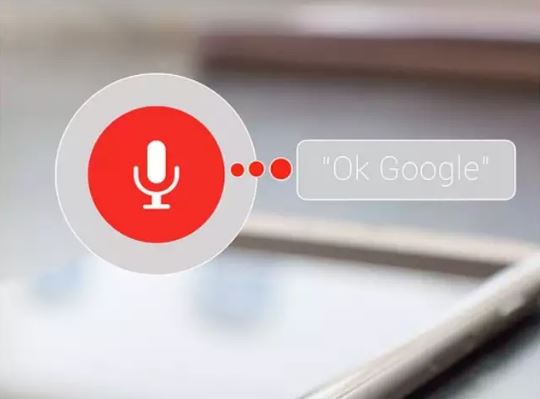
So, what’s wrong with Google? Why is OK Google not working the same as before? Before we get into that, let’s talk about how the OK Google function works. If you’ve ever heard of Siri, then OK Google should be familiar to you. OK Google functions similarly to the “Hey Siri” command because it calls over the Google Assistant. It’s available on all Android phones and is handy if you want to navigate your phone and do tasks hands-free.
Even without the “OK, Google” command, your Google Assistant should work on your phone. However, saying “OK, Google” makes it possible to call up the assistant without lifting a finger. You should have it already set up on your phone to use, though. Once you do so, it should respond when it hears those two magic words. After setup, it should work smoothly on your phone without problems. You can call on it to set a reminder, create a schedule, or run a different command that Google supports.
OK Google is supported not only on Android phones but many wireless earphones and headphones as well. It takes away the hassle of having to go on your phone to do something. As long as you have Google Assistant-supported wireless earphones on, you’re set.
How to Use OK Google
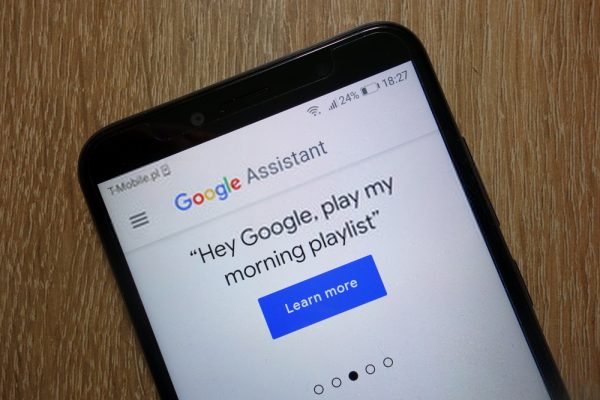
Why is OK Google not working properly? It might surprise you, but you could be using the function wrongly. It’s important to know how to use the voice assistant properly, however simple it may seem.
The first thing you need to do to use OK Google is to set it up on your phone. To do this, you have to go to Settings and select the Google option. Go to account services and select the Search, Assistant, and Voice to begin the setup. You’ll have to turn on the voice command and train it to get used to your voice.
After setting up, you should be able to call on the Google Assistant by saying “OK Google.” It should turn up and then you can speak any Google-supported command with just your voice. The voice assistant should recognize your voice after the setup and it should do as you say. Of course, remember that you must be within hearing range of your phone’s microphone. Many people get frustrated when they’re calling on the voice assistant out of range. You can also use a shortcut command without speaking by long-pressing certain buttons. Of course, this will vary based on your phone brand because each manufacturer builds phones differently.
Why Is OK Google Not Working: Possible Culprits
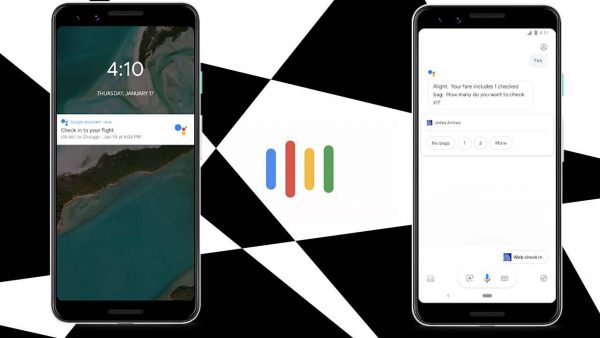
With that out of the way, let’s get into the meat of things. Why is OK Google not working on your phone? There are many possible culprits and it’ll depend on your situation. However, these are some of the most likely problems as to why OK Google is not working.
Basic Problems
Let’s rule out some of the most basic problems before we gradually get to more complicated ones. First, it could be your language settings. You may have changed it accidentally. If it was originally in English and you changed the language to something else, it might have trouble responding.
Second, it could be your microphone that’s the problem. The Google Assistant may have problems hearing you if you’re far away. It could also be hard to hear if your microphone’s dirty and cluttered.
Third, it could be a connection problem. The OK Google function requires Wi-Fi to work and recognize your voice. However, if you have problems with your Wi-Fi connection, then it might hinder your Google Assistant from responding. Make sure your Wi-Fi is turned on and that you have a stable connection so you won’t run into problems.
Software Updates
Having a smartphone isn’t as special if you don’t get any software updates. That’s because everyone wants a phone that’ll last a long time. Who would buy a phone that’s only good for a year? Of course, if you’re a tech enthusiast who wants the latest and greatest phone every year, we won’t judge you. However, if you’re like most people, you’ll probably want your phone to last for quite a while.
With that said, great hardware isn’t going to cut it these days. For a phone to last long, it should have good software updates for security and some future-proofing. However, sometimes these updates can mess with our settings without us wanting them to. So, it’s possible that the OK Google not working issue is due to a software update.
Bugs
With any kind of software, we can never rule out the possibility of bugs. No, we’re not talking about ants and cockroaches messing with your Google Assistant. Software bugs are simply errors or flaws in the system that can be fixed through programming. You can’t fix them yourself, although there may be workarounds to address the issue. If the Google Assistant has a bug, then it may be why the OK Google not working problem is happening.
Other Hindrances
Lastly, there may be other hindrances that prevent OK Google from working properly. Some settings like battery savers and other features can limit the functionality of other parts of the phone. If these are the culprits to your problem of OK Google not working, then they should be fairly easy to fix.
How to Enable OK Google & Fix the Problem of OK Google Not Working
Why is OK Google not working as you expected? There could be many reasons and it may be difficult to decipher. However, we recommend that you try some of these fixes so that the OK Google not working issue disappears.
Check Your Default Language
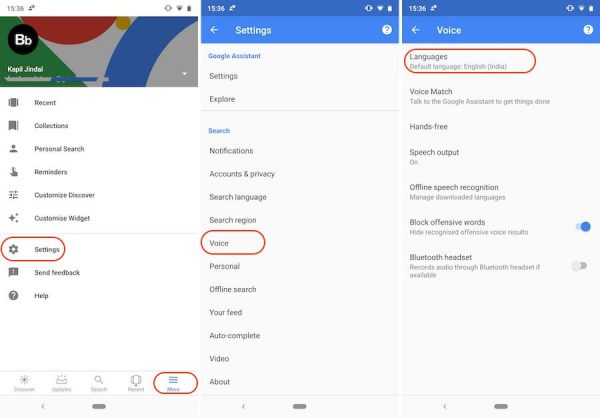
Again, let’s rule out the basic problems first. Check the Google Assistant’s default language and make sure it’s in a language you’re comfortable with. To do this, launch the Google app. It should be downloaded by default on your Android phone.
Within the app, tap on More in the bottom-right corner of the screen. Then go to Settings > Voice > Languages. You can select multiple languages if you’re multilingual. However, make sure to tap and hold the language that you prefer to set as your default. If this checks out, let’s move on to the next fix.
Clean & Test the Microphone

The second fix is to check your microphone. If dust or debris is blocking the mic, clean it gently to ensure that your voice is properly heard. Clean it gently and make sure not to push the debris further into the mic.
Mic problems don’t always mean there’s a problem with your mic per se. For example, if you’re in a crowded area, your voice could be drowned out by the surrounding noise. OK Google has improved over the past couple of years, but noisy environments can still hinder it from hearing you.
The last thing you want to check is the microphone permissions. Your Google Assistant might have lost access to your microphone permission for whatever reason. Perhaps it was due to a bug or setting changes. Regardless, check your App Permissions within the Settings app. Depending on your device, you can either navigate to Microphone or the specific app you want to manage permissions for. In this case, that would be the Google app. Under the Microphone setting, make sure the Google app is enabled on the list. If you’re on an app-based phone, then tap on the Google app and choose Permissions. Make sure the microphone is enabled under the list.
Ensure That the Google Assistant Is Turned On
Even if you’ve turned on the voice assistant in the past, it’s always a good idea to double-check. It’s fairly easy to do. Just tap and hold the home button on your Android phone. However, if you don’t have a home button, swipe up and hold from the bottom-center of your screen. If the Google Assistant is turned off, it’ll ask you to turn it on. To do this, just tap on the Turn On option that appears. Even with a Pixel device, you can’t automatically use the OK Google function without enabling the Google Assistant first.
Ensure That the OK Google Voice Command Is On
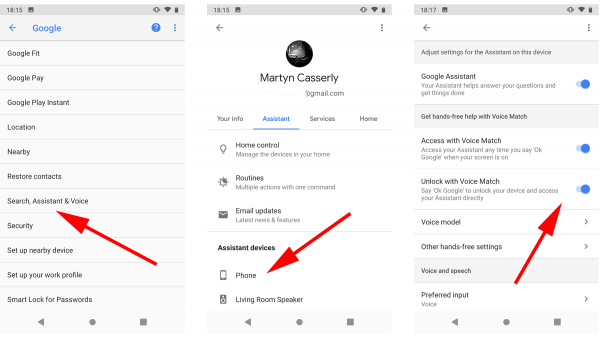
If you’ve already ensured that the Google Assistant is turned on, make sure the voice command is also on. To do this, check your OK Google settings and follow the given steps:
- Open your Google App
- Tap on More in the bottom-right corner
- Navigate to Settings > Voice > Voice Match
- Under the Voice Match section, toggle the “Hey Google” option so that it’s turned on (it should turn blue)
Turn Off Adaptive Battery and Battery Saver
If you’re asking why OK Google is not working, it could be interference from other features. Sometimes the adaptive battery and battery saver settings hinder your OK Google phrase. In this case, you have to turn these settings off.
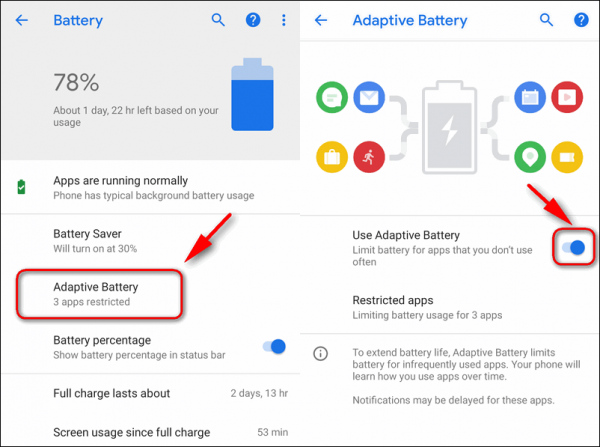
- Go to the Settings app
- Tap on Battery
- For Adaptive Battery
- Tap on Adaptive Battery
- Toggle Use Adaptive Battery to turn off
- For Battery Saver
- Tap on Battery Saver
- Select Turn Off Now
- For Adaptive Battery
Of course, you should know that turning these off will sacrifice whatever they’re good for like saving up on battery. If you need these settings to remain on, then you might have to live with OK Google not working.
Turn Off Bixby (Samsung)
Why is OK Google not working? It could be that another voice assistant is interfering with Google’s voice assistant. In this case, Bixby could be the culprit if you’re using a Samsung device. To clear this up, turn off the Bixby wake-up voice command.
Update the Google App
Why is your OK Google voice not working? It could be due to software updates. If Google made any changes to its assistant software-wise, then you should make sure that the app’s up to date. Check out any updates that the Google app might have on the play store.
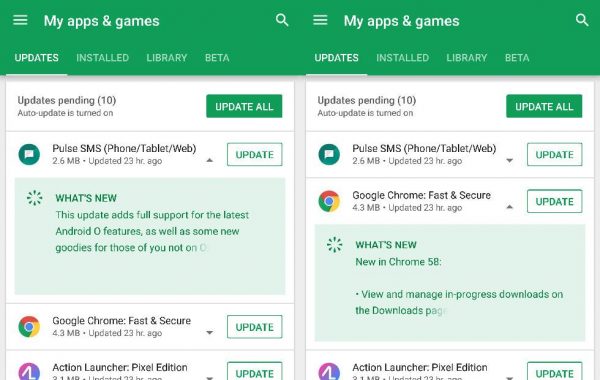
- Launch the Play Store
- Search for the Google app
- Click on the Google app and if an update is available, there should be an Update button on the page
- Tap on the update button to update the app
Note: if there’s no Update button on the page, then that means your Google app is up-to-date
Re-Train the OK Google Voice Command
It’s not the most convenient thing when voice assistants need retraining. However, this is the world we live in and sometimes, retraining is required whether we like it or not. If none of the other fixes worked, then it’s time to retrain the assistant and, hopefully, it’ll be more responsive. To retrain OK Google, do the following steps:
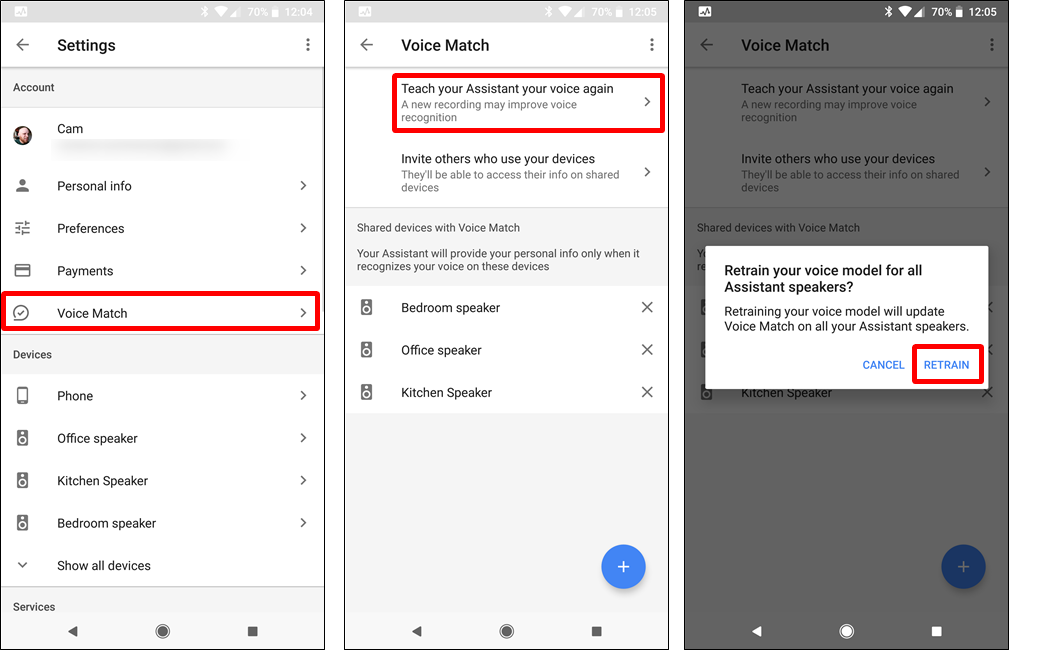
- Launch the Settings app
- Tap on Google to view Google’s settings
- Select Account Services > Search, Assistant and Voice
- Tap on the Voice option
- Under the “Hey Google” section, tap on Voice Match
- Navigate to the Voice Model under the Voice Match section
- Select the Retrain Voice Model option and follow the instructions
Through this method, the Google Assistant should record your voice and train to recognize it. It shouldn’t take longer than a minute to complete. Afterward, exit the app and try saying “OK, Google” again to see if it works.
Check Out Google’s Support
Why is OK Google not working? If many users online are simultaneously reporting the problem, then it could be Google’s problem. In that case, search online if Google has released a statement regarding the problem. You can easily look it up on Google, Twitter, Reddit, and other sites.
Final Word
It’s both inconvenient and annoying when OK Google doesn’t respond. However, it’s not the end of the world and there’s likely a fix for the problem. Just be patient and make sure to check all the possible culprits.
If you’re a Samsung user that’s more curious about Bixby, check out our guide on how Bixby works.
