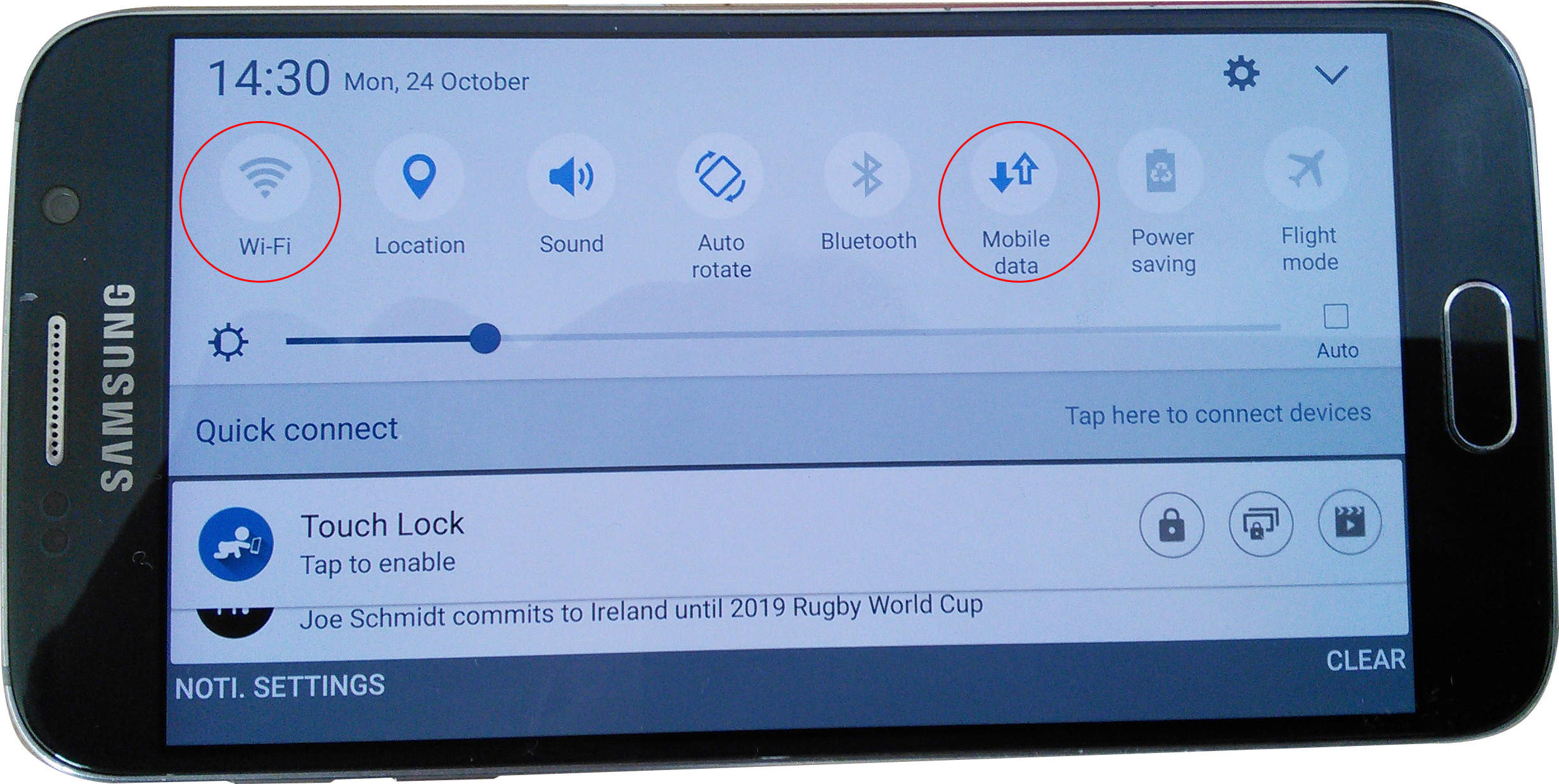
The Galaxy S7 is a popular smartphone model known for its powerful features, stunning display, and seamless performance. One of the essential functions of any mobile device is the ability to connect to mobile data, which allows users to access the internet on the go. However, there may be times when you need to conserve data or disable mobile data temporarily. Whether you are traveling abroad, trying to reduce costs, or simply wanting to stay disconnected, knowing how to turn off mobile data on your Galaxy S7 is crucial. In this article, we will guide you through the step-by-step process of disabling mobile data on your Galaxy S7, ensuring that you can effectively manage your data usage and enjoy your smartphone experience to the fullest. So, let’s dive in and explore how you can easily turn off mobile data on your Galaxy S7.
Inside This Article
- Enabling Airplane Mode
- Using Quick Settings Panel
- Navigating through Settings Menu
- Using Mobile Data Limit Option
- Conclusion
- FAQs
Enabling Airplane Mode
If you’re looking for a quick and convenient way to turn off mobile data on your Samsung Galaxy S7, you can easily do so by enabling the Airplane Mode. Airplane Mode is a feature available on most smartphones that disables all wireless connections, including mobile data, Wi-Fi, and Bluetooth. By activating Airplane Mode, you can ensure that your phone is not consuming data or connecting to the internet, making it an effective method to conserve battery life or limit your phone’s connectivity when needed.
To enable Airplane Mode on your Galaxy S7, follow these simple steps:
- Swipe down from the top of the screen to access your Quick Settings panel.
- Look for the Airplane Mode icon, which is usually represented by an airplane icon.
- Tap on the Airplane Mode icon to activate it.
- You will see a notification confirming that Airplane Mode is enabled. At this point, all wireless connections, including mobile data, Wi-Fi, and Bluetooth, will be turned off.
By following these steps, you can easily enable Airplane Mode on your Galaxy S7, effectively turning off mobile data and other wireless connections. It’s important to note that while Airplane Mode is active, you won’t be able to make or receive phone calls, send or receive text messages, or use any wireless features on your phone.
To disable Airplane Mode and restore your phone’s connectivity, simply follow the same steps and tap on the Airplane Mode icon again. This will disable Airplane Mode, and your phone will automatically reconnect to the available networks.
Pro Tip: If you frequently find yourself needing to turn off mobile data, you can add the Airplane Mode toggle to your Quick Settings panel for easier access. To do this, swipe down from the top of the screen, tap on the three-dot menu icon, and select “Button Order” or “Button Grid.” From there, you can drag and drop the Airplane Mode icon to your desired position in the Quick Settings panel.
Using Quick Settings Panel
Turning off mobile data on your Galaxy S7 is quick and easy with the Quick Settings panel. Follow these steps:
- Swipe down from the top of your screen to open the Notification Panel.
- Swipe down again to unveil the Quick Settings panel.
- Look for the “Mobile data” icon, usually represented by a cellular network signal.
- Tap the “Mobile data” icon to toggle it off. The icon will change color or disappear to indicate that mobile data is no longer active.
Keep in mind that turning off mobile data will prevent your device from using cellular data for internet connectivity. However, you can still connect to Wi-Fi networks for internet access.
Using the Quick Settings panel is a convenient way to quickly turn off and on your mobile data whenever needed, without having to navigate through various settings menus.
Navigating through Settings Menu
Another method to turn off mobile data on your Galaxy S7 is by navigating through the Settings Menu. This method provides more detailed options for managing your device’s mobile data usage.
To access the Settings Menu, swipe down from the top of your screen to open the notification panel. Then, tap the gear icon in the top right corner to open the Settings app.
Once in the Settings Menu, scroll down and tap on the “Connections” option. This will open a new page with various connectivity settings.
On the Connections page, locate and tap on the “Data Usage” option. This will display your device’s mobile data statistics and settings.
To turn off mobile data, simply tap on the toggle switch next to “Mobile Data” to disable it. When the switch turns gray and positioned to the left, it means mobile data is disabled.
If you want to further manage your mobile data usage, you can set a data limit, restrict background data, or even enable data saver mode from the same page.
If you want to turn off mobile data temporarily, you can also utilize the “Data Saver” option. This option allows you to restrict background data usage on specific apps and can be especially useful when trying to conserve data while on limited or expensive data plans.
To access the Data Saver option, go back to the “Connections” page in the Settings Menu, and then tap on “Data Saver.” From there, you can enable or disable the Data Saver feature and customize the apps that are allowed to use data in the background.
By navigating through the Settings Menu, you have more control over your Galaxy S7’s mobile data usage. You can easily disable mobile data completely or fine-tune your settings to better manage your data consumption.
Using Mobile Data Limit Option
If you want to take control of your mobile data usage on your Galaxy S7, you can make use of the Mobile Data Limit option. This feature allows you to set a limit on the amount of mobile data you consume in a given period. When you reach or exceed this limit, your mobile data will be turned off automatically, helping you avoid unexpected data charges or running out of data.
Here is how you can use the Mobile Data Limit option on your Galaxy S7:
- Open the Settings app on your Galaxy S7.
- Scroll down and tap on “Connections”.
- Next, tap on “Data Usage”.
- Tap on the three-dot menu in the top-right corner of the screen and select “Mobile Data Usage”.
- You will see a graph displaying your mobile data usage. Below the graph, tap on “Data Limit and Usage Cycle”.
- Toggle the switch next to “Set Data Limit” to enable it.
- Enter the desired data limit in the provided field. You can choose between “Megabytes (MB)” or “Gigabytes (GB)”.
- Select the usage cycle period that best fits your needs.
- Tap on “Set” to save the data limit settings.
Once you have set a data limit on your Galaxy S7, you will receive a notification when you approach or reach the set limit. If you reach the limit, your mobile data will be turned off automatically to prevent any further usage. To resume using mobile data, you can disable the data limit option temporarily or adjust the limit to a higher value.
The Mobile Data Limit option is a convenient tool to help you stay in control of your data usage and avoid any unexpected charges. By setting a data limit on your Galaxy S7, you can have peace of mind knowing that your mobile data will be automatically turned off when you reach the specified threshold.
Conclusion
In conclusion, knowing how to turn off mobile data on your Galaxy S7 is essential for several reasons. First, it allows you to save battery life by preventing unnecessary data consumption. Second, it can help you avoid unexpected data charges, especially when roaming or using limited data plans. Additionally, turning off mobile data can improve your privacy and security, as it limits the exposure of your device to potential online threats.
By following the steps outlined in this article, you can easily disable mobile data on your Galaxy S7 whenever necessary. Whether you want to conserve battery, control data usage, or maintain your privacy, having the ability to quickly turn off mobile data is a valuable skill for any phone user. So go ahead and take control over your mobile data usage!
FAQs
1. How do I turn off mobile data on my Galaxy S7?
To turn off mobile data on your Galaxy S7, follow these steps:
1. Swipe down from the top of your screen to open the notification panel.
2. Tap the gear icon to open the settings menu.
3. Scroll down and tap on “Connections.”
4. Tap on “Data usage.”
5. Toggle the switch beside “Mobile data” to turn it off.
This will disable mobile data on your Galaxy S7, preventing any data usage over cellular networks.
2. Will turning off mobile data affect my ability to make calls and send text messages?
No, turning off mobile data will not affect your ability to make calls or send text messages. It only disables the data connection used for internet access. You will still be able to make and receive calls, as well as send and receive text messages.
3. What are the benefits of turning off mobile data?
There are several benefits to turning off mobile data:
– Conservation of data: If you are on a limited data plan, turning off mobile data when you don’t need it can help you avoid exceeding your data cap and incurring additional charges.
– Extended battery life: Mobile data consumes battery power. By turning off mobile data when not in use, you can extend your phone’s battery life.
– Privacy and security: Disabling mobile data can prevent data leaks and protect your privacy when you don’t want to connect to potentially unsecured networks.
Overall, turning off mobile data can help you to manage your data usage, conserve battery life, and enhance your privacy and security.
4. Can I still connect to Wi-Fi when mobile data is turned off?
Yes, you can still connect to Wi-Fi even when mobile data is turned off. Wi-Fi is a separate connection that allows you to access the internet without using your cellular data. When Wi-Fi is available, your phone will automatically connect to it if it has been previously configured.
5. How can I ensure that mobile data remains off when I don’t need it?
To ensure that mobile data remains off when you don’t need it, you can follow these steps:
1. Go to the “Connections” section in your phone’s settings.
2. Tap on “Data usage.”
3. Underneath the “Mobile data” toggle, you will find an “App data usage” option.
4. Tap on “App data usage” and review the data usage of individual apps.
5. Toggle off the switch beside any apps that you don’t want to have access to mobile data.
By reviewing and managing app data usage, you can control which apps have access to mobile data and keep it turned off for those that you don’t need or want to use cellular data.
