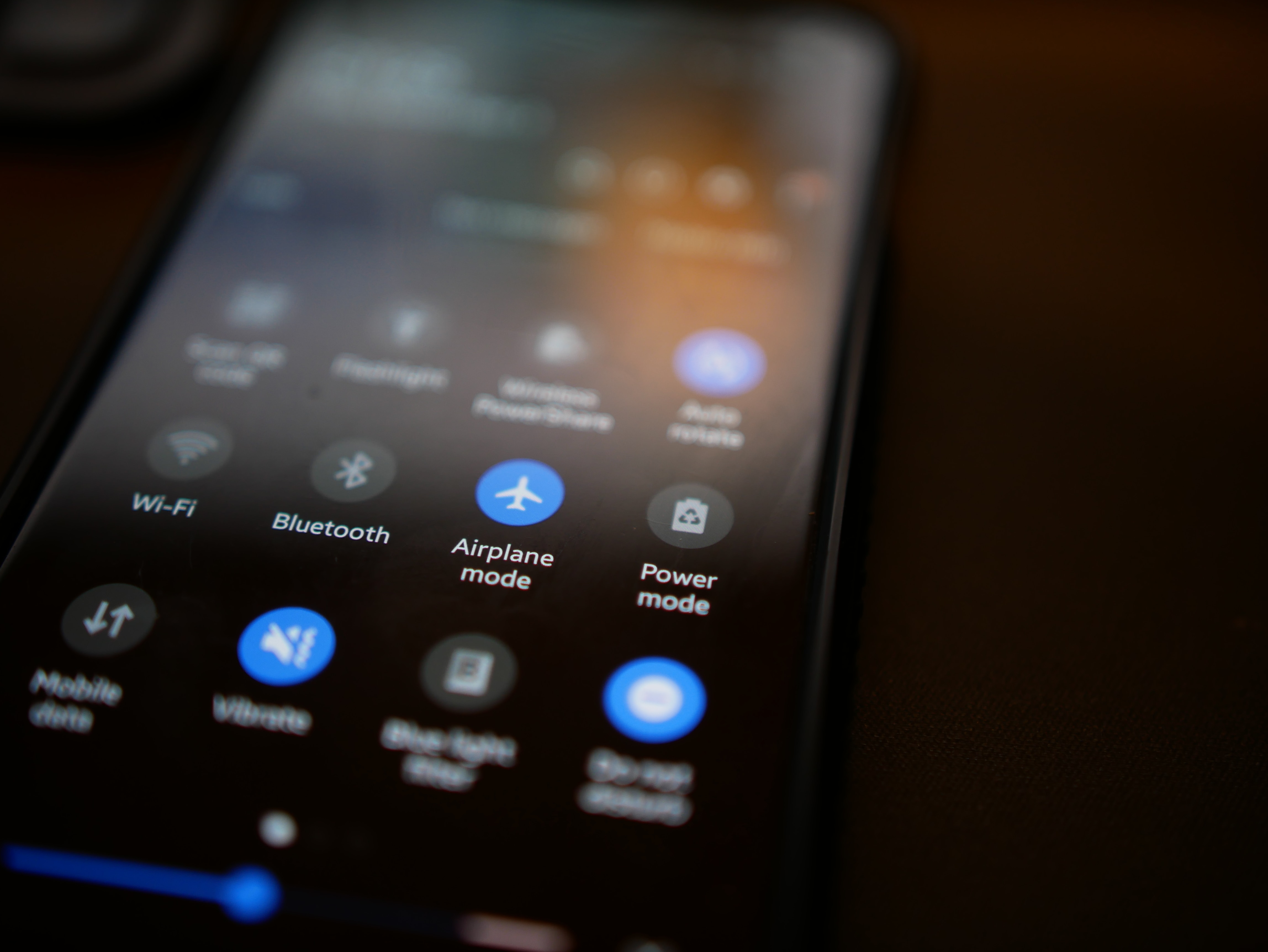
Wireless charging has become a popular feature in many Android devices, making it convenient and hassle-free to charge your phone. Instead of dealing with tangled cords and searching for the right charging port, you can simply place your phone on a wireless charging pad or stand and let it power up effortlessly.
In this article, we will guide you on how to turn on wireless charging on your Android device. Whether you have a cutting-edge flagship smartphone or a mid-range budget device, the process is generally the same. We will walk you through the steps, providing you with all the necessary information to ensure you can easily enable wireless charging on your Android phone.
Inside This Article
- Benefits of Wireless Charging on Android Devices
- Steps to Enable Wireless Charging on Android Devices
- Troubleshooting Common Issues with Wireless Charging on Android
- Conclusion
- FAQs
Benefits of Wireless Charging on Android Devices
Wireless charging has become increasingly popular among Android device users due to its numerous benefits. Here are some of the key advantages of using wireless charging on your Android device:
1. Convenience: One of the main benefits of wireless charging is the convenience it offers. With wireless charging, you can simply place your Android device on a charging pad or stand, eliminating the need to plug and unplug cables every time you need to charge your phone. This means you can easily charge your device by simply setting it down on a charging pad, making it a hassle-free charging solution.
2. Tangle-free Charging: Say goodbye to tangled charging cables! With wireless charging, you can eliminate the clutter of cables on your desk or nightstand. This not only makes your space look tidier but also reduces the chances of damaging charging cables due to constant twisting and bending. Just place your Android device on the charging pad, and it will start charging without any messy cables.
3. Minimal Wear and Tear: Another advantage of wireless charging is that it helps minimize wear and tear on the charging port of your Android device. Constantly plugging and unplugging cables can lead to a loose or damaged charging port over time. By using wireless charging, you can avoid this issue altogether, prolonging the lifespan of your device’s charging port.
4. Fast and Efficient Charging: Wireless charging technology has evolved over the years, and now supports fast charging capabilities. Many modern Android devices are equipped with wireless charging technology that allows for faster charging speeds, comparable to traditional wired charging methods. This means you can quickly charge your device without compromising on charging time.
5. Versatility: Wireless charging pads and stands are available in various shapes, sizes, and designs, offering users a wide range of options to choose from. Whether you want a charging pad for your office desk or a stylish stand for your bedside table, you can find a wireless charging solution that suits your style and needs. This versatility adds a touch of customization to your charging experience.
6. Future-proof Technology: Wireless charging is a rapidly evolving technology, and major smartphone manufacturers are increasingly adopting this feature in their devices. By investing in a wireless charging-capable Android device, you are future-proofing your device and ensuring compatibility with upcoming charging technologies and accessories.
Steps to Enable Wireless Charging on Android Devices
Wireless charging has become a popular feature on many Android devices, allowing users to conveniently power up their phones without the need for cables. If you’re curious about how to enable wireless charging on your Android device, you’re in luck! Here are the steps to get started:
- Check if your device supports wireless charging: Before diving into the setup process, make sure your Android device is equipped with wireless charging capability. Not all Android models support wireless charging, so it’s essential to check your device’s specifications or consult the user manual.
- Purchase a wireless charging pad: Once you’ve confirmed that your device supports wireless charging, the next step is to obtain a wireless charging pad. There are various options available on the market, ranging from sleek charging pads to stylish stands. Choose one that suits your preferences and budget.
- Position the charging pad: Find a suitable spot to place your wireless charging pad. Ideally, it should be in a convenient location, such as on your office desk or bedside table. Ensure that the pad is connected to a power source using the supplied cable and adapter.
- Remove any protective cases or covers: Before placing your Android device on the charging pad, remove any protective cases or covers that may obstruct the charging process. Some cases, especially those made of thick materials or with built-in metal components, can interfere with wireless charging.
- Align your device: Lay your Android device horizontally or vertically on the charging pad, aligning it with the designated charging area. Most wireless charging pads have an indicator light that will turn on when your device is properly positioned.
- Monitor the charging progress: Once your Android device is aligned on the charging pad, keep an eye on the screen to monitor the charging progress. You should see the battery icon or a charging animation indicating that your device is receiving power wirelessly.
- Enjoy the convenience of wireless charging: With everything set up, you can now enjoy the convenience of wirelessly charging your Android device. Simply place it on the charging pad whenever you need to recharge, and you’ll no longer have to hassle with cables.
Remember, wireless charging technology may vary slightly among different Android devices. It’s always a good idea to consult your device’s user manual for specific instructions or recommendations from the manufacturer.
Now that you know the steps to enable wireless charging on your Android device, you can embrace the cord-free convenience and say goodbye to the hassle of tangled cables!
Troubleshooting Common Issues with Wireless Charging on Android
While wireless charging on Android devices has become increasingly popular, it’s not uncommon to encounter some common issues that may hinder the charging process. However, most of these problems can be easily resolved with a few simple steps. In this article, we will explore some of the troubleshooting techniques to tackle common wireless charging issues on your Android device.
1. Compatibility Issues: One of the main reasons for wireless charging problems is the lack of compatibility between the charging pad and your Android device. Ensure that the wireless charging pad you are using supports the specific charging standards required for your Android device. If there is an incompatibility, try using a different charging pad or check for any software updates that may address the compatibility issue.
2. Misalignment: Proper alignment is crucial for successful wireless charging. If your Android device is not charging wirelessly, it could be due to misalignment with the charging pad. Make sure that your device is placed correctly on the charging pad, positioning it in the center to ensure proper charging connection. Some charging pads even have LED indicators that can help you align your device accurately.
3. Case or Cover Interference: In some cases, the protective case or cover on your Android device may interfere with the wireless charging process. Thick or metallic cases can inhibit the transfer of power, resulting in a slow or inconsistent charging experience. To troubleshoot this issue, try removing the case or using a thinner, wireless charging-compatible case.
4. Power Supply Issues: Another common problem with wireless charging is inadequate power supply. Ensure that your charging pad is connected to a power source that provides sufficient power for efficient charging. Using a low-quality or underpowered charger can lead to slow or ineffective charging. Consider using the original charger or a certified charger that meets the requirements for your Android device.
5. Overheating: Wireless charging can generate heat, and if your Android device gets too hot during the charging process, it may interrupt the charging or even cause damage. If you experience overheating, try removing any obstructions that may be blocking proper airflow, such as protective cases or excess clutter. Additionally, if your Android device has a built-in thermal protection feature, it will automatically pause charging to prevent overheating.
6. Software Glitches: Sometimes, software glitches or bugs can interfere with the wireless charging functionality on your Android device. To troubleshoot this, try restarting your device or resetting the wireless charging settings in the device’s settings menu. If the problem persists, consider updating your device’s software to the latest version to address any potential software-related issues.
7. Charging Pad Malfunction: If none of the above troubleshooting techniques seem to resolve the issue, it is possible that the charging pad itself is malfunctioning. Try using a different charging pad to see if the problem persists. If the new charging pad works without any issues, it may be time to replace the defective charging pad.
By following these troubleshooting techniques, you can overcome common issues with wireless charging on your Android device. Remember to ensure compatibility, proper alignment, and sufficient power supply, while also keeping an eye out for any case interference or software glitches. With a little troubleshooting, you can enjoy the convenience of wireless charging seamlessly on your Android device.
Conclusion
Wireless charging has emerged as a convenient and efficient way to power up Android devices without the hassle of tangled cords. It offers a seamless charging experience that eliminates the need for constantly plugging and unplugging cables.
With the popularity of wireless charging on the rise, many Android smartphones now come equipped with this feature built-in. For those whose devices don’t have wireless charging capabilities, there are plenty of wireless charging adapters and accessories available to upgrade their phones.
From wireless charging pads to car mounts, the options for wireless charging accessories are expanding rapidly. Choosing the right wireless charger that is compatible with your Android phone is crucial for optimal charging performance.
By following the steps mentioned above and investing in the right wireless charging accessories, you can enjoy the convenience of wireless charging for your Android device. Say goodbye to tangled cords and hello to a hassle-free charging experience.
FAQs
**Q: What is wireless charging?**
A: Wireless charging is a technology that allows you to charge your device without the need for cables or physical connections. It uses electromagnetic fields to transfer power from a charging pad or mat to a compatible device.
**Q: Can all Android phones be charged wirelessly?**
A: Not all Android phones have built-in wireless charging capabilities. It depends on the device’s hardware and specifications. Some newer Android smartphones are equipped with the necessary components to support wireless charging, while others may require the use of additional accessories, such as wireless charging cases or receivers.
**Q: How do I know if my Android phone supports wireless charging?**
A: To determine if your Android phone supports wireless charging, you can check the device’s specifications or user manual. You can also search for your phone model online, as manufacturers often provide this information on their official websites. Additionally, a visual indication of wireless charging support is the presence of a Qi wireless charging logo on the device or its packaging.
**Q: What is Qi wireless charging?**
A: Qi (pronounced “chee”) is a wireless charging standard developed by the Wireless Power Consortium (WPC). It is one of the most widely adopted wireless charging technologies and is compatible with many Android devices and wireless charging accessories. Qi-enabled devices can be charged on any Qi-compatible charging pad or mat.
**Q: How do I enable wireless charging on my Android phone?**
A: If your Android phone supports wireless charging, you can enable it by following these steps:
1. Ensure that you have a wireless charging pad or mat that is compatible with your phone’s wireless charging standard (e.g., Qi).
2. Connect the charging pad or mat to a power source using the provided cable.
3. Place your Android phone on the charging pad or mat, aligning it with the charging coils.
4. You should see a charging indicator on your phone’s screen or a visual confirmation that it is being charged wirelessly.
It’s important to note that some Android phones may require additional settings or configurations to enable wireless charging. Make sure to refer to your device’s user manual or contact the manufacturer for specific instructions.
