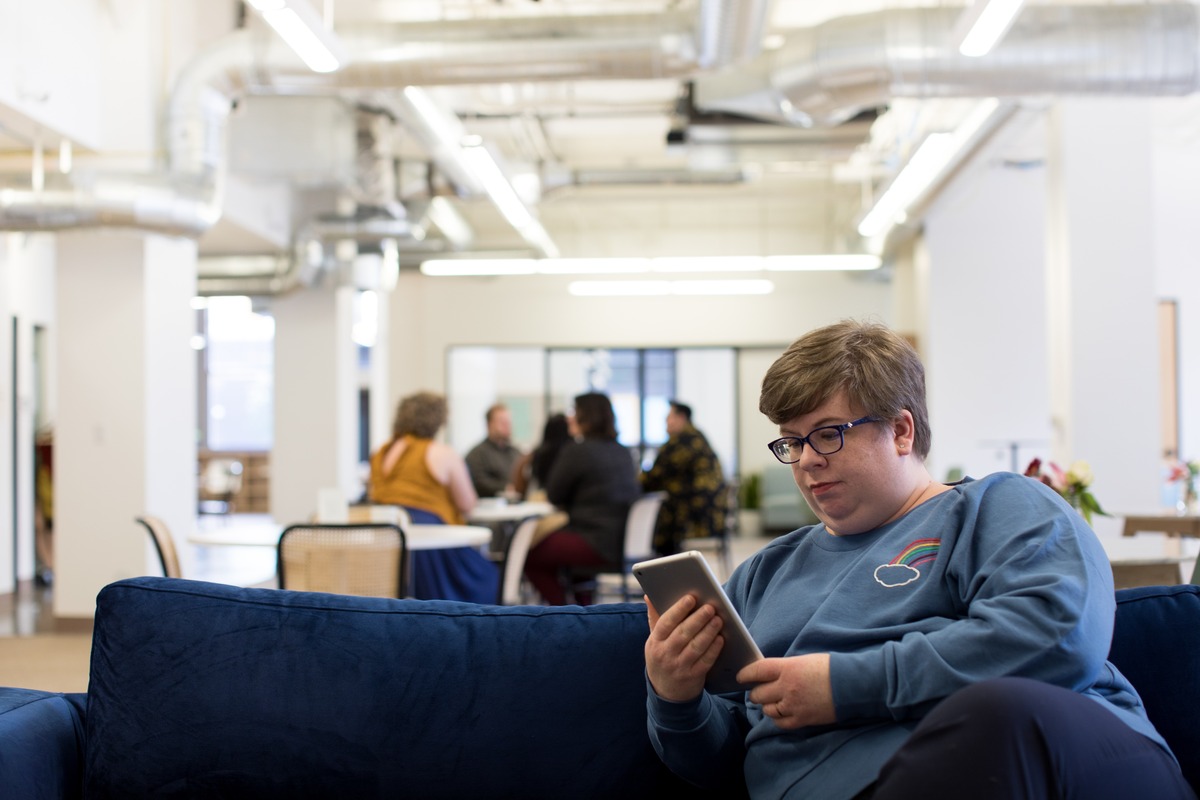
Are you tired of those exorbitant roaming charges when you travel abroad? Well, you’re not alone. Many people find themselves in a bind when it comes to effectively managing their data usage while roaming. The good news is that turning off roaming data on your cell phone can help you stay connected while avoiding those hefty fees. Whether you’re an avid traveler or just looking to save some money, learning how to turn off roaming data is a valuable skill to have. In this article, we will guide you through the process of turning off roaming data on various cell phone models, ensuring that you can enjoy your travels without worrying about your phone bill. So, let’s dive in and learn how to take control of your roaming data settings!
Inside This Article
- Disable Roaming Data on Android Devices
- Turn Off Roaming Data on iOS Devices
- Disable Roaming Data on Windows Devices
- Turning Off Roaming Data on Blackberry Devices
- Enable Airplane Mode
- Disable Roaming Data on Android Devices
- Disable Roaming Data on iOS Devices
- Contact Your Service Provider for Assistance
- Conclusion
- FAQs
Roaming data can be a significant concern for cell phone users, as it can lead to hefty charges. Whether you’re traveling to another country or simply want to avoid surprise roaming charges, turning off roaming data is a simple and effective solution. In this guide, we’ll walk you through the steps to disable roaming data on various devices, including Android, iOS, Windows, and Blackberry.
Disable Roaming Data on Android Devices
If you’re an Android user, disabling roaming data is a straightforward process. Here’s how you can do it:
- Open the Settings app on your Android device.
- Scroll down and locate the “Network & internet” option.
- Tap on “Mobile network” and look for the “Roaming” option.
- Toggle the switch to turn off roaming data.
- You can also disable data completely by turning off the “Data roaming” option.
By following these steps, you can ensure that your Android device won’t connect to any data networks while roaming, saving you from potential bill shocks.
Turn Off Roaming Data on iOS Devices
If you’re an iOS user, turning off roaming data is equally simple. Here’s how you can do it:
- Go to the Settings app on your iPhone or iPad.
- Scroll down and tap on “Cellular.”
- Find the “Cellular Data Options” or “Mobile Data Options” section.
- Disable the “Data Roaming” toggle switch.
Disabling data roaming on iOS devices will prevent your device from connecting to any data networks while roaming, ensuring you don’t incur any unnecessary charges.
Disable Roaming Data on Windows Devices
For Windows device users, here’s how you can disable roaming data:
- Open the Settings app on your Windows device.
- Tap on “Network & Wireless” and select “Cellular & SIM.”
- Under the “Cellular Data” section, toggle the switch to disable data roaming.
By following these steps, you can protect yourself from unwanted roaming charges on your Windows device.
Turning Off Roaming Data on Blackberry Devices
If you have a Blackberry device, follow these steps to turn off roaming data:
- Open the Settings app on your Blackberry device.
- Select “Network and Connections.”
- Tap on “Mobile Network.”
- Toggle the switch next to “Data Services While Roaming” to turn it off.
Disabling roaming data on your Blackberry device will help you avoid unnecessary charges and control your data usage while roaming.
Remember, turning off roaming data may limit your internet access while traveling. However, it can save you from unexpected charges and give you peace of mind. If you need internet access, consider connecting to Wi-Fi networks available in your destination instead.
Enable Airplane Mode
Airplane mode is a handy feature available on smartphones that allows you to quickly disable all wireless communication, including cellular data, Wi-Fi, and Bluetooth. It’s particularly useful when you’re on an airplane or in areas with limited connectivity. In this article, we’ll guide you on how to enable airplane mode on popular mobile operating systems.
Enabling Airplane Mode on Android Devices
To enable airplane mode on an Android device, follow these steps:
- Swipe down from the top of the screen to access the Quick Settings panel.
- Look for the “Airplane mode” icon, usually represented by an airplane symbol.
- Tap the “Airplane mode” icon to enable it.
Once enabled, your Android device will disable all cellular data, Wi-Fi, and Bluetooth connections. You can easily disable airplane mode by following the same steps and tapping the “Airplane mode” icon again.
Enabling Airplane Mode on iOS Devices
If you’re using an iPhone or iPad, here’s how to enable airplane mode:
- Swipe up from the bottom of the screen to access the Control Center.
- Locate the “Airplane mode” icon, usually depicted by an airplane symbol.
- Tap the “Airplane mode” icon to turn it on.
Once enabled, airplane mode will disable all wireless connections on your iOS device. To disable airplane mode, follow the same steps and tap the “Airplane mode” icon again.
Enabling Airplane Mode on Windows Devices
If you’re using a Windows device, follow these steps to enable airplane mode:
- Click on the “Start” button and open the Settings menu.
- Select the “Network & Internet” option.
- In the sidebar, click on “Airplane mode”.
- Toggle the switch under “Airplane mode” to turn it on.
When airplane mode is enabled, all wireless connections, including cellular data, Wi-Fi, and Bluetooth, will be turned off. To disable airplane mode, follow the same steps and toggle the switch to turn it off.
Enabling Airplane Mode on Blackberry Devices
If you’re using a Blackberry device, here’s how you can enable airplane mode:
- Swipe down from the top of the screen to access the Quick Settings.
- Tap the “Network Connections” icon.
- In the Network Connections screen, you’ll find the “Airplane mode” option.
- Toggle the switch next to “Airplane mode” to enable it.
Once enabled, all wireless connections on your Blackberry device will be disabled. To turn off airplane mode, follow the same steps and toggle the switch next to “Airplane mode” to disable it.
By enabling airplane mode on your device, you can ensure that no wireless communication occurs while you’re in the air or in areas where you need to disconnect temporarily. Remember to disable airplane mode when you’re ready to reconnect to the network.
Disable Roaming Data on Android Devices
Roaming data can be a major drain on your mobile data plan, leading to hefty bills at the end of the month. To avoid these extra charges, it’s important to know how to turn off roaming data on your Android device. Follow these steps to disable roaming data and have better control over your data usage:
1. Open the Settings app on your Android device. You can usually find it in the app drawer or by swiping down on the notification panel and tapping the gear icon.
2. Scroll down and tap on “Network & internet” or “Connections,” depending on your Android version and device.
3. In the following menu, look for the option “Mobile network” or “Cellular networks.” Tap on it to proceed.
4. Now, you should see a list of settings related to your mobile network. Look for the option labeled “Roaming” or “Data roaming.” Tap on it to access the roaming settings.
5. On the next screen, you will find a toggle switch to enable or disable data roaming. By default, data roaming is usually enabled. To turn it off, simply tap on the toggle switch to disable roaming data.
6. Once you have disabled roaming data, you can exit the settings menu.
By following these steps, you have successfully turned off roaming data on your Android device. This means that your phone will no longer use mobile data when you are traveling outside your local network coverage area. Keep in mind that without roaming data, you may not have access to certain network services while abroad.
Remember to re-enable data roaming when you return home or when you need to use mobile data while traveling. Always be conscious of your data usage to avoid exceeding your data plan limits and incurring additional charges.
Disable Roaming Data on iOS Devices
If you’re an iOS user and want to avoid incurring excessive charges from roaming data while traveling, you can easily disable roaming data on your device. Follow these simple steps:
- Open the Settings app on your iOS device. It usually has an icon that resembles a gear.
- Scroll down and tap on “Cellular” or “Mobile Data” (the name may vary depending on your iOS version).
- Toggle the “Data Roaming” switch to the off position. When it’s turned off, the switch will appear grayed out.
By disabling data roaming on your iOS device, you can ensure that your phone doesn’t connect to any mobile network while you’re abroad. This effectively prevents any data usage that could result in costly charges.
However, it’s worth noting that turning off data roaming also means that you won’t have access to the internet or cellular data when you’re outside your home network. If you need to use data services while traveling, consider other options like getting a local SIM card or connecting to Wi-Fi networks.
Additionally, if you have an iPhone with dual SIM capability, make sure to disable data roaming for both SIM cards individually if needed.
Remember, disabling data roaming on your iOS device is crucial to avoid unexpected charges. Take a moment to check your settings before embarking on your next trip to ensure a stress-free travel experience.
Contact Your Service Provider for Assistance
When it comes to turning off roaming data, sometimes the process may not be as straightforward as it seems. If you’re having trouble disabling roaming data on your device, don’t worry—help is just a phone call away. The best course of action is to reach out to your service provider for assistance.
Your service provider has a team of knowledgeable representatives who can guide you through the process of turning off roaming data. They can provide you with step-by-step instructions tailored to your specific device and network. Whether you’re using an Android, iOS, Windows, or Blackberry device, they will be able to assist you.
When contacting your service provider, be sure to have your account details and device information readily available. This will help the representative assist you more efficiently. They may also ask you questions about your current location and travel plans to better understand your needs.
Remember, your service provider’s primary goal is to ensure a seamless and enjoyable user experience. They will do their best to help you turn off roaming data and avoid unnecessary charges. By reaching out to them for assistance, you can have peace of mind knowing that you’re in good hands.
So, if you’re facing any difficulties or uncertainties with turning off roaming data, don’t hesitate to contact your service provider. They are there to support you and provide the necessary guidance to navigate this process successfully.
Conclusion
In conclusion, knowing how to turn off roaming data on your cell phone is essential for both convenience and cost-saving purposes. By disabling roaming data, you can avoid any unexpected charges while traveling abroad and ensure that your phone does not automatically connect to expensive foreign networks.
Remember, the process for turning off roaming data may vary depending on your specific device and operating system. Be sure to consult the user manual or the manufacturer’s website for detailed instructions.
Whether you’re planning a trip or simply want to have control over your data usage, being able to turn off roaming data gives you the freedom to stay connected while managing your expenses. So, take the time to familiarize yourself with the settings on your phone and enjoy a worry-free mobile experience wherever you go.
FAQs
-
Why should I turn off roaming data?
Turning off roaming data can be beneficial for several reasons. Firstly, it helps you avoid hefty roaming charges that can accumulate when using data abroad. Secondly, it can extend the battery life of your phone as constantly searching for a signal in a different network can be power-intensive. Lastly, by turning off roaming data, you can ensure that your phone doesn’t connect to insecure or unreliable networks, protecting your personal data and privacy. -
How do I turn off roaming data on my cell phone?
The process of turning off roaming data may vary slightly depending on your device and operating system. However, generally, you can follow these steps:- Go to the Settings menu on your phone.
- Look for the “Network & Internet” or “Connections” section.
- Select “Mobile Networks” or a similar option.
- Find the setting for “Data Roaming” and toggle it off.
Remember, these steps are general guidelines, and the exact location of the settings may differ. Refer to your phone’s user manual or online resources for specific instructions.
-
Can I still use Wi-Fi while roaming data is turned off?
Yes, you can still use Wi-Fi even if roaming data is turned off. Wi-Fi connections are separate from mobile data and don’t rely on a cellular network for internet access. So, feel free to connect to Wi-Fi networks to stay connected and use data without incurring extra charges. -
What if I need to use data while traveling?
If you need to use data while traveling, there are a few options available. One option is to purchase a local SIM card in the country you are visiting. This will give you access to a local network and often provide more affordable data plans. Another option is to activate an international roaming plan offered by your mobile service provider. These plans may vary in terms of cost and coverage, so it’s essential to research and compare different options before making a decision. -
Is there an alternative to turning off roaming data?
If you don’t want to completely turn off roaming data, there are alternatives you can consider. One option is to enable data roaming for specific apps or services that you absolutely need while traveling. This way, you can control which apps can use data, minimizing the chances of unexpected charges. Another alternative is to download maps, music, and other content before your trip so that you can access them offline without consuming data.
