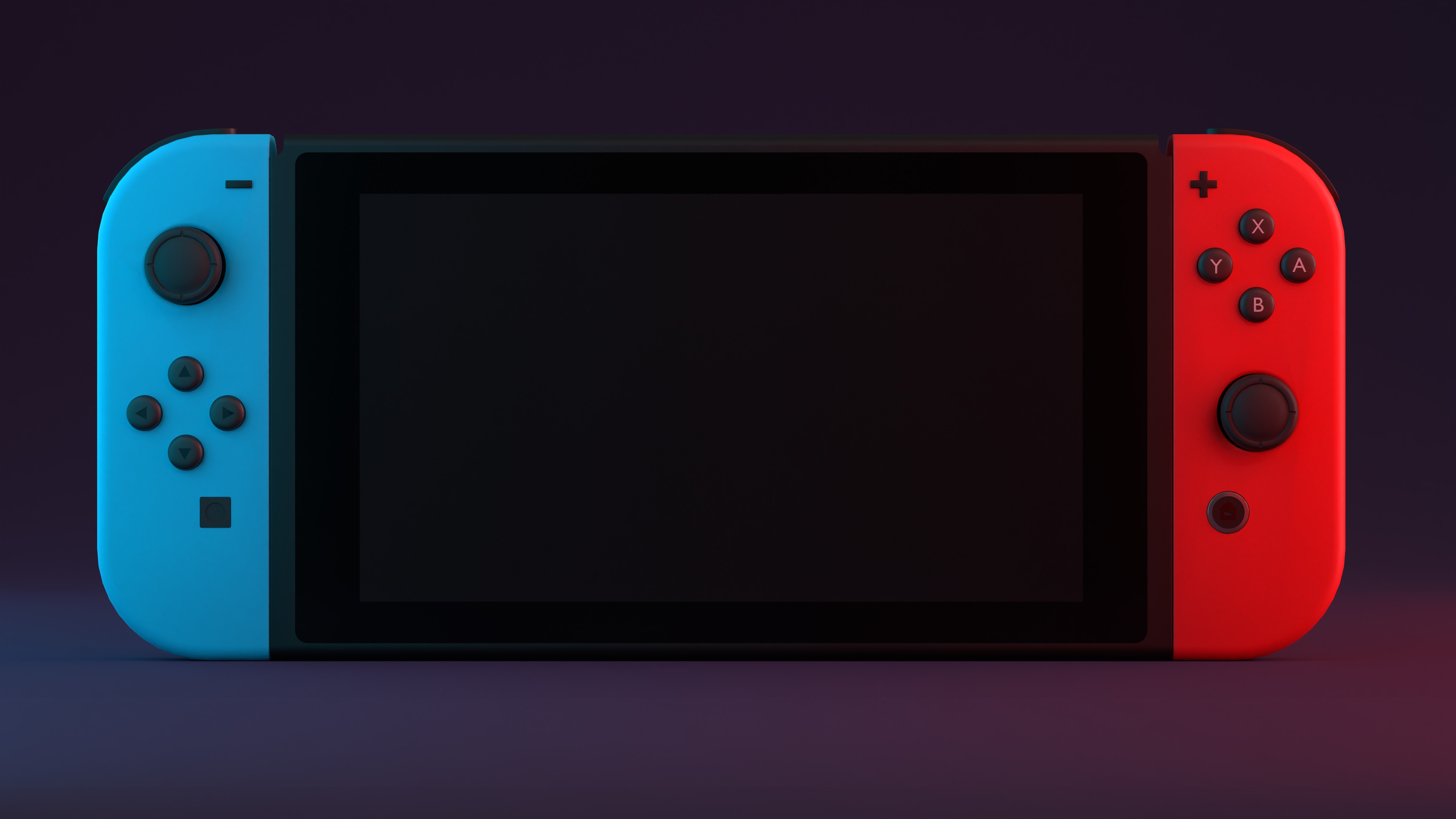
Welcome to the world of Pokemon Go! If you’re an avid player looking to level up your gameplay or a beginner wanting to enhance your experience, then you’ve come to the right place. One of the most valuable tools in your Pokemon Go arsenal is a joystick. A joystick allows you to control your in-game movements with ease, making it easier to catch Pokemon, collect items, and explore new areas.
In this comprehensive guide, we’ll show you how to use a joystick in Pokemon Go on your Android device. Whether you’re using a dedicated joystick accessory or a GPS spoofing app, we’ll walk you through the steps to ensure a seamless and exciting gaming experience. So, grab your phone, put on your trainer hat, and get ready to embark on a virtual Pokemon adventure like never before!
Inside This Article
- How to Install Pokemon Go Joystick App on Android
- Enabling Developer Options on Android
- Granting Mock Location Access
- Using the Joystick in Pokemon Go
- Conclusion
- FAQs
How to Install Pokemon Go Joystick App on Android
If you’re an avid Pokemon Go player looking to enhance your gaming experience, using a joystick app can provide you with more control and convenience. With a joystick, you can easily navigate through the game and catch Pokemon without physically moving around. Here’s a step-by-step guide on how to install a Pokemon Go joystick app on your Android device.
Before proceeding, please note that using a joystick app is against the Pokemon Go terms of service. As a result, there is a risk of getting banned from the game. Proceed with caution and use these instructions at your own risk.
1. Enable “Unknown Sources” – Before installing the joystick app, you need to enable installation from unknown sources. Go to your Android device’s Settings, then Security, and toggle on the “Unknown Sources” option.
2. Download the Joystick App – Search for a reliable Pokemon Go joystick app online and download the APK file to your device. Make sure to choose a reputable source to avoid any potential malware or viruses.
3. Install the Joystick App – Once the APK file is downloaded, open the file manager on your Android device, navigate to the Downloads folder, and find the joystick app file. Tap on it to start the installation process.
4. Grant Permissions – During the installation, you may be prompted to grant various permissions to the joystick app. Allow the app to access your device’s location and any other necessary permissions.
5. Enable Developer Options – To use the joystick app effectively, you need to enable developer options on your Android device. Go to Settings, then About Phone, and tap on the “Build Number” multiple times until you see the message “You are now a developer.”
6. Enable Mock Location – In the developer options, scroll down to find the “Mock Location” or “Allow Mock Locations” setting. Enable this option to use the joystick app for Pokemon Go.
7. Configure the Joystick App – Open the joystick app, and you may be prompted to configure the settings. Follow the on-screen instructions to set up the joystick controls and tweak any other desired settings.
8. Launch Pokemon Go – Once you have installed and configured the joystick app, launch Pokemon Go on your Android device. You should now see a joystick overlay on your screen that you can use to move around within the game.
Please remember that using a joystick app in Pokemon Go is not endorsed by Niantic, the developer of the game. There are risks involved, including the possibility of being banned from playing. It’s important to use these apps responsibly and within the boundaries of the game’s terms of service.
Enabling Developer Options on Android
Developer options on Android devices provide access to advanced settings and features that are not normally available to regular users. Enabling developer options is a necessary step to install and use the joystick app for Pokemon Go on your Android device. Here’s how you can enable developer options:
1. Go to the “Settings” app on your Android device. You can usually find it in the app drawer or by swiping down from the top of the screen and tapping the gear icon.
2. Scroll down and tap on “About phone” or “About device” depending on your device model.
3. Look for the “Build number” or “Build version” option. This can vary between devices and Android versions, but it is usually located at the bottom of the screen or under the “Software information” section.
4. Tap on the “Build number” or “Build version” option seven times in quick succession. You will see a message indicating that you are now a developer.
5. Go back to the main settings menu and you will find a new option called “Developer options” near the bottom.
6. Tap on “Developer options” and toggle the switch at the top of the screen to enable it. You may be prompted to enter your device’s PIN or password.
7. Once developer options are enabled, you can access the additional settings by going back to the main settings menu and scrolling down to find the “Developer options” section.
By enabling developer options, you gain access to settings that are useful for debugging, testing, and advanced customization. It is important to exercise caution when making changes in these settings, as they can affect the performance or stability of your device if not used properly.
Granting Mock Location Access
In order to use a joystick in Pokemon Go, you need to grant mock location access to your Android device. Mock location is a feature that allows you to set a fake GPS location on your device, which is necessary to simulate movement in the game.
Here’s how you can grant mock location access on your Android device:
- Go to your device’s Settings.
- Scroll down and tap on “About phone” or “About device”.
- Look for “Build number” or “Build version” and tap on it seven times to enable Developer Options.
- Go back to the main Settings menu and tap on “Developer options”.
- Scroll down and find the “Mock location app” or “Select mock location app” option.
- Tap on it and select the joystick app that you have installed.
By granting mock location access, you allow the joystick app to override your device’s actual GPS location and provide a spoofed location to Pokemon Go.
It’s important to note that granting mock location access may vary slightly depending on your device’s manufacturer and Android version. The steps provided above are a general guide, but you may need to adapt them accordingly.
Once you have successfully granted mock location access, you can proceed to use the joystick in Pokemon Go to move around the virtual world and catch Pokemon without physically walking.
Using the Joystick in Pokemon Go
If you’re looking to level up your Pokemon Go gameplay, using a joystick can be a great asset. With a joystick, you can navigate the game more easily and capture Pokemon without physically moving around. Here’s a step-by-step guide on how to use a joystick in Pokemon Go on your Android device.
Firstly, you need to download a reliable app that offers joystick functionality for Pokemon Go. There are several options available, but be sure to choose one that is safe and trustworthy. Search for “Pokemon Go joystick” on the Google Play Store, read reviews, and select an app that suits your needs.
Once you have downloaded and installed the app, open it and grant it the necessary permissions. These permissions usually involve allowing the app to access your location and enabling the mock location feature. Follow the on-screen instructions to enable the required permissions.
Open the settings on your Android device and navigate to “Developer Options.” If you can’t find this option, it may be hidden, so you need to enable it first. To do this, go to “About Phone” in the settings, find the “Build Number,” and tap it repeatedly until a message appears, indicating that you are now a developer.
Now, go back to the settings and open “Developer Options.” Scroll down until you find the “Mock Location App” option. Tap on it and select the app that you downloaded for the joystick functionality.
Once you have set up the mock location app, open Pokemon Go on your Android device. You should now see a joystick overlay on your screen. You can control the movement of your character by dragging the joystick in any direction.
Using the joystick in Pokemon Go allows you to explore different areas in the game without physically moving. This can be particularly useful if you want to cover more ground or access locations that are difficult to reach.
However, it’s important to note that using a joystick in Pokemon Go is against the game’s terms of service. Niantic, the company behind Pokemon Go, actively detects and punishes players using unauthorized tools. If caught, you could face penalties such as being banned from the game.
Therefore, it is recommended to use the joystick feature responsibly and at your own risk. It’s always best to play the game as intended, by moving around and exploring your surroundings.
In conclusion, using a joystick in Pokemon Go can bring a whole new level of convenience and enjoyment to the game. As an Android user, having the ability to use a joystick opens up endless possibilities for exploring different locations and catching Pokemon without having to physically visit those places.
However, it is important to remember that using a joystick in Pokemon Go goes against the game’s terms of service and can lead to consequences such as temporary or permanent bans. It is crucial for players to weigh the potential risks before deciding to use a joystick as it may result in losing progress and achievements.
While the allure of using a joystick to enhance gameplay is tempting, it is essential to respect the integrity of the game and play within its guidelines. Exploring the world around you, interacting with other players, and experiencing the thrill of finding rare Pokemon in real-world locations is an integral part of what makes Pokemon Go so unique and captivating.
So, as an Android user, whether you choose to use a joystick in Pokemon Go or not, make sure to prioritize fair play, enjoy the adventure, and have fun on your journey to become a Pokemon master!
FAQs
1. Can I use a joystick in Pokemon Go?
Yes, you can use a joystick to move around in Pokemon Go. It allows you to simulate the movement without physically being present at a location.
2. How can I use a joystick in Pokemon Go on my Android device?
To use a joystick in Pokemon Go on an Android device, you will need to download a third-party app that provides joystick functionality. Once installed, you can launch the app and connect it to your Pokemon Go account.
3. Are there any risks associated with using a joystick in Pokemon Go?
Using a joystick in Pokemon Go may violate the game’s terms of service, and there is a risk of being banned from the game if the cheating detection system detects the use of a joystick. It is essential to use caution and consider the consequences before using a joystick.
4. Are there any legal alternatives to using a joystick in Pokemon Go?
Yes, there are legal alternatives to using a joystick in Pokemon Go. The game allows you to catch Pokemon by physically moving around, which promotes exercise and exploration. It is recommended to play the game as intended to fully enjoy the experience.
5. Can using a joystick in Pokemon Go enhance my gameplay?
While using a joystick may provide convenience in terms of movement, it can also take away from the immersive experience of the game. The game is designed to encourage real-world exploration and exercise. By using a joystick, you might miss out on these aspects of the game and potential encounters with rare Pokemon. Consider the pros and cons before deciding to use a joystick.
