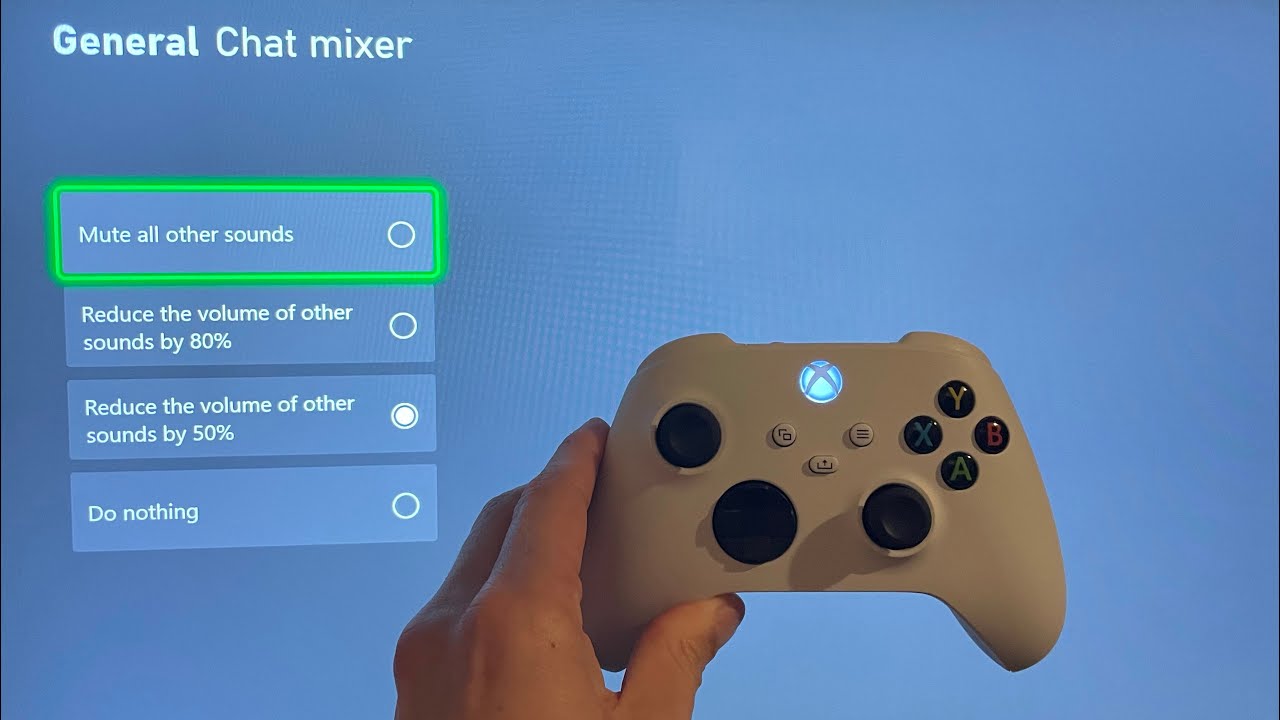
Are you an avid gamer and an owner of an Xbox console? If so, you may have come across the term “headset chat mixer” while exploring the various audio settings on your device. But what exactly is a headset chat mixer and what role does it play in enhancing your gaming experience?
In this article, we will delve into the world of the headset chat mixer on Xbox and explore its functionalities. Whether you’re a seasoned gamer or new to the Xbox console, understanding this feature can greatly improve your multiplayer gaming sessions and interactions with other players.
Get ready to uncover the secrets of the headset chat mixer and discover how it can take your gaming audio to the next level. Let’s dive in!
Inside This Article
- What Is Headset Chat Mixer On Xbox
- Overview of the Chat Mixer- Definition and purpose of the Chat Mixer on Xbox- Explanation of its role in managing audio levels between game audio and chat audio
- How Does the Headset Chat Mixer Work- Explanation of the functionality of the Chat Mixer- How to adjust audio balance between game audio and chat audio using the Chat Mixer
- Benefits of Using the Headset Chat Mixer
- Troubleshooting and Tips- Common issues with the Headset Chat Mixer and troubleshooting steps- Tips and recommendations for optimal usage and customization options
- Conclusion
- FAQs
What Is Headset Chat Mixer On Xbox
The Headset Chat Mixer is a feature available on Xbox gaming consoles that allows users to control the balance between game audio and chat audio while using a headset. It provides players with the ability to adjust the volume levels of both game sounds and voice chat, ensuring a customizable and immersive gaming experience.
When playing online multiplayer games or joining party chats on Xbox, clear communication is crucial. The Headset Chat Mixer helps users find the perfect balance between hearing their in-game audio and communicating with teammates or friends without missing out on important game sounds.
This feature is especially useful when playing games that require coordination and teamwork, ensuring that the player can prioritize hearing vital in-game audio cues while still staying connected with their team through clear chat communication.
By allowing players to control the volume levels independently, the Headset Chat Mixer enables players to adjust the audio mix based on their personal preferences. Some players may prefer to prioritize game audio, while others may prioritize chat audio for better communication.
Overall, the Headset Chat Mixer enhances the gaming experience by providing players with the flexibility to adjust their audio settings to suit their preferences and gameplay style. It ensures that players can stay immersed in the game while maintaining clear and effective communication with their teammates or friends.
Whether you’re playing a high-intensity first-person shooter, a cooperative multiplayer game, or simply chatting with friends while gaming, the Headset Chat Mixer on Xbox is a valuable tool that enhances your overall gaming experience.
Overview of the Chat Mixer- Definition and purpose of the Chat Mixer on Xbox- Explanation of its role in managing audio levels between game audio and chat audio
The Chat Mixer is a feature available on Xbox consoles that allows users to control the audio levels between game audio and chat audio. It is an essential tool for gamers who want to balance the sound from their games and voice chat with friends or team members.
The purpose of the Chat Mixer is to provide a seamless audio experience by giving players the ability to adjust the volume levels of the game audio and chat audio independently. This ensures that neither the in-game sounds nor the voices of other players overpower each other, allowing for clear communication and an immersive gaming experience.
With the Chat Mixer, you can prioritize either the game audio or the chat audio according to your preferences. For instance, if you want to focus more on the game audio and have it louder than the voices in the chat, you can adjust the Chat Mixer to prioritize the game audio.
On the other hand, if you want to focus more on the voices in the chat and want them to be louder than the game audio, you can adjust the Chat Mixer to prioritize the chat audio. This is especially useful when playing multiplayer games where effective communication with teammates is vital.
The Chat Mixer also allows for fine-tuning of the audio levels. You can increase or decrease the volume of both game audio and chat audio to find the perfect balance that suits your gaming needs. This level of control ensures that you can hear both the game sounds and the voices clearly without any distractions or difficulties.
Overall, the Chat Mixer feature on Xbox provides users with the ability to manage audio levels in a way that enhances their gaming experience. Whether you want to prioritize the game audio or the chat audio, the Chat Mixer gives you full control over the volume levels, allowing for seamless communication and immersive gaming.
How Does the Headset Chat Mixer Work- Explanation of the functionality of the Chat Mixer- How to adjust audio balance between game audio and chat audio using the Chat Mixer
The Headset Chat Mixer on Xbox is a powerful tool that allows users to adjust the audio balance between game audio and chat audio to create a personalized audio experience. It offers a convenient way to control the volume levels of in-game sounds and chat communication, providing a seamless and immersive gaming experience.
With the Headset Chat Mixer, you can prioritize the audio that matters to you most. Whether you want to hear the game sound effects more clearly or ensure that you can communicate effectively with fellow gamers, this feature gives you the flexibility to fine-tune the audio balance according to your preferences.
To access the Headset Chat Mixer on Xbox, follow these steps:
- Press the Xbox button on your controller to open the guide menu.
- Navigate to the “System” tab and select “Audio.”
- Choose “Headset Chat Mixer” to open the settings.
Once you have accessed the Headset Chat Mixer, you can adjust the audio balance between game audio and chat audio using the sliders provided. Move the sliders to the left to decrease the volume of chat audio or to the right to decrease the volume of game audio.
As you make adjustments to the Chat Mixer, the changes will be immediately reflected in your game audio and chat audio levels. This allows you to find the perfect balance that suits your gaming style and preferences.
It’s worth noting that while the Headset Chat Mixer primarily focuses on adjusting the audio balance between game audio and chat audio, it doesn’t affect the overall volume of your headset. To control the overall headset volume, you may need to use the headset’s volume control or the console’s audio settings.
By utilizing the Headset Chat Mixer, you can enhance your gaming experience by customizing the audio balance to your liking. Whether you’re engaged in intense solo gameplay or communicating with a group of friends, this feature ensures that you can hear what matters most without sacrificing audio clarity or communication effectiveness.
Should you encounter any issues with the Headset Chat Mixer or have any questions, be sure to consult the troubleshooting section of this article for assistance.
Benefits of Using the Headset Chat Mixer
The Chat Mixer feature on Xbox offers a range of advantages for gamers, providing enhanced control over audio levels and ultimately delivering a better gaming experience. Let’s take a closer look at the benefits of using the Headset Chat Mixer.
1. Enhanced Control: One of the key advantages of the Headset Chat Mixer is that it allows players to have complete control over the chat and game audio levels. This means you can adjust the volume of the game sounds and the communication chat separately to achieve the perfect balance. Whether you want to focus more on the in-game sounds or ensure clear communication with your teammates, the Headset Chat Mixer gives you the flexibility to customize the audio experience according to your preferences.
2. Better Communication: With the ability to adjust the chat audio independently, the Headset Chat Mixer enables clearer communication with other players. You can increase the chat audio volume to ensure you don’t miss any crucial instructions or strategies from your teammates, making it easier to coordinate and strategize during multiplayer gameplay.
3. Immersive Gaming Experience: One of the main benefits of using the Headset Chat Mixer is the immersive gaming experience it provides. By being able to fine-tune the game audio levels, you can fully immerse yourself in the virtual world, allowing you to hear every atmospheric detail and sound effect. From the rustling of leaves to the distant explosions, the Headset Chat Mixer enhances the overall gaming experience, making it more captivating and realistic.
4. Less Distraction: Another advantage of the Headset Chat Mixer is the ability to minimize distractions during gameplay. By adjusting the chat audio volume to a comfortable level, you can reduce background noise or unwanted chatter from other players. This allows you to stay focused on the game without any unnecessary disturbances, ensuring an uninterrupted gaming session.
5. Personalized Settings: The Headset Chat Mixer feature lets you personalize your audio settings according to your preferences. You can experiment with different audio levels and find the perfect balance that suits your gaming style. Whether you prefer immersive sound effects or crystal clear communication, the Headset Chat Mixer allows you to tailor your audio experience for optimal enjoyment.
Troubleshooting and Tips- Common issues with the Headset Chat Mixer and troubleshooting steps- Tips and recommendations for optimal usage and customization options
While the Headset Chat Mixer on Xbox is a useful feature, like any technology, it can sometimes encounter issues. Fortunately, there are troubleshooting steps you can take to resolve common problems and tips to make the most out of this feature.
1. No sound in the headset: If you’re experiencing a lack of audio through your headset, ensure that it is properly connected to your controller. Try disconnecting and reconnecting the headset, making sure it is securely attached. Additionally, check that the volume levels are not muted or set too low on both the console and the Headset Chat Mixer.
2. Distorted sound: If you notice that the sound coming through your headset is distorted or of poor quality, try adjusting the headset volume level using the Headset Chat Mixer. You may also want to try using a different set of headphones or updating the firmware of your headset if applicable.
3. Imbalanced volume levels: In some cases, you may find that the audio balance between game sounds and voice chat is uneven. To fix this, use the Headset Chat Mixer to adjust the balance until you achieve the desired level. This allows you to prioritize either game audio or chat audio based on your preference.
4. Microphone not working: If your microphone is not functioning correctly, ensure that it is securely connected to the controller. Double-check the microphone mute button on the headset and make sure it is not activated. You may also need to adjust the microphone volume level using the Headset Chat Mixer to ensure it is at an appropriate level.
5. Customization options: The Headset Chat Mixer feature offers additional customization options to enhance your gaming experience. Experiment with different balance settings to find the perfect audio blend. You can also explore the settings menu on your Xbox to adjust other audio-related options such as equalizer settings or spatial sound.
6. Optimal usage tips: To make the most out of the Headset Chat Mixer, consider these tips:
- Regularly clean your headset and controller connections to avoid any debris or interference that may affect audio quality.
- Keep your headset firmware and Xbox system software up to date to ensure compatibility and performance.
- If you frequently switch between different headsets, remember to adjust the Headset Chat Mixer settings accordingly for each device.
- Take advantage of the headset audio presets available in some games to further enhance your gaming experience.
By following these troubleshooting steps and implementing the tips mentioned above, you can resolve common issues with the Headset Chat Mixer on Xbox and ensure an optimal audio experience during your gaming sessions.
Conclusion
With the advent of technology, cell phones have become an indispensable part of our daily lives. Mobile accessories play a crucial role in enhancing our mobile experience by providing convenience, protection, and functionality.
In this article, we have explored the world of mobile accessories, delving into various categories such as cases, chargers, headphones, and screen protectors. We have discussed their importance, benefits, and how they can enhance our overall mobile usage.
By investing in high-quality mobile accessories, we can not only protect our devices but also personalize and optimize our mobile experience to the fullest. Whether it’s capturing stunning photos with a mobile lens, enjoying immersive sound with wireless headphones, or ensuring our device’s safety with a durable case, mobile accessories offer endless possibilities.
So, take a step towards enhancing your mobile experience today and explore the wide range of mobile accessories available in the market. Find the ones that suit your needs and preferences, and unlock the full potential of your cell phone!
FAQs
Here are some frequently asked questions about the Headset Chat Mixer on Xbox:
-
Q: What is the Headset Chat Mixer on Xbox?
The Headset Chat Mixer on Xbox is a feature that allows you to adjust the balance between the audio from in-game chat and the audio from the game itself. It gives you control over how loud each component is in your headset. -
Q: How do I access the Headset Chat Mixer on Xbox?
To access the Headset Chat Mixer on Xbox, go to the settings menu. From there, navigate to the audio settings section. You should be able to find the Chat Mixer option, where you can adjust the audio balance between in-game chat and game audio. -
Q: Why would I want to use the Headset Chat Mixer?
The Headset Chat Mixer can be useful in different scenarios. For example, if you’re playing an online multiplayer game and need to communicate with your teammates, you can prioritize the chat audio over the game audio to ensure clear communication. On the other hand, if you want to focus on the game’s immersive sound effects, you can lower the chat audio and increase the game audio. -
Q: Can I adjust the Headset Chat Mixer while in-game?
Yes, you can adjust the Headset Chat Mixer while in-game. Most Xbox controllers have a built-in audio control button, usually located in the middle of the controller. By pressing this button, you can bring up the audio control panel and adjust the chat mixer without leaving your game. -
Q: Are there any limitations to the Headset Chat Mixer on Xbox?
While the Headset Chat Mixer is a convenient feature, it’s important to note that it may not be available on all Xbox models. Additionally, certain games or applications may have their own audio settings that override the chat mixer. It’s always a good idea to check the individual game settings for more precise control over the audio balance.
