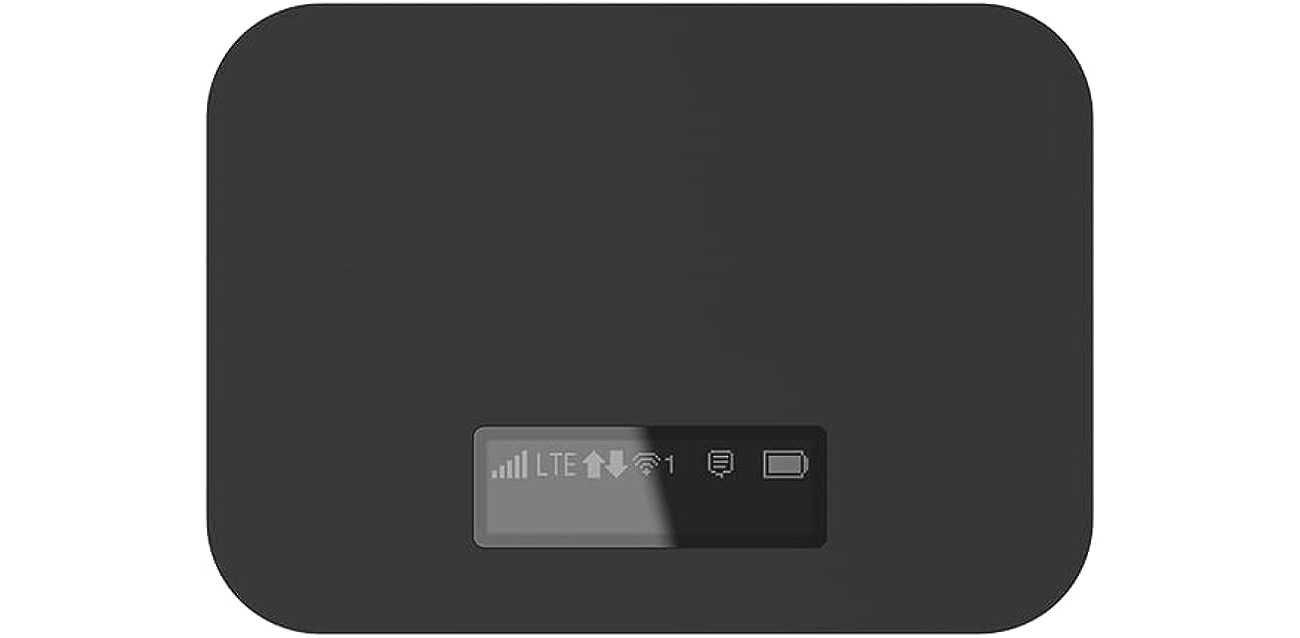
Welcome to the world of T-Mobile hotspots! These portable devices are perfect for staying connected on the go, whether you’re traveling, working remotely, or simply need an extra Wi-Fi signal. But hey, have you ever found yourself in a situation where you’re asked for your T-Mobile hotspot password and you’re not quite sure where to find it? Don’t worry, we’ve got you covered!
In this article, we’ll guide you through the process of finding your T-Mobile hotspot password. Whether you’re using a smartphone, tablet, or a dedicated hotspot device, we’ll show you the steps to locate this essential information. Say goodbye to the frustration of forgetting or not being able to find your password when you need it the most. So let’s dive in and get you connected!
Inside This Article
- How to Find the T Mobile Hotspot Password
- Resetting the T Mobile Hotspot Password
- Changing the T Mobile Hotspot Password
- Troubleshooting T Mobile Hotspot Password Issues
- Conclusion
- FAQs
How to Find the T Mobile Hotspot Password
If you’re using a T Mobile hotspot and need to find the password, don’t worry – it’s quite easy. Whether you’re setting up a new device or connecting to an existing hotspot, there are a few simple steps you can follow to locate the password.
First, check the hotspot device itself. Most T Mobile hotspots have a small screen or display panel where you can access essential information, such as the network name (SSID) and the password. Look for a menu option or settings section that displays the password. It may be labeled as “WPA key” or “network security key.”
If your T Mobile hotspot doesn’t have a display panel or you can’t locate the password there, you can try accessing it through the device’s web interface. Connect your device to the hotspot, then open a web browser and enter the IP address for the hotspot. This address may vary depending on the model, so consult the user manual or T Mobile’s support website for the correct IP address. Once you’ve entered the IP address, you should be directed to a login page for the hotspot’s settings.
After logging into the hotspot’s web interface, you’ll need to navigate to the Wi-Fi or security settings section. Look for an option labeled “security” or “network settings” and click on it. Here, you should find the password listed alongside the network name or SSID. Make note of this password or write it down for future reference.
If neither of these methods work, you can always reach out to T Mobile’s customer support for assistance. They should be able to provide you with the hotspot password or guide you through the process of finding it. You can contact T Mobile by phone, chat, or through their website’s support portal.
Remember, it’s always important to keep your hotspot password secure and change it periodically to protect your network from unauthorized access. Now that you know how to find the T Mobile hotspot password, you can confidently connect your devices and enjoy fast and secure internet access on the go.
Resetting the T Mobile Hotspot Password
Resetting the T Mobile Hotspot password is a relatively easy process that can be done in a few simple steps. Whether you have forgotten your current password or simply want to change it for security reasons, here’s how you can reset your T Mobile Hotspot password:
1. Access the T Mobile Hotspot settings: To reset your T Mobile Hotspot password, you first need to access the settings of your device. This can usually be done by typing “192.168.1.1” or “192.168.0.1” into the address bar of your web browser. Press Enter to proceed.
2. Login to the T Mobile Hotspot admin panel: Once you have reached the settings page, you will be prompted to enter your username and password. If you have not changed these from the default settings, you can find them on the back or bottom of your device. Enter the credentials and click on the Login button.
3. Locate the password settings: Once logged in, you will be presented with the administrative panel of your T Mobile Hotspot. Look for the options or tabs related to password settings or security settings.
4. Reset the password: Within the password settings, you will find an option to reset your T Mobile Hotspot password. Click on this option to initiate the password reset process.
5. Follow the on-screen instructions: Depending on your device, you may be asked to enter your current password before proceeding with the reset. Follow the on-screen instructions and enter the necessary information to complete the password reset.
6. Save the new password: Once you have entered the required information, you will be prompted to enter a new password for your T Mobile Hotspot. Choose a strong password that is not easily guessable and click on the Save or Apply button to finalize the changes.
7. Reconnect your devices: After resetting the T Mobile Hotspot password, you will need to reconnect your devices using the new password. Go to the Wi-Fi settings of your devices and select the newly created network name. Enter the new password, and your devices should be connected to the T Mobile Hotspot once again.
By following these steps, you can easily reset the T Mobile Hotspot password and ensure the security of your network. Remember to choose a strong and unique password to protect your T Mobile Hotspot from unauthorized access.
Changing the T Mobile Hotspot Password
If you want to change the password for your T Mobile hotspot, you can do so easily by following a few simple steps. Changing the password is important to ensure the security of your hotspot and prevent unauthorized access.
Here’s a step-by-step guide on how to change your T Mobile hotspot password:
- Connect to your T Mobile hotspot by entering the current password.
- Open the web browser on the device connected to the hotspot and enter the IP address for the hotspot’s administration page. The default IP address is usually
192.168.1.1. - Enter the current username and password for the administration page. If you haven’t changed it, the default username and password can be found in the device’s manual or on the manufacturer’s website.
- Navigate to the settings page for your Wi-Fi network.
- Locate the field where you can change the password. It is usually labeled “Password” or “Wi-Fi password”.
- Enter your new password in the designated field. Make sure to choose a strong and unique password to enhance the security of your hotspot.
- Click on the “Save” or “Apply” button to save the changes.
- Disconnect and reconnect your devices to the T Mobile hotspot using the new password.
By following these steps, you can easily change the password for your T Mobile hotspot and ensure the security of your connection. Remember to choose a strong password and keep it confidential to prevent unauthorized access to your hotspot.
Troubleshooting T Mobile Hotspot Password Issues
Using a T Mobile hotspot is a convenient way to connect multiple devices to the internet. However, like any technology, there may be times when you encounter issues with your hotspot password. In this section, we’ll explore common problems that may arise and provide solutions to troubleshoot and resolve them.
1. Forgot T Mobile Hotspot Password: It’s not uncommon to forget your hotspot password, especially if you haven’t used it in a while. To retrieve your password, you can try accessing your T Mobile account online or contacting T Mobile customer support for assistance. They will guide you through the process of recovering or resetting your password so that you can regain access to your hotspot.
2. Incorrectly Entered Password: Double-check that you are entering the correct password when trying to connect to your T Mobile hotspot. Sometimes, a small typo can prevent you from connecting. If you are unsure of the password, refer to the device’s hotspot settings to confirm the correct password.
3. Weak or Unsecure Password: If you suspect that your hotspot password has been compromised or if you simply want to enhance security, it’s a good idea to change your password to a stronger, more unique one. Utilize a combination of uppercase and lowercase letters, numbers, and special characters to create a robust password that is less susceptible to hacking attempts.
4. Network Connection Issues: If you’re experiencing issues connecting to your T Mobile hotspot even with the correct password, it may be due to network connectivity problems. Ensure that your device has a strong and stable signal. You can also try toggling the hotspot feature off and on or restarting both the hotspot device and your connected devices to resolve any temporary network glitches.
5. Factory Reset: As a last resort, if you’ve exhausted all troubleshooting steps and are still unable to resolve the hotspot password issue, you can consider performing a factory reset on your T Mobile hotspot device. Keep in mind that this will reset all settings and configurations to the default values, including the password. So, be sure to back up any important data before proceeding with a factory reset.
By following these troubleshooting steps, you can effectively address T Mobile hotspot password issues and get back to enjoying seamless internet connectivity on your devices. Remember to always keep your password secure and periodically update it to maintain the integrity of your hotspot network.
In conclusion, knowing your T-Mobile hotspot password is crucial for accessing your mobile device’s hotspot feature and sharing internet connectivity with other devices. By following the steps mentioned in this article, you can easily find your T-Mobile hotspot password and ensure a secure and seamless connection.
Remember to keep your hotspot password confidential and periodically change it for enhanced security. Additionally, if you encounter any issues or have further questions, you can always reach out to T-Mobile customer support for assistance.
With your T-Mobile hotspot password at hand, you can now enjoy the convenience of connecting multiple devices to the internet on the go. Stay connected, productive, and entertained wherever you are!
FAQs
Q: What is a T-Mobile hotspot?
A: A T-Mobile hotspot is a portable device that allows you to connect multiple devices, such as smartphones, laptops, and tablets, to the internet using T-Mobile’s cellular network. It acts as a wireless access point, providing internet connectivity wherever there is a T-Mobile cellular signal.
Q: How do I set up my T-Mobile hotspot?
A: Setting up your T-Mobile hotspot is easy. Firstly, ensure that your hotspot device is charged. Then, turn on the device and wait for it to establish a connection to the T-Mobile network. Once connected, you can find the Wi-Fi network name (SSID) and password on the back of the device. Simply connect your device to the hotspot network using these credentials, and you’re ready to go!
Q: Can I change my T-Mobile hotspot password?
A: Yes, you can change your T-Mobile hotspot password. To do so, access the settings of your hotspot device either through a web interface or a mobile app. Look for the option to change the Wi-Fi settings, including the password. Follow the prompts to set a new password, making sure it is a strong and secure one.
Q: What should I do if I forget my T-Mobile hotspot password?
A: If you forget your T-Mobile hotspot password, don’t worry. You can usually find the default password on the back of the hotspot device. If you have changed the password and forgotten it, you can reset the hotspot to its factory settings. However, please note that resetting the device will erase any personalized settings and configurations you have made.
Q: How can I improve the performance of my T-Mobile hotspot?
A: To optimize the performance of your T-Mobile hotspot, there are a few steps you can take. Firstly, ensure that you are in an area with a strong T-Mobile cellular signal. Additionally, position the hotspot device in a location where it has minimal obstructions and interference. You can also try connecting fewer devices to the hotspot simultaneously to allocate more bandwidth to each device. Finally, keep the firmware of your hotspot device updated to benefit from any performance improvements and bug fixes released by T-Mobile.
