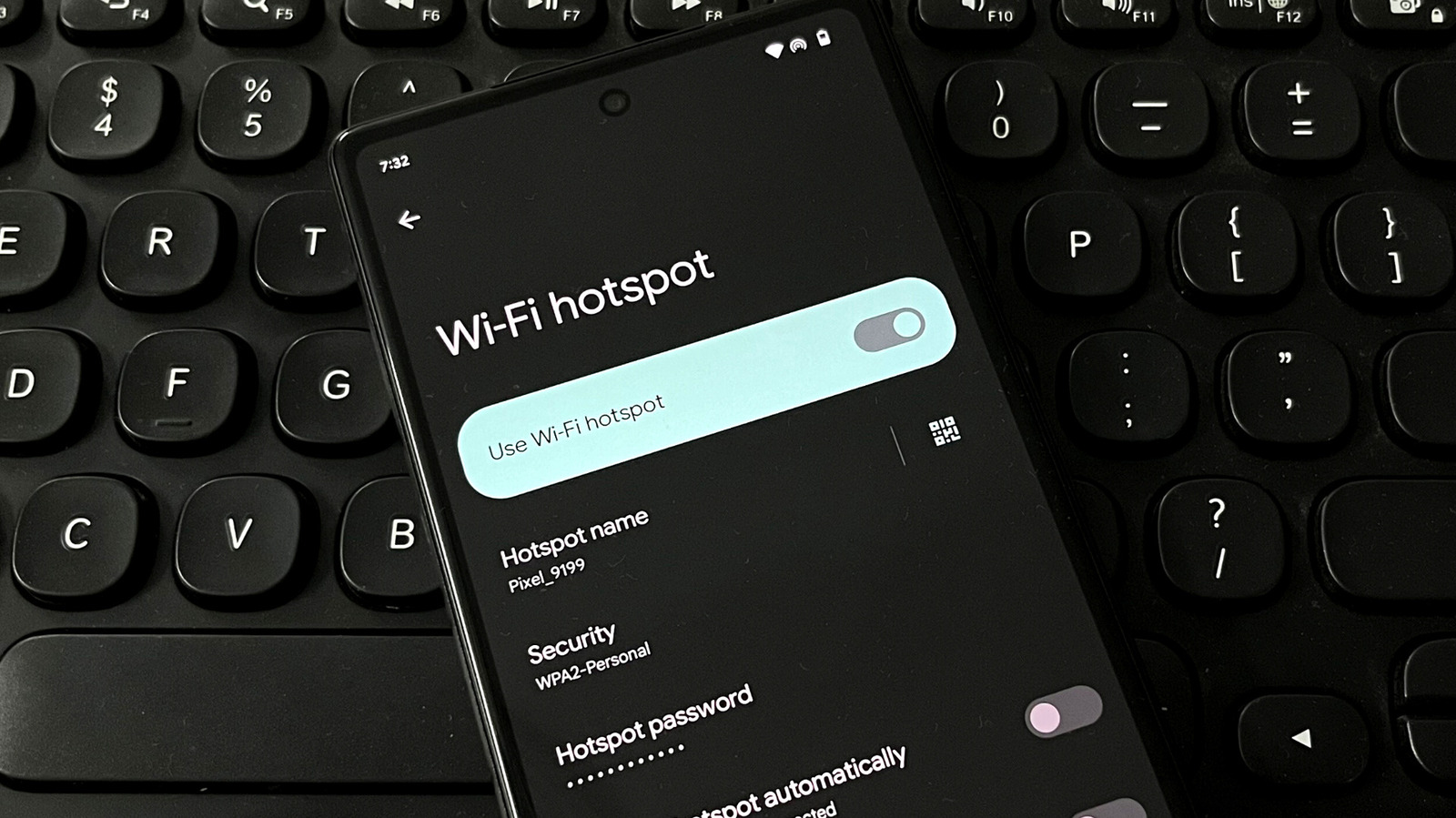
Are you wondering what your hotspot password is on your Android device? If so, you’ve come to the right place. Your hotspot password allows you to share your device’s internet connection with other devices, making it a valuable feature to have on the go. However, it’s easy to forget or lose track of your hotspot password. In this article, we will guide you on finding your hotspot password on Android and provide you with step-by-step instructions to make the process easier. Whether you need to connect your laptop, tablet, or another smartphone to your Android hotspot, knowing your hotspot password is crucial. So let’s dive in and discover how to find and manage your hotspot password on your Android device.
Inside This Article
- Setting up a Hotspot on Android
- Finding the Hotspot Password on Android
- Resetting the Hotspot Password on Android
- Troubleshooting Hotspot Password Issues on Android
- Conclusion
- FAQs
Setting up a Hotspot on Android
Setting up a hotspot on your Android device allows you to share your mobile data connection with other devices. It’s a convenient feature that comes in handy when you need to connect your laptop, tablet, or other devices to the internet, especially in situations where Wi-Fi is not available. If you’re wondering how to set up a hotspot on your Android device, follow the steps below:
Step 1: Open Settings
First, unlock your Android device and go to the Settings app. You can find it in your app drawer or by swiping down from the top of the screen and tapping the gear icon.
Step 2: Find the ‘Hotspot & Tethering’ Section
In the Settings menu, scroll down until you find the ‘Hotspot & Tethering’ option. It may also be labeled as ‘Portable hotspot’, ‘Tethering & portable hotspot’, or something similar, depending on your device and Android version.
Step 3: Enable the Hotspot
Tap on the ‘Hotspot & Tethering’ option to access the hotspot settings. Then, toggle the switch to enable the hotspot. You can also configure the hotspot settings by tapping on the ‘Set up Wi-Fi hotspot’ or ‘Hotspot settings’ option, depending on your device.
Step 4: Customize the Hotspot Settings (Optional)
If you want to customize your hotspot settings, tap on the ‘Set up Wi-Fi hotspot’ or ‘Hotspot settings’ option. From there, you can change the network name (SSID), password, security type, and more. It’s recommended to use a strong password to secure your hotspot connection.
Step 5: Connect to the Hotspot
Once you have enabled and customized your hotspot settings, other devices will be able to detect your hotspot network. On the device you want to connect, go to the Wi-Fi settings and select your hotspot network from the list of available Wi-Fi networks. Enter the hotspot password you set up, and voila, your device is now connected to the internet through your Android hotspot.
Setting up a hotspot on your Android device is a straightforward process that can greatly enhance your connectivity options. Whether you’re on the go, traveling, or simply need to bridge the gap between your Android device and other devices, using the hotspot feature can make sure you stay connected.
Remember to monitor your data usage while using the hotspot, as it may consume a significant amount of your mobile data plan. It’s always a good idea to have an active data plan or access to Wi-Fi in order to avoid unexpected charges from your service provider.
Now that you know how to set up a hotspot on your Android device, you can share your internet connection with ease wherever you go.
Finding the Hotspot Password on Android
Many Android users may find themselves needing to access their hotspot password at some point. Whether you need to share it with a friend or simply want to connect a new device to your hotspot, having easy access to your password is crucial. Fortunately, there are several methods you can use to find the hotspot password on your Android device.
Here are three methods you can try:
Method 1: Using Android Settings
The first method involves accessing the hotspot settings directly through your Android device’s settings menu. Follow these steps:
- Open the Settings app on your Android device.
- Scroll down and locate the “Network & Internet” or “Connections” option.
- Tap on “Hotspot & tethering” or “Tethering & portable hotspot.”
- Under the “Portable Wi-Fi hotspot” section, you should see an option called “Hotspot password” or “Wi-Fi hotspot password.”
- Tap on this option to reveal your hotspot password.
By following these steps, you should be able to easily find your hotspot password without the need for any third-party apps or additional assistance.
Method 2: Using Third-Party Apps
If you prefer a more convenient method, you can consider using third-party apps that are specifically designed to help you find and manage your hotspot passwords. These apps can provide a user-friendly interface and additional features to make the process of accessing your hotspot password quick and easy. Some popular examples include “WiFi Password Viewer” and “WiFi Key Recovery.”
To use these apps:
- Go to the Google Play Store on your Android device.
- Search for “WiFi password viewer” or “WiFi key recovery.”
- Install the app of your choice.
- Open the app and grant the necessary permissions.
- The app will automatically display the saved hotspot passwords on your device.
Note that some of these apps may require root access to function properly. Make sure to check the app’s requirements and reviews before downloading.
Method 3: Contacting Your Service Provider
If you are unable to find the hotspot password using the above methods, you can always contact your service provider for assistance. They will be able to retrieve the hotspot password associated with your account and provide it to you. Keep in mind that you may need to verify your identity and account details before they can provide you with the password.
Resetting the Hotspot Password on Android
If you’re an Android user who frequently shares their mobile data using a hotspot, you may find yourself in a situation where you need to reset the hotspot password. Whether you’ve forgotten the current password or simply want to generate a new one for security reasons, the process of resetting the hotspot password on an Android device is relatively simple.
There are a few different methods you can use to reset the hotspot password on your Android device. In this article, we’ll walk you through three of the most common methods, so you can choose the one that works best for you.
Method 1: Using Android Settings
The first method involves accessing the hotspot settings within the Android system settings. Here’s how to do it:
- Open the Settings app on your Android device.
- Scroll down and tap on “Network & internet”.
- Tap on “Hotspot & tethering”.
- Tap on “Wi-Fi hotspot”.
- Look for the option to “Change password” or “Set up Wi-Fi hotspot” and tap on it.
- Follow the on-screen instructions to enter a new password for your hotspot.
Once you’ve entered a new password, make sure to save your changes. Your hotspot password will now be reset to the new password you’ve chosen.
Method 2: Using Third-Party Apps
If you prefer a more intuitive and user-friendly method, you can download and install third-party hotspot management apps from the Google Play Store. These apps offer additional features and customization options, including the ability to reset the hotspot password. Simply search for “hotspot manager” or “Wi-Fi hotspot” in the Play Store, choose a reputable app, and follow the instructions provided to reset the password.
Method 3: Contacting Your Service Provider
If you’re unable to reset the hotspot password using the previous methods, or if you’re using a device provided by your service provider, you may need to contact them directly for assistance. They will be able to guide you through the process of resetting the password or provide you with the necessary steps.
Troubleshooting Hotspot Password Issues on Android
Having trouble with your hotspot password on your Android device? Don’t worry, we’re here to help! Whether you’re unable to find your hotspot password or experiencing issues connecting to your hotspot, we’ll guide you through the troubleshooting process. Follow these steps to resolve hotspot password issues and get your hotspot up and running again.
1. Double-check your password: The first step is to ensure that you’re entering the correct password. Make sure to enter the password exactly as it appears, paying attention to uppercase and lowercase letters, special characters, and numbers. If you’re not sure about the password, you can find it in the settings of your Android device.
2. Restart your device: Sometimes, a simple reboot can fix connectivity issues. Restart your Android device and try connecting to the hotspot again. This can help refresh the network settings and resolve any temporary glitches that might be causing the problem.
3. Reset network settings: If restarting your device didn’t solve the issue, you can try resetting the network settings on your Android device. Go to the Settings menu, tap on “System” or “General Management,” and then select “Reset” or “Reset Network Settings.” Keep in mind that this will reset all your network settings, including Wi-Fi, Bluetooth, and mobile data, so make sure to back up any important data before proceeding.
4. Update your device and hotspot firmware: Outdated software can sometimes cause compatibility issues, including problems with your hotspot password. Check for updates for both your Android device and your hotspot firmware. Updating to the latest software versions can often resolve these issues.
5. Factory reset your hotspot: If all else fails, you can try performing a factory reset on your hotspot device. Keep in mind that this will remove all your personalized settings and configurations, so make sure to back up any important data before proceeding with this step. Consult your hotspot device’s manual or manufacturer’s website for instructions on how to perform a factory reset.
Hopefully, following these troubleshooting steps will help you resolve any hotspot password issues on your Android device. If the problem persists, it may be worth contacting your service provider for further assistance. Remember to always keep your hotspot password secure and regularly update it to prevent unauthorized access.
By taking these steps, you will be able to troubleshoot and resolve hotspot password issues on your Android device, ensuring a smooth and seamless hotspot experience. Happy browsing!
Conclusion
In conclusion, knowing your hotspot password on Android devices is essential for secure and seamless internet connectivity. By accessing your device’s settings or using a dedicated app, you can easily find and manage your hotspot settings, including changing your password for added security.
While it’s important to have a strong and unique hotspot password to prevent unauthorized access, it’s equally crucial to have a reliable and durable mobile accessory to enhance your overall smartphone experience. From protective cases to wireless chargers and Bluetooth headphones, these accessories not only provide convenience but also help to personalize and protect your device.
Whether you’re in need of a new charger, a stylish case, or a hands-free headset, explore the wide range of mobile accessories available on the market to enhance and optimize your smartphone usage. Remember to choose products from reputable brands and retailers to ensure quality and compatibility with your specific device model.
So, don’t overlook the importance of mobile accessories when it comes to maximizing the potential of your cell phone. Invest in the right accessories, secure your hotspot password, and enjoy the limitless possibilities that your Android device has to offer.
FAQs
Q: What is a hotspot password on Android?
A: A hotspot password on Android is a security measure that allows you to protect your mobile hotspot from unauthorized access. When you enable the hotspot feature on your Android device, you can set a password that other devices need to enter in order to connect and use your mobile data.
Q: How can I find my hotspot password on Android?
A: To find your hotspot password on Android, go to the settings menu on your device. Look for the “Hotspot & Tethering” or “Wireless & Networks” section and tap on it. Then, select the “Mobile Hotspot” option and you should see the hotspot settings, including the password. You can also change the password from this menu if needed.
Q: Can I change my hotspot password on Android?
A: Yes, you can change your hotspot password on Android. Go to the settings menu on your device, find the “Hotspot & Tethering” or “Wireless & Networks” section, and tap on it. Select the “Mobile Hotspot” option and you should see the option to change the password. Simply enter a new password and save the changes.
Q: How do I reset my hotspot password on Android?
A: If you have forgotten your hotspot password on Android and want to reset it, you will need to access the hotspot settings on your device. Go to the settings menu, find the “Hotspot & Tethering” or “Wireless & Networks” section, and tap on it. Select the “Mobile Hotspot” option and look for the option to reset the password. Keep in mind that resetting the password will disconnect all devices currently connected to your hotspot.
Q: Is it important to have a strong hotspot password on Android?
A: Yes, it is important to have a strong hotspot password on Android to ensure that only authorized devices can connect to your hotspot and use your mobile data. A strong password should be a combination of letters, numbers, and special characters, and it is recommended to change it regularly to maintain security.
